Basics on Camera Positioning
![[Ilustration]](../../common/images/illustration39.gif)
Abstract:
In this second article about RenderMan we discuss the configuration
and positioning of the camera and we will also examine some of the
special effects that can achived. Although the positioning is not
as intuitive as Pov-Ray, it has an advantage when describing camera trajectories.
Part of this last issue will be treated in a third article
Introduction
In this second article we explore in detail the camera model in
RenderMan. The camera is one of the most important elements
of a renderer, it allows to generate the most interesting
effects, like Motion Blur (what we observed when taking
a picture of a moving object) and Depth of Field (focusing).
Although many more effects could have been modeled in the camera
for example Lens Flare (the flare observed in photos of
lights) that would have made the model too complicated.
Instead many of these effects are achieved by modifying the
properties of the objects using an advanced system of shaders
(shader understood as tools to render textures on objects). Using
families of shaders we can build our own "shaders" and generate
quite impressive effects. The procedure to program and compile these
shaders will be discussed in other article, although this is a very
extensive subject (very very extensive and right now I have no much
idea so I have to prepare it better).
As explained in the previous article, to render an image we must
write:
rendrib fichero.rib
for output to file or
rendrib -d fichero.rib
for output to screen
Basics on Camera Positioning
The coordinate system for the camera is "left-handed" and
coincides with the surface of the monitor. The origin is
located at the center of the screen with the x axis
pointing to the right, the y axis upwards and the
z to the interior of the monitor. By default,
the "current system of coordinates" is identical to the camera
system of coordinates, exactly as illustrated on the first
image (the x is in red, y in green and
z in blue). The first image shows a bird's eye
view of the scene and the second is the proper scene
(the sources of light are not located in the same positions
in both images in order to make them more clear).
Even though the scene is not particularly complex (the truth is that
it looks horrible) it will serve to understand the RIB example files
without cluttering them with complex geometrical models.
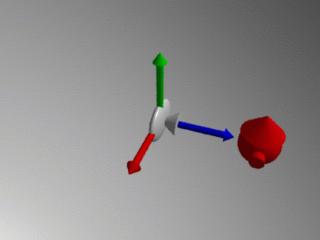

Next let us examine how to position the camera.
The most logical thing to do, especially for users of Pov_ray,
is to move the camera. To view the scene from a more distant point
we would like to translate the camera to the position <0,0,-20>, this is
the same as moving backwards the camera. Under Renderman this translation
is performed using the command Translate 0 0 -20
previous to WorldBegin:
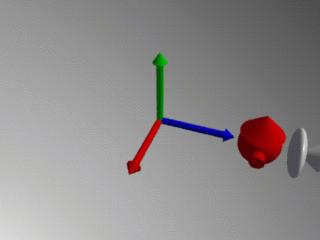

However the command has moved the camera forward!
Actually it was not the camera that moved but the system
of coordinates, the whole system of coordinates was translated
backwards thus leaving the camera in front. Therefore, to
move the camera backwards we must do the contrary, a
forward translation and think of it not as moving the camera but
has moving the system of coordinates (with Translate 0 0 20):
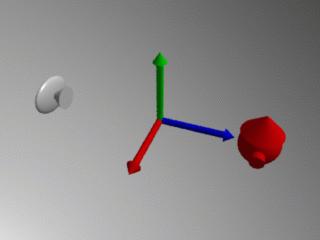
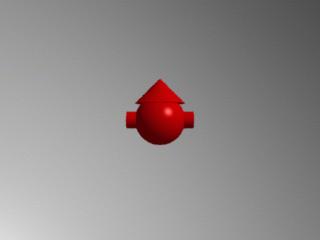
Now the camera is exactly where we wanted it. From now on any change of
geometry in the scene will refer to the present system of coordinates.
In the next example the model stays at the origin but we rotate the camera
around it:
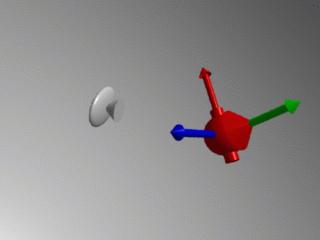

Take a look at the RIB file with the geometrical transformations
apply on the camera:
Display "../../common/src/camara_default2.tif" "file" "rgb"
Projection "perspective" "fov" 45
Format 320 240 1
LightSource "ambientlight" 1 "intensity"
0.3 "lightcolor" [1 1 1]
LightSource "distantlight" 2 "intensity"
1.0 "from" [10 10 -10] "to" [0 0 0]
Translate 0 0 20
Rotate 45 1 0 0
Rotate 135 0 1 0
WorldBegin
Color 1 1 1
# Background blanco
Sphere 10000 -10000 10000 360
# Objeto de la escena
TransformBegin
Color 1 0 0
Sphere 3 -3 3 360
TransformEnd
TransformBegin
Rotate -90 1 0 0
Translate 0 0 2
Cone 3 3 360
Disk 0 3 360
TransformEnd
TransformBegin
Rotate -90 0 1 0
Cylinder 1 -4 4 360
Disk 4 1 360
Disk -4 1 360
TransformEnd
WorldEnd
There is a translation (Translate 0 0 20) and two
rotations, one about the x axis (Rotate 45 1 0 0)
and the other about the y axis (Rotate 135 0 1 0).
Perhaps the order of operations in this example may appear confusing to
Pov-Ray users since in the later operations are applied in the order
of appearance, but that is not the case in RenderMan. RenderMan queues
operations until it finds a significant token (in our example
WorldBegin), only then these operations are applied to the scene.
Due to the queuing system of operations they are applied in the reverse
order of appearance, in other words, the las operation specified
is executed first. Therefore the geometrical operations in
our example should be interpreted like this:
|
1. Initial State
|
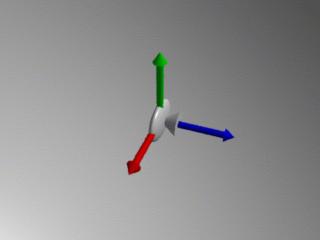
|
|
2. Rotate the system of coordinates by 135 degrees about the
y axis
|
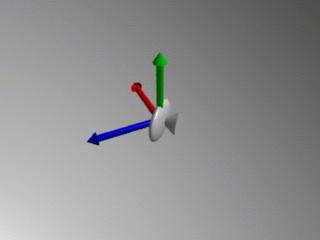
|
|
3. Rotate the system of coordinates by 45 degrees about the
x axis
|
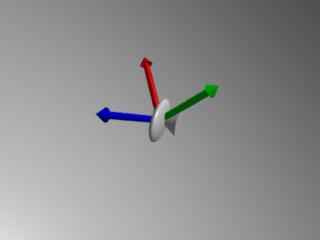
|
|
4. Translate the current system of coordinates 20 units along the
z axis
|
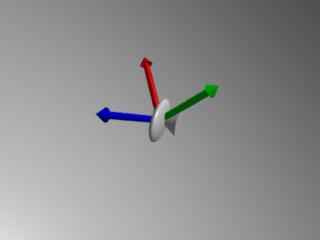
|
Never forget that all the transformations of the current system of coordinates
(rotations and translations) are always relative to the
camera, therefore a rotation about the x axis should be
understood as a "rotation about the x-axis of the camera"
Now we will pass to the most interesting part of the article, how to use
RenderMan's camera model to generate special effects.
Motion blur (simulation of moving objects)
The first camera effect is Motion Blur, an effect that mimics the
trace left on film by moving objects.
Motion Blur is specified by insertign the statement Shutter 0 1
in the section of our example file concerned with the camera specs. The
command Shutter 0 1 simulates the time of exposure, in this
case the shutter of the camera is to open at time 0
and stay opened for 1 time unit. The parameter 0 1 for the shutter are
quite universal and we will always used this paramters since it only
indicates a particular behavious of RenderMan's camera.
Next we must indicate RenderMan what elements in the scence
are in motion, to do so we insert the pair of tags
MotionBegin MotionEnd. The following figures shows an example
(and its RIB file) of a ball moving from position 0 10 5
at time 0 to 5 10 0 at time 1. The statement
MotionBegin [0 1] in the RB file tells RenderMan what exact
times correspond to the transformations (instant 0 corresponds to the
first and instant 1 to the second) and the values must coincide with those
expressed in the Shutter section. The figure clearly shows that
the effect seems quite realistic and in an animation causes an even
greater impact.
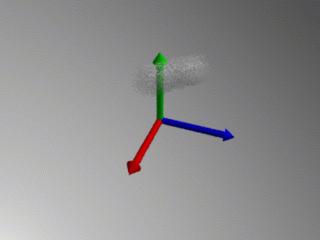
Of course, the translations allowed between
MotionBegin MotionEnd are not limited to translations,
RenderMan can render nonlinear trajectories with Motion Blur. In the
next example we show a rotations of the coordinate axis 25 degrees
about y axis
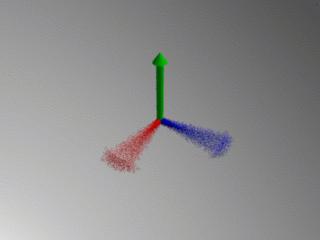
Under normal circunstances only objects in the scene move. RenderMan however also
allows the possibility of moving the camera itself, therefore the effect of
Motion Blur can be applied to the camera as well. In this example, we will move
the camera 5 units to the right (i.e. move the system of coordinates 5 units to the
right), and all the objects in the scence will become blur. Of course the pair
of tags MotionBegin MotionEnd must be place in RIB file within
the section for the camera :
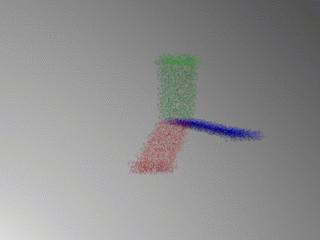
Depth of field (focusing)
Finally another interesting effect offered by RenderMan is the
"Depth of Field", or the camera focusing mechanism. The statement used
to specify this feature is DepthOfField. This token requires three
parameters: f-stop, fov (field of view) and
focus-lenght (focal length). The first parameter, f-stop,
specifies the cut-off distance for the focusing tool, in our example
an object 2 units or less away from the camera will appear equally
defocused (or focused). The parameter fov is usually left
with the value 1.0 when previously the perspective has been defined
as Projection "perspective" "fov" 45 (as in our example),
changing the value to something different than one will just multiply
the perspective field of view by that magnitude. At last
focus-lenght is the parameter we are really interested in,
it defines the distance objects must be located in order to appear
on the image out-of-focus. In the following example the camera is at
the origin and the three balls (10, 20 and 30 units away) and we will
display several examples using several focus-lenght
parameters.
The first image uses DepthOfField 2.0 1.0 10,
which means that any object located 10 units from the
camera will be on-focus (red ball):
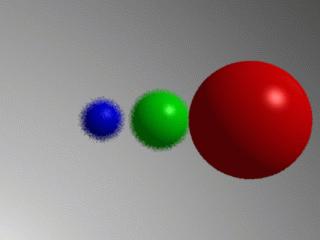
In the second case, DepthOfField 2.0 1.0 20.
Now the green sphere, located at 20 units from the camera, is on-focus:
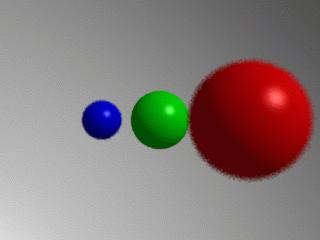
Finally to see on focus the last sphere (located 30 units away) we must specify
DepthOfField 2.0 1.0 30:
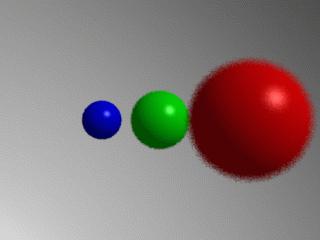
The effects achieved give greater reality to the generated images. Of course
the computational time required to generate these images increases, both
Motion Blur and Depth of Field require several passes through the renderer.
Translated by Miguel Angel Sepulveda
|
![[Photo of the Author]](../../common/images/Carlos-C.gif)