|
Oracle® Application Server Administrator's Guide
10g Release 2 (10.1.2) B13995-06 |
|
 Previous |
 Next |
|
Oracle® Application Server Administrator's Guide
10g Release 2 (10.1.2) B13995-06 |
|
 Previous |
 Next |
This chapter contains tasks to help you get started managing Oracle Application Server after installation.
It contains the following topics:
When you installed Oracle Application Server, you were logged in to your operating system as a particular user. You should always log in as this user to manage your installation because this user has permission to view and modify the files in your installation's Oracle home.
To use Oracle Application Server, you must set environment variables as shown in the following tables:
Table 1-1, "Oracle Application Server Environment Variables for UNIX"
Table 1-2, "Oracle Application Server Environment Variables for Windows"
Table 1-1 Oracle Application Server Environment Variables for UNIX
| Environment Variable | Value |
|---|---|
|
Beginning with Oracle Application Server 10g, very few tools require the DISPLAY variable. Only a few tools, such as |
|
|
On Solaris, make sure the value contains the following directory: $ORACLE_HOME/lib32 On Linux, make sure the value contains the following directory: $ORACLE_HOME/lib On HP-UX, make sure the value contains the following directory: $ORACLE_HOME/lib On IBM AIX, make sure this environment variable is not set. |
|
|
If the calling application is a 32-bit application, make sure the value contains the following directory: $ORACLE_HOME/lib32 If the calling application is a 64-bit application, make sure the value contains the following directory: $ORACLE_HOME/lib |
|
|
Make sure the value contains the following directory: $ORACLE_HOME/lib |
|
|
Make sure the value contains the following directory: $ORACLE_HOME/lib32 |
|
|
Set to the full path of the installation's Oracle home |
|
|
(Infrastructure installations only) |
Set to the OracleAS Metadata Repository SID you supplied during installation. The default is |
|
Make sure the value contains the following directories, which contain basic commands used by all installations: $ORACLE_HOME/bin $ORACLE_HOME/dcm/bin $ORACLE_HOME/opmn/bin When you start to work with specific components, you may want to add additional directories to your path, as recommended by the component documentation. |
Table 1-2 shows the environment variables for Windows.
Table 1-2 Oracle Application Server Environment Variables for Windows
| Environment Variable | Value |
|---|---|
|
Set to the full path of the installation's Oracle home. The value is automatically set by Oracle Universal Installer. |
|
|
(Infrastructure installations only) |
Set to the OracleAS Metadata Repository SID you supplied during installation. The default is The value is automatically set by Oracle Universal Installer. |
|
Set to your temp directory, for example, |
|
|
Set to your temp directory, for example, |
Best Practices for Multiple Installations on a UNIX Host
If you have multiple installations of Oracle Application Server on a UNIX host, it is very important to completely set your environment when managing a particular installation.
Some Oracle Application Server commands use the ORACLE_HOME environment variable to determine which installation to operate on, and some use the directory location of the command. It is, therefore, not sufficient to simply reset your environment variables or cd to a different Oracle home as you move between installations. You must fully change to the new installation as follows:
Log in as the user who installed the installation you want to work on.
On UNIX hosts, you may also use the su command to switch to the user, but be sure to use the dash (-) option so your environment is set the same as it would have been had you actually logged in as that user.
su - user
Set the correct environment variables for the installation, as described in Table 1-1.
Execute commands in the Oracle home of the correct installation.
Multiple Installations by the Same User If you installed multiple installations as the same user, make sure that you are in the correct Oracle home and have the correct environment variables set when working on a particular installation. You may want to set up some scripts to make it easy to change from one installation to another.
The Oracle Application Server Welcome Page is a great starting point for managing your application server. It includes the following:
A link to details about New Features in Oracle Application Server 10g Release 2 (10.1.2)
A link to a Quick Tour that provides a graphical introduction to Oracle Application Server 10g Release 2 (10.1.2)
A link to the Oracle Application Server 10g Release 2 (10.1.2) documentation library
Release Notes for your platform
A link to the Oracle Enterprise Manager 10g Application Server Control Console—a Web-based tool for managing Oracle Application Server
Demonstrations and code samples for Oracle Application Server components and features
Figure 1-1 shows the Oracle Application Server Welcome Page.
Figure 1-1 Oracle Application Server Welcome Page
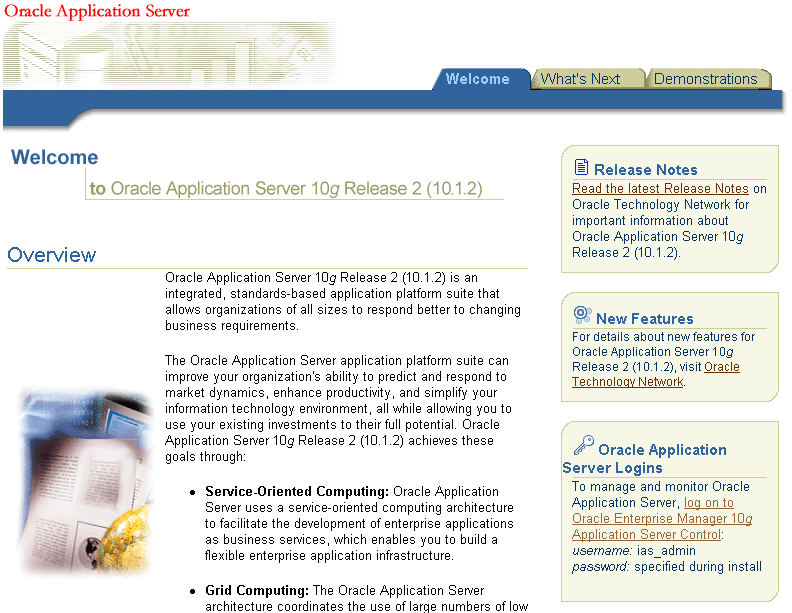
Accessing the Welcome Page
You can locate the URL for accessing the Welcome Page on the End of Installation Screen text, which is in the following file:
(UNIX) ORACLE_HOME/install/setupinfo.txt (Windows) ORACLE_HOME\install\setupinfo.txt
To view the Welcome Page, connect to it using the HTTP listener port on your installation. For example:
http://hostname.domain:port
The default port is 7777 on UNIX, 80 on Windows.
Tip If you cannot access the Welcome Page, try the following:
Check setupinfo.txt and make sure you are using the correct URL (hostname and port number).
Try restarting Oracle HTTP Server:
(UNIX) ORACLE_HOME/opmn/bin/opmnctl stopproc ias-component=HTTP_Server (UNIX) ORACLE_HOME/opmn/bin/opmnctl startproc ias-component=HTTP_Server (Windows) ORACLE_HOME\opmn\bin\opmnctl stopproc ias-component=HTTP_Server (Windows) ORACLE_HOME\opmn\bin\opmnctl startproc ias-component=HTTP_Server
If you have OracleAS Web Cache configured, try restarting it:
(UNIX) ORACLE_HOME/opmn/bin/opmnctl stopproc ias-component=WebCache (UNIX) ORACLE_HOME/opmn/bin/opmnctl startproc ias-component=WebCache (Windows) ORACLE_HOME\opmn\bin\opmnctl stopproc ias-component=WebCache (Windows) ORACLE_HOME\opmn\bin\opmnctl startproc ias-component=WebCache
During installation, Oracle Application Server assigned port numbers to various components and services. It is important to check these port numbers for two reasons:
You need to know these port numbers in order to start managing your application server.
Oracle Application Server takes several measures to ensure that port number assignments are unique. However, it is possible that a port assignment could conflict with a non-Oracle Application Server process on your host that was not running during the installation. If you determine there is a conflict, stop the non-Oracle Application Server process and continue with the tasks in this chapter. Once you have completed the tasks in this chapter and have verified that your installation is running properly, you can consider changing Oracle Application Server port numbers.
You can find the complete list of port numbers in:
(UNIX) ORACLE_HOME/install/portlist.ini (Windows) ORACLE_HOME\install\portlist.ini
Example 1-1 shows a sample of this file from an installation on UNIX.
Example 1-1 A Sample portlist.ini File
;OracleAS Components reserve the following ports at install time. ;As a postinstallation step, you can reconfigure a component to use a different port. ;Those changes will not be visible in this file. [System] Host Name = host1.mycompany.com [Ports] Oracle HTTP Server port = 7777 Oracle HTTP Server Listen port = 7778 Oracle HTTP Server SSL port = 4443 Oracle HTTP Server Listen (SSL) port = 8250 Oracle HTTP Server Diagnostic port = 7200 Application Server Control RMI port = 1850 Oracle Notification Server Request port = 6003 Oracle Notification Server Local port = 6100 Oracle Notification Server Remote port = 6200 Log Loader port = 44000 Java Object Cache port = 7000 DCM Discovery port = 7101 Application Server Control port = 1156 Enterprise Manager Agent port = 1830 Web Cache HTTP Listen port = 7777 Web Cache HTTP Listen (SSL) port = 8250 Web Cache Administration port = 9400 Web Cache Invalidation port = 9401 Web Cache Statistics port = 9402
Note the following about portlist.ini:
You should leave the port numbers as they are until you have completed the tasks in this chapter and confirmed that all of your components are running properly. Then, you can consider changing port numbers. Note that some port numbers cannot be changed, and some require additional steps for updating other components.
The portlist.ini file contains port numbers for components you did not select during installation because Oracle Application Server reserves ports for all components during installation, even those that were not configured. These port numbers will be used if you configure components after installation. See Section 7.2, "Configuring Additional Components After Installation" for information.
The portlist.ini file contains the port numbers that were assigned during installation and is very useful for getting started. However, it is not updated if you modify port numbers after installation. Once you start managing the components, you should use the Application Server Control Console Ports property page for viewing port numbers, because it displays the current port numbers.
The portlist.ini file is not valid after you upgrade Oracle Application Server.
This task provides an introduction to managing components and includes instructions for accessing component administration tools, postinstallation notes about components, and pointers to more information. It contains the following topics:
Getting Started with Oracle Process Manager and Notification Server (OPMN)
Getting Started with Distributed Configuration Management (DCM)
Getting Started with Oracle Application Server Containers for J2EE (OC4J)
Getting Started with Oracle Application Server Integration Products
Many of the following sections refer to specific ports. Review the portlist.ini file, at the following location, to find the port number for the specific port:
(UNIX) ORACLE_HOME/install/portlist.ini (Windows) ORACLE_HOME\install\portlist.ini
Oracle Process Manager and Notification Server (OPMN) manages and monitors most Oracle Application Server components. It is installed and configured in every middle-tier and OracleAS Infrastructure installation and is essential for running Oracle Application Server.
OPMN provides the opmnctl command. The executable file is located in the following directory:
(UNIX) ORACLE_HOME/opmn/bin (Windows) ORACLE_HOME\opmn\bin
To get started with OPMN, use the opmnctl command to query the status of the components in your installation:
(UNIX) ORACLE_HOME/opmn/bin/opmnctl status (Windows) ORACLE_HOME\opmn\bin\opmnctl status
Example 1-2 shows sample output from the command. It displays the component name, process type, operating system process ID (PID), and status of each process.
Example 1-2 Sample Output from opmnctl status Command
Processes in Instance: mid.myhost.myco.com ------------------+--------------------+--------+--------- ias-component | process-type | pid | status ------------------+--------------------+--------+--------- LogLoader | logloaderd | N/A | Down dcm-daemon | dcm-daemon | 2787 | Alive DSA | DSA | N/A | Down OC4J | home | 2964 | Alive OC4J | OC4J_BI_Forms | 2965 | Alive OC4J | OC4J_Portal | 2967 | Alive WebCache | WebCache | 2958 | Alive WebCache | WebCacheAdmin | 2959 | Alive HTTP_Server | HTTP_Server | 2961 | Alive Discoverer | ServicesStatus | 2960 | Alive Discoverer | PreferenceServer | 2963 | Alive wireless | performance_server | 2985 | Alive wireless | messaging_server | 2986 | Alive wireless | OC4J_Wireless | 2987 | Alive
You can use OPMN to start and stop your application server, monitor components, configure event scripts, and perform many other tasks related to process management. For example, you can use the following commands to start and stop OPMN and all OPMN-managed processes such as DCM, Oracle HTTP Server, OC4J instances, and Oracle Internet Directory, on UNIX:
ORACLE_HOME/opmn/bin/opmnctl startall ORACLE_HOME/opmn/bin/opmnctl stopall
On Windows, you can invoke these commands from the Windows Start menu. For example to start all processes, on Windows 2000, select Start > Programs > OracleAS 10g - Oracle_home_name > Start Oracle_home.hostname.
Note that the following two processes are not started after you finish installing Oracle Application Server:
With Distributed Configuration Management (DCM), you can manage configuration information for application server instances, OracleAS Clusters, Oracle HTTP Server, Oracle Application Server Containers for J2EE (OC4J), Oracle Application Server Java Authentication and Authorization Service (JAAS) Provider (JAZN), and OPMN.
DCM is installed and configured with every middle-tier and OracleAS Infrastructure installation. All DCM installations use a DCM repository. There are two types of DCM repositories:
Database: This repository is stored in the OracleAS Metadata Repository in the DCM schema. This repository type is used by Portal and Wireless, and Business Intelligence and Forms installations. It is the repository for J2EE and Web Cache installations if you chose to join an OracleAS Database Farm during installation.
File Based: This repository is stored in the file system in your Oracle home. This repository type is used by J2EE and Web Cache installations if you chose to join a File-Based farm during installation.
You can determine the repository type as follows:
(UNIX) ORACLE_HOME/dcm/bin/dcmctl whichFarm (Windows) ORACLE_HOME\dcm\bin\dcmctl whichFarm
During installation, DCM created a copy of your initial configuration. If, after you start configuring your application server, you would like to return to the initial configuration, you can use the dcmctl restoreInstance command.
You can use DCM to save and restore configuration information, deploy applications, manage OracleAS Clusters, and much more.
Oracle HTTP Server is installed and configured with every middle-tier and OracleAS Infrastructure installation.
You can access Oracle HTTP Server as follows:
http://hostname.domain:port
In the example, port is the Oracle HTTP Server Listen port number, which is listed in the portlist.ini file.
For example:
http://hostname.domain:7778
When you access Oracle HTTP Server, you see the Oracle Application Server Welcome Page. Click the link for Oracle Application Server Logins to log in to Application Server Control Console. Then, on the Home page, click HTTP Server to manage Oracle HTTP Server.
Oracle Application Server Containers for J2EE (OC4J) is a complete Java 2 Enterprise Edition (J2EE) environment.
When you install an instance, you get the following OC4J instances, depending on your configuration:
home: The default OC4J instance that comes with every middle-tier installation
OC4J_BI_Forms: Contains servlets that support OracleAS Reports Services, OracleBI Discoverer, and OracleAS Forms Services
OC4J_Portal: Contains a servlet that supports OracleAS Portal
OC4J_Wireless: Contains a servlet that supports OracleAS Wireless
You can use Application Server Control Console to manage OC4J instances.
If you configured OracleAS Web Cache during installation, you can access it as follows:
http://hostname.domain:port
In the example, port is the Web Cache HTTP Listen port number as listed in the portlist.ini file.
For example:
http://hostname.domain:7777
When you access OracleAS Web Cache, you will see the Oracle Application Server Welcome Page, which is cached by OracleAS Web Cache. Click the link for Oracle Application Server Logins to log in to Application Server Control Console. Then, on the Home page, click Web Cache to manage OracleAS Web Cache.
Accessing OracleAS Web Cache Manager
In addition to using Application Server Control Console to manage OracleAS Web Cache, as described in Section 2.3, you can use OracleAS Web Cache Manager. OracleAS Web Cache Manager is a graphical user interface tool for configuring and monitoring OracleAS Web Cache.
You can access OracleAS Web Cache Manager by navigating to the following URL:
http://hostname.domain:port/webcacheadmin
In the example, port is the Web Cache HTTP Administration port number listed in the portlist.ini file.
For example:
http://hostname.domain:9400/webcacheadmin
You can log in to OracleAS Web Cache Manager as ias_admin or administrator. The password for both accounts is the ias_admin password you supplied during installation.
|
See Also: Oracle Application Server Web Cache Administrator's Guide for a list of postinstallation configuration tasks |
If you configured OracleAS Portal during installation, you can access it as follows:
http://hostname.domain:port/pls/portal
In the example, port is the Web Cache HTTP Listen port number listed in the portlist.ini file.
For example:
http://hostname.domain:7777/pls/portal
You can log in as the user portal. If this is the first OracleAS Portal instance to use the OracleAS Metadata Repository, the password is the original ias_admin password you supplied for this middle tier during installation. The original ias_admin password is required, even if you changed the ias_admin password after installation.
|
See Also: Oracle Application Server Portal Configuration Guide for information on getting started and managing OracleAS Portal |
If you configured OracleAS Wireless during installation, you can access it as follows:
http://hostname.domain:port/webtool/login.uix
In the example, port is the Web Cache HTTP Listen port number listed in the portlist.ini file.
You can log in as orcladmin using the orcladmin password.
If you configured OracleBI Discoverer during installation, you can access it as follows:
Discoverer Viewer:
http://hostname.domain:port/discoverer/viewer
Discoverer Plus:
http://hostname.domain:port/discoverer/plus
Discoverer Portlet Provider:
http://hostname.domain:port/discoverer/portletprovider
In the example, port is the Web Cache HTTP Listen port number in the portlist.ini file.
|
See Also: Oracle Business Intelligence Discoverer Configuration Guide for additional steps for configuring Discoverer, including installing Discoverer workbooks and End User Layer (EUL) into each database that contains data to be analyzed |
Before OracleBI Discoverer end users can start analyzing data, the steps in either or both the following sections must be completed:
Before users can use OracleBI Discoverer to query data from a multidimensional data source, perform the following steps:
Install and prepare the database.
Set up the data warehouse.
If you are using Oracle Business Intelligence Warehouse Builder, see the OracleBI Warehouse Builder User's Guide. Otherwise, see the Oracle9i OLAP User's Guide (for Oracle9i Database) or the Oracle OLAP Application Developer's Guide (for Oracle Database 10g).
The tasks to perform include:
Installing the schema
Creating appropriate metadata
(Optional) Creating an Analytic Workspace and adding content to it
Granting appropriate privileges to users (users must have SELECT privileges on the OLAP dimension tables, measures, and views)
Note that all users of Discoverer Plus OLAP have the D4OPUB role, which in turn has the OLAP_USER role. The OLAP_USER role provides access to OLAP metadata in the database.
Use Application Server Control Console to install the Discoverer Catalog on the Oracle OLAP database instance to which the users will connect.
|
See Also:
|
Use Application Server Control Console to authorize database users.
Perform optional configuration tasks as appropriate.
Provide end users with the information required to launch OracleBI Discoverer and to connect to the multidimensional data source.
Complete the following tasks to run against Oracle9i Release 2 Database:
If you have not already done so, install the Enterprise Edition of the Oracle9i Database, Release 2.
For instructions, download the Oracle9i installation guide for the appropriate platform from Oracle Technology Network:
See the Oracle Application Server Installation Guide for information on which database versions are supported.
|
Note: When you install the database client, be sure to install it into a separate Oracle home directory. |
Configure the database, following the configuration settings shown in Best Practices for Tabular Cube Aggregation and Query Operations.
To access this document, download patch set 2529822. You must follow these configuration settings exactly to ensure that OracleBI Discoverer works correctly and performs well. Because this document is updated as needed, check for a new version whenever you download a new patch set.
Define the appropriate OLAP metadata.
As an alternative, you can create metadata using Oracle Warehouse Builder. If you do not define appropriate metadata, then you will not be able to create OLAP queries.
|
See Also: Oracle9i OLAP User's Guide, Release 2 from the Oracle Database documentation library |
If you do not define appropriate metadata, then you will not be able to create OLAP queries. Use one of the following tools to define the metadata:
The OLAP management tool of Oracle Enterprise Manager.
|
See Also: Enterprise Manager Online Help for information |
OracleBI Warehouse Builder
|
See Also: OracleBI Warehouse Builder User's Guide |
To run against Oracle Database 10g Enterprise Edition, complete the following tasks:
If you have not already done so, install Oracle Database 10g Enterprise Edition.
For instructions, download the Oracle Database 10g Enterprise Edition installation guide for the appropriate platform from Oracle Technology Network:
See the Oracle Application Server Installation Guide for information on which database versions are supported.
If you are migrating an existing Discoverer Catalog to Oracle Database 10g Enterprise Edition Release 2 (10.2.0.1 and later), then see Section 1.4.8.1.3.
Note: When you install the database client, be sure to install it into a separate Oracle home directory.
Configure the database, following the configuration settings shown in Best Practices for Tabular Cube Aggregation and Query Operations.
To access this document, download patch set 3760779. You must follow these configuration settings exactly to ensure that OracleBI Discoverer works correctly and performs well. Because this document is updated as needed, check for a new version whenever you download a new patch set.
Define the appropriate OLAP metadata.
|
See Also: Oracle OLAP Application Developer's Guide from the Oracle Database documentation library |
If you do not define appropriate metadata, then you will not be able to create OLAP queries. Use one of the following tools to define the metadata:
The OLAP management tool of Oracle Enterprise Manager.
|
See Also: Enterprise Manager Online Help for information |
OracleBI Warehouse Builder
|
See Also: OracleBI Warehouse Builder User's Guide |
Analytic Workspace Manager
|
See Also: Oracle OLAP Application Developer's Guide from the Oracle Database documentation library |
To migrate an existing Discoverer Catalog to Oracle Database 10g Enterprise Edition Release 2 (10.2.0.1 and later), you must update a PL/SQL package on the database server by performing the following procedure:
Install the patch as follows:
Locate the d4o.jar in the following directory.
BI_Home\sysman\webapps\emd\WEB-INF\lib
Extract the bibcoreb.pls file from d4o.jar to a local directory. The jar has packing scope and will be extracted into the oracle\dss\persistence\storagemanager\bi\scripts directory.
Apply the patch as follows:
At the command prompt, enter:
cd oracle\dss\persistence\storagemanager\bi\scripts
Connect to the D4OSYS schema as the D4OSYS user with SQL*Plus.
At the SQL*Plus prompt, enter:
SQL> @bibcoreb.pls
This following output displays:
Package body created. Commit complete.
Ensure that the package is valid as follows:
Open a SQL*Plus session.
Enter the following SQL commands:
SQL> column OBJECT_NAME format a30; SQL> column STATUS format a10; SQL> select object_name, status from user_objects where object_name='BISM_CORE';
The following output indicates that the patch has been applied successfully:
OBJECT_NAME STATUS ------------------------------------------------ BISM_CORE VALID BISM_CORE VALID
Before users can use Discoverer to query data from a relational data source, they must have access to an EUL that has been created (or upgraded) using either of the following:
Discoverer EUL Command Line for Java
|
See Also: Oracle Business Intelligence Discoverer EUL Command Line for Java User's Guide from the Business Intelligence Tools product CD |
Version of Discoverer Administrator shipped on the Oracle Business Intelligence Tools 10g 10.1.2 CD-ROM/DVD
|
See Also: Oracle Business Intelligence Discoverer Administration Guide from the Business Intelligence Tools product CD |
Note that if you upgrade an EUL from Discoverer version 9.0.2 or 9.0.4 (with EUL version number 5.0.x):
The Discoverer version 10.1.2 EUL (with EUL version number 5.1.x) will overwrite (that is, destructively upgrade) the earlier EUL.
Existing users cannot use Discoverer Version 9.0.x to access the EUL either during the upgrade process or after the upgrade process is completed.
Therefore, create a backup of the earlier EUL before upgrading.
|
See Also: Oracle Business Intelligence Discoverer Administration Guide from the Business Intelligence Tools product CD for more information about creating and upgrading an EUL, enabling users and roles, and setting up security |
If you configured OracleAS Forms Services during installation, you can access it as follows:
http://hostname.domain:port/forms/frmservlet
In the example, port is the Web Cache HTTP Listen port number listed in the portlist.ini file.
|
See Also: OracleAS Forms Services online help for more information on configuring and using OracleAS Forms Services |
If you configured OracleAS Reports Services during installation, you can access it as follows:
http://hostname.domain:port/reports/rwservlet/getserverinfo
In the example, port is the Web Cache HTTP Listen port number listed in the portlist.ini file.
You can log in as orcladmin with the orcladmin password.
|
See Also: Oracle Application Server Reports Services Publishing Reports to the Web for more information on configuring and using Reports |
Before you use OracleAS Personalization, you must run the OracleAS Personalization Schema Creation Wizard, which creates the required schemas in the Oracle database. Then, you can start managing OracleAS Personalization.
For information about getting started with Oracle Application Server Integration components, such as OracleAS Integration B2B, Oracle BPEL Process Manager, and Oracle BPEL Process Analytics, see the Oracle Application Server Integration documentation.
Table 1-3 describes how to access Identity Management components.
Table 1-3 Accessing Identity Management Components
| Component | URL |
|---|---|
|
On UNIX, use the following command: $ORACLE_HOME/bin/oidadmin
On Windows, select Start, Programs, Oracle - Oracle_Home, Integrated Management Tools, Oracle Directory Manager. |
|
|
Log in as |
|
|
Log in as OracleAS Certificate Authority Administrator using the password supplied during installation. |
During installation, SSL is not configured for some components. If you would like to enable SSL, refer to Part IV, "Secure Sockets Layer (SSL)".