|
Oracle® Application Server Quick Administration Guide
10g Release 2 (10.1.2) B14126-02 |
|
 Previous |
 Next |
|
Oracle® Application Server Quick Administration Guide
10g Release 2 (10.1.2) B14126-02 |
|
 Previous |
 Next |
This chapter describes the tasks that you need to perform after installing Oracle Application Server. It contains the following topics:
Log in as the user who installed Oracle Application Server. To use Oracle Application Server, you should set environment variables, as shown in the following tables:
Table 1-1, "Oracle Application Server Environment Variables for UNIX"
Table 1-2, "Oracle Application Server Environment Variables for Windows"
Table 1-1 Oracle Application Server Environment Variables for UNIX
| Environment Variable | Value |
|---|---|
|
Beginning with Oracle Application Server 10g, very few tools require the |
|
|
On Solaris, ensure this contains the following directory: $ORACLE_HOME/lib32 On HP-UX, ensure this contains the following directory: $ORACLE_HOME/lib On IBM AIX, ensure this environment variable is unset. |
|
|
Ensure this contains the following directory: $ORACLE_HOME/lib |
|
|
Ensure this contains the following directory: $ORACLE_HOME/lib32 |
|
|
If the calling application is a 32-bit application, then ensure this contains the following directory: $ORACLE_HOME/lib32 If the calling application is a 64-bit application, then ensure this contains the following directory: $ORACLE_HOME/lib |
|
|
Set to the full path of the installation's Oracle home |
|
|
(Infrastructure installations only) |
Set to the OracleAS Metadata Repository SID you supplied during installation. The default is |
|
Ensure this contains the following directories, which contain basic commands used by all installations: $ORACLE_HOME/bin $ORACLE_HOME/dcm/bin $ORACLE_HOME/opmn/bin When you start to work with specific components, you may want to add additional directories to your path, as recommended by the component documentation. |
Table 1-2 Oracle Application Server Environment Variables for Windows
| Environment Variable | Value |
|---|---|
|
Set to the full path of the installation's Oracle home. This is automatically set by Oracle Universal Installer. |
|
|
(Infrastructure installations only) |
Set to the OracleAS Metadata Repository SID you supplied during installation. The default is This is automatically set by Oracle Universal Installer. |
|
Set to your temp directory, for example, |
|
|
Set to your temp directory, for example, |
Best Practices for Multiple Installations on a UNIX Host
Some Oracle Application Server commands use the ORACLE_HOME environment variable to determine which installation to operate on, whereas others use the directory location of the command. Therefore, it is not sufficient to simply reset your environment variables or cd into a different Oracle home to move between installations. If you want to use an installation made by a different user, then you must log in as that user and then set the environment variables, as described in Table 1-1.
|
Note: You can also use thesu - command to switch to the user. For example, su - username.
|
If you have installed multiple installations as the same user, then ensure that you are in the correct Oracle home and have set the correct environment variables when working on a particular installation.
The Oracle Application Server Welcome page is a quick access point to manage your application server as shown in Figure 1-1.
Figure 1-1 Oracle Application Server Welcome Page
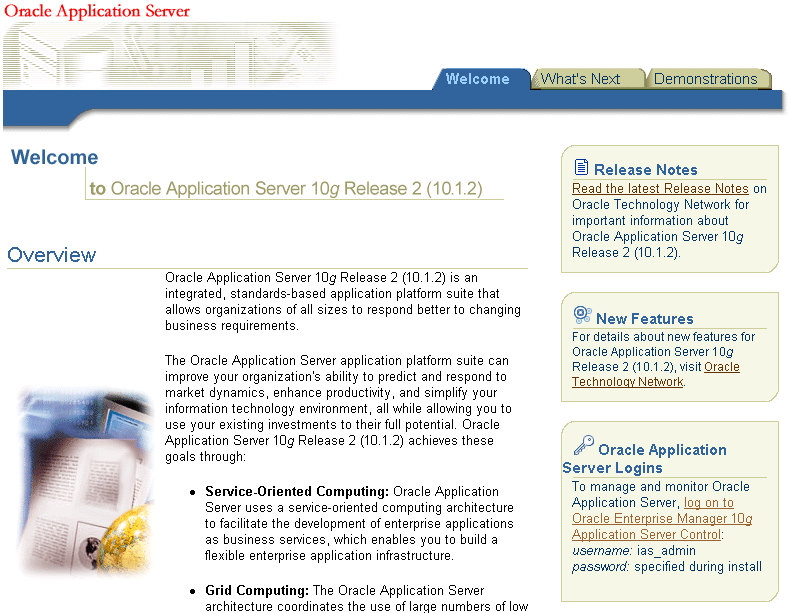
You can locate the URL for accessing the Welcome page on the End of Installation Screen text, which is in the following file:
(UNIX) ORACLE_HOME/install/setupinfo.txt (Windows) ORACLE_HOME\install\setupinfo.txt
If you cannot access the Welcome page, then perform the following steps:
Check setupinfo.txt to ensure you are using the correct URL.
Restart Oracle HTTP Server by using the following commands:
opmnctl stopproc ias-component=HTTP_Server opmnctl startproc ias-component=HTTP_Server
If OracleAS Web Cache is configured, then restart it using the following commands:
opmnctl stopproc ias-component=WebCache opmnctl startproc ias-component=WebCache
During installation, Oracle Application Server assigns port numbers to various components and services. Check these port numbers to manage your application server and to ensure that a port number assignment doesn't conflict with a non-Oracle Application Server process.
Every component and service has an allotted port range. Oracle Application Server first checks the lowest port number in the port range for a component.
You can find the complete list of port numbers in the ORACLE_HOME/install/portlist.ini file. The following example displays a sample copy of the portlist.ini file. Another file that displays two important ports, the Application Server Control Console port and the HTTP Server port is the ORACLE_HOME/Apache/Apache/setinfo.txt file.
;OracleAS Components reserve the following ports at install time. ;As a postinstallation step, you can reconfigure a component to use a different port. ;Those changes will not be visible in this file. [System] Host Name = host1.mycompany.com [Ports] Oracle HTTP Server port = 7777 Oracle HTTP Server Listen port = 7778 Oracle HTTP Server SSL port = 4443 Oracle HTTP Server Listen (SSL) port = 8250 Oracle HTTP Server Diagnostic port = 7200 Application Server Control RMI port = 1850 Oracle Notification Server Request port = 6003 Oracle Notification Server Local port = 6100 Oracle Notification Server Remote port = 6200 Log Loader port = 44000 Java Object Cache port = 7000 DCM Discovery port = 7101 Application Server Control port = 1156 Enterprise Manager Agent port = 1830 Web Cache HTTP Listen port = 7777 Web Cache HTTP Listen (SSL) port = 8250 Web Cache Administration port = 9400 Web Cache Invalidation port = 9401 Web Cache Statistics port = 9402
The portlist.ini file contains port numbers for components that are not installed, because Oracle Application Server reserves ports for all components during installation, even those that were not configured. These port numbers will be used if you configure components after installation.
|
Note: Theportlist.ini file is not updated if you modify port numbers after installation. After you start managing the application server, use the Application Server Control Console Ports page for viewing port numbers, because it displays the current port numbers. View the Ports page by clicking the ports link on the Application Server Home page. It also contains links to pages that allow you to change port numbers.
|
This section provides an introduction to managing components. It includes instructions for accessing component administration tools and post-installation notes about components. Components are installed according to the topology selected.
|
See Also: Oracle Application Server Installation Guide |
Some components are installed by default for every installation. These include the following:
OPMN manages and monitors most Oracle Application Server components. It is installed and configured in every middle-tier and Infrastructure installation and is essential for running Oracle Application Server. Use OPMN to start and stop your application server, monitor components, and configure event scripts.
With DCM, you can manage configuration information for application server instances, OracleAS Clusters, Oracle HTTP Server, Oracle Application Server Containers for J2EE (OC4J), Oracle Application Server Java Authentication and Authorization Service (JAAS) Provider (JAZN), and OPMN. You can use DCM to save and restore configuration information, deploy applications, and manage clusters.
DCM is installed and configured with every middle-tier and Infrastructure installation. All DCM installations use a DCM repository. There are two types of DCM repositories:
Database: This repository is stored in the DCM schema in OracleAS Metadata Repository. It is used by Portal and Wireless, and Business Intelligence and Forms installations.
File Based: This repository is stored in the file system of your Oracle home.
J2EE and Web Cache installations use the database repository if you choose Managed OracleAS Clusters during installation. If you chose File-based clusters, then installations use the file-based repository.
During installation, DCM creates a copy of your initial configuration. If you wish to return to the initial configuration, you can use the dcmctl restoreInstance command.
Oracle HTTP Server is installed and configured with every middle-tier and Infrastructure installation. You can access Oracle HTTP Server at http://hostname.domain:port, where port is the Oracle HTTP Server Listener port number in the portlist.ini file.
Depending on the installation type you have chosen, some components may be installed. Table 1-3 describes how to access each component.
Table 1-3 Accessing Optional Components
| Component | URL |
|---|---|
|
Log in as |
|
|
Log in as |
|
|
Log in as |
|
|
Discoverer Viewer: Discoverer Plus: Discoverer Portlet Provider: |
|
|
On UNIX, use the following command: $ORACLE_HOME/bin/oidadmin
_
On Windows, select Start, Programs, Oracle - Oracle_Home, Integrated Management Tools, Oracle Directory Manager. |
|
|
Log in as |
|
|
Log in as OracleAS Certificate Authority Administrator using the password supplied during installation. |
|
|
Log in as |
|
|
Log in as |
Use the ias_admin password to log in to the Oracle Application Server Control Console. You can change the ias_admin user password in the following ways:
Using the emctl Command-line Tool
|
Caution: If you use Infrastructure Services, then you must adhere to the Oracle Internet Directory password policy when setting theias_admin password. For more information, refer to the Oracle Internet Directory Administrator's Guide
|
To change the ias_admin user password:
Navigate to the Application Server home page and select Preferences. Then, click Change Password. The Change Password page is displayed.
Change the password, and click OK to reset the password for the current instance.
To change the ias_admin user password:
Enter the following command in the Oracle home of your Oracle Application Server installation:
(UNIX) ORACLE_HOME/bin/emctl set password old_password new_password (Windows) ORACLE_HOME\bin\emctl set password old_password new_password
Restart the Oracle Application Server Control Console.
(UNIX) ORACLE_HOME/bin/emctl stop iasconsole (UNIX) ORACLE_HOME/bin/emctl start iasconsole (Windows) ORACLE_HOME\bin\emctl stop iasconsole (Windows) ORACLE_HOME\bin\emctl start iasconsole