|
Oracle® Application Server Quick Administration Guide
10g Release 2 (10.1.2) B14126-02 |
|
 Previous |
 Next |
|
Oracle® Application Server Quick Administration Guide
10g Release 2 (10.1.2) B14126-02 |
|
 Previous |
 Next |
Oracle Application Server components generate log files containing messages that record all types of events, including startup and shutdown information, errors, warning messages, and access information about HTTP requests. This chapter describes how to view and manage log files to assist in monitoring system activity and in diagnosing system problems. It contains the following topics:
With the Application Server Control Console, you can list and search log files across Oracle Application Server components. You can view log files from the Application Server Control Console pages or download a log file to your local client and view the log files using another tool.
This section contains the following topics:
Several Oracle Application Server components use Oracle Diagnostic Logging (ODL). ODL ensures that the log file naming and log file content formats conform to an Oracle standard. ODL writes the diagnostic messages in XML. Components that do not use ODL write their diagnostic messages using a component-specific text format.
You can view log files of any format by using the Application Server Control Console. You can also download log files to your local client and view them using a text editor or another file viewing utility.
Table 5-1 lists the supported message formats for each Oracle Application Server component.
Table 5-1 Diagnostic Message Format By Component
| Component | Default Format | ODL Support | LocationFoot 1 |
|---|---|---|---|
|
ODL |
Yes |
|
|
|
Text |
No |
|
|
|
Text |
No |
|
|
|
ODL |
Yes |
|
|
|
Text |
No |
Discoverer Viewer is an OC4J application. The log file is named |
|
|
Text |
No |
|
|
|
Text |
No |
|
|
|
Text |
Yes |
|
|
|
Text |
No |
|
|
|
ODL |
Yes |
|
|
|
Text |
No |
|
|
|
ODL |
Yes |
|
|
|
Text |
Yes |
|
|
|
Text |
No |
From the command line, for administrator use only, messages are stored at: Logging for user and administrator usage, other than command line, is stored in the database and accessed through the OracleAS Certificate Authority (OCA) Administrator web interface. |
|
|
Text |
No |
|
|
|
Text |
No |
|
|
|
Text |
No |
|
|
|
Text |
No |
|
|
|
Text |
No |
|
|
|
Text |
No |
As specified with the |
|
|
Text |
No |
|
|
|
Text |
No |
|
|
|
Text |
Yes |
|
The Application Server Control Console supports viewing diagnostic messages from a Log Repository. A Log Repository:
Stores error logs, but does not store access logs.
Contains diagnostic messages collected from multiple log files across components.
Consolidates Oracle Application Server log file data, which enables you to use the Application Server Control Console to easily search and view log file data generated by multiple components.
Speeds up the diagnostic process and reduces the resources required to support Oracle Application Server.
A Log Repository is updated by the Oracle Application Server Log Loader component.
You can configure logging options to manage and limit the logging information that Oracle Application Server components generate and save.
|
Note: The Application Server Control Console does not directly support configuring logging options. In many cases, to configure component logging options you need to use the Application Server Control Console Advanced Server Properties page to edit the values in configuration files. |
The logging configuration options include:
Specifying log file names and pathnames
Limiting log file size
Using log file archiving
Setting component logging levels
The logging configuration options are component dependent. Not all components support the logging configuration options.
|
See Also: Oracle Application Server component documentation for information about setting logging configuration options |
You can use the Application Server Control Console to list log files. On the Application Server Control Console, click the Logs link to display the View Logs page.
This section describes the following:
To list the log files, perform the following steps:
From the View Logs page, click Move or Move All to move the selected or all available components to the Selected Components box.
Click Search to list the log files for the selected components.
After the search returns, the Results section shows log file information such as the name of the component associated with a log file and a link to the log file.
Figure 5-1 shows the Application Server Control Console View Logs page after a search.
Figure 5-1 Enterprise Manager View Logs Search Results
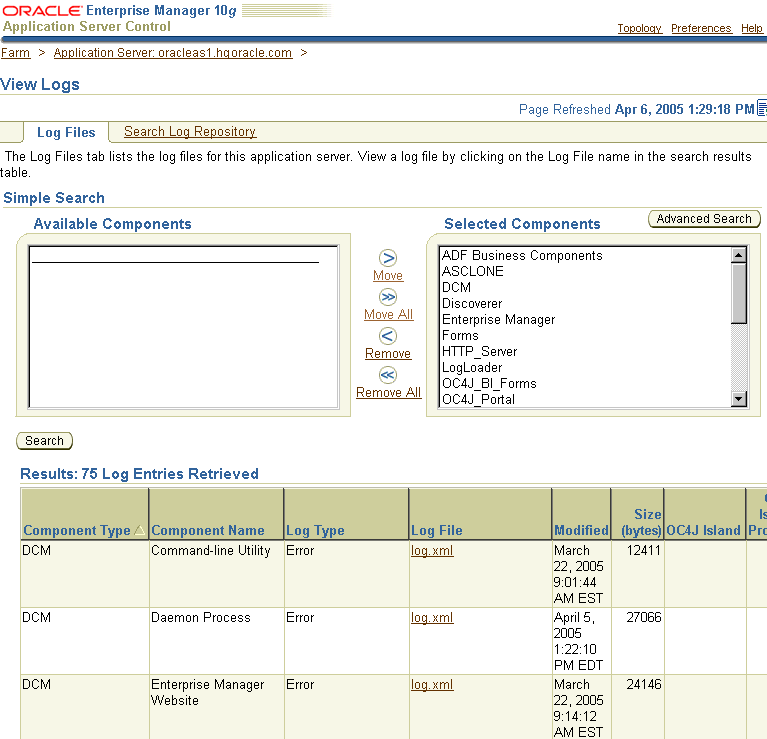
When you click the Logs link, the Application Server Control Console displays the View Logs page and runs a search for the component's log files. You can then view the log files by selecting the Log File links shown in the Results section.
Using the Application Server Control Console, selecting the Logs link shows the View Logs page. To list selected components log files, starting on the View Logs page, perform the following steps:
Select the components whose log files you want to view from the Available Components box and click Move to move the selected component to the Selected Components box (some browsers support double clicking to move components between the boxes).
Click Search to list the log files for the selected components.
After a search returns, the Results section shows log file information such as the name of the component associated with a log file and a link to the file.
Figure 5-1 shows the View Logs page with the Results after a search.
After you select a system component link on the Application Server Control Console Home page, you can view the component log files by selecting the Logs link. When you select this link, the Application Server Control Console shows the View Logs page and runs a search for the component's log files. Thus, clicking on the Logs link for pages associated with a component runs a log file search for that component. You can then view the log files by selecting the Log File links shown in the Results section.
When you select the Logs link from a component page, the log file pages include a Return to link at the bottom of each page. The Return to link returns you to the component page from which you selected the Logs link.
On the View Logs page, click Advanced Search to display the View Logs Advanced Search page. On the Advanced Search page, you can list log files for Oracle Application Server components and filter the search for log files by certain log file attributes.
Perform the following steps:
Select a component and click Move, or click Move All to move the components to the Selected Components box.
Select a field from the Log File Attribute list.
Click Add Row to add a row for the selected log file attribute.
Enter the desired search value in the Value field.
If you want to select additional fields with values, click Add Another Row and enter additional values.
Click Search to perform the search. When the search returns, the Results section displays the log files with matching fields.
To obtain more information about filtering using the log file attributes, click the information icon next to the Log File Attribute list.
After you click Search from either the View Logs Simple Search or Advanced Search page, the View Logs page shows the search output at the bottom of the page in the Results section. You can sort the output by selecting column headings. For example, to sort results by size, select the Size (bytes) column heading (multiple selections on a column heading toggle ascending and descending sort).
To view log file contents, select the link shown in the Log File column.
After selecting a log file link, the Log File page shows the contents of the selected log file, and supports the following:
The Refresh list determines whether the file view is updated manually or automatically. Select Automatically when you want to refresh the page at regular intervals. The Log File page scrolls to the bottom when a page refreshes.
Selecting the refresh icon next to the Page Refreshed date, on either the top or the bottom of the page, initiates manual refresh. Each refresh displays the log entries added since the last refresh.
Selecting the Log File link lets you use browser features to display, print, or download the log file.
The Oracle Application Server Log Loader component initializes and updates messages in the Log Repository. A Log Repository stores diagnostic messages from multiple log files across Oracle Application Server components. After the Log Loader starts, at regular intervals, it reads the contents of log files incrementally and stores the contents to the Log Repository.
This section contains the following topics:
You can use the controls on the Application Server Control Console Log Loader page to start and stop the Log Loader.
|
Note: By default, when Oracle Application Server is installed, the Log Loader is stopped. |
To start the log loader, perform the following steps:
Click the Logs link on the Application Server Control Console page.
On the View Logs page, click the Search Log Repository link.
Click Log Loader on the View Logs page.
On the Log Loader page, click Start. The Confirmation page is displayed.
If the log loader is already running, click Stop to stop it.
Click Start or click Start and Load Existing Logs to start and initialize the log repository with the existing log messages.
On the Log Loader page, click Enable to enable the Log Loader. When you first install Oracle Application Server, the Log Loader is enabled. When you disable the Log Loader, its log files are not displayed in the component lists on the View Logs page.
When the Log Loader starts, it loads configuration information about the component log files to use as source for the diagnostic messages. These messages are stored in the Log Repository, which includes information about the location and format of the log files. The instance is reconfigured after the Log Loader is started. For example, when a new component is added, click Update Log Configuration to update the Log Loader configuration. Updating the log configuration allows the Log Loader to reread configuration files to locate and load all the component log files into the Log Repository.
You can set Log Loader properties from the Log Loader page. To navigate to the Log Loader page:
Select the Logs link on any Application Server Control Console page.
From the View Logs page, select the Search Log Repository link.
Click Log Loader on the View Logs page.
Select the Log Loader Properties link in the Administration section. The Log Loader Properties page includes fields showing the current values for the Log Loader properties.
To change the Log Loader properties, perform the following steps:
Enter updated values in the appropriate fields on the Log Loader Properties page.
Click Apply to apply the new values.
Figure 5-2 shows the Application Server Control Console Log Loader Properties page.
The Application Server Control Console online help includes detailed information about the Log Loader Properties fields.
The Log Loader logs its diagnostic messages, including errors, to its log file. Diagnostic messages might include errors encountered due to an incorrect configuration, or errors that occur while the Log Loader is reading data from a log file or is writing data to the log repository.
The common Log Loader problems include:
Errors in the Log Loader configuration file (ORACLE_HOME/diagnostics/config/logloader.xml). Errors in the configuration file usually prevent the Log Loader from running. Such errors need to be corrected before the Log Loader can work properly.
Configuration errors that occur when a component's registration file contains errors (ORACLE_HOME/diagnostics/config/registration/*.xml). Errors in the registration files do not prevent the Log Loader from running but may prevent the contents of certain log files from being loaded in the repository. Typically, there are two common types of registration file errors:
XML syntax errors that prevent the file from being parsed. If such errors are encountered, then the Log Loader completely ignores the contents of the file.
A wrong path specified for a configuration file. If the Log Loader cannot find a log file at the specified path, then it issues a Warning level diagnostic message. This does not always indicate an error, for example, it is possible that the component that generates that log was not active when the Log Loader started and the log file had not been created yet. The Log Loader continues to look for the log file and starts reading messages when the log file is created.
Errors may occur while the Log Loader is reading messages from a log file. If the log file includes contents that cannot be read or parsed, then the Log Loader issues a log message indicating that it cannot read part of the contents of the file. In this case, the Log Loader attempts to recover from the error and continue to read the Log File.
Errors may occur when writing messages to the repository (for example, a disk error). This type of error may indicate a problem that may require attention from the system administrator to correct the problem.
The Log Loader produces an error message when it skips reading log files because a log file exceeds the currently specified maximum load size. The maximum load size can be specified on the Log Loader Properties page.
In this case, the Log Loader logs an error message in the following format:
Size of data to be read from log /logfile exceeds threshold of x bytes. Skipping y_skipped bytes and moving to end of log.
This message indicates the size of data to be read exceeds the specified maximum load size x, and that the Log Loader is skipping to the end of the log file. The error message provides information about the name of the log file /logfile, and the number of bytes skipped y_skipped.