|
Oracle® Application Server Adapter Installation Guide
10g Release 2 (10.1.2) B14063-04 |
|
 Previous |
 Next |
|
Oracle® Application Server Adapter Installation Guide
10g Release 2 (10.1.2) B14063-04 |
|
 Previous |
 Next |
This chapter describes how to install and configure Oracle Application Server adapters. It contains the following topics:
To install Oracle Application Server adapters, perform the following steps:
If you want to install the Complete installation type, then log on to the middle-tier host where you installed the J2EE and Web Cache installation type of Oracle Application Server.
If you are installing on Solaris or Linux, then refer to Oracle Application Server Installation Guide for the specific operating system for instructions to:
Set the mount point for the CD-ROM
Start Oracle Universal Installer
Insert the OracleAS Adapter CD-ROM.
Navigate to the Disk1 directory of the OracleAS Adapter CD-ROM.
Start Oracle Universal Installer. The following table describes the step for starting Oracle Universal Installer.
| Platform | Step |
|---|---|
| Solaris or Linux | Enter the following command at the operating system prompt:
|
| Windows | Click setup.exe.
|
The Welcome screen is displayed.
Click Next. The Specify File Locations screen is displayed as shown in Figure 2-1.
Enter the Oracle Home name, where you want to install OracleAS Adapter in the Destination fields. Do not change the directory path in the Source field. This is the location of the OracleAS Adapter installation files.
Click Next. The Select Installation Type screen is displayed.
Select one of the following types of installation type:
Design time and Run time
Design time
Click Next. The Available Product Components screen is displayed as shown in Figure 2-2.
Select the adapters you want to install from the following list:
OracleAS Adapter for J.D. Edwards OneWorld XE 10.1.2.0.1
OracleAS Adapter for PeopleSoft 10.1.2.0.1
OracleAS Adapter for SAP R/3 10.1.2.0.1
OracleAS Adapter for Siebel 10.1.2.0.1
OracleAS Adapter for CICS 10.1.2.0.1
OracleAS Adapter for IMS/DB 10.1.2.0.1
OracleAS Adapter for IMS/TM 10.1.2.0.1
OracleAS Adapter for Tuxedo 10.1.2.0.1
OracleAS Adapter for VSAM 10.1.2.0.1
Click Next.
If you have selected Design-time and Run-time in Step 9, then the select the OC4J home page is displayed. Perform Steps 13a through 13b. Otherwise, the Summary screen is displayed. Go to Step 14.
Review specific details on the Summary screen, including the disk requirements to ensure that you have sufficient disk space.
Click Install.
After the installation is complete, the following postinstallation configuration assistants are started to automatically configure OracleAS Adapter:
Deploy JCA Legacy Adapters
Deploy JCA Application Adapters
Deploy JCA Application Adapters Test
Deploy Web Services Application Adapters
Figure 2-4 Configuration Assistants Screen
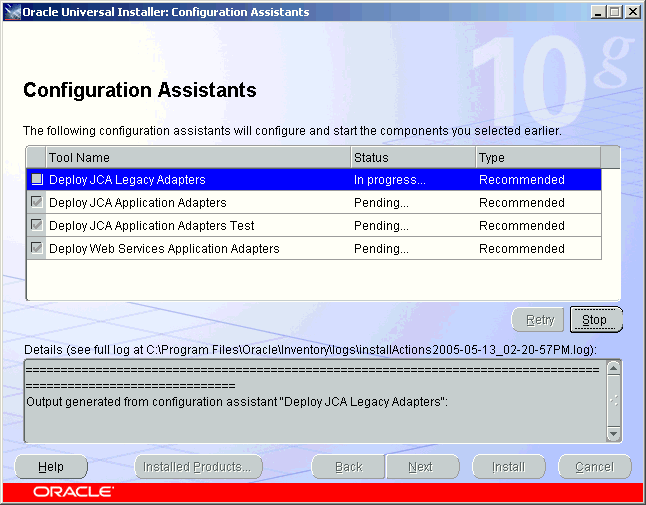
If installation and configuration are successful, then the End of Installation screen is displayed. The selected adapters are installed in the adapters/application directory of your Oracle home for packaged application adapters.
For details about the installation, refer to the latest installActionsYEAR_MM_DD_TIME.log file located in the oraInventory_location/logs directory on UNIX or the Program Files\Oracle\Inventory\logs directory on Windows.
|
Note:
|
Perform the following postinstallation configuration tasks for packaged-application adapters:
|
Note: The directory paths mentioned in this guide follow UNIX conventions. For example, forward slashes (/) are used.
If you are using OracleAS Adapter on Windows, then modify the directory paths as required. |
Packaged-application adapters require you to copy library files to directories.
Copy the library files for these adapters into the ORACLE_HOME/adapter/application/lib directory.
To verify the OracleAS Adapter Business Services Engine installation:
Open the following page in your Web browser:
http://hostname:port/ibse/IBSEServlet/
where hostname is the name of the Oracle Application Server host and port is the HTTP port of the Oracle Application Server. For example:
http://localhost:80/ibse/IBSEServlet
The OracleAS Adapter Business Services Engine home page opens as shown in Figure 2-5. This page enables you to test the sample Web server installed with the OracleAS Adapter Business Services Engine.
Figure 2-5 OracleAS Adapter Business Services Engine Home Page
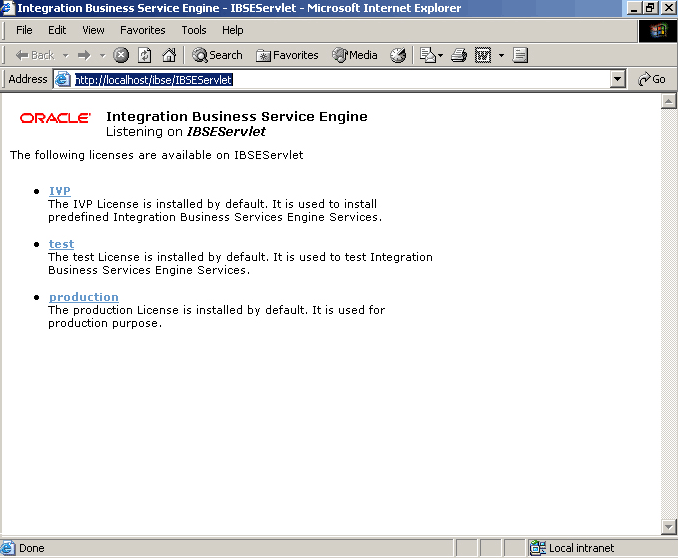
Click IVP, iwayivp, ivp, and Invoke.
An XML response similar to the following is displayed in your browser:
<?xml version="1.0" encoding="UTF-8" ?> - <SOAP-ENV:Envelope xmlns:xsd="http://www.w3.org/2001/XMLSchema" xmlns:SOAPENV=" http://schemas.xmlsoap.org/soap/envelope/" xmlns:xsi="http://www.w3.org/2001/XMLSchema-instance"> - <SOAP-ENV:Body> - <ivpResponse xmlns="urn:oraclesoftware:ibse:jul2003:ivp:response" cid="A0328ED84ABFA055C4F64B8039C991AA"> <CurrentTime>2004-01-05T19:15:48Z</CurrentTime> <Version>IWAY5.5</Version> </ivpResponse> </SOAP-ENV:Body> </SOAP-ENV:Envelope>
OracleAS Adapter JCA supports file and database repository. The default repository is a file repository. You can create the database repository by running the iwse.ora SQL script in the adapters/application/etc directory.
If you selected the Design-time and Run-time installation type, then Oracle Universal Installer automatically deploys OracleAS Adapter JCA version 1.0 and provides a default oc4j-ra.xml configuration file. This file contains a default ManagedConnectionFactory with eis/Oracle JCAAdapter/DefaultConnection as the JNDI name:
<connector-factory location="eis/OracleJCAAdapter/DefaultConnection" connector-name="IWAFJCA10"> <config-property name="IWayHome" value="../../adapters/application"/> <config-property name="IWayConfig" value="jca_sample"/> <config-property name="IWayRepoURL" value=""/> <config-property name="IWayRepoUser" value=""/> <config-property name="IWayRepoPassword" value=""/> <config-property name="logLevel" value="debug"/></connector-factory>
|
Note: TheIWayRepoURL, IWayRepoUser, and IWayRepoPassword parameters are used for a database repository only.
|
You can create a different ManagedConnectionFactory by editing the oc4j-ra.xml configuration file. To do this:
Open the ORACLE_HOME/j2ee/OC4J_BPEL/application-deployments/default/jca-app-adapter/oc4j-ra.xml file.
Change the iWayConfig parameter to point to the corresponding OracleAS Adapter JCA version 1.0 repository project.
Set the JNDI location to the correct value. For example:
<connector-factory location="eis/OracleJCAAdapter/MyConnection" connector-name="IWAFJCA10"> <config-property name="IWayHome" value="../../adapters/application"/> <config-property name="IWayConfig" value="My_jca_config"/> <config-property name="IWayRepoURL" value=""/> <config-property name="IWayRepoUser" value=""/> <config-property name="IWayRepoPassword" value=""/> <config-property name="logLevel" value="debug"/> </connector-factory>
To verify the J2CA version 1.0 installation:
Open the ORACLE_HOME/j2ee/OC4J_BPEL/applications/jca-app-adapter-test /iwafjca/WEB-INF/web.xml file.
Modify the deployment descriptor web.xml file to point to the JNDI location of the ManagedConnectionFactory defined in Step 2 of "Configuring the J2CA deployment".
You can access the OracleAS Adapter JCA test servlet using the following URL:
http://hostname:port/iwafjca
where hostname is the name of the Oracle Application Server host and port is the HTTP port of the Oracle Application Server.
The packaged application adapters are installed into the adapters/application subdirectory of your Oracle home directory. Table 2-1 shows the directory structure. The license.xml file is also installed in the application directory.
Table 2-1 Packaged Application Adapter Directory Structure
| Subdirectory | Description |
|---|---|
|
|
Contains the |
|
|
Contains the |
|
|
Contains the |
|
|
Contains library files |
|
|
Contains the OracleAS Adapter Application Explorer graphical user interface |
|
|
Contains the WSDL files generated by the user |
The directory\legacy folder contains the .rar file for legacy adapters. In addition, the adapters\lib folder contains the orabpel-adapters.jar file.
|
Note: A user can create additional directories under the WSDL directory to organize the generated WSDL files. |
Use Application Explorer to configure the OracleAS Adapter J2CA version 1.0 and OracleAS Adapter Business Services Engine repository projects. To start Application Explorer on Windows, From the Start menu, select Programs, OracleAS_home Adapters, and then select Application Explorer.
In addition, on Windows, iaexplorer.bat is found under OracleAS_home\adapters\application\tools
Where OracleAS_home is the directory where Oracle Application Server is installed.
On UNIX, load the iwae.sh script, found under OracleAS_home/adapters/application/tools
Where OracleAS_home is the directory where Oracle Application Server is installed.
Execute the iwse.ora SQl statement on the computer where database is installed.
Copy the jcatransport.properties file at the following directory:
Oracle_Home\adapters\application\config\jca_sample
Remove comments form the following fields and enter details for the following fields in the jcatransport.properties file
iwafjca.repo.url=jdbc:oracle:thin:@90.0.0.51:1521:orcl
Alter the JDBC driver path in Application Explorer as shown:
lcp=..\lib\orabpel-adapters.jar;..\..\..\jdbc\lib\classes12.jar;..\..\..\jdbc\lib\nls_charset12.jar;%lcp%
This section describes the following postinstallation taks for legacy adapters:
Perform the following steps to configure run-time connections:
Edit the oc4j-ra.xml file present at the following location:
ORACLE_HOME\j2ee\OC4J_BPEL\application-deployments\default\jca-legacy-adapter
Set the following settings for each connection:
<oc4j-connector-factories>
<connector-factory location=" " connector-name="Oracle Legacy Adapter">
<config-property name="userName" value=" "/>
<config-property name="password" value=" "/>
<config-property name="eisName" value=" "/>
<config-property name="serverName" value=" "/>
<config-property name="workspace" value=" "/>
<config-property name="portNumber" value=" "/>
<config-property name="persistentConnection" value=" "/>
<config-property name="keepAlive" value=" "/>
<config-property name="firewallProtocol" value=""/>
<config-property name="connectTimeout" value=""/>
<config-property name="encryptionProtocol" value=""/>
<config-property name="encryptionKeyName" value=""/>
<config-property name="encryptionKeyValue" value=""/>
<config-property name="fakeXa" value="false"/>
<config-property name="useNamespace" value="true"/>
</connector-factory>
</oc4j-connector-factories>
The following table lists the properties that must be specified:
| Property | Description |
|---|---|
location
|
Specifies the JNDI location where Oracle Application Server should bind the connection factory instance for application components. It is mandatory that you specify the location as eis/legacy/eisName.
This convention is used by the design-time WSIL browser when it generates the legacy adapter service WSDLs containing the jndi location (specifically for the In this example, the given |
eisName
|
Sets the name of the adapter to use. |
serverName
|
Sets the TCP/IP address or host name where the Oracle Connect daemon is running. |
workspace
|
Specifies the name of an Oracle Connect server workspace to use. The default workspace is Navigator. |
portNumber
|
Specifies the TCP/IP port where the Oracle Connect daemon is running on the server. The default port is 2552.
|
fakeXa
|
Values can be set to true or false. When set to true, The XA APIs are converted internally to local transaction APIs. |
useNamespace
|
Values can be set to true or false. When set to true, XSD metadata are provided with namespace and payload nodes are built using this namespace.
Note: It is recommended that you set this property to |
The following table lists the optional properties:
| Property | Description |
|---|---|
userName
|
Specifies a user who can access the Oracle Connect server. The user is defined in the Oracle Connect daemon configuration. |
password
|
Specifies a valid password for the user. |
persistentConnection
|
Set to true or false. When set to true, connections can persist across multiple requests or connection context changes. It is recommended to set this property to true. |
keepAlive
|
Set to true or false. When set to true, the socket used for the connection is always kept open. It is recommended to set this property to true. |
firewallProtocol
|
Specifies the firewall protocol used: either none or fixedNat (the Nat protocol using a fixed address for the daemon). The default is none. |
connectTimeout
|
Specifies the connection timeout in seconds. The default is 0, meaning that there is no connection timeout |
encryptionProtocol
|
Specifies the name of encryption protocol to use. The default is null. The RC4 protocol is supported. |
encryptionKeyName
|
Specifies the name of the symmetric encryption key to use. |
encryptionKeyValue
|
Specifies the value of the symmetric encryption key to use. |
If you need to browse legacy interactions using WSIL browser in JDeveloper, then update the collaxa-config.xml file. This enables the BPEL Process Manager to communicate with the legacy server. The collaxa-config.xml file is available at the following location:
$Oracle_Home/integration/orabpel/system/config
Perform the following steps to configure design-time connections:
From the Start menu, select Programs, Oracle BPEL PM, and then select Developer Prompt.
Type encrypt <passwd>.
In the collaxa-config.xml file, update the parameters listed in the following table :
| Parameter | Description |
|---|---|
LegacyServer
|
Specifies the legacy server(s) where attunity connect is running |
LegacyPort
|
Specifies the port(s) where attunity connect is listening |
LegacyUser
|
Specifies the user ID(s) that can acces mainframe system |
LegacyUserCredential
|
Specifies the encrypted pasword(s) for the user |
Example 2-1 Updating the collaxa-config.xml File
In the following example, the collaxa-config.xml file is updated with the required parameters.
<property id="LegacyServer">
<name>Legacy server(s) where Oracle Connect is installed</name>
<value>mvs08</value>
<comment>
<![CDATA[Server IP where Oracle Connect has been installed.
<p/>
The default fault is value <i>localhost</i>.]]>
</comment>
</property>
<property id="LegacyPort">
<name>Legacy server port(s) where Oracle Connect is running</name>
<value>2554</value>
<comment>
<![CDATA[Server port where Oracle Connect has been installed.
<p/> The default is <i>2551</i>.]]> </comment>
</property>
<property id="LegacyUser"> <name>Legacy server user(s) where Oracle Connect is running</name> <value>null</value> <comment> <![CDATA[Server user who has access to Oracle Connect. <p/> The default is <i>Null</i>.]]> </comment>
</property>
<property id="LegacyUserCredential"> <name>Legacy server user credential(s) where Oracle Connect is running</name> <value>null</value>
<comment> <![CDATA[Credential for server user that has access to Oracle Connect. <p/> The default is <i>Null</i>.]]> </comment> </property>
|
Note: if you have an anonymous access setup in Oracle Studio, then you need to specifynull for both LegacyUser and LegacyUserCredentialproperty.
|
Example 2-2 Specifying Multiple Connections
To add more instances of legacy systems, provide comma separated values for each computer as shown in the following example:
<property id="LegacyServer"> <name>Legacy server(s) where Oracle Connect is installed</name> <value>mvs08,mvs09</value> <comment> <![CDATA[Server IP where Oracle Connect has been installed. <p/> The default is <i>localhost</i>.]]> </comment> </property> <property id="LegacyPort"> <name>Legacy server port(s) where Oracle Connect is running</name> <value>2554,2555</value> <comment> <![CDATA[Server port where Oracle Connect has been installed. <p/> The default is <i>2551</i>.]]> </comment> </property> <property id="LegacyUser"> <name>Legacy server user(s) where Oracle Connect is running</name> <value>null,xyz</value> <comment> <![CDATA[Server user who has access to Oracle Connect. <p/> The default is <i>Null</i>.]]> </comment> </property> <property id="LegacyUserCredential"> <name>Legacy server user credential(s) where Oracle Connect is running</name> <value>null,AVCGS80JK9J08M9MLYJM90U</value> <comment> <![CDATA[Credential for server user that has access to Oracle Connect. <p/> The default is <i>Null</i>.]]> </comment> </property>
To deinstall Oracle Application Server adapters:
Start Oracle Universal Installer, which is installed on your host.
Click Deinstall Products.
Expand the Oracle home directory that contains the products that you want to deinstall.
Select the specific OracleAS Adapter that you want to deinstall.
Click Remove.
Click Yes when prompted. The selected products are deinstalled.
Click Close.
|
Note: The legacy J2CA resource adapter must be undeployed only if you choose to undeploy the entire set of legacy adapters. |
The Oracle Application Server adapters for packaged applications and legacy applications support a wide variety of encoding and can accept non-ASCII data during runtime. In addition, Application Explorer supports localization, while Oracle Studio does not support localization.
|
Note: Application Explorer supports ADA compliance, while Oracle Studio does not support ADA compliance. |