|
Oracle® Application Server Integration InterConnect User's Guide
10g Release 2 (10.1.2) B14069-02 |
|
 Previous |
 Next |
|
Oracle® Application Server Integration InterConnect User's Guide
10g Release 2 (10.1.2) B14069-02 |
|
 Previous |
 Next |
This chapter describes the deployment tasks in iStudio. It contains the following topics:
PL/SQL stored procedures are generated in iStudio if the database adapter or the Oracle Applications adapter (only for tables, views, or PL/SQL APIs as interfaces) is used to connect to an application. These stored procedures enable an application to interface with OracleAS Integration InterConnect through the Oracle database. Refer to the respective adapter guides for more information about the content of these stored procedures. This code is generated regardless of the integration point used, which is the event for publish/subscribe or procedure for request/reply, and must be deployed in the application schema to be performed at run time. There are two ways to deploy this generated PL/SQL code:
This model requires two steps to deploy your code:
Export the generated code to a file
Load the exported file manually to the target application schema
This model enables you to use the development environment to modify (if application is receiving data) or build upon (if application is sending data) the generated PL/SQL code. The file export mechanism is also useful for storing the final PL/SQL code in source control systems. To export stored procedures:
In iStudio, click the Deploy tab.
Right-click Applications, and select Export PL/SQL. The Export Application dialog box is displayed.
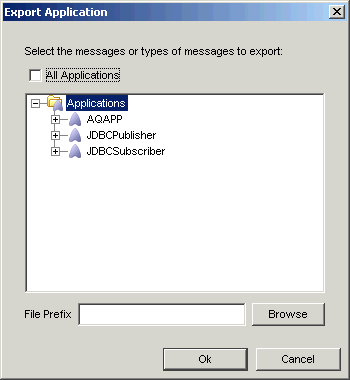
Select the messages to export. Messages can be filtered as follows:
Export all messages: Select Applications at the top of the directory.
Export all messages of a certain type for all applications: Check All Applications, then select one or more types of messages to export.
Export all messages for a specific application: Select the application name.
Export all messages of a certain type for a specific application: Select the type under the application name in the directory.
To export specific messages: Select the messages by name. To select more than one message or class of messages, click the application.
Enter the name of the file to contain the exported stored procedures in the File Prefix field. The name generates multiple files.
To view the directory page, click Browse.
Click OK. The stored procedure is now exported to a text file, which is stored in the user-specified directory (iStudio directory by default), on your computer.
Load the exported file into the target schema. The exported PL/SQL file is deployed for the selected application.
This option enables you to deploy the PL/SQL from iStudio, using the Deploy PL/SQL Wizard.
To deploy PL/SQL stored procedures from iStudio:
Click the Deploy tab in the iStudio window.
Right-click a database application and select Deploy PL/SQL. The Deploy PL/SQL - Select Events/Procedures dialog box is displayed.
The application list displays the published/subscribed events and invoked/implemented procedures.
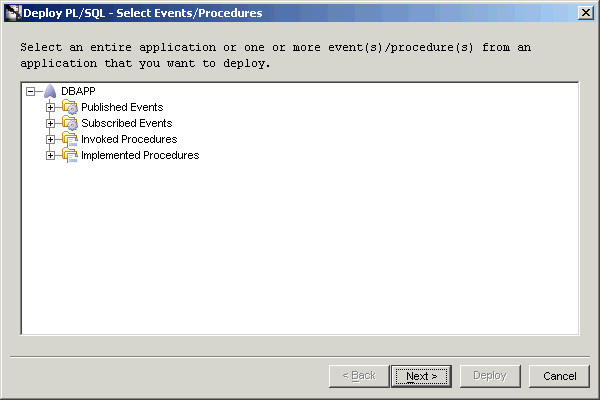
Select the application, event, or procedure to deploy the corresponding PL/SQL.
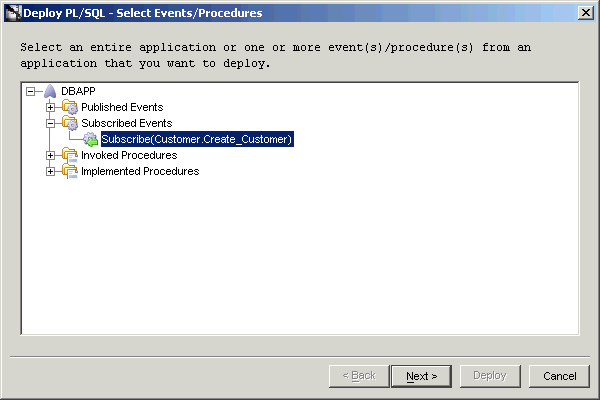
|
Note: You can deploy PL/SQL code either for one application at a time or at a message level. |
Click Next. The Deploy PL/SQL - Database Information dialog box is displayed. This page enables you to specify the database connection information for deploying the PL/SQL code.
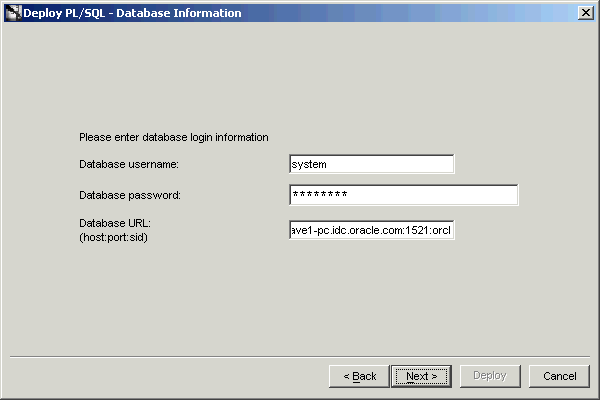
Enter information in the following fields:
Database username: The database user name required for connecting to the database.
Database password: The password required for connecting to the database.
Database URL: The URL of the database required for connecting to the database. The URL should be in the form: host:port:SID.
Click Next. The Deploy PL/SQL- Summary dialog box is displayed, which displays a summary of the database connectivity information entered in the previous dialog box.
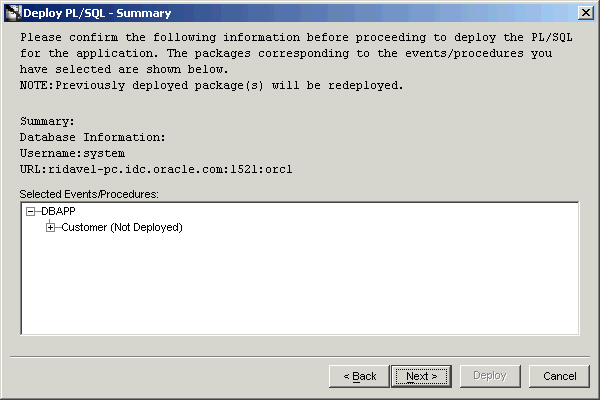
The Deploy PL/SQL - Summary dialog box displays the following:
Database Information
Selected Events/Procedures
This page displays a list of selected packages and the corresponding procedures contained in those packages that you have selected for deployment. The status of each package is displayed in parenthesis next to the package name.
|
Note: The status can be any of the following:
|
Click Next. The Deploy PL/SQL - Status dialog box is displayed.
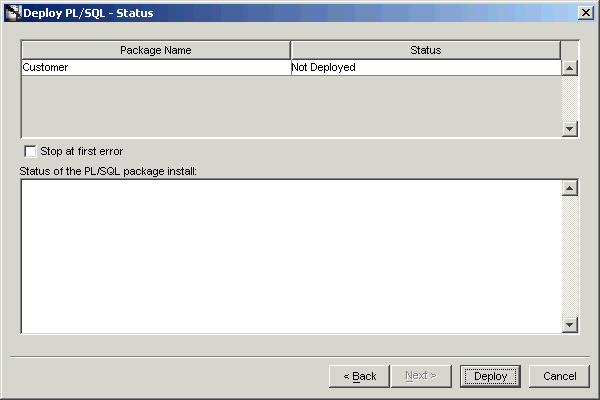
The Status dialog box displays:
A non-editable table: A table that displays the packages of the corresponding application, event, or procedure selected for deployment, and the current status of the package.
A Stop At First Error checkbox: If this option is checked and multiple packages are being deployed, then the deployment process will stop after encountering the first error. You will be prompted whether you want to continue with the deployment of the remaining packages or not.
Click Deploy. The generated PL/SQL is deployed for the selected application, event, or procedure.
After the deployment is complete, the status of the PL/SQL deployment process is displayed. If an exception is thrown during the deployment process, then the exception is displayed. After deploying each package, the Status column is updated with success or error messages. The messages are:
Deployed successfully: The PL/SQL package was deployed successfully.
Deployed, but package specification invalid: The PL/SQL package was deployed. However, the status of the package specification in the database is invalid.
Deployed, but package body invalid: The PL/SQL package was deployed. However, the status of the package body in the database is invalid.
Deployed, but package specification and body invalid: The PL/SQL package was deployed. However, the status of both, the package specification and body in the database, is invalid.
Failed to Deploy: The PL/SQL package could not be deployed in the database.
Package status unknown: An error occurred while deploying the PL/SQL package in the database.
If an application is configured to use the Advanced Queuing adapter (AQ adapter), then the user must specify which queues will be used to send and receive data to/from the application. These queues are called application queues.
|
Note: Application queues are not the same as the hub queues. The hub queue names come preconfigured, and all adapters use the hub queues to communicate with each other. Application queues, on the other hand, are used only by applications that expose data to the adapter using AQ. Application queues are peculiar to an AQ adapter enabled spoke system, and the queue names must be specified at deployment time so that the adapter can communicate to the application. |
The following steps describe this task for an application with name AQAPP.
On the Deploy tab in iStudio, expand the Applications list and navigate to AQAPP application.
Expand the AQAPP node and navigate to the Routing node.
Expand the Routing node and select Application Queues. The Application Queues property sheet is displayed on the right side of the iStudio window.
Select Edit from the Edit menu. The Edit Application Queues dialog box is displayed.
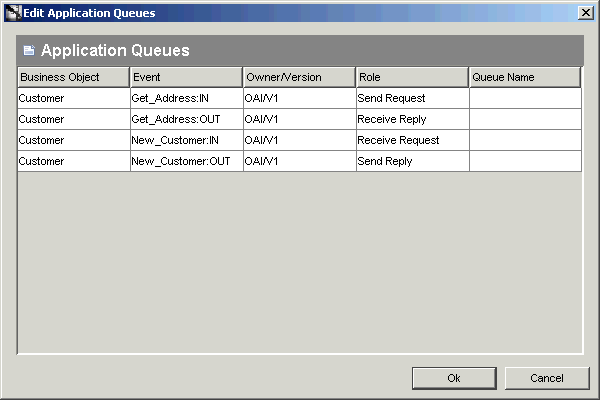
Add the application Queue name to each event.
| Queue Name | Event |
|---|---|
| INBOUND_QUEUE | PO_Cancel |
| OUTBOUND_QUEUE | PO_Insert, PO_Update, and PO_Delete |
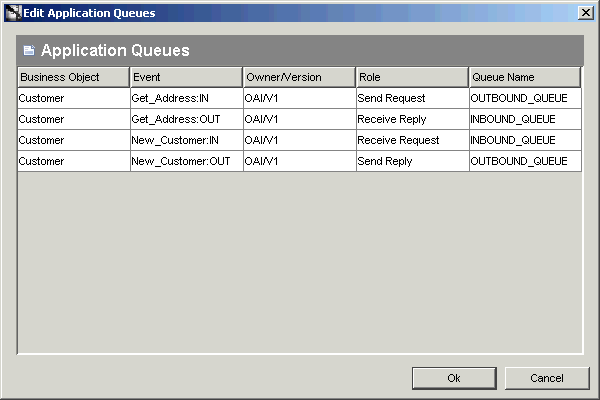
Click OK.
After business processes have been populated with activities, you must deploy the information to Oracle Workflow and then graphically model a business process.
Adapters can be configured to cache metadata locally to minimize communication with the repository at run time. If so configured, these adapters are not aware of changes made through iStudio after they have cached the metadata. You can refresh the adapter local cache with the new repository metadata by using the Sync Adapters option. The following steps describe this task:
Select File from the menu bar, then Sync Adapters. The Sync Adapters dialog box is displayed.Select the applications and click OK.