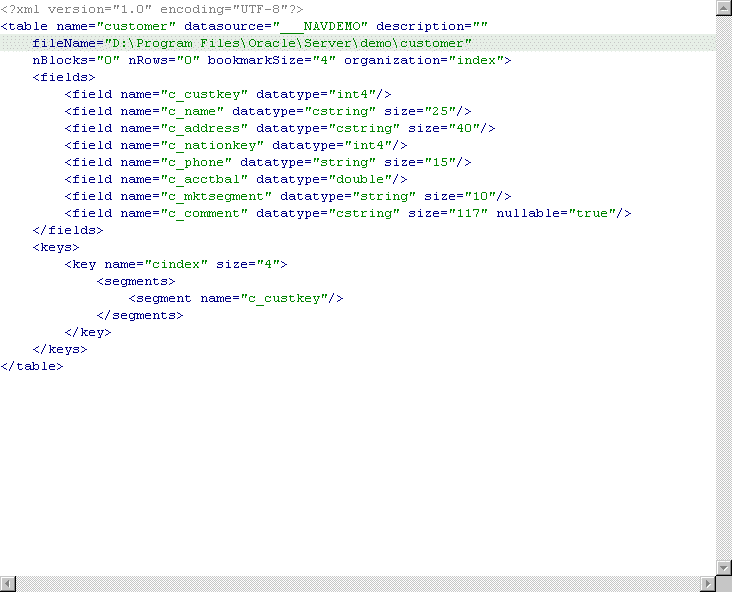|
Oracle® Application Server Adapter for Tuxedo User's Guide
10g Release 2 (10.1.2) B15802-01 |
|
 Previous |
 Next |
|
Oracle® Application Server Adapter for Tuxedo User's Guide
10g Release 2 (10.1.2) B15802-01 |
|
 Previous |
 Next |
Oracle Studio enables you to define adapter interactions such as Outbound and Inbound interactions. In addition, Oracle Studio defines input and output structures used for these interactions. The interactions and input and output structures are maintained as metadata in the Metadata tab of Oracle Studio.
This appendix contains the following section:
Using Oracle Studio, perform the following steps to maintain the metadata for Oracle AS Adapter for Tuxedo:
From the Start menu, select Programs, Oracle, and then select Studio.
Select the computer defined in "Configuring OracleAS Adapter for Tuxedo in Oracle Studio".
Expand the Bindings node.
Expand the NAV node.
Expand the Adapters node to display the adapters.
Right-click the OracleAS Adapter for Tuxedo in the Configuration Explorer and select Edit Metadata to open the Metadata tab.
Right-click the required interaction in the Metadata Explorer and select Edit.
The Metadata Editor opens, displaying the General tab, with general table details. The following tabs are used to view and edit the metadata:
Use the General tab to maintain information describing the adapter and the connection to the adapter.
The General tab is displayed in the following figure.
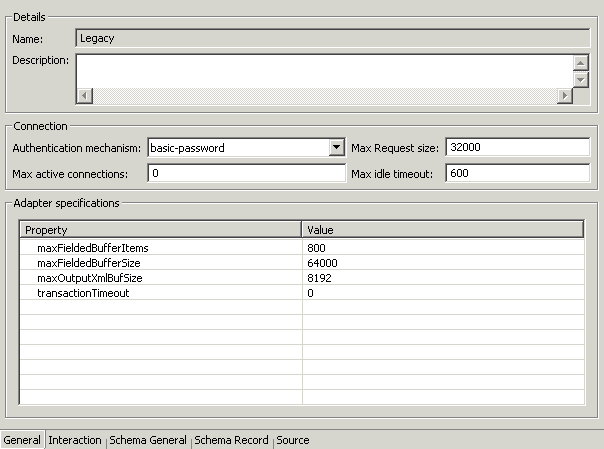
The General tab comprises fields, as listed in the following table:
| Field | Description |
|---|---|
| Adapter definition name | Specifies the name of the adapter definition. |
| Description | Specifies an identifying description of the adapter. |
| Authentication mechanism | Specifies the authentication to access the adapter. The available mechanisms are:
kerbv5 none basic password |
| Max request size | Specifies the maximum size in bytes for an XML request or reply. Larger messages are rejected with an error. |
| Max active connections | Specifies the maximum number of simultaneous connections for an adapter (per process). |
| Max idle timeout | Specifies the maximum time, in seconds, that an active connection can stay idle. After that time, the connection is closed. |
| Adapter Specifications | Specifies the adapter-specific properties for an interaction. |
| maxFieldedBufferItems | Sets a limit to the number of items that a fielded buffer may hold. The default value is 800. |
| maxFieldedBufferSize | Limits the total size of a message buffer of type FML. The default is set to 2 Kbytes.
|
| maxOutputXmlBufSize | Controls the size of memory allocated for output message buffers of type XML. The default is set to 8 Kbytes. |
| transactionTimeout | Controls the duration of a Tuxedo transaction (in seconds). If not set (or set to 0), the Tuxedo transaction will not be interrupted and will last until explicitly terminated. This is the default. |
Use the Interaction tab to define the general details of the interaction in addition to its input and output definitions.
The Interactions tab is displayed in the following figure:
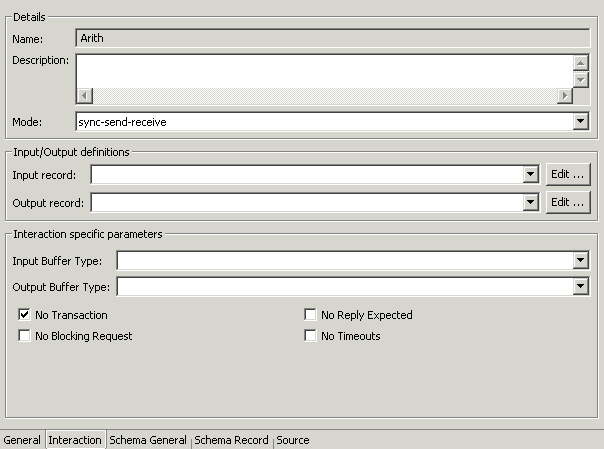
The Interaction tab comprises fields, as listed in the following table:
| Field | Description |
|---|---|
| Interaction name | Specifies the name of the interaction. |
| Description | Provides a descriptive identifier for the interaction. |
| Mode | Determines the interaction mode. The following interaction modes are available:
sync-send-receive: The interaction sends a request and expects to receive a response. sync-send: The interaction sends a request and does not expect to receive a response. sync-receive: The interaction expects to receive a response. async-send: Not applicable. |
| Input record | Identifies an input record. |
| Output record | Identifies an output record for the results of an interaction. |
| Interaction Specific Parameters | Defines the properties and values of parameters specific to an interaction. The following properties are available:
Input Buffer Type: The type of buffer used for the input. Output Buffer Type: The type of the buffer to use for the results of an interaction. No Transaction: Enables a service to be executed, regardless of transaction context. No Reply Expected: For future use. No Blocking Request: Avoids a FROM request submission if a blocking condition exists. No Timeouts: Ignores blocking timeouts. |
Use the Schema General tab to define the general details of the input and output record structures for the interaction.The Schema General tab is shown in the following figure:
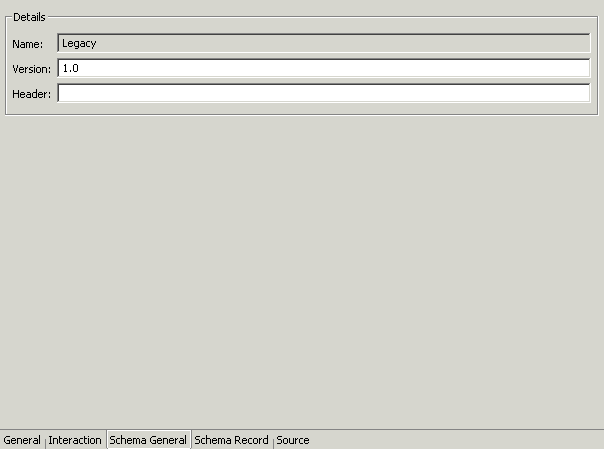
The Schema General tab comprises fields, listed in the following table:
| Field | Description |
|---|---|
| Schema name | The name of the adapter. |
| Version | The schema version. |
| Header | A C header file to map between the data structure and the adapter. |
Use the Schema Record tab to define the input and output record structures for the interaction.
The Schema Record tab is shown in the following figure:
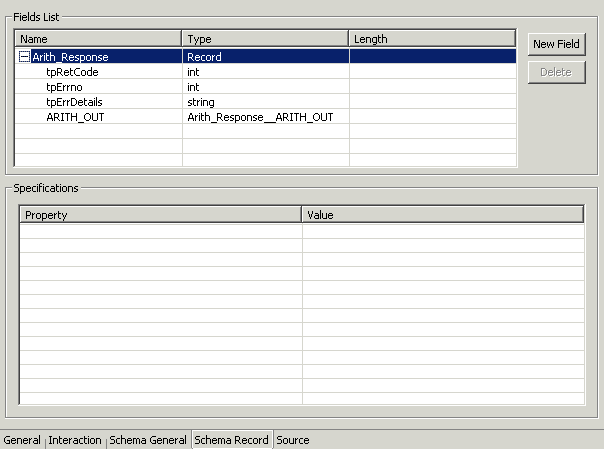
The Schema Record tab comprises fields, as listed in the following table:
Use the Fields List area to define single data items within a record.
| Field | Description |
|---|---|
| Name | Specifies the name of the field. |
| Type | The data type of the field. The following are valid data types:
|
| Length | The size of the field including a null terminator, when the data type supports null termination. |
|
See Also: Appendix B, "OracleAS Adapter for Tuxedo Message Buffer Support and Data Type Support" for details about the mapping from COBOL data types to Oracle Connect data types. |
|
Note: Use the Specifications box to specify field properties. |
Use the Source tab displays the XML representation of the adapter metadata.
A sample Source tab is displayed in the following figure: