|
Oracle® Application Server Adapter for CICS User's Guide
10g Release 2 (10.1.2) B15803-01 |
|
 Previous |
 Next |
|
Oracle® Application Server Adapter for CICS User's Guide
10g Release 2 (10.1.2) B15803-01 |
|
 Previous |
 Next |
Troubleshooting Oracle AS Adapter for CICS involves checking various definitions and properties in Oracle Connect, including daemon status, workspace options, server parameters, and various system logs.
This chapter contains the following sections:
Troubleshooting the daemon and the communication between Oracle Application Server and OracleAS Adapter for CICS is performed using Oracle Studio. It is used to monitor the daemon and server activity and control what happens to the daemon and server processes.
This section contains the following topics:
The daemon is started when OracleAS Adapter for CICS is installed. In case you have shut down the daemon, as described in "Shutting Down the Daemon", you can restart the daemon as described in the following task.
|
Note: The daemon is started on the IBM OS/390 or z/OS platform. It cannot be started remotely using Oracle Studio. |
To shut down the daemon, use Oracle Studio, as follows:
From the Start menu, select Programs, Oracle, and then select Studio.
Select the computer defined in "Setting Up the IBM OS/390 or z/OS Platform in Oracle Studio".
Right-click the computer and select Open Runtime Perspective.
In the Runtime Explorer, right-click the computer and select Shutdown Daemon.
Use the Runtime Manager perspective of Oracle Studio to monitor the daemon during runtime.
From the Start menu, select Programs, Oracle, and then select Studio.
Right-click the computer defined in "Setting Up the IBM OS/390 or z/OS Platform in Oracle Studio" in the Configuration Explorer and select Open Runtime Perspective.
You can manage the daemon by expanding the relevant node, daemon, workspace or server process, and choosing the relevant option, as described in the following sections.
Right-click the daemon to display the options available for it, including the ability to display the daemon log.
The following table lists the avaiable options:
| Option | Description |
|---|---|
| Status | Checks the status of the daemon. The information about the daemon includes the daemon name, configuration used, the active client sessions, and logging information. |
| Reload Configuration | Reloads the configuration after any changes. Any servers currently started are not affected by the changed configuration.
See Also: Appendix C, "Advanced Tuning of the Daemon" for details about the configuration settings. |
| View Log | Displays the daemon log. For details see "Daemon Logs". |
| View Events | This option is for future use. |
| Daemon Properties | Displays information about the computer where the daemon is running, such as the physical address and any username and password needed to access the computer. |
| Shutdown Daemon | Shuts down the daemon on the computer. |
| Rename | Enables to change the name of the daemon displayed in the Runtime Explorer. |
| Remove | Removes the daemon from the Runtime Explorer. |
| Edit Daemon Configuration | Opens the daemon editor, enabling you to reconfigure the daemon.
See Also: Appendix C, "Advanced Tuning of the Daemon" for details about the configuration settings. |
| Refresh | Refreshes the display. |
Right-click a workspace to display the options available for the workspace, including the ability to display the workspace log.
The following table lists the available options:
| Option | Description |
|---|---|
| Status | Checks the status of the workspace, whether it is available or not. |
| Reload Configuration | Reloads the configuration of the workspace after any changes. Any servers currently started are not affected by the changed configuration. |
| View Log | Displays the log for all servers for the workspace. For details see "Daemon Logs". |
| View Events | This option is for future use. |
| End Unused Servers | Ends all server processes for the workspace, that are not active. All available and unconnected servers are terminated and any connected servers are marked and terminated on release.
Use this option when changes to the daemon configuration were made after servers were started up. On the next operation, servers are restarted, based on the new settings. |
| End All Servers | Ends all the active server processes for the specified workspace, regardless of whether the server has an active client. |
| Edit Workspace Configuration | Opens the daemon editor to enable you to reconfigure the workspace.
See Also: Appendix C, "Advanced Tuning of the Daemon" for details about the configuration settings. |
| Refresh | Refreshes the display. |
Right-click a server to display the options available for the server, including the ability to display the server log.
The following table lists the available options:
| Option | Description |
|---|---|
| Status | Checks the status of the server. The information about the server includes the server mode and the number of active client sessions for the server. |
| View Log | Displays the server log. For details see "Daemon Logs". |
| View Events | This option is for future use. |
| End | Ends the server process. |
| Refresh | Refreshes the display. |
Oracle Connect produces a number of logs that you can use to troubleshoot problems. The daemon manages the following logs:
Daemon log
Workspace log
Server process log
The Runtime Manager perspective of Oracle Studio provides a monitor for these logs, as shown in the following figure:
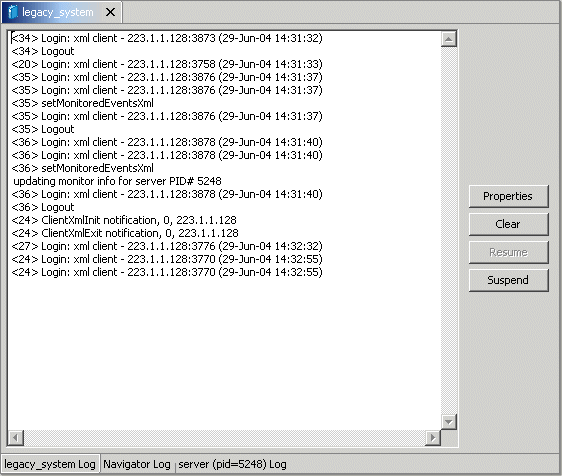
Display the required log by right-clicking the level you want (daemon, workspace or server) and selecting the View Log option. Each log is displayed in a different tab. You can flick between logs by clicking the required tab.
The daemon log displays activity between clients and the daemon, including clients logging in and logging out from the daemon.
You can change the level of logging by clicking Properties. The following levels of logging are available:
none: The log displays who has logged in and out from the daemon.
error: The log displays who has logged in and out from the daemon and any errors that have been generated.
debug: The log displays who has logged in and out from the daemon, any errors that have been generated and, any tracing that has been specified in the daemon configuration.
The workspace log displays information about the workspace being used by the client.
You can change the level of logging by clicking Properties. The following levels of logging are available:
none: The log displays who has connected and disconnected from the server process.
error: The log displays who has connected and disconnected from the server process and any errors that have been generated.
debug: The log displays who has connected and disconnected from the server process, any errors that have been generated, and any tracing that has been specified in the daemon configuration.
The server log displays activity between clients and the server process used by that client to handle the client request.
You can change the level of logging by clicking Properties. The following levels of logging are available:
none: The log displays who has connected and disconnected from the server process.
error: The log displays who has connected and disconnected from the server process and any errors that have been generated.
debug: The log displays who has connected and disconnected from the server process, any errors that have been generated, and any tracing that has been specified in the daemon configuration.
When Oracle Studio disconnects from the IBM OS/390 or z/OS computer, the computer is displayed in Oracle Studio with an X in a red circle. If this situation occurs, try to access the computer later.
The following table describes the various scenarios that may exist when Oracle Application Server disconnects from the IBM OS/390 or z/OS computer.
Table 5-1 Scenarios When a Client Is Disconnected
To troubleshoot client/server communication problems, you need to be familiar with the following:
Daemon configuration settings.
Oracle Connect security.
TCP/IP subsystem. Oracle Application Server Adapter for CICS uses TPC/IP for internal intermachine communications.
System details, such as the account name and password of the administrator account, the IP address of the computers involved and whether a portmapper is being used.
The following error messages relate to errors received from Oracle Connect.
Number of sub-tasks in the WS Server section of the daemon configuration.
[C015] Failed to start NAVIGATOR server process: No server account name defined for anonymous client; code: -1601: SQL code: 0
|
To set impersonation: APF authorize all the steplibs in the server script on OS/390 computer. For example:setprog... ada622-volume adavol
CICS.CICS.SDFHEXCI - p390dx
INSTROOT.load - 111111
INSTROOT.loadaut - 111111
In the WS Security tab of the Navigator workspace under the daemon node in the Configuration Explorer, check the |
Set maximum number of servers and/or Maximum parameter for the Clients per server limit in the WS Server section of the daemon configuration.
Clients per server limit field value in the WS Info. section of the daemon configuration.