|
Oracle® Application Server mod_plsql User's Guide
10g Release 2 (10.1.2) B14010-02 |
|
 Previous |
 Next |
|
Oracle® Application Server mod_plsql User's Guide
10g Release 2 (10.1.2) B14010-02 |
|
 Previous |
 Next |
This chapter describes how you can set up and use mod_plsql. It contains the following sections:
Before you run mod_plsql, you must satisfy the following requirements:
You must have a SYS user password on the database where you plan to load PL/SQL Web Toolkit packages required by mod_plsql.
The database to which you plan to connect mod_plsql must be up and running.
Oracle HTTP Server mod_plsql ships with OWA package version 10.1.2.0.0. It is recommended that the OWA packages installed in the database are at least version 10.1.2.0.0.
After installation, if you need to use Oracle HTTP Server mod_plsql with a database that is not shipped with the product, you must manually install additional required packages using the owaload.sql script.
|
Note: Even if a full database export is made with the Export utility you still must reinstall mod_plsql in the new target instance by running theOWALOAD.SQL script as SYS. Objects in SYS are not imported with the Import/Export mechanism, and the PL/SQL toolkit has to be installed in SYS.
|
Navigate to the directory where the owaload.sql file is located. This directory is ORACLE_HOME/Apache/modpsql/owa.
Using SQL*Plus, login to the Oracle Database as the SYS user.
You can check the version of the OWA packages currently installed by running the following query:
select owa_util.get_version from dual;
If the query succeeds, but shows a version less than 10.1.2.0.0, it is recommended that you install the newer OWA packages.
If the query fails, you either do not have the OWA packages installed, or are running a very old version of OWA packages, and it is recommended that you install, or upgrade to the new OWA packages.
|
Note: To detect older OWA packages, see "How do I detect and clean up duplicate OWA packages installed in the database?" in Appendix A, "Frequently Asked Questions". |
At the SQL prompt, run the following command:
@owaload.sql log_file
Table 1-1 Installing Required Packages Parameters
| Elements | Description |
|---|---|
|
owaload.sql |
Installs the PL/SQL Web Toolkit packages into the SYS schema. It also creates public synonyms and makes the packages public so that all users in the database have access to them. Therefore, only one installation for each database is needed. |
|
log_file |
The installation log file. Make sure that you have write permissions to create the log file |
Scan the log file for any errors.
|
Note: Theowaload script checks the existing version of the OWA packages in the database and installs a new version only if:
|
Perform a manual recompile.
|
Note: Installing the OWA packages might invalidate all dependent objects. These packages automatically recompile on first access, but a manual recompile is recommended after the reinstallation. |
After the install, check the version of the OWA packages by running "Select owa_util.get_version from dual;". Confirm that the version shown is 10.1.2.0.0 or later.
Note that public access is now granted to:
OWA_CUSTOM
OWA
HTF
HTP
OWA_COOKIE
OWA_IMAGE
OWA_OPT_LOCK
OWA_PATTERN
OWA_SEC
OWA_TEXT
OWA_UTIL
OWA_CACHE
WPG_DOCLOAD
OWA_MATCH
Note also that the following public synonyms are created:
OWA_CUSTOM for OWA_CUSTOM
OWA_GLOBAL for OWA_CUSTOM
OWA for OWA
HTF for HTF
HTP for HTP
OWA_COOKIE for OWA_COOKIE
OWA_IMAGE for OWA_IMAGE
OWA_OPT_LOCK for OWA_OPT_LOCK
OWA_PATTERN for OWA_PATTERN
OWA_SEC for OWA_SEC
OWA_TEXT for OWA_TEXT
OWA_UTIL for OWA_UTIL
OWA_INIT for OWA_CUSTOM
OWA_CACHE for OWA_CACHE
WPG_DOCLOAD for WPG_DOCLOAD
OWA_MATCH for OWA_MATCH
You can use the Application Server Control Console to configure, as well as monitor, mod_plsql. The mod_plsql Services page (shown in Figure 1-1) is accessible through the Oracle HTTP Server component. From this page you can configure DAD information and the cache settings.
Figure 1-1 Application Server Control Console - mod_plsql Services Page
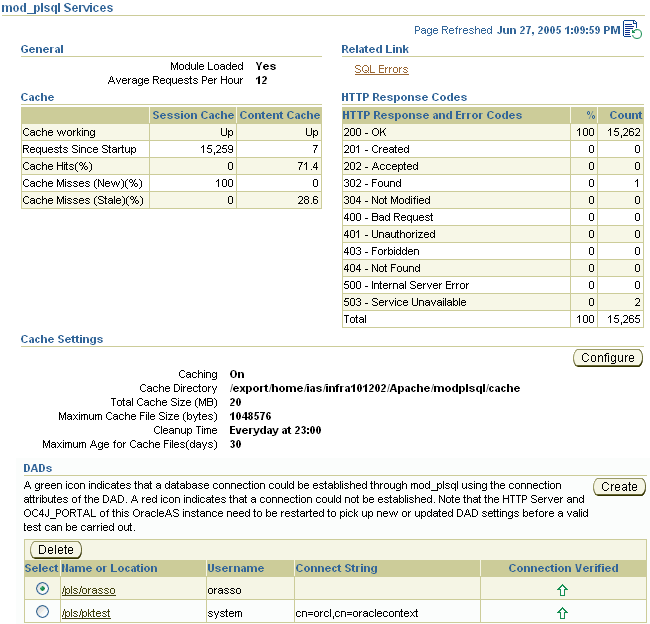
Use the following page sections to monitor and configure mod_plsql:
General
Indicates whether the mod_plsql module loaded into memory successfully. It also shows the number of requests for every hour, received by mod_plsql since the server was started.
SQL Errors
Provides a link to SQL error information:
Last ten SQL errors encountered by mod_plsql.
SQL errors, encountered by mod_plsql, grouped by type of error.
HTTP Response Codes
Displays the HTTP response and error codes. For each response code, the number of requests and the percentage this number represents overall is shown.
Cache
Here you can see the number of requests for cached content, including the percentage of cache hits and misses. In the case of a cache miss you can see if the miss was due to stale content, or new content being added. If you see a high percentage of misses, you can tune the cache.
Cache Settings
Displays the current cache configuration. To change these settings, click Configure.
DADs
Displays the status of existing Database Access Descriptors (DADs). You can also create, edit, and delete DADs from here. See also, the Oracle HTTP Server Administrator's Guide.
Configuring mod_plsql Through Oracle Enterprise Manager 10g
To display the mod_plsql Services page (shown in Figure 1-1):
Access the Application Server Control Console by entering the following URL in your Web browser
http://<hostname>:<port_number>
For example, http://mgmthost.company.com:1810. The port is typically on 1810, however the possible port range for the Application Server Control Console varies upwards in increments of 1.
In Application Server Control Console, navigate to the Oracle Application Server home page where Oracle HTTP Server and mod_plsql are installed.
Click HTTP_Server in the System Components table to navigate to the Oracle HTTP Server home page.
Click Administration, and then PL/SQL Properties.
This displays the mod_plsql Services page shown in Figure 1-1. Click the Help link for more information.
To run an Oracle Application Server middle tier against an OracleAS Portal 3.0.9 repository, you need to perform the following steps:
Use Oracle Enterprise Manager 10g to create two Portal-style DADs: one for the 3.0.9 OracleAS Portal repository and another for the 3.0.9 Oracle Application Server Single Sign-On repository.
|
Note: The DAD name is case-sensitive in Oracle Application Server. You must ensure that the DAD is created with the same case as it exists for OracleAS Portal version 3.0.9. Mostly, the DAD name is all in lowercase. To see a version 3.0.9 DAD name, view the fileOLD_HOME/Apache/modplsql/cfg/wdbsvr.app.
|
For each DAD, edit the DAD configuration and set PlsqlCompatibilityMode to 1. To edit the DAD configuration:
Edit the file ORACLE_HOME/Apache/modplsql/conf/dads.conf.
Locate the DADs used to connect to the version 3.0.9 OracleAS Portal and OracleAS Single Sign-On repositories.
Add the following line in the DADs:
PlsqlCompatibilityMode 1
Run the following command:
ORACLE_HOME/dcm/bin/dcmctl updateConfig -ct ohs
Run the following command to restart Oracle HTTP Server:
ORACLE_HOME/opmn/bin/opmnctl restartproc type=ohs
|
Note:
|
|
Warning: Once the back-end OracleAS Portal repository is upgraded to version 9.0.x or later, you should remove the PlsqlCompatibilityMode flag from the DAD. See the section "Removing the PlsqlCompatibilityMode Flag from a DAD" for detailed instructions. |
Removing the PlsqlCompatibilityMode Flag from a DAD
To remove the PlsqlCompatibilityMode flag from a DAD, after the back-end OracleAS Portal repository is upgraded to version 9.0.x or later, perform the following steps:
Edit the file ORACLE_HOME/Apache/modplsql/conf/dads.conf.
Locate the DADs used to connect to the version 9.0.x or later OracleAS Portal and Oracle Application Server Single Sign-On repositories.
Remove the following line in the DAD:
PlsqlCompatibilityMode 1
Run the following command:
ORACLE_HOME/dcm/bin/dcmctl updateConfig -ct ohs
Run the following command to restart Oracle HTTP Server:
ORACLE_HOME/opmn/bin/opmnctl restartproc type=ohs
To access a Web-enabled PL/SQL application, you must first configure a PL/SQL Database Access Descriptor (DAD) for mod_plsql. A DAD is a set of values that specifies how mod_plsql connects to a database server to fulfill an HTTP request. Besides the connection details, a DAD contains important configuration parameters for various operations in the database, and for mod_plsql in general. For detailed instructions, refer to the mod_plsql section in the Oracle HTTP Server Administrator's Guide.
mod_plsql is an Oracle HTTP Server module that enables you to invoke PL/SQL applications over HTTP. As mod_plsql is an Oracle HTTP Server module, its logging is performed through Oracle HTTP Server.
Logging is controlled by the LogLevel parameter found in the configuration file httpd.conf, which is usually located at:
ORACLE_HOME/Apache/Apache/conf
Valid values for LogLevel are the following:
emerg
alert
crit
error
warn
notice
info
debug
The values build incrementally. For example, if LogLevel is set to notice, then notice, warn, error, crit, alert, and emerg messages are recorded. If the value of LogLevel is altered, then Oracle HTTP Server must be restarted for this change to take effect.
mod_plsql Log File Contents
The location of the mod_plsql diagnostic information is dictated by the Oracle HTTP Server parameter called ErrorLog found in the httpd.conf file. Although this parameter is called ErrorLog, the file it describes can contain more than just error messages. A typical value for the ErrorLog parameter is the following:
ORACLE_HOME/Apache/Apache/logs/error_log
Two types of mod_plsql messages appear in the Oracle HTTP Server error log:
Standard mod_plsql Messages
Performance mod_plsql Messages
Standard mod_plsql Messages
The following is an example of a standard mod_plsql message found in the Oracle HTTP Server error log:
[Thu Jun 30 08:34:20 2005] [warn] mod_plsql: 'PlsqlCacheCleanupSize' is deprecated.
The content of the standard mod_plsql message is as follows:
Date and time: Thu June 30 08:34:20 2005
Message level: warn
Indicates this message comes from mod_plsql: mod_plsql
Message text: 'PlsqlCacheCleanupSize' is deprecated.