|
Oracle® Application Server Reports Services Publishing Reports to the Web
10g Release 2 (10.1.2) B14048-02 |
|
 Previous |
 Next |
|
Oracle® Application Server Reports Services Publishing Reports to the Web
10g Release 2 (10.1.2) B14048-02 |
|
 Previous |
 Next |
Oracle Enterprise Manager 10g, included with Oracle Application Server, provides managing and monitoring services for OracleAS Reports Services.
The Oracle Enterprise Manager 10g Application Server Control provides both administration and real-time performance monitoring functions for your Reports Server.
The Oracle Enterprise Manager 10g Grid Control provides more monitoring functions, but does not provide administration functionality. It provides additional management capabilities, including historical data collection for trending and analysis, J2EE application diagnostics, and insight into your applications' end-user experience.
This chapter describes how to configure the Reports Server for Oracle Enterprise Manager 10g, and how to navigate to the Reports Server pages to enable you to manage and monitor OracleAS Reports Services using Oracle Enterprise Manager 10g. It includes the following main sections:
|
Note: The Reports Server pages in Oracle Enterprise Manager 10g include context-sensitive online Help topics that provide information about the items that appear on each page. Click the Help link on each page to display the corresponding help topic. |
|
See Also: For more information on Oracle Enterprise Manager 10g, refer to the Oracle Application Server Administrator's Guide, available on the Oracle Application Server documentation CD. |
Reports Servers are automatically configured in Oracle Process Manager and Notification Server (OPMN) and registered with Oracle Enterprise Manager 10g during installation of Oracle Application Server. If you add any Reports Servers after installing Oracle Application Server, you must register the new server(s) in:
The Oracle Enterprise Manager 10g's targets.xml file. Refer to Section 3.8, "Configuring Oracle Reports to Communicate with Oracle Workflow" for more information on the targets.xml file and its usage.
The OPMN's opmn.xml file. Refer to Section 3.7.1, "opmn.xml" for more information on the opmn.xml file and its usage.
|
Note: UseaddNewServerTarget.sh (UNIX) or addNewServerTarget.bat (Windows) to add a Reports Server target to targets.xml and opmn.xml. Then, restart OPMN for the change to take effect.
|
|
Warning: If you change the port number of the Oracle Reports network or Oracle Reports bridge, the changed port number is not reflected in Oracle Enterprise Manager 10g, as these Oracle Reports components are not controlled through Oracle Enterprise Manager 10g. For example:
|
This section describes how to display the Reports Server Home page in Oracle Enterprise Manager 10g:
Navigating to the Reports Server Home Page in the Application Server Control
Navigating to the Reports Server Home Page in the Grid Control
|
Note: Before you can monitor a Reports Server in the Grid Control, you must first install and configure a Management Service. For instructions on how to do this, see the Oracle Enterprise Manager Grid Control Installation and Basic Configuration guide, available on the Oracle Application Server documentation CD and on the Oracle Technology Network (http://www.oracle.com/technology/index.html).
|
You can display the Reports Server Home page in a variety of ways. The following steps describe the procedure to display the Reports Server Home page from the Application Server Control:
Launch the Application Server Control. For more information on how to launch the console, refer to your Oracle Enterprise Manager 10g documentation.
The console opens on the Farm page as shown in Figure 19-1, which displays the available Oracle Application Server instances.
Figure 19-1 Farm Page in Application Server Control
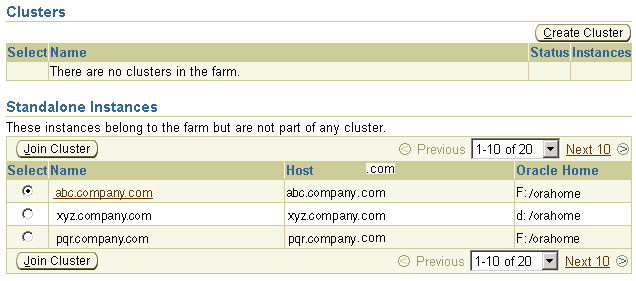
Click the Oracle Application Server instance that contains the Reports Server you want to view. This link takes you to the Home page for that instance as shown in Figure 19-2.
Figure 19-2 Oracle Application Server Home Page in Oracle Enterprise Manager 10g
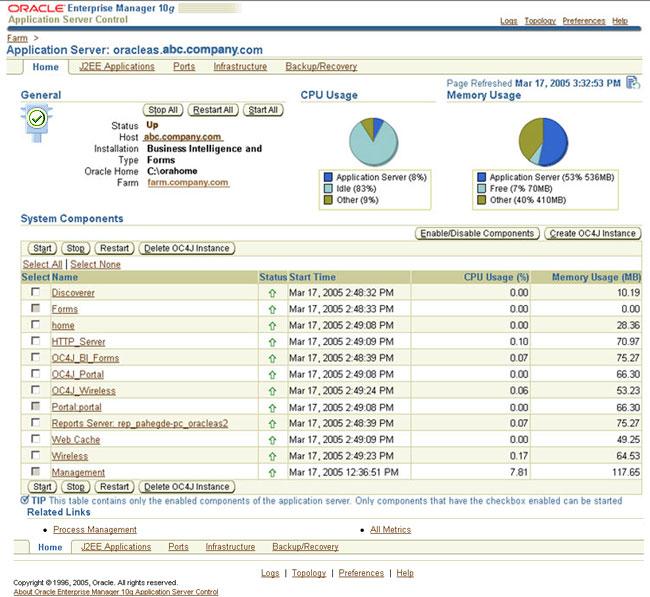
Choose the Reports Server you wish to view from the list of components. This link takes you to the Reports Server Home page, which should look similar to Figure 19-3.
Figure 19-3 Reports Server Home Page in Oracle Enterprise Manager 10g
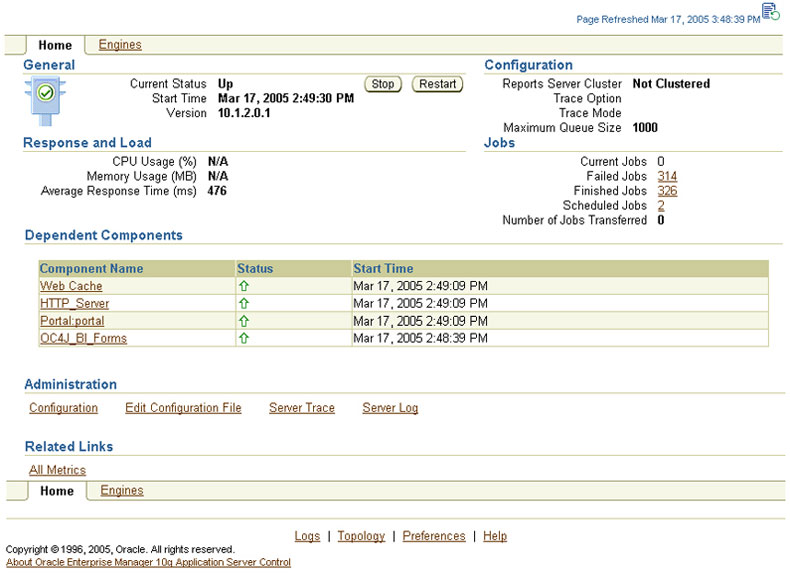
You can display the Reports Server Home page in a variety of ways. The following steps describe the procedure to display the Reports Server Home page from the Grid Control:
Launch the Grid Control. For more information on how to launch the console, refer to your Oracle Enterprise Manager 10g documentation. The console should look similar to Figure 19-4. The Home page provides a high-level view of your entire enterprise.
Click the Targets tab.
Click the Application Servers subtab. It should look similar to Figure 19-5.
Figure 19-5 Grid Control Console, Targets, Application Servers Tab
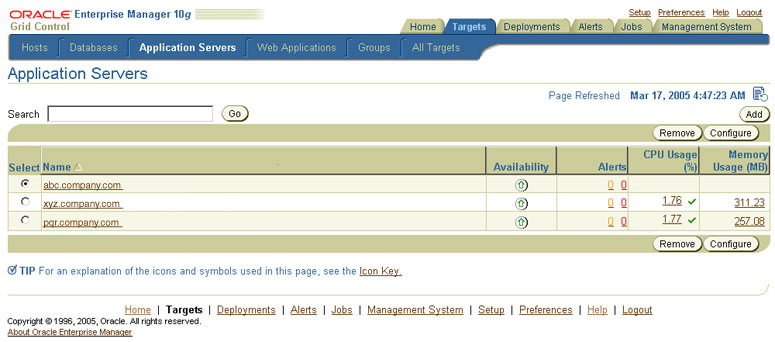
Click the Oracle Application Server instance that contains the Reports Server you want to view. The page should look similar to Figure 19-6.
Figure 19-6 Grid Control Console, Application Server Page
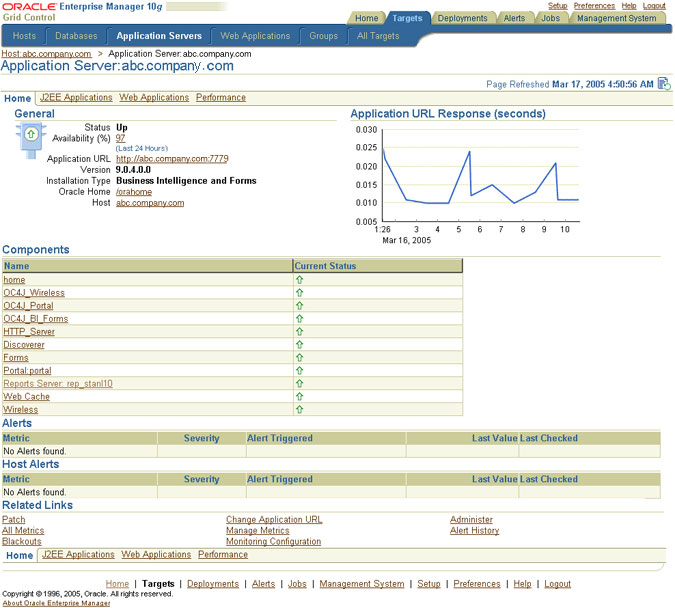
The Reports Server should appear in the list of components for that Oracle Application Server instance. Click it. This link takes you to the Reports Server Home page. It should look similar to Figure 19-3.
To manage and monitor Reports Servers in Oracle Enterprise Manager 10g, refer to the step-by-step procedures in the online Help.
To access the online Help in Oracle Enterprise Manager 10g:
On any Oracle Enterprise Manager 10g page, click the Help link to display the online Help.
In the online Help window:
If you are using the Application Server Control, click the Contents link.
If you are using the Grid Control, click the Help Contents link.
On the Contents tab, click Managing OracleAS Reports Services to display the online Help topics pertinent to Reports Servers.
Application Server Control
Expand Using the Oracle Enterprise Manager Application Server Control to Manage OracleAS Reports Services to display the following topics:
About Monitoring Reports Services Using the Application Server Control Console
Configuring/Adding a New Reports Server to Oracle Enterprise Manager
Starting, Stopping, and Restarting Reports Servers
Viewing and Managing Job Queues
Viewing and Managing the Current Jobs Queue
Viewing and Managing the Scheduled Jobs Queue
Viewing and Managing the Finished Jobs Queue
Viewing and Managing the Failed Jobs Queue
Viewing and Changing the Reports Server Configuration Files
Viewing and Linking to Server Cluster Members
Viewing Port Numbers
Changing Your Middle-Tier
Grid Control
Expand Using the Oracle Enterprise Manager Grid Control to Monitor OracleAS Reports Services to display the following topics:
About Monitoring OracleAS Reports Services Using the Grid Control Console
Viewing General Information About a Reports Server
Viewing the Performance of Your Reports Server
|
Note: In addition to the task online Help topics, the Reports Server pages in Oracle Enterprise Manager 10g include context-sensitive online Help topics that provide information about the items that appear on each page. Click the Help link on each page to display the corresponding help topic. |