|
Oracle® XML Developer's Kit Programmer's Guide
10g Release 2 (10.1.2) Part No. B14033-01 |
|
 Previous |
 Next |
|
Oracle® XML Developer's Kit Programmer's Guide
10g Release 2 (10.1.2) Part No. B14033-01 |
|
 Previous |
 Next |
This chapter contains these topics:
XDK Java components, release 10.1, are built on these specifications:
XML 1.0 (Second Edition)
DOM Level 2.0 Specifications
DOM Level 2.0 Core
DOM Level 2.0 Traversal and Range
DOM Level 2.0 Events
DOM Level 3.0 Specifications
DOM Level 3.0 Load and Save (internal draft version 10 October 2003)
DOM Level 3.0 Validation (Candidate Recommendation 30 July 2003)
SAX 2.0 and SAX Extensions
XSLT/XPath 2.0 Specifications
XSL Transformations (XSLT) 2.0 (working draft dated 02 May 2003)
XML Path Language (XPath) 2.0 (working draft dated 22 August 2003)
XPath 2.0 Data Model (working draft dated 11th November 2002)
XML Schema Specifications
XML Schema Part 0: Primer
XML Schema Part 1: Structures
XML Schema Part 2: Datatypes
XML Pipeline Definition Language 1.0
Java API for XML Processing 1.1 and 1.2 (JAXP)
Java Architecture for XML Binding 1.0 (JAXB)
In release 10.1, the DOM APIs include support for two new working drafts, DOM Level 3 Validation and DOM Level 3 Load and Save.
Load and Save
The DOM Level 3 Load and Save module enables software developers to load and save XML content inside conforming products. DOM 3.0 Core interface DOMConfiguration is referred by DOM 3 Load and Save. Although DOM 3.0 Core is not supported, a limited implementation of this interface is available.
The following configuration parameters are supported by XMLDOMBuilder which implements LSParser:
"cdata-sections"
"validate"
"validate-if-schema"
"whitespace-in-element-content"
The following configuration parameters are supported by XMLDOMWriter which implements LSSerializer:
"format-pretty-print"
"xml-declaration"
Validation
DOM 3.0 validation allows users to retrieve the metadata definitions from XML schemas, query the validity of DOM operations and validate the DOM documents or sub-trees against the XML schema.
Some DOM 3 Core functions referred by Validation are implemented, but Core itself is not supported:
NameList and DOMStringList in DOM core are supported for validation purpose.
Validation is based on XML Schema, DTD needs to be converted to Schema first (use DTDToSchema utility).
The XSLT processor adds support for the current working drafts of XSLT 2.0, XPath 2.0, and the shared XPath/XQuery data model.
For the XPath 2.0 specification, only the new XPath 2.0 grammar and backwards compatibility with XPath 1.0 are supported.
These features of the specifications are not supported in release 10.1:
The functions in the Functions and Operators specification are not supported. Only the functions from XSLT 1.0 specification are supported.
The validate and complex types in SequenceType expressions are not supported.
The new datatypes fn:yearMonthduration and fn:dayTimeDuration are not supported.
The Schema Import and Static Typing features are not supported.
The XSLT instructions xsl:result-document and xsl:namespace are not supported.
The XSLT instructions xsl:text and xsl:number use XSLT 1.0 semantics and syntax.
The standard attributes are allowed only on xsl:stylesheet and literal result elements, except for default-xpath-namespace and version.
The processor does not honor the following attributes:
[required] on xsl:param
[XML Schema related attributes, like xsl:validation and xsl:type, etc.
Regular expression functions are not supported.
Parameters are not passed through built-in templates.
xsl:sequence is not supported
XDK Java components are included with the Oracle database and with the Oracle application server. You can download the latest beta or production version of XDK Java components from OTN as part of the XDK. The XDK Java components and JavaBeans are now bundled together.
If you installed XDK with the Oracle database or the Oracle application server, you can use this chapter as a reference.
If you download the XDK from OTN, follow these steps:
Go to the URL:
http://www.oracle.com/technology/tech/xml/xdk/content.html
Logon with your OTN username and password (registration is free if you do not already have an account).
Select the Windows or UNIX download.
Select the appropriate download for your operating system.
Accept all terms of the licensing agreement and then download the software by clicking the appropriate distribution.
Extract the files in the distribution:
Choose a directory under which you want the ./xdk directory and subdirectories to go.
Change to that directory and then extract the XDK Java components download archive file. For UNIX:
tar xvfz xdk_XXXX.tar.gz # UNIX. XXXX is the release name Use WinZip visual archive extraction tool in Windows
After installing the XDK, the directory structure is:
-$XDK_HOME
| - bin: executable files and setup script or batch files.
| - lib: library files.
| - xdk:
| - admin: (Administration): SQL script and XSL Servlet Configuration
file (XSQLConfig.xml).
| - demo/java: demonstration code
| - doc/java: documents including release notes and Javadoc HTML.
All the XDK Java components are certified and supported with JDK 1.2, JDK 1.3, and JDK 1.4. Make sure that your CLASSPATH includes all the necessary libraries:
Table 2-1 XDK Java Components Libraries
| Component | Library | Notes |
|---|---|---|
| XML Parser, XSL Processor | xmlparserv2.jar
|
XML Parser V2 for Java, which includes JAXP 1.1, DOM, SAX and XSLT APIs. |
| Message files for XML Parser. | xmlmesg.jar
|
If you want to use XML Parser with a language other than English, you need to set this JAR file in your CLASSPATH.
|
| XML Schema Processor | xschema.jar
|
XML Schema Processor for Java. |
| XML SQL Utility | xsu12.jar
|
XML SQL Utility for JDK 1.2 and later. |
| XSQL Servlet | oraclesql.jar
|
Oracle XSQL Servlet. |
| XSQL | xsqlserializers.jar
|
Oracle XSQL Serializers for FOP/PDF Integration. |
| JAXB Class Generator, Pipeline Processor, Differ | xml.jar
|
Class Generator for Java. |
| JavaBeans | xmlcomp.jar
|
JavaBeans Utilities. |
| TransX Utility | transx.zip
|
Oracle TransX Utility. |
In addition, XML SQL Utility, XSQL Servlet, and TransX Utility all depend on JDBC and globalization support libraries, which are listed in Table 2-2:
Table 2-2 JDBC and Globalization Support Libraries for XDK Java Components
| Component | Library | Notes |
|---|---|---|
| JDBC | classes12.zip
|
JDBC for JDK 1.2 and later. |
| Globalization Support | orai18n.jar
|
Globalization support for JDK 1.2 and later. |
| XMLType | xdb.jar
|
XMLType Java APIs in $ORACLE_HOME/rdbms/jlib/
|
| JDeveloper Runtime | jdev-rt.zip
|
Java GUI libraries. |
The UNIX and Windows environment settings are listed:
This file sets up the environment:
$XDK_HOME/bin/env.csh
Table 2-3 lists the UNIX environment variables, with the ones that must be customized each marked with "Yes":
Table 2-3 UNIX Environment Settings for XDK Java Components
| Variable | Notes | Yes/No |
|---|---|---|
$JDBCVER
|
JDBC version. For JDK 1.2 and later, set to 12. | Yes |
$JDKVER
|
JDK version obtained by JDK -version.Default value is 1.2.2_07.
|
Yes |
$INSTALL_ROOT
|
Installation root of XDK which is the directory $XDK_HOME.
|
No |
$JAVA_HOME
|
Directory where the Java JDK, Standard Edition is installed. | Yes |
$CLASSPATHJ
|
{ORACLE_HOME}/jdbc/lib/classes${JDBCVER}.zip:
If you are running the XSU on a system different from where the Oracle database is installed, you have to update your |
Yes |
$CLASSPATH
|
Include the following:
.
|
No |
$PATH
|
${JAVA_HOME}/bin:${PATH}:${INSTALL_ROOT}/bin
|
No |
$LD_LIBRARY_PATH
|
For OCI JDBC connections:
|
No |
This file sets up the environment:
%XDK_HOME%\bin\env.bat
Table 2-4 lists the Windows environment variables with the ones that must be customized each marked with "Yes":
Table 2-4 Windows Environment Settings for XDK Java Components
| Variable | Notes | Yes/No |
|---|---|---|
%JDBCVER%
|
JDBC version. If using JDK 1.2 and later, it should be set to 12. | Yes |
%JDKVER%
|
JDK version which you can get from: JDK -version.Default value is 1.2.2_07.
|
Yes |
%INSTALL_ROOT%
|
Installation root of XDK, which is the directory %XDK_HOME%.
|
No |
%JAVA_HOME%
|
Directory where the Java SDK, Standard Edition is installed. | Yes |
%CLASSPATHJ%
|
CLASSPATHJ=%ORACLE_HOME%\jdbc\lib\classes%JDBCVER%.zip;
|
Yes |
%CLASSPATH%
|
.;%CLASSPATHJ%;%INSTALL_ROOT%\lib\xmlparserv2.jar;
|
No |
%PATH%
|
PATH=%JAVA_HOME%\bin;%ORACLE_HOME%\bin;%PATH%;%INSTALL_ROOT%\bin
|
No |
Here is a summary on the settings that relate to Globalization Support:
Using xmlmesg.jar: If you are using a language other than English you need to set the xmlmesg.jar into your CLASSPATH to let the parser get correct messages in your language.
Using orai18n.jar: If you are using a multibyte character set other than one of the following,
UTF-8
ISO8859-1
JA16SJIS
then you must set this JAR file into your Java CLASSPATH so that JDBC can convert the character set of the input file to the database character set during the loading of XML files using either XSU, TransX or XSQL Servlet.
Figure 2-1 shows the dependencies of XDK Java Components when using JDK 1.2 and higher:
Figure 2-1 XDK Java Components Dependencies Using JDK 1.2.x and Higher
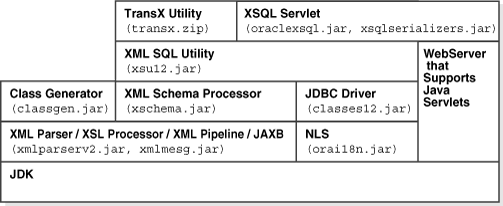
After you correctly setup the environment, include all the necessary JAR files in your CLASSPATH. You can then start writing your Java programs and compiling them with the javac command:
javac your_program.java
If the compilation finishes without errors, then you can just test your program using the command line or the Web Server.
To obtain the version of XDK you are working with, compile and run the following Java code (XDKVersion.java):
import java.net.URL;
import oracle.xml.parser.v2.XMLParser;
public class XDKVersion
{
static public void main(String[] argv)
{
System.out.println("You are using version: ");
System.out.println(XMLParser.getReleaseVersion());
}
}