|
Oracle® Business Intelligence Discoverer Configuration Guide
10g Release 2 (10.1.2.1) for Microsoft Windows and Solaris Operating System (SPARC) B13918-03 |
|
 Previous |
 Next |
|
Oracle® Business Intelligence Discoverer Configuration Guide
10g Release 2 (10.1.2.1) for Microsoft Windows and Solaris Operating System (SPARC) B13918-03 |
|
 Previous |
 Next |
This chapter describes how to use OracleAS Web Cache to enhance OracleBI Discoverer Viewer performance, and contains the following topics:
Section 8.4, "When to use Discoverer Viewer with OracleAS Web Cache"
Section 8.5, "How to use Discoverer Viewer with OracleAS Web Cache"
OracleAS Web Cache is a content-aware server accelerator, or reverse proxy server, that improves the performance, scalability, and availability of Web sites that run on OracleAS. By storing frequently accessed pages in memory, OracleAS Web Cache eliminates the need to repeatedly process requests for those pages on middle tier servers and databases.
You can also use OracleAS Web Cache to load balance OracleAS machines in a multiple machine installation (for more information, see Chapter 7, "Installing OracleBI Discoverer in a multiple machine environment").
You manage OracleAS Web Cache using the OracleAS Web Cache Administration page.
Figure 8-1 OracleAS Web Cache Administration page
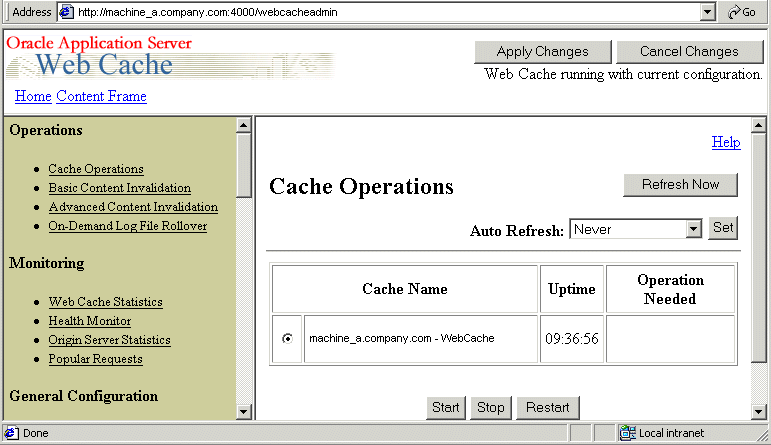
OracleAS Web Cache sits in front of application Web servers, caching their content, and providing that content to Web browsers that request it. When Web browsers access the Web site, they send HTTP protocol or HTTPS protocol requests to OracleAS Web Cache. OracleAS Web Cache, in turn, acts as a virtual server to the application Web servers. If the requested content has changed, OracleAS Web Cache retrieves the new content from the application Web servers.
For more information about OracleAS Web Cache, see Oracle Application Server Web Cache Administrator's Guide.
Notes
When deploying Discoverer, you typically add OracleBI installations to an OracleAS farm, and use OracleAS Web Cache as a proxy server (for more information, see Chapter 7, "Installing OracleBI Discoverer in a multiple machine environment").
Using OracleAS Web Cache:
improves performance
Running on inexpensive hardware, OracleAS Web Cache can increase the throughput of a Web site by several orders of magnitude. In addition, OracleAS Web Cache significantly reduces response time to browser requests by storing documents in memory and by serving compressed versions of documents to browsers that support the GZIP encoding method.
improves scalability
In addition to unparalleled throughput, OracleAS Web Cache can sustain thousands of concurrent browser connections. The result is that visitors to a site see fewer application Web server errors, even during periods of peak load.
offers high availability
OracleAS Web Cache supports content-aware load balancing and fail-over detection. These features ensure that documents not in the cache (referred to as 'cache misses') are directed to the most available, highest-performing Web server in the cluster. Further features guarantee performance and provide surge protection when application Web server load increases.
offers cost savings
Fewer application Web servers are required to meet the challenges posed by traffic spikes and denial of service attacks. As a result, OracleAS Web Cache offers a simple and inexpensive means of reducing a Web site's cost for each request.
reduces network traffic
Most requests are resolved by OracleAS Web Cache, reducing traffic to the application Web servers. The cache also reduces traffic to backend databases located on computers other than the application Web server.
For more information about the benefits of using OracleAS Web Cache, see Oracle Application Server Web Cache Administration and Deployment Guide.
OracleAS Web Cache uses cacheability rules to determine which documents to cache. A cacheability rule indicates whether you want the documents specified within a particular URL to be cached or not cached. Cacheability rules are defined using regular expressions (for more information about Oracle's implementation of regular expressions, see Oracle Application Server Web Cache Administration and Deployment Guide).
The document specified within a URL included in a cacheability rule is not actually cached until a browser requests it.
Figure 8-3 The URL and document request process
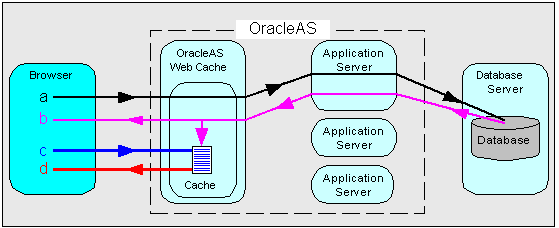
Using Discoverer Viewer with OracleAS Web Cache to improve Web site performance, scalability, and availability will be most appropriate in the following cases:
where Web sites only use public workbooks
where Web sites access data that is relatively static
where the Discoverer manager and/or workbook creator has access to OracleAS Web Cache and can refresh the cache after changes to workbooks
The OracleAS Web Cache caching rules are automatically pre-configured for Discoverer Viewer during installation.
For security reasons, OracleAS Web Cache only caches Discoverer Viewer pages that are accessed using a public connection.
OracleAS Web Cache is particularly suitable for optimizing Discoverer Viewer performance when controlling access to data is relatively unimportant (e.g. where the same public connections are used by several users to access workbooks). OracleAS Web Cache is less suitable in restricted environments where controlling access to data is an issue (e.g. where private connections are used by individuals to access their own workbooks). If you are considering using OracleAS Web Cache in a restricted environment, note that a malicious user might be able to access pages that have been cached for another user (for more information about OracleBI Discoverer security in general, see Chapter 14, "Maintaining security with OracleBI Discoverer").
To use Discoverer Viewer with OracleAS Web Cache, do the following:
disable Single Sign-On (SSO) - for more information, see Section 14.7.2.2, "How to enable and disable Single Sign-On for Discoverer"
create two caching rules for Discoverer on each OracleBI middle tier installation - for more information, see Section 8.5.1, "How to create Discoverer caching rules"
enable OracleAS Web Cache for Discoverer Viewer on each OracleBI middle tier installation - for more information, see Section 8.5.2, "How to enable OracleAS Web Cache for Discoverer Viewer"
(optional) configure Discoverer Viewer to ensure maximum caching - for more information, see Section 8.5.3, "How to configure Discoverer Viewer to enable maximum caching"
Although OracleAS Web Cache is installed with OracleAS, it is disabled by default. To make use of OracleAS Web Cache, you must create caching rules. For example, you might want to cache Discoverer Viewer pages, or use a Discoverer middle tier machine to provide load balancing.
To enable OracleAS Web Cache for Discoverer Viewer:
Display the Discoverer Home page in Application Server Control (for more information, see Section 5.1.2, "How to start Application Server Control and display the System Components page").
In the Components table, select the Web Cache link in the Name column to display the Web Cache Home page.
Display the Administration tab.
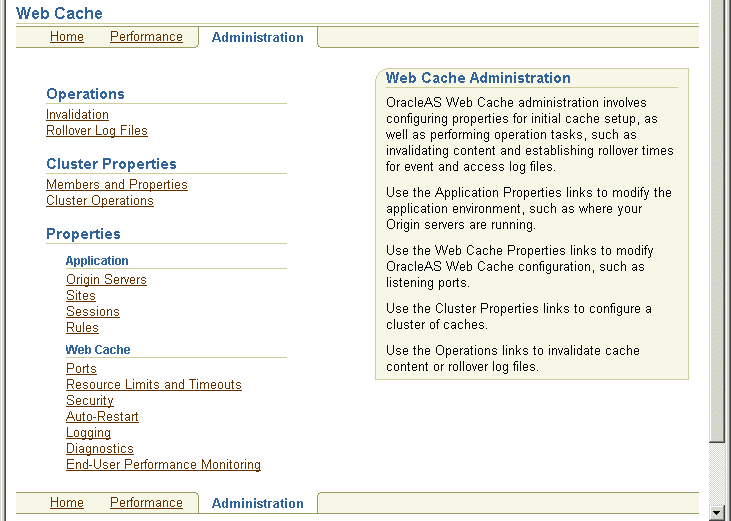
Select the Rules link in the Properties - Application area to display the Caching area.
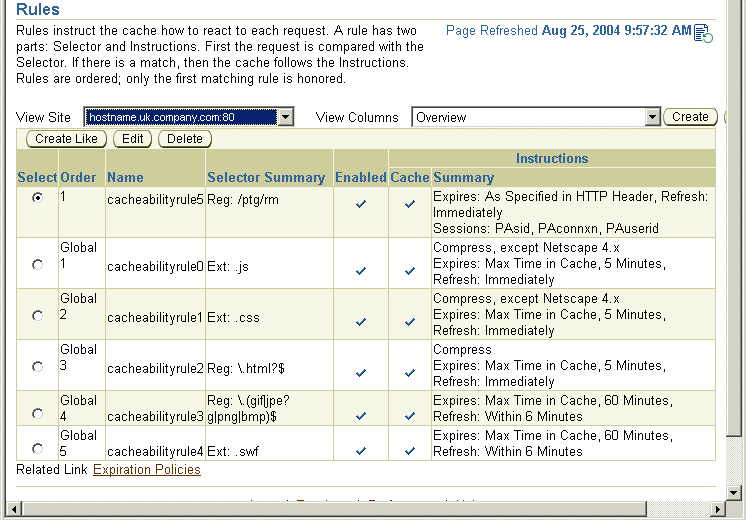
Click Create to display the Create Rule page.
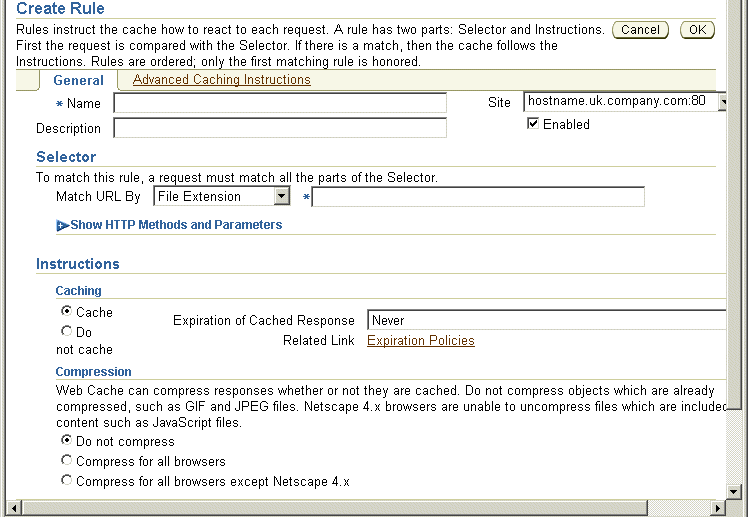
Create a new rule as follows:
In the Name field, type Discoverer caching rule or a similar unique name.
In the Match URL By field, select Path Prefix from the drop down list, and type /discoverer/app in the adjacent text box.
Do not change the default values of the other fields.
Click OK to save the rule.
If you created the rule correctly, a confirmation message is displayed at the top of the Rules page that says 'Rule created successfully. This change will not take effect until Web Cache is restarted'.
Click Create to display the Create Rule page.
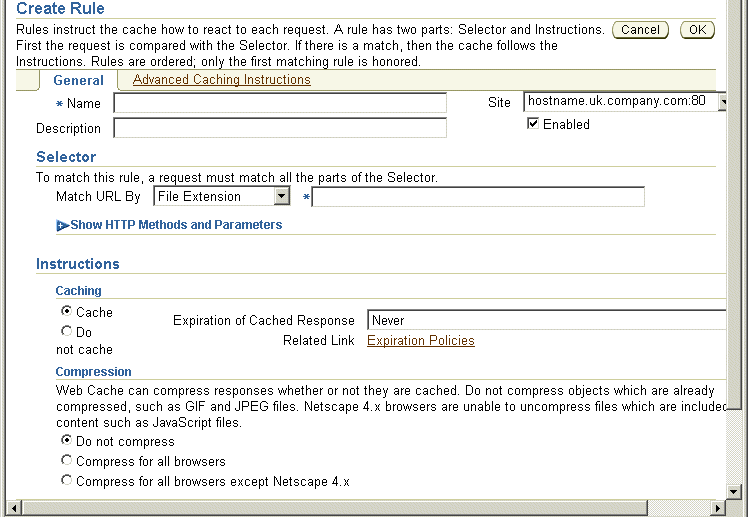
Create a new rule as follows:
In the Name field, type Discoverer caching rule 2 or a similar unique name.
In the Match URL By field, select Path Prefix from the drop down list, and type /discoverer/servlet/GraphBeanServlet in the adjacent text box.
Click Show HTTP Methods and Parameters to display the HTTP Methods details.
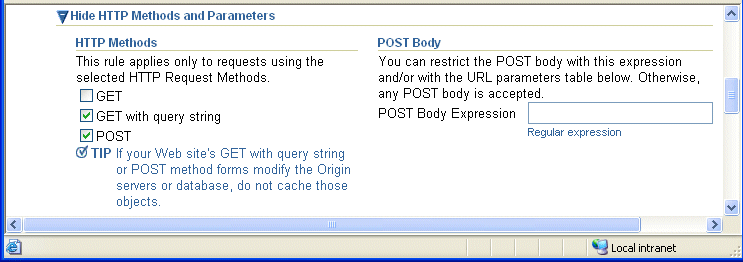
Select the GET with query string check box.
Select the POST check box.
Click OK to save the rule.
If you created the rule correctly, a confirmation message is displayed at the top of the Rules page that says 'Rule created successfully. This change will not take effect until Web Cache is restarted'.
Click Restart Web Cache, and click Yes at the confirmation page.
OracleAS Web Cache will now cache Discoverer Viewer pages, which will improve Discoverer performance.
Although OracleAS Web Cache is installed with Oracle Business Intelligence, it is disabled for use with Discoverer Viewer by default. To make use of OracleAS Web Cache with Discoverer, you must enable it. For example, you might want to cache Discoverer Viewer pages, or use a Discoverer middle tier machine to provide load balancing.
Note: Although Application Server Control might display the status of OracleAS Web Cache as 'Enabled' in the Components table, this does not mean that it is enabled for use with Discoverer Viewer. You must make sure that the Use WebCache check box is selected on the Discoverer Viewer Configuration page, as described below.
To enable OracleAS Web Cache for Discoverer Viewer:
Display the Discoverer Home page in Application Server Control (for more information, see Section 5.1.3, "How to display the Application Server Control Discoverer Home page").
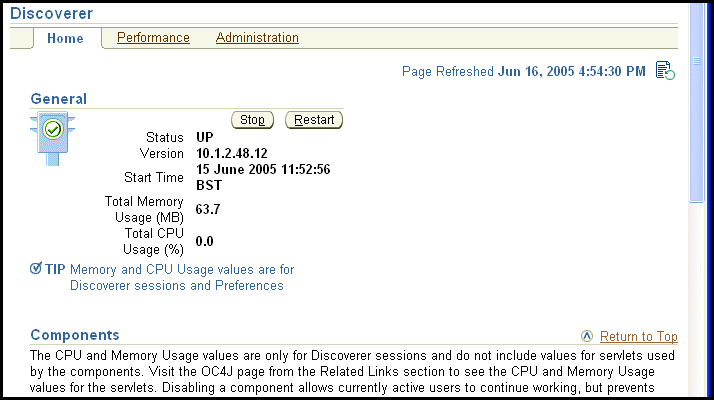
In the Components table, select the Discoverer Viewer link in the Name column to display the Discoverer Viewer Home page.
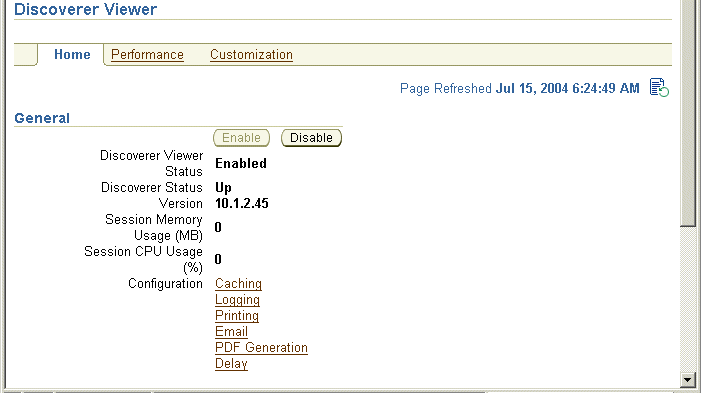
Select the Caching link to display the Caching area.
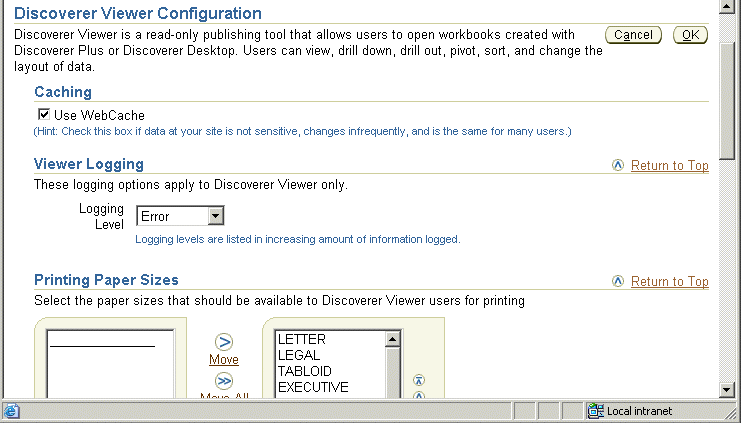
Select the Use WebCache check box.
Click OK.
OracleAS Web Cache is now enabled and starts caching Discoverer Viewer pages.
To maximize caching of Discoverer Viewer pages, you can optionally limit the end user options available in Discoverer Viewer. For example, if you remove the worksheet layout toolbar, you limit the amount of worksheet manipulation allowed by end users, which makes it easier for OracleAS Web Cache to cache pages.
To configure Discoverer Viewer to enable maximum caching:
Display the Application Server Control Discoverer Home page for the machine that you want to configure (for more information, see Section 5.1.3, "How to display the Application Server Control Discoverer Home page").
In the Components table, select Discoverer Viewer in the Name column to display the Discoverer Viewer home page.
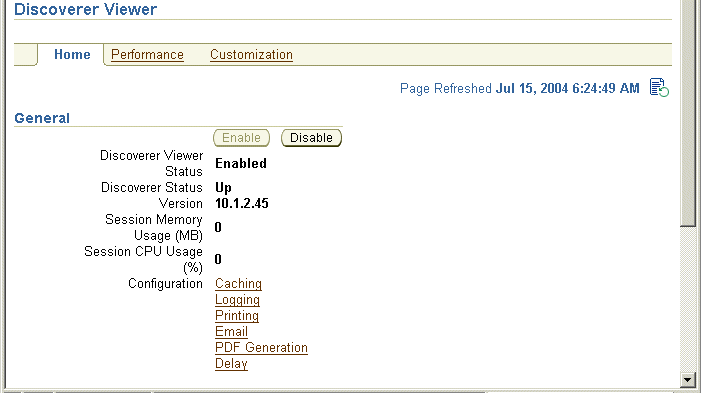
Select the Delay link to display the Viewer Delay Times area.
Set the Query Progress Page value and Request value to a high value (e.g. 60 seconds).
Click OK to return to the Discoverer Viewer Home page.
Display the Customization tab.
Select Layout from the Customize drop down list and click Go to display the Customize Layout page.
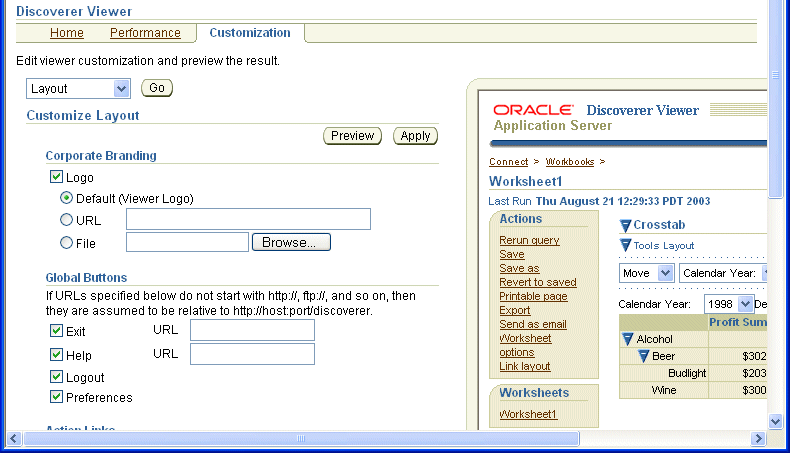
Description of the illustration layout.gif
In the Action Links area, clear as many of the check boxes as possible, making sure that you enable the end users to perform any necessary tasks (e.g. Print, Send as Email).
In the Others area, clear the Tool Bars check box.
Click Apply to save the changes you have made.
Run Discoverer Viewer and open a workbook.