|
Oracle® Application Server Adapter for CICS User's Guide
10g Release 2 (10.1.2) B15803-01 |
|
 Previous |
 Next |
|
Oracle® Application Server Adapter for CICS User's Guide
10g Release 2 (10.1.2) B15803-01 |
|
 Previous |
 Next |
OracleAS Adapter for CICS enables connectivity with Oracle BPEL Process Manager through the standard Web Services Description Language (WSDL) partner link mechanism.
Oracle BPEL PM enables users to capture CICS native interactions as WSDL-based services. These services can be used from within the business process through an Invoke or Receive activity, which is associated with a partner link.
This chapter includes the following sections:
Oracle BPEL Process Manager provides a comprehensive and easy-to-use solution for creating, deploying and managing BPEL business processes. Oracle BPEL Process Manager is based on the Service Oriented Architecture (SOA) to provide enterprises with flexibilty, interoperability, reusability, extensibility and rapid implementation of Web services and business processes. Oracle BPEL Process Manager reduces the overall cost of management, modification, extension, and redeployment of existing business processes. Each business activity is a self-contained, self-describing, modular application whose interface is defined by the WSDL, and the business process is modeled as a Web Service.
A Web Service is first published and then composed or orchestrated into business flows. Publishing a service is implemented by taking a function within an existing application or system and making it available in a standard way, while orchestration is implemented by composing multiple services into an end-to-end business process. The interactions defined as part of the configuration of OracleAS Adapter for CICS, are integrated into the orchestration as partner links.
OracleAS Adapter for CICS can be integrated with an Oracle BPEL Process Manager project to provide connectivity to CICS data through Oracle Connect.
To use OracleAS Adapter for CICS as an outbound link, perform the following steps:
Open the relevant Oracle BPEL Process Manager project in the BPEL Designer.
Select Partner Link from the component palette and drag the link to the Partner Links area in the project orchestration. The Create Partner Link screen is displayed.
Click WSIL Browser. The WSDL Chooser screen opens, displaying a list of the available connections.
Expand the node of the required connection, and select Adapters.
Expand the Adapters node and select Legacy.
Expand the Legacy node. The available servers are listed.
Expand the node of the required server. The available daemons for the selected server are listed.
Expand the node of the required daemon. The available workspaces for the selected daemon are listed.
Expand the node of the required workspace. The available adapters for the selected workspace are listed.
Expand the node of the required adapter and select the relevant interaction from the list, as shown in the following figure:
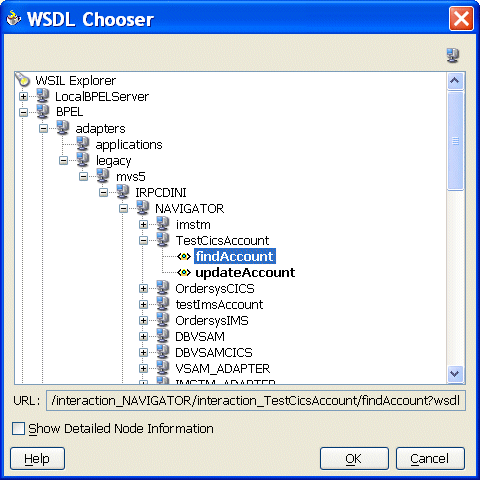
Click OK.
Specify the value in the Partner Role list, as shown in the following figure:
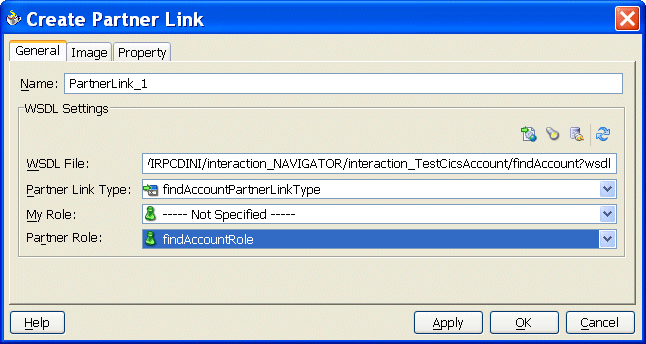
Click OK to add the interaction to the orchestration as a partner link.
The interaction is now included in the orchestration.
OracleAS Adapter for CICS can be integrated with an Oracle BPEL Process Manager project to provide connectivity from CICS data to Oracle BPEL, through Oracle Connect.
To use OracleAS Adapter for CICS as an inbound link, perform the following steps:
Open the relevant Oracle BPEL Process Manager project in the BPEL Designer.
Select Partner Link from the component palette and drag the link to the Partner Links area in the project orchestration. The Create Partner Link screen is displayed.
Click WSIL Browser. The WSDL Chooser screen opens, displaying a list of the available connections.
Expand the node of the required connection, and select Adapters.
Expand the Adapters node and select Legacy.
Expand the Legacy node. The available servers are listed.
Expand the node of the required server. The available daemons for the selected server are listed.
Expand the node of the required daemon. The available workspaces for the selected daemon are listed.
Expand the node of the required workspace. The available adapters for the selected workspace are listed.
Expand the node of the required adapter and select the required interaction from the list, as shown in the following figure:
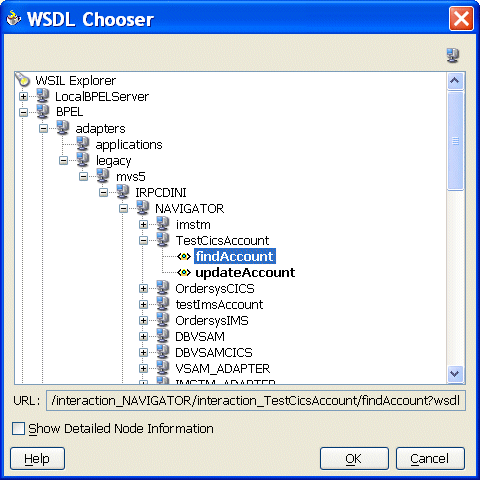
Click OK.
Specify the value in the My Role list as shown in the following figure:

Click OK to add the interaction to the orchestration as a partner link.
The interaction is now included in the orchestration.
Oracle BPEL Process Manager samples the metadata, including the schemas, interactions, and their definitions from the repository, in real-time.
When you are modifying an adapter or its interaction definitions using Oracle Studio, you are required to refresh the server process in order for the changes to take effect, as described in "Modeling Interactions for Oracle Application Server Adapter for CICS".
The changes made will be saved to the repository only when the server process is refreshed in Oracle Studio.
If you delete an existing interaction, Oracle BPEL Process Manager prompts with an error message, stating that the required interaction could not be invoked because it is not available. In this situation, you need to redeploy the business process in Oracle BPEL Process Manager.