| Oracle9i Database Migration Release 2 (9.2) Part Number A96530-02 |
|
|
View PDF |
| Oracle9i Database Migration Release 2 (9.2) Part Number A96530-02 |
|
|
View PDF |
This chapter guides you through the process of upgrading a database to the new Oracle9i release. This chapter covers the following topics:
Complete the following steps to install the release 9.2 software:
If you are upgrading a cluster database, then see Oracle9i Real Application Clusters Setup and Configuration for additional installation instructions.
If you need help at any screen or want to consult more documentation about the Oracle Universal Installer, then click the Help button to open the online help.
The Available Products screen appears.
The Installation Types screen appears.
If you chose Enterprise or Standard, then the Database Configuration screen appears. Complete the following steps:
If you chose Custom Installation, then the Available Product Components screen appears. Complete the following steps:
Make sure you install Oracle Utilities to install the Database Upgrade Assistant, and if you are upgrading from Oracle7, the MIG utility.
Make sure you install all of the options you installed with the previous database, assuming you do not want to discontinue use of a particular option. For example, if you installed Oracle Text in the previous database, then you should install Oracle Text in the new Oracle9i database.
When installation is complete, one or more assistants may be started. If you chose to run the Database Upgrade Assistant during installation, then you are ready to proceed with the upgrade When the Database Upgrade Assistant is started. See "Upgrade the Database Using the Database Upgrade Assistant".
When installation has completed successfully, click the Exit button to close the Oracle Universal Installer.
If you installed the new Oracle9i release without specifying that you are upgrading an existing database, then you can run the Database Upgrade Assistant independently after installation is complete.
Complete the following steps to run the Database Upgrade Assistant independently:
On UNIX platforms, enter the following command at a system prompt:
dbua
On Windows operating systems, choose:
Start > Programs > Oracle - HOME_NAME > Configuration and Migration Tools > Database Upgrade Assistant
You are ready to proceed with the upgrade when the Database Upgrade Assistant is started.
When the Database Upgrade Assistant starts, its Welcome screen appears.
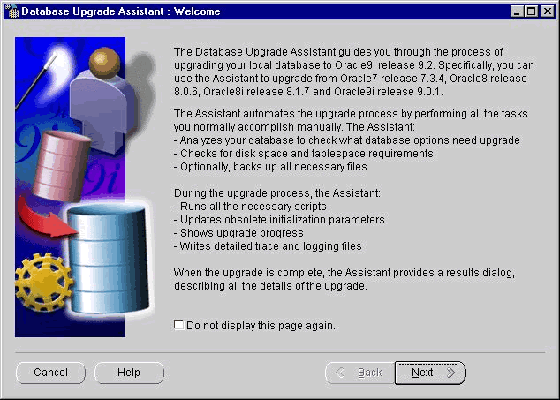
Text description of the illustration dbua.gif
Complete the following steps to upgrade a database using the Database Upgrade Assistant:
If you need help at any screen or want to consult more documentation about the Database Upgrade Assistant, then click the Help button to open the online help.
You may need to provide a user name and password with SYSDBA privileges if you do not have operating system authentication.
This screen only appears if the Database Upgrade Assistant requires a password for any user for the upgrade.
After you have made your choice, click Next.
The Listeners tab is displayed if you have more than one listener in the release 9.2 Oracle home. Select the listeners in the release 9.2 Oracle home for which you would like to register the upgraded database.
The Directory Service tab shows up if you have directory service is configured in the release 9.2 Oracle home. You can select to either register or not register the upgraded database with the directory service.
The Database Upgrade Assistant lists the initialization parameters that will be set for the database during the upgrade. The COMPATIBLE initialization parameter will be set to at least 8.1.0.
| See Also:
Chapter 5, "Compatibility and Interoperability" for information about setting the |
You may encounter error messages with Ignore, Abort, and Skip the Step choices. If other errors appear, then you must address them accordingly. If an error is severe and cannot be handled during the upgrade, then you have the following choices:
This causes the Database Upgrade Assistant to move on to the next step in the upgrade, skipping this and any dependent steps. After the upgrade is complete, you can fix the problem, restart the Database Upgrade Assistant, and complete the skipped steps.
This will abort the upgrade process. The Database Upgrade Assistant prompts you to restore the database if the database backup was taken by the Database Upgrade Assistant.
After the database has been restored, you need to correct the cause of the error and restart the Database Upgrade Assistant to perform the upgrade again.
If you do not want to restore the database, then the Database Upgrade Assistant leaves the database in its present state so that you can proceed with a manual upgrade.
After the upgrade has completed, the following message is displayed on the Progress dialog:
Upgrade has been completed. Click the "OK" button to see the results of the upgrade.
Click the OK button.
If you are not satisfied with the upgrade, then you can restore the database back to the previous release.
If you are satisfied with the upgrade, then click the Done button. The Database Upgrade Assistant removes the entry of the upgraded database from the old listener.ora file and reloads the listener of the old database.
listener.ora file in one of the following ways:
A simple case: Suppose the old listener.ora has the following SID_DESC entry:
... (SID_DESC = (SID_NAME = ORCL) ) ...
If the database name is SAL, the domain name is COM, and the Oracle home is /oracle/product/9.2, then the assistant adds the following entry:
... (SID_DESC = (GLOBAL_DBNAME = sal.com) (ORACLE_HOME = /oracle/product/9.2) (SID_NAME = SAL) ) ...
A more complicated case: Suppose the old listener.ora has the following SID_DESC entry:
... (SID_DESC = (GLOBAL_DBNAME = an_entry) (SID_NAME = ORCL) ) ...
If an_entry does not match the GLOBAL_DBNAME of the migrated database, and if the database name is SAL, the domain name is COM, and the Oracle home is /oracle/product/9.2, then the assistant adds the following entry:
... (SID_DESC = (GLOBAL_DBNAME = sal.com) (ORACLE_HOME = /oracle/product/9.2) (SID_NAME = SAL) ) ...
This entry is the same as the entry in the simple case, but the Database Upgrade Assistant also adds the entry an_entry to the SERVICE_NAMES parameter in the listener.ora file. Therefore, the Database Upgrade Assistant changes the SERVICE_NAMES parameter to the following:
SERVICE_NAMES = sal.com, an_entry
listener.ora file.listener.ora file in both the old and new Oracle9i environments.|
Caution: If you retain the old Oracle software, then never start the upgraded database with the old Oracle software. Only start the database with the executables in the new Oracle9i installation. Also, before you remove the old Oracle environment, make sure you relocate any datafiles in that environment to the new Oracle9i environment. See the Oracle9i Database Administrator's Guide for information about relocating datafiles. |
The following sections guide you through the process of performing a manual upgrade:
The following sections discuss system considerations and requirements.
If you are upgrading a cluster database, then most of the actions described in this section should be performed on only one node of the system. So, perform the actions described in this section on only one node unless instructed otherwise in a particular step.
You cannot migrate a database to a computer system that has a different operating system during the upgrade process. For example, you cannot migrate a database from Oracle7 on Solaris to Oracle9i on Windows 2000. However, you normally can use Export/Import to migrate a database to a different operating system.
|
Note: A change in word size is supported during the upgrade process. A change in word size involves switching between 32-bit and 64-bit architecture within the same operating system. See "Changing Word Size" for more information. |
In Oracle9i, the SQL NCHAR datatypes (NCHAR, NVARCHAR2, and NCLOB) will be limited to the Unicode character set encoding (UTF8 and AL16UTF16) only. Any other version 8 character sets that were available under the NCHAR data type, including Asian character sets (such as JA16SJISFIXED), will no longer be supported.
Before migrating your SQL NCHAR data to the new Unicode NCHAR, Oracle Corporation recommends that you analyze your SQL NCHAR data, using the Character Set Scanner for the identification of possible invalid character set conversion or data truncation.
| See Also:
Oracle9i Database Globalization Support Guide for more information about the Character Set Scanner |
When you upgrade to Oracle9i, the value of the National Character Set of the upgraded database is set based on the value of the National Character Set of the version 8 database being upgraded.
If the old National Character Set is UTF8, then the new National Character Set will be UTF8. Otherwise, the National Character Set is changed to AL16UTF16.
During the upgrade, the existing NCHAR columns in the data dictionary are changed to use the new Oracle9i format and, if the National Character Set has been changed to AL16UTF16, the dictionary NCHAR columns will be converted to the AL16UTF16 character set.
|
Note:
|
If you plan to use CHAR column length semantics in Oracle9i, or if your replication database contains tables with NCHAR or NVARCHAR2 columns, then this section contains considerations for upgrading a replication environment to Oracle9i.
If you plan to use CHAR column length semantics in a replication database after you upgrade it to Oracle9i, then all of the databases participating with that database in the replication environment must also use CHAR column length semantics. In this case, Oracle Corporation recommends that you upgrade all of the databases participating in the replication environment at the same time. This applies to both master sites and materialized view sites in your replication environment.
If you cannot upgrade all of the databases in your replication environment at the same time, then you can only use CHAR column length semantics in your Oracle9i databases if all of the databases prior to Oracle9i are using a single-byte character set. Otherwise, do not switch to CHAR column length semantics in the Oracle9i database until all of the other databases in the replication environment are upgraded to Oracle9i.
If your replication database contains tables with NCHAR or NVARCHAR2 columns, then Oracle Corporation recommends that you upgrade all of the databases participating in the replication environment at the same time. This applies to both master sites and materialized view sites in your replication environment. In Oracle9i, all columns specified as NCHAR or NVARCHAR2 datatype are stored in Unicode format.
If you cannot upgrade all of the databases in your replication environment at the same time, then interoperability is only supported if all of the databases prior to Oracle9i are using a fixed width national character set. If any of the databases prior to Oracle9i are using a variable width character set, then you must convert these databases to fixed width character sets before you upgrade any of the other databases in the replication environment to Oracle9i.
See Also:
|
Several preparatory steps are required before you upgrade your database to the new Oracle9i release. Depending on the release number of the database being upgraded, you may need to complete some or all of the following steps:
| See Also:
Appendix B, "Upgrade Considerations for Oracle Net Services" for information |
SYSDBA privileges.OUTLN, because this schema is created automatically when you install Oracle9i. If you have a user or role named OUTLN, then you must drop the user or role and re-create it with a different name.
To check for a user with the name OUTLN, enter the following SQL statement:
SELECT username FROM dba_users WHERE username = 'OUTLN';
If you do not have a user named OUTLN, then zero rows are selected.
To check for a role with the name OUTLN, enter the following SQL statement:
SELECT role FROM dba_roles WHERE role = 'OUTLN';
If you do not have a role named OUTLN, then zero rows are selected.
SYSTEM tablespace and to the tablespaces where you store rollback segments, if necessary.
Upgrading to a new release requires more space in your SYSTEM tablespace and in the tablespaces where you store rollback segments. If you have enough space on your system, then consider adding more space to these tablespaces. Table 3-1 identifies the amount of additional space in the SYSTEM tablespace required to upgrade to the new Oracle9i release from each supported Oracle release. If you run out of space during the upgrade, then you will need to perform the upgrade again.
| Release | Additional SYSTEM Tablespace | Additional SYSTEM Tablespace (with JServer) |
|---|---|---|
|
9.0.1 |
16 MB |
30 MB |
|
8.1.7 |
52 MB |
80 MB |
|
8.0.6 |
70 MB |
N/A |
|
7.3.4 |
85 MB |
N/A |
The following example illustrates how to add more space to the SYSTEM tablespace:
ALTER TABLESPACE system ADD DATAFILE '/home/user1/mountpoint/oradata/db1/system02.dbf' SIZE 16M AUTOEXTEND ON NEXT 10M MAXSIZE UNLIMITED; ALTER ROLLBACK SEGMENT rb1 STORAGE (MAXEXTENTS UNLIMITED);
A large PUBLIC rollback segment is necessary to upgrade databases with a large number of database objects (packages, tables, types, and so on). A rollback segment of at least 70 MB is recommended when the total number of database objects exceeds 5000.
To determine the total number of database objects, issue the following SQL statement:
SQL> SELECT COUNT(*) FROM dba_objects;
SQL> SPOOL files.log SQL> SELECT member FROM v$logfile;
SQL> SELECT name FROM v$datafile;
SQL> SELECT name from v$controlfile; SQL> SPOOL OFF
The files.log spool file lists all of the files that you must back up in Step 10.
SHUTDOWN IMMEDIATE on the database:
SQL> SHUTDOWN IMMEDIATE
If you are upgrading a cluster database, then shut down all instances.
files.log spool file that you generated in Step 7.
|
Caution: If you encounter any problems with the upgrade, then you will need to restore the database from this backup. Therefore, make sure you back up your database now as a precaution. |
Complete the following steps to upgrade the database:
CONTROL_FILES initialization parameter to specify new control file names. The CONTROL_FILES initialization parameter is typically set in the initialization parameter file, but, if you are upgrading a cluster database, then it may be set in the initdb_name.ora file instead.
You will issue the ALTER DATABASE CONVERT statement later in the upgrade process. This statement automatically creates new control files. If you do not use the CONTROL_FILES initialization parameter, then this statement uses the control file names of your previous database (derived from the convert file) and returns an error if the control files already exist. Therefore, in this case, you must remove or rename the control files.
However, if you use the CONTROL_FILES initialization parameter to specify new control file names, then the ALTER DATABASE CONVERT statement creates the new control files with the names you specify, and you do not need to remove the old control files. For a complete list of your existing control files, check the files.log spool file you created in Step 10.
Control files are considerably larger in Oracle9i than in Oracle7. For example, Oracle7 control files in the hundreds of kilobytes may expand into tens of megabytes in Oracle9i. The larger size in Oracle9i results from the storage of more information in the control file, such as backup and tablespace records. This size increase could be important if a control file is on a raw device or if its available disk space is restricted.
|
Note: The |
OracleServiceSID Oracle service of the database you are upgrading, where SID is the instance name. For example, if your SID is ORCL, then enter the following at a command prompt:
C:\> NET STOP OracleServiceORCL
| Oracle Release... | Enter at a Command Prompt... |
|---|---|
|
7.3 |
|
|
8.0 |
|
|
8.1 and higher |
|
For example, if your Oracle release is release 8.0.6 and your SID is ORCL, then enter the following command:
C:\> ORADIM80 -DELETE -SID ORCL
If your Oracle release is release 8.1.7 and your SID is ORCL, then enter the following command:
C:\> ORADIM -DELETE -SID ORCL
C:\> ORADIM -NEW -SID SID -INTPWD PASSWORD -MAXUSERS USERS -STARTMODE AUTO -PFILE ORACLE_HOME\DATABASE\INITSID.ORA
This syntax includes the following variables:
For example, if your SID is ORCL, your PASSWORD is TWxy579, the maximum number of USERS is 10, and the ORACLE_HOME directory is C:\ORA92, then enter the following command:
C:\> ORADIM -NEW -SID ORCL -INTPWD TWxy579 -MAXUSERS 10 -STARTMODE AUTO -PFILE C:\ORA92\DATABASE\INITORCL.ORA
convsid.dbf (where sid is the Oracle9i database name), should reside in ORACLE_HOME/dbs in both the Oracle7 and the new Oracle9i environments.
On Windows operating systems, the convert file, convert.ora, should reside in ORACLE_HOME\rdbms in the new Oracle9i environment. It is automatically placed in this directory by the MIG utility, and you do not need to move it.
ORACLE_HOME/dbs on UNIX platforms and in ORACLE_HOME\database on Windows operating systems. The parameter file can reside anywhere you wish, but it should not reside in the old environment's Oracle home after you upgrade to the new Oracle9i release.IFILE (include file) entry and the file specified in the IFILE entry resides within the old environment's Oracle home, then copy the file specified by the IFILE entry to the new Oracle home. The file specified in the IFILE entry contains additional initialization parameters.The name and location of the password file are operating system-specific. On UNIX platforms, the default password file is ORACLE_HOME/dbs/orapwsid. On Windows operating systems, the default password file is ORACLE_HOME\database\pwdsid.ora. In both cases, sid is your Oracle instance ID.
initdb_name.ora file resides within the old environment's Oracle home, then move or copy the initdb_name.ora file to the new Oracle home.
Also, if you are upgrading a cluster database, then see Oracle9i Real Application Clusters Setup and Configuration for more information about obsolete cluster database initialization parameters.
SHARED_POOL_SIZE initialization parameter is set to at least 48 MB.PGA_AGGREGATE_TARGET initialization parameter is set to at least 24 MB.LARGE_POOL_SIZE initialization parameter is set to at least 8 MB.COMPATIBLE initialization parameter is properly set for the new Oracle9i release. If COMPATIBLE is set below 8.1.0, then you will encounter the following error when you attempt to start up your release 9.2 database later in Step 11:
ORA-00401: the value for parameter compatible is not supported by this release
Depending on your old release, set COMPATIBLE as follows:
DB_DOMAIN initialization parameter is set properly.
| See Also:
"The DB_DOMAIN Parameter" for more information about setting this initialization parameter |
BACKGROUND_DUMP_DEST and USER_DUMP_DEST initialization parameters that point to RDBMS80 or any other environment variable to point to the following directories instead:
| Initialization Parameter | Change Setting To |
|---|---|
|
|
|
|
|
|
In the settings, substitute the complete Oracle base path for ORACLE_BASE and substitute the database name for DB_NAME.
IFILE entry, then change the IFILE entry in the parameter file to point to the new location of the include file that you specified in Step 3. c. Then, edit the file specified in the IFILE entry in the same way that you edited the parameter file in Step a through Step h.initdb_name.ora file in the same way that you modified the parameter file.Make sure you save all of the files you modified after making these adjustments.
REMOTE_LOGIN_PASSWORDFILE to NONE in the parameter file.CLUSTER_DATABASE initialization parameter to false. After the upgrade, you must set this initialization parameter back to true.NLS_LENGTH_SEMANTICS initialization parameter is set to CHAR, then set it to BYTE. This initialization parameter must be set back to CHAR after the upgrade is complete.If you are upgrading from release 7.3.4 and ORACLE_HOME points to the Oracle7 executables, then the following error is displayed when you issue the ALTER DATABASE CONVERT statement later in the upgrade process:
ORA-00223: convert file is invalid or incorrect version
|
Note: If you are upgrading a cluster database, then perform this step on all nodes in which this cluster database has instances configured. |
ORACLE_HOME/rdbms/admin directory.SYSDBA privileges.SQL> STARTUP MIGRATE
You may need to use the PFILE option to specify the location of your initialization parameter file.
You may see error messages listing obsolete initialization parameters. If so, then make a note of the obsolete initialization parameters and continue with the upgrade normally. Then, remove the obsolete initialization parameters the next time you shut down the database.
SQL> STARTUP RESTRICT NOMOUNT
You may need to use the PFILE option to specify the location of your initialization parameter file.
You may see error messages listing obsolete initialization parameters. If so, then make a note of the obsolete initialization parameters and continue with the upgrade normally. Then, remove the obsolete initialization parameters the next time you shut down the database.
SQL> ALTER DATABASE CONVERT;
Successful execution of this statement is the "point of no return" to Oracle7 for this database. However, if necessary, you can restore the Oracle7 database from backups.
If errors occur during this step, then correct the conditions that caused the errors and rerun the MIG utility. Otherwise restore the backup you performed after you ran the MIG utility.
| See Also:
"Problems at the ALTER DATABASE CONVERT Statement" for information about common errors encountered at this step and the actions required to resolve them. |
SQL> ALTER DATABASE OPEN RESETLOGS MIGRATE;
When the Oracle9i database is opened, all rollback segments that are online are converted to the new Oracle9i format.
If you encounter errors when you issue this statement, then start the migration process over from the beginning, ensuring the database is not opened in the Oracle7 environment after the Migration utility completes. Start from the beginning of this chapter, but make sure you completed all of the pre-migration steps described in Chapter 2.
SQL> SPOOL upgrade.log
uold_release.sql, where old_release refers to the release you had installed prior to upgrading. See Table 3-2 to choose the correct script. Each script provides a direct upgrade from the release specified in the "Old Release" column. The "Old Release" is the release from which you are upgrading.
To run a script, enter the following:
SQL> @uold_release.sql
| Old Release | Run Script |
|---|---|
|
7.3.4 |
|
|
8.0.6 |
|
|
8.1.7 |
|
|
9.0.1 |
|
| See Also:
"Determine Your Upgrade Path to the New Release" if the old release you had installed prior to upgrading is not listed in Table 3-2 |
Make sure you follow these guidelines when you run the script:
u0801070.sql.The script you run creates and alters certain dictionary tables. It also runs the catalog.sql and catproc.sql scripts that come with the new 9.2 release, which create the system catalog views and all the necessary packages for using PL/SQL.
The following components are upgraded by running the uold_release.sql script:
|
Oracle9i Catalog Views |
Oracle9i Packages and Types |
SQL> SELECT comp_name, version, status FROM dba_registry;
The following is an example of the output you will see when issuing this query:
COMP_NAME VERSION STATUS ------------------------------ ---------------- ----------- Oracle9i Catalog Views 9.2.0.1.0 VALID Oracle9i Packages and Types 9.2.0.1.0 VALID JServer JAVA Virtual Machine 9.0.1 LOADED Java Packages 9.0.1 LOADED Oracle XDK for Java 9.0.1 LOADED Oracle Text 9.0.1 LOADED Oracle Workspace Manager 9.0.1.0.0 LOADED Oracle interMedia 9.0.0.0.0 LOADED Oracle Spatial 9.0.0.0.0 BETA LOADED Ultrasearch 9.0.1.0.0 LOADED OLAP Catalog 9.0.1.0.0 LOADED 11 rows selected.
cmpdbmig.sql script to upgrade components that can be upgraded while connected with SYSDBA privileges:
SQL> @cmpdbmig.sql
The following components are upgraded by running the cmpdbmig.sql script:
SQL> SELECT comp_name, version, status FROM dba_registry;
The following is an example of the output you will see when issuing this query:
COMP_NAME VERSION STATUS ------------------------------ --------------- ----------- Oracle9i Catalog Views 9.2.0.1.0 VALID Oracle9i Packages and Types 9.2.0.1.0 VALID JServer JAVA Virtual Machine 9.2.0.1.0 VALID Oracle9i Java Packages 9.2.0.1.0 VALID Oracle XDK for Java 9.2.0.2.0 UPGRADED Oracle Text 9.0.1 LOADED Oracle Workspace Manager 9.2.0.1.0 VALID Oracle interMedia 9.0.0.0.0 LOADED Oracle Spatial 9.0.0.0.0 BETA LOADED Ultrasearch 9.0.1.0.0 LOADED OLAP Catalog 9.2.0.1.0 VALID OLAP Analytic Workspace 9.2.0.1.0 LOADED 12 rows selected.
SQL> SPOOL OFF
Then, check the spool file and verify that the packages and procedures compiled successfully. You named the spool file in Step 13; the suggested name was upgrade.log. Correct any problems you find in this file and rerun the appropriate upgrade scripts if necessary. You can rerun any of the scripts described in this chapter as many times as necessary.
SQL> SHUTDOWN IMMEDIATE
Executing this clean shutdown flushes all caches, clears buffers, and performs other housekeeping activities. These measures are an important final step to ensure the integrity and consistency of the newly upgraded Oracle9i database.
Also, if you encountered a message listing obsolete initialization parameters when you started the database in Step 11, then remove the obsolete initialization parameters from the initialization parameter file now.
The following components require separate upgrade steps:
|
Oracle Text |
Oracle Ultra Search |
|
Oracle Spatial |
Oracle interMedia |
|
Oracle Visual Information Retrieval |
utlrp.sql to recompile any remaining stored PL/SQL and Java code.
SQL> @utlrp.sql
Verify that all expected packages and classes are valid:
SQL> SELECT count(*) FROM dba_objects WHERE status='INVALID'; SQL> SELECT destinct object_name FROM dba_objects WHERE status='INVALID';
Verify that all components are valid and have been upgraded to release 9.2:
SQL> SELECT comp_name, version, status FROM dba_registry;
Your database is now upgraded to the new 9.2 release. Complete the procedures described in Chapter 4, "After Upgrading a Database".
|
Caution: If you retain the old Oracle software, then never start the upgraded database with the old software. Only start the database with the executables in the new release 9.2 installation directory. Also, before you remove the old Oracle environment, make sure you relocate any datafiles in that environment to the new Oracle9i environment. See the Oracle9i Database Administrator's Guide for information about relocating datafiles. |
Some components of the Oracle database server require an upgrade separate from the general database upgrade operation. Complete the actions in the following sections to upgrade components that were not automatically upgraded.
|
Note: You should perform the actions described in these sections only after you have upgraded the database by following the instructions earlier in this chapter. |
If the Oracle system has Oracle Spatial installed, then see the Oracle Spatial User's Guide and Reference for instructions about upgrading Oracle Spatial to release 9.2.
Upgrade instructions for Oracle interMedia can be found in ORACLE_HOME/ord/im/admin/README.txt on UNIX platforms and in ORACLE_HOME\ord\im\admin\README.txt on Windows platforms.
Upgrade instructions for Oracle Visual Information Retrieval can be found in ORACLE_HOME/ord/vir/admin/README.txt on UNIX platforms and in ORACLE_HOME\ord\vir\admin\README.txt on Windows platforms.
If the Oracle system has Oracle Text installed, then complete the following steps:
ORACLE_HOME/ctx/admin directory.SYSDBA privileges.SHUTDOWN IMMEDIATE:
SQL> SHUTDOWN IMMEDIATE
RESTRICT mode:
SQL> STARTUP RESTRICT
You may need to use the PFILE option to specify the location of your initialization parameter file.
SQL> SPOOL text_upgrade.log
s0902000.sql:
SQL> @s0902000.sql
This script grants new, required database privileges to user CTXSYS.
CTXSYS.u0902000.sql:
SQL> @u0902000.sql
This script upgrades the CTXSYS schema to release 9.2.
SYSDBA privileges.CTXSYS objects and alter compile as needed.SQL> SPOOL OFF
Then, check the spool file and verify that the packages and procedures compiled successfully. You named the spool file in Step 7; the suggested name was text_upgrade.log. Correct any problems you find in this file and rerun the appropriate upgrade scripts if necessary.
SQL> SHUTDOWN IMMEDIATE
Oracle Text is upgraded to the new release.
If the Oracle system has Oracle Ultra Search installed, then see the Oracle Ultra Search Online Documentation for instructions about upgrading Oracle Ultra Search to release 9.2.
There are three resources that generally require increases for a new Oracle release:
If you run out of one of these resources during the upgrade, then increase the resource allocation and re-run the appropriate upgrade scripts.
Typically you will receive one of the following messages during the upgrade if your SYSTEM tablespace size is insufficient:
ORA-01650: unable to extend rollback segment string by string in tablespace string ORA-01651: unable to extend save undo segment by string for tablespace string ORA-01652: unable to extend temp segment by string in tablespace string ORA-01653: unable to extend table string.string by string in tablespace string ORA-01654: unable to extend index string.string by string in tablespace string ORA-01655: unable to extend cluster string.string by string in tablespace string
You will require larger shared memory pool sizes, particularly if you have JServer in the database. The error message will indicate which shared memory initialization parameter needs to be increased.
ORA-04031: unable to allocate string bytes of shared memory ("string","string","string","string")
Refer to Oracle9i Database Reference for information about shared memory initialization parameters.
If you are using rollback segments, then you need to have a single large (70 MB) PUBLIC rollback segment online while the upgrade scripts are being run. Smaller public rollback segments should be taken offline during the upgrade. Typically you will get the following error if your rollback segment size is insufficient:
ORA-01562: failed to extend rollback segment number string