|
Oracle® Business Intelligence Discoverer Configuration Guide
10g Release 2 (10.1.2.1) for Microsoft Windows and Solaris Operating System (SPARC) B13918-03 |
|
 Previous |
 Next |
|
Oracle® Business Intelligence Discoverer Configuration Guide
10g Release 2 (10.1.2.1) for Microsoft Windows and Solaris Operating System (SPARC) B13918-03 |
|
 Previous |
 Next |
This chapter explains how Oracle Business Intelligence works with an OracleAS Infrastructure, and contains the following topics:
Section 2.1, "About installing Oracle Business Intelligence"
Section 2.2, "How to associate an OracleBI installation with an OracleAS Infrastructure"
You can install Oracle Business Intelligence in three ways:
as a Business Intelligence and Forms type installation (i.e. installed from an Oracle Application Server CD)

A Business Intelligence and Forms type installation is associated with an OracleAS Infrastructure 10.1.2 automatically during installation. The OracleAS Infrastructure might be on the same machine as the Business Intelligence and Forms type installation or on a different machine.
For more information about components available in a Business Intelligence and Forms type installation, see Section 2.1.1, "About Business Intelligence and Forms installations and OracleBI standalone installations associated with an OracleAS Infrastructure".
as an OracleBI standalone installation (i.e. installed from an Oracle Business Intelligence standalone CD)

An OracleBI standalone installation is not associated with an OracleAS Infrastructure, and therefore has a limited number of components available. For more information about components available in an OracleBI standalone installation, see Section 2.1.2, "About OracleBI standalone installations".
as an Oracle BI standalone installation associated with an OracleAS Infrastructure (i.e. installed from an Oracle Business Intelligence standalone CD and associated manually with an OracleAS Infrastructure 9.0.4 or 10.1.2)

The OracleAS Infrastructure might be on the same machine as the Oracle BI standalone installation or on a different machine. For more information about components available in an OracleBI standalone installation associated with an OracleAS Infrastructure, see Section 2.1.1, "About Business Intelligence and Forms installations and OracleBI standalone installations associated with an OracleAS Infrastructure".
Notes
Unless stated otherwise, the instructions in this guide assume that you have a Business Intelligence and Forms type installation or a BI standalone installation associated with an OracleAS Infrastructure.
An Oracle Application Server installation can be on the same machine as an Oracle Business Intelligence installation, or on a different machine.
In a Business Intelligence and Forms type installation or a BI standalone installation associated with an OracleAS Infrastructure, the following components are available:
Discoverer Plus Relational and Discoverer Plus OLAP
Discoverer Viewer
Discoverer Portlet Provider (via Oracle Portal)
OC4J
Oracle HTTP Server
OPMN
Oracle Application Server Control
OracleAS Web Cache
OracleAS Single Sign-On
Discoverer Connections management page
Private and public OracleBI Discoverer connections
SSL functionality in OracleBI Discoverer
Oracle Identity Management
End users can use the Discoverer connections page to start Discoverer and manage login details. For more details about Discoverer connections, see Chapter 4, "Managing OracleBI Discoverer connections".
After installation, Discoverer is listed in the System Components list on the home page in Oracle Application Server Control.
Figure 2-1 Application Server Control home page for an Oracle Business Intelligence installation
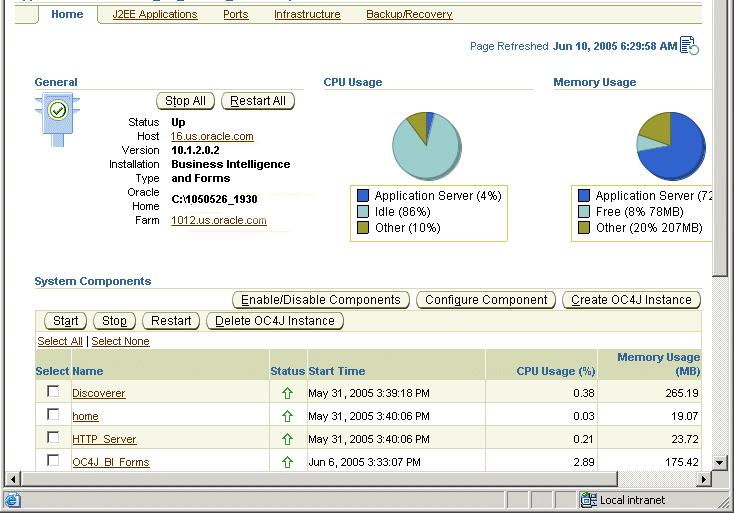
For more information about manually associating an OracleBI standalone installation with an OracleAS Infrastructure, see Section 2.2, "How to associate an OracleBI installation with an OracleAS Infrastructure".
For more information about how to display Application Server Control, see Section 5.1.2, "How to start Application Server Control and display the System Components page". For information about how to display components installed from the OracleAS CD, see Section 5.1.3, "How to display the Application Server Control Discoverer Home page".
An Oracle BI standalone installation contains the following components:
Discoverer Plus Relational and Discoverer Plus OLAP
Discoverer Viewer
Discoverer Portlet Provider (installed but not operational until the Discoverer installation is associated with an OracleAS Infrastructure)
OC4J
Oracle HTTP Server
OPMN
Oracle Application Server Control
OracleAS Web Cache
Note: End users start Discoverer using a direct login page. Discoverer connections and OracleAS Single Sign-On are not available unless the OracleBI standalone installation is associated with an OracleAS Infrastructure.
After installation, Discoverer is listed in the System Components list on the home page in Oracle Application Server Control.
Figure 2-2 Application Server Control home page for a standalone Oracle Business Intelligence installation
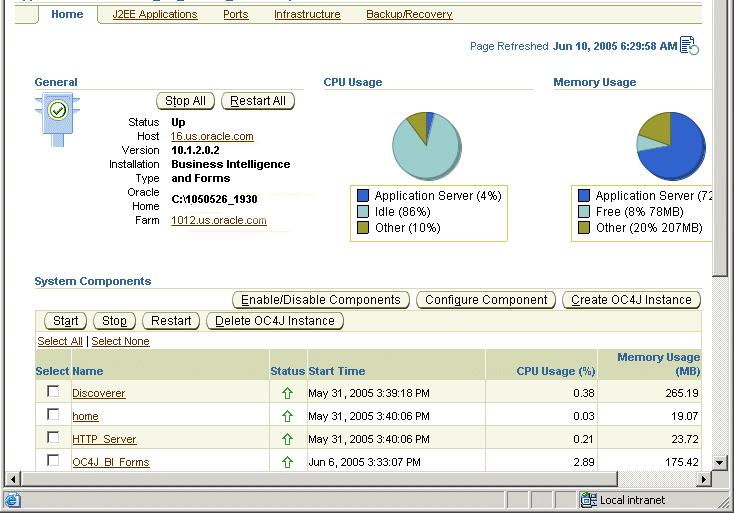
For more information about how to display Application Server Control, see Section 5.1.2, "How to start Application Server Control and display the System Components page". For information about how to display components installed from the Oracle Business Intelligence standalone CD, see Section 5.1.3, "How to display the Application Server Control Discoverer Home page".
If you install an OracleBI standalone installation, you might want to associate it with an Oracle Application Server Infrastructure in order to deploy Discoverer with other OracleAS components (e.g. Oracle Portal, Oracle Single Sign-On).
You can associate OracleBI Discoverer with either an OracleAS 9.0.4 Infrastructure or an OracleAS 10.1.2 Infrastructure.
Note: If you want to associate an OracleBI standalone installation with a 9.0.4 Infrastructure, you must also upgrade the Discoverer part of the MR to deploy Discoverer Portlet Provider (for more information, see Section 2.3, "How to upgrade a 9.0.4 metadata repository to work with Discoverer Portlet Provider Version 10.1.2 and Oracle Portal 10.1.2").
To associate an OracleBI standalone installation with an OracleAS Infrastructure:
Start a Web browser and enter the Application Server Control URL containing the fully qualified host name and domain of the OracleBI installation that you want to configure (for more information, see Section 5.1.2, "How to start Application Server Control and display the System Components page").
Display the Infrastructure tab.

In the Identity Management area, do one of the following:
to associate the OracleBI installation, click Configure to display the Configure Identity Management: Internet Directory page
to reassociate the OracleBI installation, click Change to display the Change Identity Management: Internet Directory page

Use the Host field and the Port field to enter the host name (e.g. infra.mycompany.com) and port number (e.g. 389) of the Oracle Internet Directory component on the OracleAS Infrastructure machine.
Hint: To find out the host name and port number values to specify, start Oracle Application Server Control on the OracleAS Infrastructure machine, display the Infrastructure tab, and note down the values of the Internet Directory Host field and the Internet Directory Port field.
Click Next to display the Configure Identity Management: Login page.
Use the User Name field and the Password fields to enter the administration user name and password for the Oracle Internet Directory component on the Infrastructure machine.
Hint: Prefix the user name value with cn= (e.g. cn=orcladmin).
Click Next to display the Configure Identity Management: Validation page.
Click Finish.
Having configured Identity Management, you now configure the Metadata Repository.
In the Metadata Repository area, click Configure to display the Configure Repository: Internet Directory page.
Follow the steps in the Configure/Change Repository: Internet Directory wizard, then click Finish.
The OracleBI standalone installation is now associated with an OracleAS Infrastructure. You can now deploy Discoverer with other OracleAS components (i.e. Oracle Portal, Oracle Single Sign-On) and use Discoverer connections and Discoverer Portlet Provider. For more information about Oracle Applications components available, see Section 2.1, "About installing Oracle Business Intelligence".
OracleBI Discoverer Portlet Provider 10.1.2 can be used with either OracleAS Portal 10.1.2 or OracleAS Portal 9.0.4. For information on using OracleBI Discoverer Portlet Provider with OracleAS Portal 10.1.2, see Chapter 11, "Using OracleBI Discoverer with OracleAS Portal".
This section provides instructions on how to use OracleBI Discoverer Portlet Provider 10.1.2 with OracleAS Portal 9.0.4.
If you want to use OracleBI Discoverer Portlet Provider 10.1.2 with OracleAS Portal 9.0.4, you must upgrade only the OracleBI Discoverer part of the 9.0.4 OracleAS Metadata Repository (MR) using the upgradeMR script as described in this section.
Using the upgradeMR script to upgrade just the OracleBI Discoverer part of the MR will allow OracleAS Portal to continue to work against the MR. In other words, you will not have to upgrade your OracleAS Portal instance to 10.1.2.
If you use the OracleAS Metadata Repository Upgrade Assistant 10.1.2 to update an OracleAS Metadata Repository from 9.0.4 to 10.1.2, you also upgrade the OracleAS Portal 9.0.4 schema to 10.1.2. As a result, OracleAS Portal 9.0.4. will no longer work against the MR. Do not use the OracleAS Metadata Repository Upgrade Assistant 10.1.2 to upgrade the OracleAS Metadata Repository if you want to continue to use OracleAS Portal 9.0.4.
To use OracleBI Discoverer Portlet Provider 10.1.2 with OracleAS Portal 9.0.4:
Associate Oracle Business Intelligence with the Oracle Application Server Infrastructure that is associated with the OracleAS Portal that you want to use
For more information, Section 2.2, "How to associate an OracleBI installation with an OracleAS Infrastructure".
Upgrade the OracleBI Discoverer part of the OracleAS Metadata Repository (for more information, see Section 2.3.1, "How to upgrade just the OracleBI Discoverer part of a Metadata Repository").
Do one of the following to register OracleBI Discoverer Portlet Provider 10.1.2 with OracleAS Portal 9.0.4:
If you have an existing OracleBI Discoverer Portlet Provider 9.0.4 registered with OracleAS Portal, then change the registration of the OracleBI Discoverer Portlet Provider to use the URL of the OracleBI Discoverer Portlet Provider 10.1.2.
You need to change the registration of OracleBI Discoverer Portlet Provider to OracleBI Discoverer Portlet Provider 10.1.2 because the OracleBI Discoverer Portlet Provider 9.0.4 will no longer work once the Discoverer part of the MR is upgraded to 10.1.2.
If you do not have an existing OracleBI Discoverer Portlet Provider registered with OracleAS Portal, register OracleBI Discoverer Portlet Provider 10.1.2 with OracleAS Portal.
For more information about registering Discoverer Portlet Provider, see Section 11.3, "How to register Discoverer Portlet Provider with OracleAS Portal".
Notes
If you use OracleBI Discoverer Portlet Provider 10.1.2 with OracleAS Portal 9.0.4, then note that:
The color picker is not available. As a result you can only create gauges with the default colors.
The date picker is not available. As a result, when you specify refresh schedules for portlets using the Set Refresh Options page, you must enter the date as text in the 'First Refresh Date' field (e.g. 25-JAN-2005).
You upgrade just the OracleBI Discoverer part of the OracleAS Metadata Repository 9.0.4 to work with OracleBI Discoverer Portlet Provider 10.1.2 using the upgradeMR script.
To upgrade an OracleAS Metadata Repository 9.0.4 to work with OracleBI Discoverer Portlet Provider 10.1.2, complete the following steps:
Before running the script, ensure that the ORACLE_HOME environment variable is set to the OracleBI Discoverer home directory.
On the Oracle Business Intelligence machine, open a command prompt and run the upgradeMR script.
For more information about the location of configuration files, see Section A.1, "List of Discoverer file locations".
For example, on a UNIX machine, enter the following command:
upgradeMR.sh
You are prompted to confirm that you want to upgrade the OracleBI Discoverer schema in the OracleAS Metadata Repository to 10.1.2.
Type y in response to the prompt.
You are prompted to enter a user name and password.
Enter the user name and password of the SYSTEM user on the database that has the OracleAS Metadata Repository.
Output from the script is displayed on the console and is also logged in the MRUpgrade.log file in the util directory. For example, on Solaris the log file is located in: ORACLE_HOME/discoverer/util/MRUpgrade.log
Note: Once you upgrade the OracleBI Discoverer part of the OracleAS Metadata Repository, you will be able to use only OracleBI Discoverer Portlet Provider 10.1.2. You will no longer be able to use OracleBI Discoverer Portlet Provider 9.0.4 with this OracleAS Portal and OracleAS Infrastructure.