|
Oracle® Business Intelligence Discoverer Configuration Guide
10g Release 2 (10.1.2.1) for Microsoft Windows and Solaris Operating System (SPARC) B13918-03 |
|
 Previous |
 Next |
|
Oracle® Business Intelligence Discoverer Configuration Guide
10g Release 2 (10.1.2.1) for Microsoft Windows and Solaris Operating System (SPARC) B13918-03 |
|
 Previous |
 Next |
This chapter introduces OracleBI Discoverer and contains the following topics:
Section 1.2, "What are the new configuration features in OracleBI Discoverer 10g Release 2 (10.1.2)"
Section 1.4, "How to confirm an OracleBI Discoverer installation"
Section 1.6, "What is the OracleBI Discoverer architecture?"
OracleBI Discoverer is a business intelligence tool for analyzing data and is a key component of Oracle Business Intelligence and Oracle Application Server (OracleAS). Discoverer provides an integrated business intelligence solution comprising intuitive ad-hoc query, reporting, analysis, and Web-publishing functionality. These tools enable non-technical users to gain immediate access to information from data marts, data warehouses, multidimensional (OLAP) data sources, and online transaction processing systems. OracleBI Discoverer integrates seamlessly with OracleAS Portal, enabling rapid deployment of Discoverer workbooks and worksheets to Web portals.
OracleBI Discoverer comprises a number of integrated components that work together with the Oracle database to give you a complete and integrated Business Intelligence solution. The figure below shows Discoverer components.
The two main OracleBI Discoverer business analysis tools for end users are:
Discoverer Plus is a Web tool enabling users to analyze data and create reports without having to understand difficult database concepts. Using Wizard dialogs and menus, Discoverer Plus guides users through the steps needed to create powerful reports and charts that can be accessed using Discoverer Plus, Discoverer Viewer, and Oracle Portal.
Discoverer Viewer is a Web tool for accessing interactive reports and charts created using Discoverer Plus. Because Discoverer Viewer is a thin client HTML tool, users require only a Web browser to run Discoverer Viewer. Discoverer Viewer can also be used to publish reports into a portal, and is easily customized to conform to a particular Web site look and feel. Discoverer Viewer is optimized for performance and designed to minimize network traffic.
Discoverer also includes Discoverer Portlet Provider, which is used to publish Discoverer worksheets and graphs in Oracle Portal (for more information, see Chapter 11, "Using OracleBI Discoverer with OracleAS Portal").
Oracle Application Server Control enables you to manage Discoverer middle tier components (for more information, see Section 5.1, "About Oracle Enterprise Manager Application Server Control").
A typical workflow for Discoverer is:
Discoverer Plus users (sometimes referred to as power users) create interactive reports and charts. Reports typically include powerful business intelligence components that enable end users to analyze data (e.g. parameters, conditions, totals).
Discoverer Viewer users access the interactive reports and can typically personalize reports in a restricted number of ways (e.g. drilling to the data that they require, applying parameters, adding stoplight formats).
This section lists the key configuration changes in OracleBI Discoverer 10g Release 2 (10.1.2).
This section lists changes to user preferences. For a complete list of user preferences, see Section 10.6, "List of Discoverer user preferences".
The following user preferences have been removed:
DefaultUserTypeIsApps (for more information about Oracle Applications connections, see Chapter 15, "OracleBI Discoverer and Oracle e-Business Suite")
Outoffetch
ShowUserTypeChoice (for more information about Oracle Applications connections, see Chapter 15, "OracleBI Discoverer and Oracle e-Business Suite")
MachineIPs
Title
This section lists changes to URL parameters. For a complete list of URL parameters, see Chapter 13, "Starting OracleBI Discoverer using URL parameters".
The following URL parameters are no longer supported:
Table 1-1 URL parameters no longer supported
| URL parameter | URL parameter | URL parameter | URL parameter | URL parameter |
|---|---|---|---|---|
|
aow= |
con_name= |
cp_width= |
nls_number_format= |
password= |
|
arq= |
con_nlsl= |
cs= |
nls_numeric_characters= |
pg= |
|
brandimage= (for Discoverer Plus Relation |
con_pw= |
fm= |
nls_sort= |
pw= |
|
con_db= |
con_rs= |
locale= |
nlsdateformat= |
qpd=rd= |
|
con_del= |
con_sg= |
newpw1= |
nlsdatelanguage= |
tsc_d!= |
|
con_del= |
con_us= |
newpw2= |
nlsl= |
tsc_g!= |
|
con_eul= |
connect= |
nls_date_format= |
nlslang= |
tsc_h!= |
|
con_key= |
cp_height= |
nls_date_language= |
nlsnumeric_characters= |
|
|
con_lm= |
cp_show_legend= |
nls_lang= |
nlssort= |
|
You can now change the look and feel for Discoverer Plus using Oracle Application Server Control. For example, you might want to change the look and feel (LAF) in Discoverer Plus. For more information, see Chapter 9, "Customizing Discoverer Plus".
You can now customize more of the Discoverer Viewer interface using Oracle Application Server Control. For more information, see Chapter 9, "Customizing Discoverer Viewer".
After installation, OracleBI Discoverer works without requiring any further configuration. Depending on your requirements, you might want to perform one or more of the Discoverer middle tier configuration tasks in the table below.
| What do you want to do? | Look in this section: |
|---|---|
| Associate a Discoverer installation with an OracleAS Infrastructure. | Chapter 2, "About Oracle Business Intelligence installations and OracleAS Infrastructures"
|
| Configure Discoverer for use with Oracle applications. | Chapter 15, "OracleBI Discoverer and Oracle e-Business Suite"
|
| Configure Discoverer to work with firewalls and demilitarized zones. | Chapter 14, "Maintaining security with OracleBI Discoverer"
|
| Configure the Discoverer middle tier using Application Server Control (e.g. starting and stopping the Discoverer Service). | Chapter 5, "Managing and configuring OracleBI Discoverer"
|
| Confirm a Discoverer installation. | Section 1.4, "How to confirm an OracleBI Discoverer installation"
|
| Create public connections (i.e. database logins). | Chapter 4, "Managing OracleBI Discoverer connections"
|
| Customize the appearance of OracleBI Discoverer Viewer. | Chapter 9, "Customizing OracleBI Discoverer"
|
| Deploy Discoverer with OracleAS Web Cache to improve performance. | Chapter 8, "Using OracleBI Discoverer Viewer with OracleAS Web Cache"
|
| Deploy specific Discoverer workbooks and worksheets using URL details. | Chapter 13, "Starting OracleBI Discoverer using URL parameters"
|
| Find out about administrative accounts used by OracleBI Discoverer. | Appendix C, "OracleBI Discoverer administrative account information "
|
| Find out about Discoverer configuration files. | Appendix A, "OracleBI Discoverer configuration files"
|
| Fine tune Discoverer for optimal performance and scalability. | Chapter 12, "Optimizing OracleBI Discoverer performance and scalability"
|
| Install and configure the Discoverer Catalog for Discoverer Plus OLAP. | Chapter 6, "Configuring the Discoverer Catalog and Discoverer Plus OLAP"
|
| Provide load balancing for Discoverer, or specify a central Discoverer Preferences server. | Chapter 7, "Installing OracleBI Discoverer in a multiple machine environment"
|
| Register the Discoverer Portlet Provider for use with OracleAS Portal (mandatory if you want to create Discoverer portlets). | Chapter 11, "Using OracleBI Discoverer with OracleAS Portal"
|
| Run Discoverer Plus or Discoverer Viewer. | Chapter 3, "Starting OracleBI Discoverer"
|
| Specify Discoverer end user preferences. | Chapter 10, "Managing OracleBI Discoverer preferences"
|
| Upgrade Discoverer to a newer version. | Appendix B, "Upgrading from earlier versions of Discoverer "
|
If you have installed OracleAS, you might want confirm that the OracleBI Discoverer installation is correct by running Discoverer Viewer.
To confirm an OracleBI Discoverer installation:
Start a Web browser and enter the Discoverer Viewer URL containing the fully qualified host name (including port number if necessary) used by your own OracleAS installation.
For example:
http://<host.domain>:<port>/discoverer/viewer
If the Discoverer installation is not associated with an OracleAS Infrastructure, end users connect directly using the Connect Directly area of the Connect to OracleBI Discoverer page (see screenshot below).
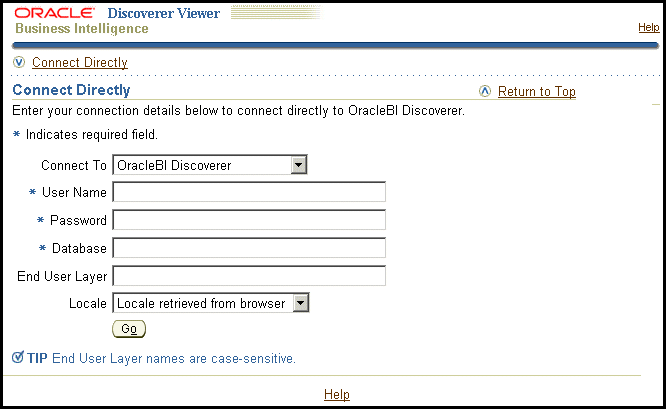
Note: If Single Sign-On is enabled, you will first be asked to authenticate as a Single Sign-On user.
If the Discoverer installation is associated with an OracleAS Infrastructure, the Connect to Discoverer Viewer page is displayed (see screenshot below).
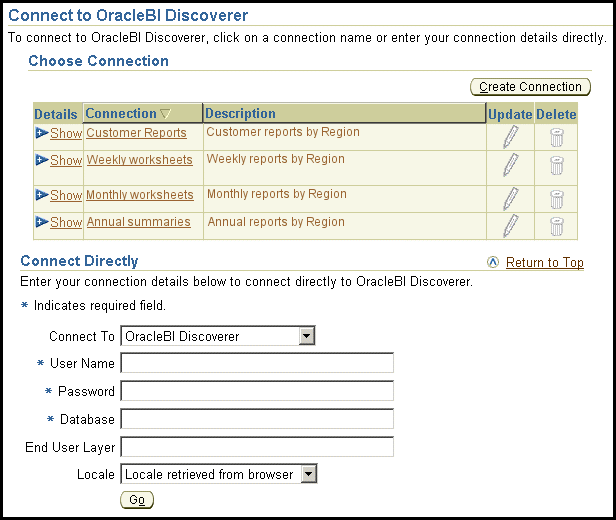
If the Choose Connection area is displayed, do one of the following:
Select a connection name in the Connection column to start Discoverer Viewer.
Create a private connection to store database login details (click Create Connection to add a private connection), then select the new connection.
Use the Connect Directly area to enter login details, then click Go to start Discoverer Viewer.
If only the Connect Directly area is displayed, enter login details and click OK.
Discoverer displays the Worksheet List page, which enables you to select a worksheet to open. You can now begin to analyze data using Discoverer's powerful business intelligence analysis tools.
Notes
For more information about how to create a private connection, see Oracle Business Intelligence Discoverer Plus User's Guide.
For more information about starting Discoverer Viewer, see Section 3.11, "How to start Discoverer Viewer over HTTP".
For more information about starting Discoverer Plus, see Section 3.6, "About running Discoverer Plus over HTTP for the first time on a client machine".
You can use the checkdiscoverer utility to verify a Discoverer configuration and report on failures or anomalies (for more information about the checkdiscoverer utility, see Section D.2.2, "What is the checkdiscoverer utility?").
Discoverer Plus OLAP has its own diagnostics utility (for more information, see Section 6.6, "What is the configuration diagnostic utility for Discoverer Plus OLAP?").
Discoverer end users connect to Discoverer in the following ways:
using OracleBI Discoverer Desktop, end users log in using their database user name and password (for more information, see Oracle Business Intelligence Discoverer Desktop User's Guide)
using OracleBI Discoverer Plus or OracleBI Discoverer Viewer, end users store login information in private connections, then select a connection (for more information, see Oracle Business Intelligence Discoverer Plus User's Guide or Oracle Business Intelligence Discoverer Viewer Online Help)
Discoverer middle tier managers can also provide public connections that enable Discoverer Plus and Discoverer Viewer end users to start Discoverer automatically without having to enter login details. For more information, see Section 4.6, "How to create public connections".
OracleBI Discoverer has a multi-tier architecture. This architecture takes advantage of the distributed nature of the Web environment. While it is possible to install all tiers of the OracleBI Discoverer architecture on the same machine, we recommend distributing your installation over multiple machines to maximize performance and reliability.
Figure 1-4 Discoverer's multi-tier architecture
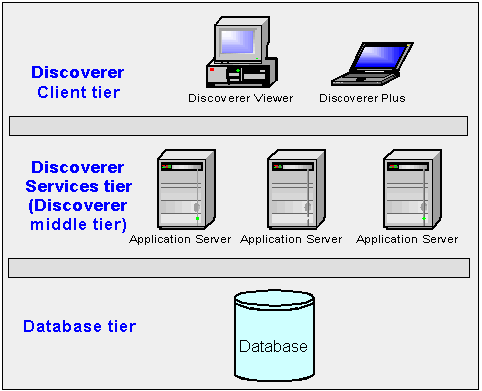
Note: Multiple application servers can be installed on the same machine.
Discoverer's multi-tier architecture comprises:
The Discoverer client tier, from which Web browsers access Discoverer (for more information, see Section 1.7, "About the Discoverer client tier").
The Discoverer Services tier (also referred to as the Discoverer middle tier) including one or more OracleBI Discoverer installs and one OracleAS Infrastructure install. For more information, see Section 1.8, "About the Discoverer Services tier".
The Discoverer database tier, containing data and metadata (for more information, see Section 1.9, "About the Discoverer database tier").
Notes
For more information about configuring Discoverer on multiple machines, see Chapter 7, "Installing OracleBI Discoverer in a multiple machine environment".
The Discoverer client tier is the Web browser accessing Discoverer Plus or Discoverer Viewer (see figure below). The Discoverer client tier also includes Discoverer Portlet Provider, which is used to publish Discoverer workbooks using OracleAS Portal. To deploy Discoverer Plus and Discoverer Viewer to end users, you must provide them with an appropriate URL (for more information, see Chapter 3, "Starting OracleBI Discoverer").
You can enable and disable Discoverer client tier components using Application Server Control (for more information, see Section 5.4, "About disabling and enabling Discoverer client tier components").
For Discoverer Plus, the only requirement for the client machine is that it runs a supported Java-enabled Web browser (e.g. Microsoft Internet Explorer, Netscape Navigator, or Mozilla Firefox), with a Java Virtual Machine (JVM). For more information about sofware requirements, see Oracle Business Intelligence Installation Guide.
The first time that a machine is used to connect to Discoverer, the Discoverer Plus applet is downloaded from the Discoverer Services tier and cached on the client machine.
The Discoverer Plus applet provides the Discoverer Plus user interface and functionality for creating workbooks and analyzing data. When the user logs on subsequently, the Discoverer Plus applet runs from the local cache and does not need to be downloaded.
Note: If you upgrade Discoverer, users might have to download the Discoverer Plus applet again to Discoverer client machines (for more information, see Chapter 3, "Starting OracleBI Discoverer").
The Discoverer Services tier is the portion of the Discoverer architecture that the Discoverer middle tier manager maintains.
The Discoverer Services tier consists of:
the Discoverer J2EE components (for more information, see Section 1.8.1, "About the Discoverer J2EE components")
the Discoverer CORBA components (for more information, see Section 1.8.2, "About the Discoverer CORBA components (Discoverer Service)")
Notes
The Discoverer Services tier also stores the Discoverer Plus applet, which is downloaded to client machines when Discoverer end users run Discoverer Plus for the first time (for more information, see Chapter 3, "Starting OracleBI Discoverer").
All machines running the Discoverer middle tier components must be on the same subnet.
The Discoverer J2EE components comprise the following:
the Discoverer servlet (for more information, see Section 1.8.1.1, "What is the Discoverer servlet?")
the Discoverer Plus servlet (for more information, see Section 1.8.1.2, "What is the Discoverer Plus servlet?")
the Discoverer Portlet Provider servlet (for more information, see Section 1.8.1.3, "What is the Discoverer Portlet Provider servlet?")
A servlet comprises modules of Java code that run on a server machine to answer requests from client machines. Using a servlet minimizes client-side processing.
The Discoverer servlets are deployed into the OC4J (Oracle Components for Java) environment, which includes a servlet engine to run servlets.
For more information about starting and stopping Discoverer servlets, see Section 5.5, "How to start and stop the Discoverer servlets".
The Discoverer servlet manages connections and login for Discoverer Plus and Discoverer Viewer.
The Discoverer Plus handles traffic between the Discoverer Plus Relational applet and the Discoverer Session process started for that session.
The Discoverer Portlet Provider servlet provides a user interface for publishing Discoverer worksheets and links to Discoverer workbooks on an OracleAS Portal page. For more information about Discoverer Portlet Provider, see Chapter 11, "Using OracleBI Discoverer with OracleAS Portal".
The Discoverer CORBA (Common Object Request Broker Architecture) components are responsible for activating Discoverer when an end user starts a Discoverer session (i.e. when a user connects to Discoverer Plus or Discoverer Viewer).
Note: Collectively, the Discoverer CORBA components are referred to as the Discoverer Service (for more information, see Section 5.3, "About starting and stopping the Discoverer Service").
The Discoverer CORBA components are used by all of the Discoverer client tier components (i.e. Discoverer Plus, Discoverer Viewer and Discoverer Portlet Provider).
The Discoverer CORBA components comprise the following:
the Discoverer Session component (for more information, see Section 1.8.2.1, "What is the Discoverer Session component?")
the Discoverer Preferences component (for more information, see Section 1.8.2.2, "What is the Discoverer Preferences component?")
The Discoverer Session component (also referred to as a CORBA server) performs Discoverer operations such as connecting to the database or opening a workbook. The Discoverer Session component provides the link between the Discoverer servlet or applet and the database. There is one Discoverer Session component per active user login session.
The Discoverer Preferences component provides a single location for preference settings for all OracleBI Discoverer users (i.e. users of both Discoverer Plus and Discoverer Viewer). The Discoverer Services tier relies on stored preference settings to specify the default Discoverer behavior.
Note: In a multiple machine environment with different Discoverer Session components running on different machines, Discoverer uses a single Preferences component on one machine. For more information about designating a single Preferences component, see Section 7.6, "About the Discoverer Preferences component in a multiple machine environment").
The database tier of the Discoverer architecture contains data and metadata.
The Discoverer database tier consists of:
the Discoverer workbooks used to store reports and charts
the End User Layer (EUL) that provides an easy-to-understand view of the data
the business intelligence data that users want to analyze
the Active Catalog, which is set of relational views that expose the standard form metadata stored in analytic workspaces, so that it can be accessed by SQL.
the Analytic Workspaces, which are multidimensional schemas that are stored in a relational table.
You use Discoverer Administrator to create and maintain the EUL. For more information, see the Oracle Business Intelligence Discoverer Administration Guide.
Notes
Before users can use Discoverer to analyze relational data, the database must contain a Discoverer End User Layer (EUL) Version 5.1.x. The Discoverer manager must have created or upgraded the EUL with OracleBI Discoverer Administrator.
Before users can use Discoverer to analyze multidimensional data, you must install the Discoverer Catalog (for more information, see Chapter 6, "Configuring the Discoverer Catalog and Discoverer Plus OLAP").
This section provides information about how Discoverer Plus and Discoverer Viewer work.
The section explains how Discoverer Plus Relational interacts with the Discoverer Services tier and the database.
Figure 1-10 The Discoverer Plus Relational process
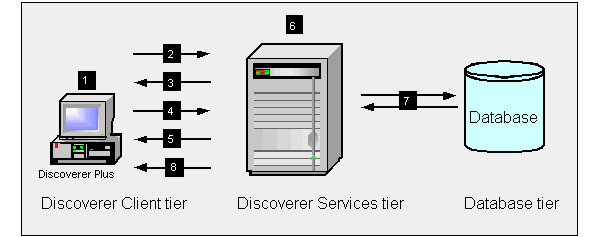
The user launches a Web browser on a client computer and types the URL of the Discoverer Plus servlet.
The Web browser accesses the Discoverer Plus servlet on the Discoverer Services tier, which forwards the request to the Discoverer servlet.
The Discoverer servlet retrieves the Discoverer Connections page and returns this to the Discoverer Plus servlet, which in turn returns the page to the client.
The user logs in (by connecting directly or using a Discoverer connection).
The Discoverer Plus Relational applet is transmitted to the client computer (if it is not present already).
Meanwhile, the Discoverer servlet starts a Discoverer session and establishes a connection with the session.
The Discoverer session requests and receives data from the database.
The Discoverer session transmits data to the Discoverer servlet, which forwards it to the Discoverer Plus servlet which in turn forwards it to the client machine.
The section explains how Discoverer Plus OLAP interacts with the Discoverer Services tier and the database.
Figure 1-11 The Discoverer Plus OLAP process
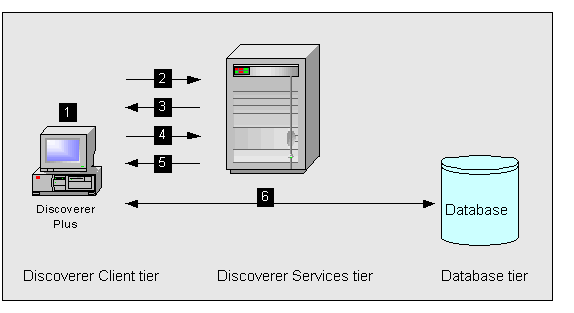
The user launches a Web browser on a client computer and types the URL of the Discoverer Plus servlet.
The Web browser accesses the Discoverer Plus servlet on the Discoverer Services tier, which forwards the request to the Discoverer servlet.
The Discoverer servlet retrieves the Discoverer Connections page and returns this to the Discoverer Plus servlet, which in turn returns the page to the client.
The user logs in (by connecting directly or using a Discoverer connection).
The Discoverer Plus OLAP applet is transmitted to the client computer (if it is not present already).
The Discoverer Plus OLAP connects directly to the database.
The section explains how Discoverer Viewer interacts with the Discoverer Services tier and the database.
Figure 1-12 The Discoverer Viewer Process
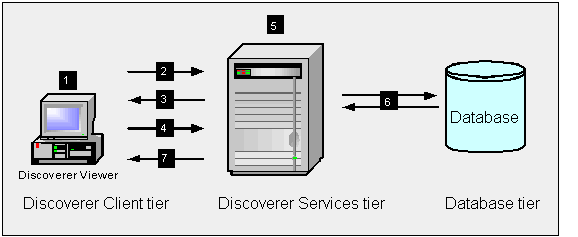
The user launches a Web browser on a client computer and types the URL of the Discoverer servlet.
The Web browser accesses the Discoverer servlet on the Discoverer Services tier.
The Discoverer servlet retrieves the Discoverer Connections page and returns this to the client.
The user logs in (by connecting directly or using a Discoverer connection).
Meanwhile, the Discoverer servlet starts a Discoverer session and establishes the connection with the session.
The Discoverer session requests and receives data from the database.
The Discoverer session transmits data to the Discoverer servlet, which generates an HTML page and forwards it to the client machine.