|
Oracle® Application Server Portal Configuration Guide
10g Release 2 (10.1.4) B19305-03 |
|
 Previous |
 Next |
|
Oracle® Application Server Portal Configuration Guide
10g Release 2 (10.1.4) B19305-03 |
|
 Previous |
 Next |
This chapter provides information on setting up the search capabilities in OracleAS Portal. This includes how to set up Oracle Text and maintain Oracle Text indexes.
This chapter contains the following sections:
OracleAS Portal offers powerful search capabilities that you can customize according to your needs. A robust set of built-in search portlets enables you to perform searches on the portlet repository, portal pages and external sites.
Furthermore, you can perform searches against more than 100 document types including HTML, XML, PDF, word processing formats, spreadsheets formats, presentation formats, and other common business formats.
This section introduces the search options that are available in OracleAS Portal and gives some guidance on how you can select which option is best for you:
OracleAS Portal includes a set of built-in features tuned for searching content stored and managed within the OracleAS Portal Repository. These features are incorporated within four search portlets and they can be configured in a variety of ways:
Basic Search — this portlet allows simple keyword searches.
Advanced Search — this portlet enables you to enter more detailed search criteria, including operators on multiple attributes values.
Custom Search — this portlet is fully customizable and enables you to design a search portlet to suit your needs, including pre-defined searches that display results in place. As this portlet is a superset of the Basic and Advanced search portlets, it can be configured to look and behave like these portlets if required.
Saved Searches — this portlet enables you to repeat saved searches.
These portlets search all text-type metadata associated with content in the OracleAS Portal Repository. For example, display name, keyword, description, and similar attributes.
In addition to metadata, the portlets can search the portal content and this is possible as Oracle Text is enabled in OracleAS Portal by default. This means that OracleAS Portal search portlets also search in:
Documents/files and URL items — file and URL items in binary format can be indexed providing the file format is filterable by Oracle Text.
Web pages that URLs (in URL attributes) point to — the content must be plain text or HTML.
|
Note: If more than one search term is specified along with an AND search operator (like Contain All of the Terms, Partially Match All of the Terms, Sound Like All of the Terms, and so on), then the terms must all appear within the same search index to result in a match. For example, if you enter 'weights aerobics' and choose the Contains All operator, then search results are returned only when both these terms are found in item metadata, URL content, or document content. If the term weights is found in URL content and the term aerobics is found in document content, then this does not result in a match.
|
To find out how to configure Oracle Text for use in OracleAS Portal, see Section 8.2.2, "Configuring Oracle Text Options in OracleAS Portal". To learn more about Oracle Text, how to maintain Oracle Text indexes, and for troubleshooting information, see Section 8.3, "Oracle Text".
To find out how you can configure OracleAS Portal search portlets, see Section 8.2.1, "Configuring OracleAS Portal Search Portlets". To learn more about OracleAS Portal search portlets and how to add search functionality to OracleAS Portal pages, refer to the Oracle Application Server Portal User's Guide.
Out-of-the-box, Oracle Text is enabled. Although Oracle does not recommend that you disable Oracle Text, it is possible to do so, if your portal does not require or would not benefit from full text searches for OracleAS Portal Repository content. For more information, see Section 8.3.1.1, "Searching With Oracle Text Disabled".
Search Results and Content Security
OracleAS Portal search result pages can display items, pages, categories, or perspectives that meet your search criteria. Refer to Section 8.1.3, "Default Search Functionality" for more information. Search results do not include:
Content that you are not authorized to view
Content that has expired, or is not yet published
Page content that is derived from a template
Portlet instance items, Portal Smart Links, and Navigation pages
Page designers can choose whether to display links to associated objects with each search result. For example, users may see links to the page group, page, category and perspective associated with an item. However, users who click such links are denied access to the object, if they do not have the required access privileges.
Oracle Ultra Search is an application built on Oracle Text that provides an enterprise search capability over a variety of content repositories and data sources, including the OracleAS Portal Repository. Oracle Ultra Search is installed and preconfigured for use within OracleAS Portal and includes a search portlet that can be embedded in OracleAS Portal pages.
From this portlet, a user can enter a search term and launch a search that returns a single result set that includes content from all configured data sources. When OracleAS Portal is configured as one of the data sources, the search can return only public OracleAS Portal content.

The Oracle Ultra Search User's Guide provides detailed configuration instructions for Oracle Ultra Search and is available on the Oracle Technology Network (OTN) at http://www.oracle.com/technology/.
See Section 8.2.4, "Configuring Oracle Ultra Search Options in OracleAS Portal" to learn how to register OracleAS Portal as an Oracle Ultra Search content source and make the Ultra Search portlet available in OracleAS Portal.
After a standard OracleAS Portal installation you can start using the search features in OracleAS Portal right away. Without any additional configuration, you can place one of the built-in OracleAS Portal search portlets on a page and use it to search portal content.
During installation, Oracle Text indexes are created and synchronized and Oracle Text searching is enabled in your portal. However, it is important to note that new or modified content (items, pages, categories, perspectives) is not returned in search results until the Oracle Text indexes are next synchronized. See Section 8.3.5.1, "Synchronizing Oracle Text Indexes".
By default, Oracle Text indexes are scheduled to synchronize hourly by a job that calls wwv_context.sync. If you find that the default synchronization interval is not suitable for your portal you can modify it at any time. For details, see.Section 8.3.5.5, "Deciding How Often to Synchronize Oracle Text Indexes".
If you are using Oracle Database 10g, you can specify that Oracle Text indexes synchronize automatically whenever portal objects are added, modified, or deleted. This feature is useful for portal applications where newly added or altered content must be searchable immediately. To find out more, see Section 8.3.5.2, "Synchronizing an Oracle Text Index On Commit". This feature is not available on databases earlier than Oracle Database 10g.
|
Note: If you do not want to make use of the additional features provided by Oracle Text, then you can disable this feature. See Section 8.2.2.1, "Enabling and Disabling Oracle Text in OracleAS Portal". |
Table 8-1 shows some other default search settings. See Section 8.2, "Configuring OracleAS Portal Search Options" for information about how to change the values listed here.
Table 8-1 Default Search Settings
| Search Setting Option | Default |
|---|---|
|
Results Page - Basic Search Portlets and Basic Search Box Items |
Basic Search Results Page |
|
Results Page - Advanced, Custom and Saved Search Portlets |
Search Results Page |
|
Advanced Search Link |
Advanced Search Page |
|
Internet Search Engine Link |
None |
|
Hits per Page |
20 |
|
Oracle Text |
Enabled |
|
Oracle Text - Themes And Gists |
Disabled |
|
Oracle Text - Highlight Text Color |
Default |
|
Oracle Text - Highlight Text Style |
Plain |
|
Oracle Text - Base URL |
http://<host>:<port>/portal/pls/<dad> |
The following images show default search portlets and pages:
Figure 8-1 OracleAS Portal Basic Search Portlet
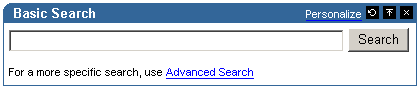
Figure 8-2 OracleAS Portal Basic Search Results Page
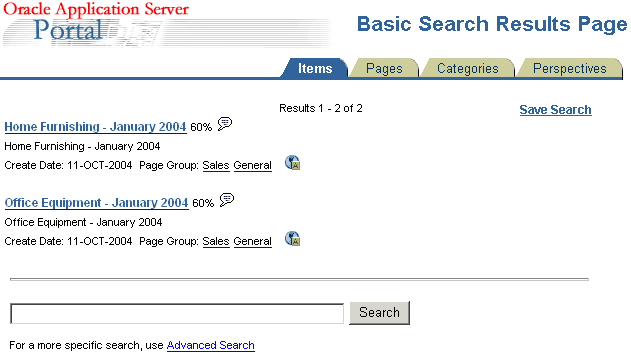
Figure 8-3 OracleAS Portal Advanced Search Portlet

Figure 8-4 OracleAS Portal Custom Search Portlet
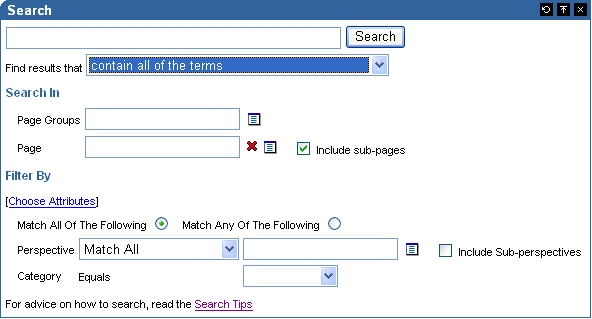
Figure 8-5 OracleAS Portal Search Results Page

Figure 8-6 OracleAS Portal Saved Searches Portlet
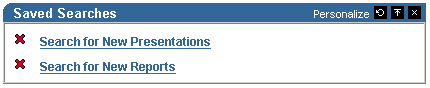
Choosing how to configure searching within OracleAS Portal begins with a careful examination of your goals for the search experience and understanding of your portal content. Some key questions include:
Searching 'breadth' - do you wish to limit the results returned from your portal search to content managed within the OracleAS Portal Repository, or do you want to return results from other repositories?
Searching 'depth' - is full text indexing of document content a key requirement, or is a metadata only index sufficient?
Content security policies and portal user profiles - is your search experience targeted at primarily public, unauthenticated users searching public content or is it more targeted at individual users who have various levels of access privileges to the content?
Advanced searching features - is the ability to order results by relevancy, view document themes and gists, and other features of Oracle Text an important capability to offer your users?
Administration - how much time are you willing to invest in administering and maintaining indexes, data sources, and so on?
Use Table 8-2 to help match your search requirements to the most appropriate search configuration:
Table 8-2 OracleAS Portal Search Options
|
|
OracleAS Portal (Oracle Text disabled) | OracleAS Portal (Oracle Text enabled) | Oracle Ultra Search
|
|---|---|---|---|
|
Searching 'Breadth' |
OracleAS Portal Repository only |
OracleAS Portal Repository only |
OracleAS Portal Repository and other repositories |
|
Searching 'Depth' |
OracleAS Portal metadata only |
Full text index |
Full text index. For OracleAS Portal, public content only. |
|
Content security and user profiles |
Returns secure and public content in search results |
Returns secure and public content in search results |
Returns public content only |
|
Advanced searching features |
No |
Yes |
Yes |
|
Administration |
Minimal |
Maintain full text indexes |
Maintain full text indexes and configure data sources |
This section highlights the main differences between Oracle Ultra Search and OracleAS Portal Search.
Oracle Ultra Search only crawls public content
OracleAS Portal is exposed to Oracle Ultra Search as a file system, and to see content in a folder, the folder must be public. If it is not public, none of the content from the folder or the sub-folder hierarchy is crawled. If you create a piece of content and make it public, then it is only indexed if all the containing folders are also public.
Oracle Ultra Search returns a single list of pages and items
To Oracle Ultra Search, both OracleAS Portal pages and items are resources with metadata and content, or a visual representation that can be crawled, indexed, and returned in search results. This means that, Oracle Ultra Search can return a search result list that contains both pages and items. OracleAS Portal Search searches for distinct types of data (pages, items, categories and perspectives) and only one type of data can be searched at a time. Whilst Oracle Ultra Search does not treat categories and perspectives as separate searchable entities, it can (like OracleAS Portal Search), search for items and pages that have a particular perspective or category.
Oracle Ultra Search searches content of displayed pages in addition to metadata
OracleAS Portal Search searches page and item metadata. The Oracle Ultra Search crawler sees the rendered content plus the metadata. This means that Oracle Ultra Search can return results when OracleAS Portal search does not return any.
OracleAS Portal Search excludes some item types
OracleAS Portal Search can only return items of the following base item types:
<None> that is, no base item type
Base File
Base URL
Base Text
Base PL/SQL
Base Page Link
Base Image
Base Image Map
Oracle Ultra Search indexes the visualization of any item type that appears on a page, irrespective of the base item type, as it is the page rendition that is indexed. This means that all the content on the page, static and dynamic, is indexed by Oracle Ultra Search including banners and template items, login/logout links, and so on.
Oracle Text and scoring systems

Both Oracle Ultra Search and OracleAS Portal Search use Oracle Text to index their content, however their implementations are different. Furthermore, Oracle Ultra Search uses a slightly different scoring system to OracleAS Portal Search, and it may be customized. See the Oracle Ultra Search User's Guide available from OTN at http://www.oracle.com/technology/.
Both scoring systems give weighting when a search term is found in the title, so title hits will score more highly than hits in the document content. In OracleAS Portal searches, the score ranks even higher when there are multiple terms in the title, and weighting is also given when multiple terms are found close together or to search results that contain the most hits.
Oracle Ultra Search crawls external content
Oracle Ultra Search can crawl content outside of OracleAS Portal, that is, external Web sources. OracleAS Portal searches are restricted to internal content.
The OracleAS Portal search feature is installed with defaults so you can start using the search features right away. Refer to Section 8.1.3, "Default Search Functionality" for a description of these initial defaults.
This section describes how you, the portal administrator, can configure aspects of the search feature that affect all search portlets:
This section describes how to configure aspects of the search feature that affect all OracleAS Portal search portlets:
Choosing an Advanced Search Link (Basic/Custom Search Portlets)
Choosing an Internet Search Engine (Advanced/Custom Search Portlets)
You can determine which page is used to display search results from:
Basic Search portlets and Basic Search Box items
Advanced, Custom, and Saved Searches portlets
If you choose a different search result page, then it is applied to both new and existing search portlets.

You can override this setting for a particular Custom Search portlet, if required. A Custom Search portlet only uses the result page specified here, if the Where should the search results be displayed? option (on Edit Defaults: Results Display tab) is set to the Default Search Results Page. For more information on how to set options for the Custom Search portlet, refer to the Oracle Application Server Portal User's Guide, available from OTN at http://www.oracle.com/technology/products/ias/portal/documentation.html.
To specify a search result page for OracleAS Portal search portlets:
In the Services portlet, click Global Settings.
By default, the Services portlet is on the Portal subtab of the Administer tab on the Portal Builder page.
Click the Search tab.
In the Search Results Pages section, for Basic Search Portlets and Basic Search Box Items, choose a suitable search results page.
You can choose any portal page that contains a search portlet. If you select a page without a search portlet, then no results are displayed. The default is the Basic Search Results Page.
For Advanced, Custom and Saved Search Portlets, choose a suitable search results page.
You can choose any portal page that contains a search portlet. If you select a page without a search portlet, then no results are displayed. The default is the Search Results Page.
Select OK.
|
Note: If page caching is enabled, then the change may not be seen in existing search portlets immediately. The cache is cleared automatically every 24 hours for all search portlets. Alternatively, clear the cache manually using OracleAS Web Cache Manager, accessible though the Web Cache Administration page in Application Server Control Console. See Section 7.2, "Using the Application Server Control Console". |
If a page you select is subsequently deleted, then the associated Page field is empty. Choose another page and then click OK. If you click Cancel, then you will see Page Not Found errors after search operations.
You can limit the number of results that search portlets can display. The limit is applied to Basic, Advanced, and Custom Search portlets.
You cannot change the limit for individual Basic or Advanced Search portlets. However, you can override this setting for a Custom Search portlet, if required.
If the number of results returned by a search exceeds this limit, the search results pages include Next and Previous icons so that users can view all of the results as shown in Figure 8-8. On a Custom Search portlet, these icons may be hidden, if required.

For more information on how to set options for the Custom Search portlet, refer to the Oracle Application Server Portal User's Guide, available on OTN at http://www.oracle.com/technology/products/ias/portal/documentation.html.
Figure 8-8 Hits per Page Setting on Search Portlets

For example, if you limit Hits Per Page to 10, the first 10 results are displayed on the first search results page, the next 10 on the second page, and so on.
|
Note: If you change the limit, the new value does not effect existing search portlets, only new ones. |
To specify the number of search results per page:
In the Services portlet, click Global Settings.
By default, the Services portlet is on the Portal subtab of the Administer tab on the Portal Builder page.
Click the Search tab.
In the Search Properties section, for Hits Per Page, enter the number of search results to display on a page.
Click OK.
Typically, advanced searches allow a user to specify additional search criteria. For example, see Figure 8-9.
Figure 8-9 Advanced Search Link on Basic/Custom Search Portlets
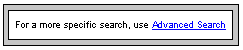
The advanced search link can be to an external site, another portal page, or a package call within OracleAS Portal.

An advanced search link is displayed on Basic Search portlets. Optionally, this link can be displayed on Custom Search portlets. For more information on how to set options for the Custom Search portlet, refer to the Oracle Application Server Portal User's Guide, available on OTN at http://www.oracle.com/technology/products/ias/portal/documentation.html.
You can determine the destination of the Advanced Search Link, for all Basic/Custom Search portlet instances. When you specify a new Advanced Search Link, it is applied to both new and existing search portlets that display an Advanced Search link.
To enter advanced search link details:
In the Services portlet, click Global Settings.
By default, the Services portlet is on the Portal subtab of the Administer tab on the Portal Builder page.
Click the Search tab.
In the Advanced Search Link section, do one of the following:
Specify a destination Page Name for the Advanced Search link.
The default is the Advanced Search Page, which contains the built-in OracleAS Portal Advanced Search portlet. However, you can select any portal page displaying advanced search options, the page does not have to contain one of the OracleAS Portal search portlets. For example, you can use a JSP page containing advanced search options if one existed in your portal.
If the page you select is subsequently deleted, this field is empty. Choose another page and then OK. If you click Cancel, the advanced search links will all still point to the deleted page.
Specify a URL for the Advanced Search link.
Enter the URL you want to use. If you have created a customized search engine that you want to use for advanced searches throughout the portal, you can specify its link here.
You can specify an absolute URL, or a relative URL. For example, http://www.myfavoritesearchengine.com creates a link directly to this Internet search site.
If you enter a relative URL (that is, a portal package), the value specified here is appended to the OracleAS Portal schema URL and this results in a call to the portal package. Note how the value is appended, depending on whether the value specified begins with '/':
/value results in this URL: http://<webserver>:<port>/<value>
value results in this URL: http://<webserver>:<port>/portal/pls/<dad>/<value>
Select OK.
|
Note: If page caching is enabled, the change may not be seen in existing search portlets immediately. The cache is cleared automatically every 24 hours for all search portlets. Alternatively, clear the cache manually using OracleAS Web Cache Manager, accessible though the Web Cache Administration page in Application Server Control Console. See Section 7.2, "Using the Application Server Control Console". |
An Internet search engine link is displayed on Advanced Search portlets. So, if users do not find the information they need when they search OracleAS Portal, they can extend their search using an Internet Search Engine. See Figure 8-10.
Figure 8-10 Internet Search Engine Link on Advanced/Custom Search Portlets


Optionally, this link can be displayed on Custom Search portlets. For more information on how to set options for the Custom Search portlet, refer to the Oracle Application Server Portal User's Guide, available on OTN at http://www.oracle.com/technology/products/ias/portal/documentation.html.
When you specify the URL of an Internet search engine and the link text that users click to access the specified Internet search engine, it applies to all new and existing Advanced/Custom Search portlet instances that display an Internet search link.
In the Services portlet, click Global Settings.
By default, the Services portlet is on the Portal subtab of the Administer tab on the Portal Builder page.
Click the Search tab.
In the Internet Search Engine section, for URL, enter the URL of an Internet search engine. For example, http://www.myinternetsearch.com.
The URL must be fully formed. It must include http:// and any associated parameters.
For Link Text, enter the text that users click to access the specified Internet search engine. For example: MySearch
If you enter MySearch, this text is displayed as a link in Advanced Search portlets and optionally in Custom Search portlets. See Figure 8-10.
Select OK.
If the Internet Search Engine properties (URL and Link Text) are not specified, none of the Advanced or Custom Search portlets display an Internet search engine link.
|
Note: If page caching is enabled, the change may not be seen in existing search portlets immediately. The cache is cleared automatically every 24 hours for all search portlets. Alternatively, clear the cache manually using OracleAS Web Cache Manager, accessible though the Web Cache Administration page in Application Server Control Console. See Section 7.2, "Using the Application Server Control Console". |
This section describes how to configure Oracle Text features in OracleAS Portal:
|
Note: If page caching is enabled, changes to Oracle Text search settings may not be seen in existing search portlets immediately. The cache is cleared automatically every 24 hours for all search portlets. Alternatively, clear the cache manually using OracleAS Web Cache Manager, accessible though the Web Cache Administration page in Application Server Control Console. See Section 7.2, "Using the Application Server Control Console". |
See Section 8.3, "Oracle Text" for more information about Oracle Text, how to maintain Oracle Text indexes, and troubleshooting information. Refer to Appendix H, "Using TEXTTEST to Check Oracle Text Installation" for checking that Oracle Text is installed and working correctly.
Oracle Text extends the searching capabilities of OracleAS Portal. See Section 8.1.1, "OracleAS Portal Search". Out-of-the-box, Oracle Text is always enabled. Although Oracle does not recommend that you disable Oracle Text, it is possible to do so, if your portal does not require or would not benefit from full text indexing content within the OracleAS Portal Repository. See also Section 8.2.2.1, "Enabling and Disabling Oracle Text in OracleAS Portal".
In the Services portlet, click Global Settings.
By default, the Services portlet is on the Portal subtab of the Administer tab on the Portal Builder page.
Click the Search tab.
Select Enable Oracle Text Searching to make use of Oracle Text when searching OracleAS Portal.
Deselect this option at any time to disable the use of Oracle Text.
|
Note: If you see the messageOracle Text is not installed, Oracle Text is not installed in the database and is not available in OracleAS Portal. Arrange with your database administrator to have Oracle Text installed. Once installed, you must run the following command in SQL* Plus to create the Oracle Text role:
This file is located in the directory Log on using the user name and password for the PORTAL schema. You must also create Oracle Text indexes. See Section 8.3.4, "Creating and Dropping Oracle Text Indexes" for more information. |
Click OK.
When Oracle Text is enabled, you can display additional information alongside items (documents/files) when they are returned as search results. For each item returned you can view:
Major themes in a chart. A theme shows the nouns and verbs that occur most frequently.
A short summary about the content (gist). Gists are derived from how frequently those nouns and verbs appear.
An HTML version.
An HTML version of the file with search terms highlighted in a specific color and font.
Themes and gists are optional and HTML highlighting can be customized as follows:
In the Services portlet, click Global Settings.
By default, the Services portlet is on the Portal subtab of the Administer tab on the Portal Builder page.
Click the Search tab.
Select Enable Themes And Gists to create a theme and gist for each item returned by the search.
|
Note: Themes and gists are not available for all languages. |
For Highlight Text Color, select the color to highlight search terms found in the HTML version of items returned by the search.
For Highlight Text Style, select the style to apply to search terms found in the HTML version of the items returned by the search.
Click OK.
Oracle Text needs a base URL to resolve relative URLs into fully qualified absolute URLs. See Section 8.3.6.1, "Relative URLs" for more information.
To specify the Base URL for Oracle Text:
In the Services portlet, click Global Settings.
By default, the Services portlet is on the Portal subtab of the Administer tab on the Portal Builder page.
Click the Search tab.
Enter the Oracle Text Base URL in the format: http://<host>:<port>/portal/pls/<dad>
For example: http://myportal.com:4000/portal/pls/design
If no value is specified, no relative URLs are indexed and therefore, any URL content that relative URLs points to, cannot be searched.
Click OK.
Oracle Text uses OracleAS Portal proxy server settings to access URL content. This is necessary when OracleAS Portal lies behind a firewall and URL items point to content beyond this firewall. See Section 8.3.6.4, "URL Index Proxy Settings" for more information.
Refer to Section 5.5, "Configuring OracleAS Portal to Use a Proxy Server" for information about configuring the global proxy settings for OracleAS Portal.
Several Enterprise Search Engine options are displayed on the Global Settings: Search tab. These options are reserved for future use.

In the future, other enterprise search engines, such as Oracle Ultra Search and FAST (partner technology), will be able to search secure portal content. When this technology becomes available, more documentation will be published on OTN at http://www.oracle.com/technology/products/ias/portal/documentation.html.
This section describes how to set up Oracle Ultra Search for use in OracleAS Portal. You must complete the tasks in this section, before you can add the Ultra Search portlet to a portal page and use this feature:
Registering the Ultra Search Provider with OracleAS Portal
|
Note: Before using Oracle Ultra Search features in OracleAS Portal, also ensure that all necessary database and middle-tier configuration is complete. For detailed information, see the Oracle Ultra Search User's Guide. |

You will find additional information in the paper "Setting Up Oracle Ultra Search for OracleAS Portal 10g" on OTN, http://www.oracle.com/technology/products/ias/portal/.
Click Ultra Search Administration in the Services portlet.
By default, the Services portlet is on the Portal subtab of the Administer tab on the Portal Builder page.
Log in.

If OracleAS Portal was configured using Oracle Enterprise Manager, the Oracle Ultra Search instance is not configured automatically and therefore the Ultra Search Administration link in OracleAS Portal does not work. To set this up you must create an Oracle Ultra Search instance. For instructions, see the Oracle Ultra Search User's Guide, available on OTN at http://www.oracle.com/technology/.
Access the Oracle Ultra Search administration tool. Refer to Section 8.2.4.1, "Accessing the Oracle Ultra Search Administration Tool" for details.
On the Instances tab, click Apply to set the instance.
If you have more than one instance make sure to select the instance you want to manage first.
On the Crawler tab, enter the Cache Directory Location and the Crawler Log File Directory.
These directory locations are on the computer where Oracle Application Server middle tier is installed.
On the Sources tab, click the Oracle Sources subtab, choose Oracle Portal (Crawlable) from the Create Source drop-down list and click Go.
(Optional) Edit the OracleAS Portal data source and customize the types of documents the Oracle Ultra Search crawler should process. HTML and plain text are the default document types that the crawler will always process. You can add other document types such as MS Word Doc, MS Excel Doc, PDF and so on.
Enter OracleAS Portal registration details:
Enter the Portal Name.
For URL base, enter the base URL for the portal.
Use the format:
http://<host>:<port>/portal/pls/<portal_DAD>/<portal_schema>
For example:
http://myserver.abc.com:7778/portal/pls/portal/myschema
Click Register Portal.
Select the page groups that you would like to create data sources for and then click Create Portal Data Sources.
You can optionally edit each of the portal data sources to add content types for processing. For example, you can add the MS Word Doc, MS Excel Doc, PDF Doc types.
|
Note: A page group is available as a crawlable data source, when either:
For more information, see the Oracle Application Server Portal User's Guide. |
Finally, on the Schedules tab, schedule the indexing of the portal data sources:
Click Create New Schedule and enter a Name for the schedule.
Click Proceed to Step 2 and specify synchronization schedule details.
Click Proceed to Step 3, select Portal from the drop down list and then click Get Sources.
Move the sources over to the Assigned Sources box and click Finish.
Clicking the Status link for the source enables you to optionally run the synchronization immediately.
Once you have registered OracleAS Portal as an Oracle Ultra Search content source, you can register the Ultra Search provider with OracleAS Portal.
OracleAS Portal comes with a pre-built sample portlet for Oracle Ultra Search. To access the portlet the provider must be registered with OracleAS Portal.
In the Remote Providers portlet, click Register a Provider.
By default, the Remote Providers portlet is on the Portlet subtab of the Administer tab on the Portal Builder page.
Specify a Name and the following:
Timeout - how long pages take to render if the portlet is not responding, so do not set it too high.
Implementation Style - leave as Web.
Click Next to continue.
Enter the URL for the Ultra Search provider.
By default this is:
http://computer.domain:7778/provider/ultrasearch/servlet/soaprouter
Set the Service ID to be ultrasearch.
Change the Login Frequency to Once per User Session and then click Next.
Click the Browse Groups icon, select AUTHENTICATED_USERS and grant Execute privileges.
Click Finish.
Once the provider is registered with OracleAS Portal, you can add the Ultra Search portlet to portal pages.
|
Note: Check an entry exists for Oracle Ultra Search in the OC4J_Portal configuration filedata-sources.xml. For detailed instructions, see the Oracle Ultra Search User's Guide, available on OTN at http://www.oracle.com/technology/.
If the entry is missing, the Ultra Search portlet cannot access the Oracle Ultra Search instance and you will see the following error when the portlet is placed on the page: oracle.ultrasearch.query.SearchException: WKG17005: connection failure: data source does not exist: jdbc/UltraSearchPooledDS not found |
When you create or register a new provider, a page is created in the Portlet Repository under Portlet Staging Area to display portlets for that provider. This page is not visible to all logged in users. It is only visible to the user who published the provider, and the portal administrator. The publisher or portal administrator can change the provider page properties to grant privileges to appropriate users and groups, as required.
Oracle Text adds powerful text search and intelligent text management to the Oracle Database. OracleAS Portal uses the Oracle Text functionality to extend its search capabilities.
Out-of-the-box, Oracle Text is always enabled. However, use of Oracle Text with OracleAS Portal is an optional feature that can be disabled by a portal administrator. For more information, see Section 8.3.1, "Understanding OracleAS Portal Searches with Oracle Text Enabled/Disabled".
The use of Oracle Text with OracleAS Portal is described in the following sections:

You will find additional information in the Oracle Text documentation, available on OTN at http://www.oracle.com/technology/.
Out-of-the-box, Oracle Text is always enabled. Although Oracle does not recommend that you disable Oracle Text, it is possible to do so, if your portal does not require or would not benefit from full text indexing OracleAS Portal Repository content.
See Section 8.2.2.1, "Enabling and Disabling Oracle Text in OracleAS Portal" for information about disabling Oracle Text.
If Oracle Text is disabled and you perform a basic search (enter a search term only), the following metadata is searched:
Item attributes (Display Name, Description, Keywords, Author)
Page attributes (Display Name, Description, Keywords)
Category and perspective attributes (Display Name, Description)
A basic search does not search custom attributes.
If more than one search term is specified along with the search operator Contains All of the Terms, then the terms must all appear within the same attribute to result in a match. For example, if you enter weights aerobics, search results are returned only when both these terms are found in a single attribute, such as Description. If the term weights is found in Description and the term aerobics is found in Display Name, then this does not result in a match.
It is also worth noting that fewer search operators are available when Oracle Text is disabled. Only three search operators are available for the main search term: Contain All of the Terms, Contain Any of the Terms, and Contain these Terms Exactly. There are fewer operators for attribute searches too.
Searches that specify criteria against selected attributes (advanced searches), matches against the selected attributes. No file- or URL- based attributes (including the seeded attributes URL and File Name) appear on advanced search forms as these are not searchable when Oracle Text is disabled. Similarly, page designers editing Custom Search portlets are prevented from selecting file- and URL- based attributes as search criteria. If any search portlet specified a file- or URL- based attribute before Oracle Text was disabled, the attribute appears greyed out and italicized if Oracle Text is subsequently disabled.
If Oracle Text is enabled when you perform a basic search, all text-type attributes, including custom text attributes are searched. Furthermore, the content of file and URL items are searched.
Documents/file and URL items in binary format can be searched providing that the file format is filterable by Oracle Text. In addition, Web pages that URLs (in URL attributes) point to can also be searched, providing that the content is plain text or HTML. For more information, see Section 8.3.3.1, "Oracle Text Index Overview".
Oracle Text is a standard component of the Oracle Database 10g. If you want to use the Oracle Text functionality in OracleAS Portal, it is essential that the Oracle Text component is correctly installed and functioning properly.
Ensure that:
Oracle Text is installed in the OracleAS Portal Repository database. Since OracleAS Portal 9.0.2.2 and from the 3.0.9.8.4 patchset onwards, the Oracle Text component is required to be in the OracleAS Portal Repository database before the OracleAS Portal Repository can be installed. This is because some OracleAS Portal packages make reference to the ctx_ddl packages in the CTXSYS schema in which the Oracle Text component resides.
Oracle Text upgrade steps are complete. In particular, during database upgrades, it is essential that any manual steps that pertain to Oracle Text are completed correctly.
Library path for the Oracle Text AUTO_FILTER is set correctly. For AUTO_FILTER to function correctly, the ctxhx executable (called during indexing) needs to be able to load the appropriate shared libraries. See also Section 8.3.3.1, "Oracle Text Index Overview".
For UNIX platforms, ensure that the library path used by ld includes ORACLE_HOME/ctx/lib for both the TNS listener and the environment where the database is started. The library path environment variable for the different UNIX platforms are as follows:
Solaris, Tru64 UNIX, Linux -> $LD_LIBRARY_PATH
HP/UX -> $SHLIB_PATH and $LD_LIBRARY_PATH
IBM AIX -> $LIBPATH

For detailed information, see the Oracle Text Reference, available on OTN at http://www.oracle.com/technology/documentation/.
Whenever you change the library path you must restart both the database and the listener for Oracle Text indexing operations to work. If one or both environment variables are not set, documents are not indexed as expected and the table ctx_user_index_errors may be full of DRG-11207, status 137 errors. See also Section 8.3.12.1, "Common Document Indexing Errors".
On Windows platforms, the Oracle Text DLLs are located in ORACLE_HOME\bin. Ensure that this path is included in the PATH environment variable, that is, in the environment from where the Oracle server is started.
You can use the TEXTTEST utility to check that Oracle Text is installed and working correctly. The TEXTTEST utility is located at ORACLE_HOME/portal/admin/texttest/textest. For more information, see Appendix H, "Using TEXTTEST to Check Oracle Text Installation".
If you want to use the Oracle Text functionality in OracleAS Portal, several Oracle Text indexes are required in the OracleAS Portal schema. Details of these indexes are described in the following sections:
All required Oracle Text indexes are built automatically during OracleAS Portal installation by procedures in the package wwv_context.
After portal installation, you can use the procedures in this package to manage the indexes, and this includes removing and re-creating the indexes. For more information, see Section 8.3.4.3, "Dropping All Oracle Text Indexes Using ctxdrind.sql" and Section 8.3.4.1, "Creating All Oracle Text Indexes Using ctxcrind.sql".
|
Note: Oracle Text can be disabled, even when Oracle Text indexes are present. See Section 8.2.2.1, "Enabling and Disabling Oracle Text in OracleAS Portal". |
Table 8-3 describes the Oracle Text indexes that are required.
Table 8-3 Oracle Text Indexes In the OracleAS Portal Schema
| Index | Table.column | Purpose | Datastore type | Filter Type | Optional? |
|---|---|---|---|---|---|
|
WWSBR_CORNER_CTX_INDX |
wwpob_page$.ctxtxt |
Index page metadata |
user datastore |
- |
No |
|
WWSBR_DOC_CTX_INDX |
wwdoc_document$. blob_content |
Index document content |
direct datastore |
AUTO_FILTER |
Yes |
|
WWSBR_PERSP_CTX_INDX |
wwv_perspectives. ctxtxt |
Index perspective metadata |
user datastore |
- |
No |
|
WWSBR_THING_CTX_INDX |
wwv_things.ctxtxt |
Index item metadata |
user datastore |
- |
No |
|
WWSBR_TOPIC_CTX_INDX |
wwv_topics.ctxtxt |
Index category metadata |
user datastore |
- |
No |
|
WWSBR_URL_CTX_INDX |
wwsbr_url$.absolute_url |
Index URL content |
URL datastore |
AUTO_FILTER |
Yes |
Most of the Oracle Text indexes use a user datastore. The exceptions are the indexes WWSBR_DOC_CTX_INDX (Document index) and WWSBR_URL_CTX_INDX (URL index):
Document index: Uses a direct datastore. It indexes the document content held directly in the BLOB type blob_content column of the wwdoc_document$ table.
URL index: Fetches the content to be indexed for each row in the wwsbr_url$ table from the location pointed to by the absolute_url$ column.
It is possible to disable Document and URL indexing. This can improve the speed and efficiency of portal searches as searches are limited to item, page, category, and perspective metadata only. See Section 8.3.7, "Disabling Document and URL Indexing".
The Document and URL indexes both use a filter (AUTO_FILTER), to convert documents into a plain text format that is suitable for indexing:
Binary documents are converted into plain text (providing the binary format is supported by the AUTO_FILTER).
Plain text, HTML, XHTML, SGML, and XML documents bypass the filter and are indexed directly.
Documents that do not need to be indexed, such as graphics, are ignored by the filter.
See also Section 8.3.3.7, "Maximizing AUTO_FILTER Performance".
|
Note: If OracleAS Portal is installed into a database that does not have a functional AUTO_FILTER, document and URL searching is automatically disabled as this functionality does not work without the AUTO_FILTER. See also Section 8.3.7, "Disabling Document and URL Indexing". |
Oracle Text uses preferences to configure the Oracle Text indexes used by OracleAS Portal and these preferences are created and owned by the OracleAS Portal schema. The preferences are created using the ctx_ddl package, which resides in the CTXSYS schema, and the data representing the preferences is actually stored in relational tables in the CTXSYS schema.
Oracle Text index preferences must exist before the indexes are created. Subsequent changes to these preferences do not take effect until the Oracle Text indexes are dropped and re-created.
The Oracle Text index preferences that are used during OracleAS Portal installation to create Oracle Text indexes can be re-created using the package wwv_context. Some Oracle Text index preferences can also be configured by you, the portal administrator, after installation. For example, global OracleAS Portal proxy settings are used by Oracle Text to populate the proxy preferences used in Oracle Text indexes.
Oracle Text indexes also use a number of Lexer preferences to control the linguistic aspects of the indexing. Lexer preferences are created by the script sbrimtlx.sql and you can run this script at any time to re-create the Lexer preferences. The script is located in the directory ORACLE_HOME/portal/admin/plsql/wws.

You will find additional information in the Oracle Text documentation on OTN, http://www.oracle.com/technology/.
In an Oracle9i Database Server, for each of the Oracle Text indexes that use user datastores, a datastore procedure is created in the CTXSYS schema where Oracle Text is installed. The procedures are called for each row that is to be indexed for the given index. These procedures in turn call procedures in the OracleAS Portal schema.
The datastore procedures are named as follows:
WWSBR_THING_CTX_<user_id>
WWSBR_CORNER_CTX_<user_id>
WWSBR_PERSP_CTX_<user_id>
WWSBR_TOPIC_CTX_<user_id>
Where <user_id> is the user_id (as found in the ALL_USERS view) of the OracleAS Portal Repository schema. This suffix is required so that the procedure names do not clash, in the case where multiple OracleAS Portal repositories exist in the same database.
If for any reason these procedures do not exist, Oracle Text does not work. This might happen, for example, if the CTXSYS schema is dropped and reinstalled. In this situation, the procedures can be reinstalled by running the script inctxgrn.sql as the OracleAS Portal schema owner:
SQL> @inctxgrn.sql
This script also grants the CTXAPP role to the OracleAS Portal schema. See Section 8.3.3.4, "Granting CTXAPP Role to the OracleAS Portal Schema" for details. The script is located in the directory ORACLE_HOME/portal/admin/plsql/wws.
In Oracle Database 10g, the datastore procedures are not created in the CTXSYS schema. Instead, the procedures are owned by the index owning schema, that is, the OracleAS Portal schema. In this case, all the procedures are in the package wwsbr_ctx_procs:
wwsbr_ctx_procs.thing_ctx
wwsbr_ctx_procs.corner_ctx
wwsbr_ctx_procs.perspective_ctx
wwsbr_ctx_procs.topic_ctx
As the procedures are in the OracleAS Portal schema, <user_id> suffixes are not required.
To use Oracle Text functionality, the role CTXAPP must be granted to the OracleAS Portal schema. This happens automatically during OracleAS Portal installation and normally no further action is required.
If for any reason this grant is revoked, Oracle Text does not work. For example, this may occur if the CTXAPP role is dropped when the CTXSYS schema is reinstalled.
To restore the necessary grants, run the script inctxgrn.sql as the OracleAS Portal schema owner:
SQL> @inctxgrn.sql
The script is located in the directory ORACLE_HOME/portal/admin/plsql/wws. This script also creates the OracleAS Portal user datastore procedures, which are required in the CTXSYS schema. See Section 8.3.3.3, "Datastore Procedures".
OracleAS Portal uses the Oracle Text Multilexer to enable language-specific searching in OracleAS Portal. The Multilexer:
Controls the way that the linguistic aspects of searching are carried out.
Allows content, items, pages, categories, perspectives, and their translations, to be treated in a way that is appropriate to their language.
Lexer preferences are used to configure the Multilexer used for all the Oracle Text indexes. The lexer preferences are created by the script file sbrimtlx.sql. You can modify these preferences if required, but if you do, you must drop and re-create the Oracle Text indexes for the changes to take a effect.

For more information on the Multilexer, refer to Oracle Text documentation on OTN, http://www.oracle.com/technology/.
By default, STEM searching is used when Oracle Text is enabled in OracleAS Portal. STEM searching enables you to search for words that have the same root as the specified term. For example, a stem of $sing expands into a query on the words sang, sung, sing.
However, STEM searching is used only when logged in to OracleAS Portal in one of the following languages, where STEM searching is supported in Oracle Text:
AMERICAN ENGLISH CANADIAN FRENCH DUTCH UK ENGLISH FRENCH GERMAN DIN GERMAN ITALIAN LATIN AMERICAN SPANISH MEXICAN SPANISH SPANISH
In all other languages, the STEM operator is not used.
AUTO_FILTER is a universal filter that converts most document formats, such as PDF documents, into a plain text format that is suitable for indexing. In OracleAS Portal, only the Document and URL index make use of the AUTO_FILTER.
During the indexing process, AUTO_FILTER converts documents and URL content according to the following AUTO_FILTER_FORMAT settings:
BINARY - these documents are converted into plain text (providing the binary format is supported by the AUTO_FILTER).
TEXT - these documents bypass AUTO_FILTER and get indexed directly; for example, plain text, HTML, XHTML, SGML, and XML documents.
IGNORE - these documents, such as images, are not filtered or indexed.
Filtering content unnecessarily can impact the speed and efficiency of portal searches, so it is important that you optimize the filtering process. The best way to optimize the use of AUTO_FILTER, is to ensure that all document and URL content uploaded to your portal is classified with the correct MIME type and character set:
MIME type - In OracleAS Portal, it is the MIME type of a document that determines the AUTO_FILTER_FORMAT (the setting that AUTO_FILTER uses to determine whether a document gets filtered). For example, a document uploaded with the MIME type application/PDF gets mapped to BINARY and is filtered, whereas a document with the MIME type text/HTML gets mapped to TEXT and is indexed directly. Other documents, like images with the MIME type image/GIF, are mapped to IGNORE.
Character set - AUTO_FILTER can convert documents from a non-database character set to the character set used by the database. This enables you to index and search for documents in other character sets. If AUTO_FILTER cannot determine the character set or it is not one of the supported character sets, the document gets indexed without any character set conversion.
A default MIME type is allocated to file items and file attributes when they are uploaded to your portal. The browser determines the default MIME type but it does not always determine the setting correctly and consequently, AUTO_FILTER may filter some documents unnecessarily. Unlike file items, a default MIME type is not allocated to URL content. Instead, the AUTO_FILTER_FORMAT for URL content defaults to TEXT when no MIME type is specified. Clearly, not all URL content is plain text and therefore AUTO_FILTER may filter some URL content incorrectly too.
To ensure that all portal content gets classified and filtered properly, OracleAS Portal provides two special attributes for file- and URL- based item types: MIME Type and Character Set. By extending a built-in Base File and Base URL item type to include these attributes, users can enter the correct information when they upload portal content.
|
Note: Whilst the MIME Type and Character Set attributes enable you to specify the correct MIME type and character set for file- and URL- based items, it is not possible to specify these for File and URL attributes:
|
If speed and efficiency of portal searches are important in your portal or your portal stores/references non-database character set documents, ask page group administrators to add MIME Type and Character Set attributes to all file- and URL- based item types available in their page groups. See also, Adding Attributes to an Item Type in the Oracle Application Server Portal User's Guide.
|
Note: When you search for portal content by MIME type or character set, you will only find content based on an item type that includes the corresponding attribute (MIME Type or Character Set). |

You will find additional information in the Oracle Text documentation on OTN, http://www.oracle.com/technology/.
All the required Oracle Text indexes are created automatically during OracleAS Portal Repository installation. However, if the indexes are subsequently dropped, it may be necessary to re-create them.
Creating and dropping indexes is a very time-consuming and resource-intensive operation, so plan this task during non-business hours. Also, dropping and re-creating Oracle Text indexes may affect the search functionality in your portal as all the indexes must be present and valid for the search feature to operate normally. When an index is dropped, Oracle Text functionality, such as extra search operators, special search result attributes, and so on, are temporarily unavailable even though Oracle Text searching is enabled. This is another good reason for planning this task during non-business hours.
|
Note: Dropping or creating Oracle Text indexes does not invalidate OracleAS Web Cache. Therefore, search results published automatically and existing search forms, are still displayed until they expire from the cache, or someone edits the search portlet (using the Edit Defaults page). |
The following sections describe how to create and drop Oracle Text indexes:
You can re-create all the Oracle Text indexes using scripts and packages provided with OracleAS Portal. The primary script for creating the Oracle Text indexes is ctxcrind.sql and it is located in the directory ORACLE_HOME/portal/admin/plsql/wws.
When you run the script ctxcrind.sql as the OracleAS Portal Repository schema owner:
All the required Oracle Text indexes and preferences are created. See also, Section 8.3.3, "Oracle Text Indexes".
If there are existing Oracle Text indexes, all existing preferences and valid indexes are dropped and re-created. Indexes are judged to be valid if:
The row in view user_indexes for the relevant index has index_status, domidx_status, and domidx_opstatus all set as 'VALID'.
The index has an entry in ctx_user_indexes with the idx_status set to 'INDEXED'.
Any indexes that are not present are also created.
This process can take several hours.
To create Oracle Text indexes using the script ctxcrind.sql:
Navigate to the directory ORACLE_HOME/portal/admin/plsql/wws.
In SQL*Plus, log on using the user name and password for the PORTAL schema.
In SQL*Plus, enter this command:
ctxcrind.sql
If the operation is successful, all the Oracle Text indexes and preferences are created in the OracleAS Portal Repository schema. If it fails, check that your system has met all the requirements. See Section 8.3.2, "Oracle Text Prerequisites".
|
Note: The time it takes to create the Oracle Text indexes, depends on how many items and page groups exist in your portal. |
The script ctxcrind.sql makes a call to the procedure:
wwv_context.createindex( p_message => l_message );
Where p_message is an out parameter that passes a completion message. The call wwv_context.createindex() is in turn equivalent to:
wwv_context.drop_prefs; /* Drop all Oracle Text preferences for the indexes, except Lexer preferences */ wwv_context.drop_invalid_indexes; /* Drop all invalid indexes */ wwv_context.create_prefs; /* Create all Oracle Text preferences,except Lexer preferences */ wwv_context.create_missing_indexes(l_indexes); /* Create missing indexes and record them in l_indexes */ wwv_context.touch_index(l_indexes); /* Mark all rows for created indexes as requiring synchronization */ wwv_context.sync; /* Synchronize indexes */ wwv_context.optimize; /* Optimize indexes */
If you want to create a specific index, use the procedure wwv_context.create_index(p_index). See also Appendix G, "create_index".
Use p_index to specify which index you want to create. One of:
wwv_context.PAGE_TEXT_INDEX wwv_context.DOC_TEXT_INDEX wwv_context.PERSPECTIVE_TEXT_INDEX wwv_context.ITEM_TEXT_INDEX wwv_context.CATEGORY_TEXT_INDEX wwv_context.URL_TEXT_INDEX
This procedure creates an empty index. Search results cannot be returned from an empty index, so you'll need to populate the index too. See Section 8.3.5.6, "Synchronizing All the Index Content" for information about marking an index for update and synchronizing an index.
You can drop all of the Oracle Text indexes and preferences (except for the Lexer preferences), using the script ctxdrind.sql. This script is located in the directory ORACLE_HOME/portal/admin/plsql/wws.
To drop all the Oracle Text indexes using the script ctxdrind.sql:
Navigate to the directory ORACLE_HOME/portal/admin/plsql/wws.
In SQL*Plus, log on using the user name and password for the PORTAL schema.
In SQL*Plus, enter this command:
ctxdrind.sql
This script makes a call to:
wwv_context.dropindex(p_message =>l_message);
Where p_message is an out parameter that passes a completion message.
|
Note: When the Oracle Text indexes are dropped, any views and packages that reference tables on which the indexes were created will become invalid.These views and packages are automatically validated when they are next accessed. Alternatively, it is possible to validate the views and packages manually. |
You may want to drop a specific Oracle Text index. For example, you may want to drop the URL index so that it can be re-created with a different proxy setting, without having to drop and re-create all the other indexes.
To do this, drop the index directly using the command:
SQL> drop index <index_name> force;
For example, to drop the URL index, enter:
SQL> drop index WWSBR_URL_CTX_INDX force;
Alternatively, you can drop an index using wwv_context.drop_index:
SQL>exec wwv_context.drop_index('<index_name>');
See also, Appendix G, "drop_index".
It is important that you maintain Oracle Text indexes properly as this ensures that portal search results are returned accurately and efficiently. If you are maintaining Oracle Text indexes you'll need to consider index synchronization and optimization:
Synchronization — Updates an Oracle Text index based on a queue.
Optimization — Compacts fragmented rows and removes old data in an Oracle Text index. As an index is synchronized, it grows in such a way as to consume more disk space than necessary and this reduces the efficiency of queries.
Oracle Text gives you full control over how often each index is synchronized and optimized. For more information about synchronization, see:
For more information about optimization, see:
When new content is added to your portal (items, pages, categories, perspectives) it must be indexed before it can be searched. Furthermore, when any row in a table on which the indexes are created are modified, that row is marked as needing synchronization. These are referred to as pending rows and they are not returned in search results until the index is synchronized.
You can see which rows are marked pending, using the view ctx_user_pending. You can also use the script textstat.sql to see the number of rows that need to be synchronized for each index. See also, Section 8.3.8, "Viewing the Status of Oracle Text Indexes".
During installation, Oracle Text indexes are created and synchronized and by default, all indexes are scheduled to synchronize hourly by a job that calls wwv_context.sync. If hourly synchronization is not acceptable for your portal you may modify the default synchronization schedule. For example, you can choose to synchronize every five seconds, if it is important to reflect text changes quickly in the index. Alternatively, you can choose to synchronize once a day, for more efficient use of computing resources and a more optimal index. See Section 8.3.5.4, "Scheduling Index Synchronization".
If you are running Oracle Database 10g or later, you can specify that Oracle Text indexes synchronize immediately after portal content is added, updated, or deleted, and this can be configured on an index-by-index basis. This feature is not available on databases earlier than Oracle Database 10g as earlier versions do not support the sync property. Oracle recommend that the page, item, category, and perspective indexes are configured to synchronize on commit as this configuration does not impact search performance. You can also configure the document and URL indexes to synchronize on commit but as this configuration can impact the speed and efficiency of portal searches, you will need to evaluate its use on a portal-by-portal basis. Table 8-4 summarizes the recommended synchronization schedule for Oracle Text indexes on Oracle Database 10g:
Table 8-4 Recommended Synchronization Schedule for Oracle Text Indexes on Oracle Database 10g
| Oracle Text Index | Index Synchronization on Oracle Database 10g |
|---|---|
|
Page, Item, Category, Perspective |
Synchronize immediately after a commit—whenever an associated portal object is added, modified or deleted. See Section 8.3.5.2, "Synchronizing an Oracle Text Index On Commit". |
|
Document, URL |
Synchronization scheduled hourly (or some other regular interval) by a job that calls |
The following sections describe your synchronization options:
Use the procedure wwv_context.commit_sync() to specify whether an Oracle Text index synchronizes immediately after data is committed to your portal. This feature is available on Oracle Database 10g or later, see also, Appendix G, "commit_sync".
The commit does not return until the synchronization is complete. Since the synchronization is performed as a separate transaction, there may be a period, usually small, when the data is committed but index changes are not. The operation uses the memory specified with the memory parameter. See also, Appendix G, "set_sync_memory".
|
Note: Usetextstat.sql to determine the current status of this setting. For more information, Section 8.3.8, "Viewing the Status of Oracle Text Indexes"
|
To specify that an Oracle Text index synchronizes on commit:
Execute wwv_context.commit_sync as the OracleAS Portal schema owner from SQL*Plus, using the command:
exec wwv_context.commit_sync('<Index_name>', true);
To specify that an Oracle Text index synchronizes manually:
Execute wwv_context.commit_sync as the OracleAS Portal schema owner from SQL*Plus, using the command:
exec wwv_context.commit_sync('<Index_name>', false);
To verify the status of on commit synchronization for an Oracle Text index:
Execute wwv_context.get_commit_sync as the OracleAS Portal schema owner from SQL*Plus, using the command:
set serveroutput on
begin
dbms_output.put_line(
case wwv_context.get_commit_sync('<index_name>')
when true then
'Index synchronizes automatically when data commits'
when false then
'Index needs to be synchronized manually'
end
);
end;
Use the procedure wwv_context.sync() to synchronize the Oracle Text indexes manually. This procedure indexes all pending rows. See also, Appendix G, "sync".
With manual synchronization you can also specify memory size and parallel synchronization. See also, Appendix G, "set_parallel_degree" and Appendix G, "set_sync_memory".
|
Note: wwv_context.sync ignores any index that synchronizes immediately after data is committed (wwv_context.commit_sync is set to true).
|
To synchronize Oracle Text indexes manually:
Execute this procedure as the OracleAS Portal schema owner from SQL*Plus, using the command:
exec wwv_context.sync();
Use the following syntax to specify the degree of parallelism used during synchronization:
exec wwv_context.set_parallel_degree('<index_name>', <parallel_degree>);
For example: exec wwv_context.set_parallel_degree('WWSBR_CORNER_CTX_INDX', 2);
Use the following syntax to specify the amount of memory used during synchronization:
exec wwv_context.set_sync_memory('<index_name>', <sync_memory);
For example: exec wwv_context.set_parallel_degree('WWSBR_CORNER_CTX_INDX', 12582912);
This procedure operates across all virtual private portal subscribers.
In most installations, it is desirable to schedule index synchronization to run automatically at regular intervals so that newly added or updated content gets indexed periodically. You can schedule a job using the script textjsub.sql. This uses dbms_job to call wwv_context.sync at regular intervals.
The script takes three parameters and it can also be used to alter or remove a synchronization job:
start_time - a valid date or 'START' or 'STOP'
start_time_fmt - start time format mask.
Ignored if start_time is 'START' or 'STOP'
interval_minutes - minutes between each run. Ignored if 'STOP'
If you set start_time to START, the second argument is ignored and the next job is scheduled to run immediately. Subsequent jobs are run after the interval specified.
If you set start_time to STOP, the job is removed and other arguments are ignored.
To schedule Oracle Text index synchronization:
Run the script textjsub.sql. For example, to schedule index synchronization every 60 minutes, enter:
SQL> @textjsub.sql START NOW 60
The appropriate interval between index synchronization jobs depends on:
How often new content is added to your portal site.
Whether it matters that newly added or altered content is not searchable immediately.
How long is it reasonable to have to wait before added or updated content is searchable.
Depending on your requirements, the synchronization interval could be anything from a few minutes to several days.
It is more efficient to synchronize a larger number of rows on a single occasion than to repeatedly synchronize a smaller number of rows, as the index becomes less fragmented. If an index is less fragmented, then it needs to be optimized less frequently. See Section 8.3.5.7, "Optimizing Oracle Text Indexes" for more information.
However, indexing a larger number of rows at once places a heavier load on the server. Synchronizing more frequently increases the total amount of work but spreads the load on the server. The job only synchronizes the rows that are pending, however, there is always some overhead, however small, in starting up the synchronization job.
You can synchronize all the content for a particular Oracle Text index by marking every row in that index as requiring synchronization.
For example, when an index is initially created it is empty, so you would need to update the entire index content. This involves performing an update for the column that the index is created on. For every row in the indexed table use the procedure wvv_context.touch_index(p_index) to update the column.
After running this procedure, there is an entry in the table ctx_user_index_pending for every row in the table upon which the index was created.
Note also that this procedure works across all virtual private portal subscribers.
To synchronize all the content of an index:
Use the procedure wvv_context.touch_index(p_index). Where p_index enables you to specify one of these index names:
wwv_context.PAGE_TEXT_INDEX wwv_context.DOC_TEXT_INDEX wwv_context.PERSPECTIVE_TEXT_INDEX wwv_context.ITEM_TEXT_INDEX wwv_context.CATEGPRY_TEXT_INDEX wwv_context.URL_TEXT_INDEX
To synchronize all the content of multiple indexes:
Use the procedure wvv_context.touch_index(p_indexes). Where p_indexes enables you to specify a varray of index names to be synchronized (wwsbr_array).
Synchronizing Oracle Text indexes causes them to become fragmented. Each Oracle Text index is an inverted index where search terms are listed in a form that is efficient to look up. Each search term references the location of the term.
When new terms are added during synchronization, duplicate terms are not removed, so the index may contain the same term several times. This inflates the size of the index and causes the performance of search queries to deteriorate.
The solution is to optimize the Oracle Text indexes. This process compacts the indexes and (optionally) removes old data.
To optimize all of the Oracle Text indexes:
To optimize all of the Oracle Text indexes, use the procedure wwv_context.optimize(). See also, Appendix G, "optimize".
This procedure takes the following parameters:
wwv_context.optimize ( p_optlevel in varchar2 default CTX_DDL.OPTLEVEL_FULL, -- FULL, FAST, TOKEN p_maxtime in number default null, -- Maximum time for full optimization, in minutes p_token in varchar2 default null -- Token to optimize (when TOKEN) );
Internally, this procedure calls the Oracle Text procedure ctx_ddl.optimize_index for each Oracle Text index and passes these parameters. It performs full index optimization as opposed to fast or token optimization.

You will find additional information in the Oracle Text documentation on OTN, http://www.oracle.com/technology/.
|
Note: If no Oracle Text indexes exist, the procedurewwv_context.optimize has no effect.
|
wwv_context.optimize only optimizes an Oracle Text index if it is sufficiently fragmented to require optimization. The measure of the fragmentation used is the average number of times a token that appears more than once, is found in the index. If this average is greater than 10, the index is judged to require optimization. The fragmentation query used is as follows:
SELECT AVG(COUNT(*)) FROM DR$<index_name>$I GROUP BY TOKEN_TEXT HAVING COUNT(*) > 1
Where <index_name> is the name of the index to be measured.
In most installations it is desirable to schedule the index optimization process to run automatically at regular intervals. You can schedule a job using the script optjsub.sql. This uses dbms_job to call wwv_context.optimize at regular intervals.
This script optjsub.sql takes three parameters and it can also be used to alter or remove an optimization job:
start_time - A valid date or 'START' or 'STOP'
start_time_fmt - Start time format mask.
Ignored if start_time is 'START' or 'STOP'
interval_minutes - Minutes between each run. Ignored if 'STOP'
If you set start_time to 'START', the second argument is ignored and the next job is scheduled to run immediately. Subsequent jobs are run after the interval specified.
If you set start_time to 'STOP', the job is removed and other arguments are ignored.
During OracleAS Portal installation, a job is set up to optimize all of the Oracle Text indexes, every 24 hours.
To schedule Oracle Text index optimization:
Run the script optjsub.sql. For example, to schedule index optimization every 60 minutes, enter:
SQL> @optjsub.sql START NOW 60
This script is located in the directory ORACLE_HOME/portal/admin/plsql/wws. If no Oracle Text indexes are present when you run this optimization job, the procedure has no effect.
It is difficult to predict how often Oracle Text indexes need to be optimized as the frequency depends on the amount of content that is being loaded, the type of content being loaded, the synchronization schedule, and many other factors.
However, if you measure the index fragmentation at regular intervals, you can determine how rapidly it is becoming fragmented. Using this information, you can set an appropriate optimization interval.
The procedure wwv_context.optimize only optimizes the index if it is judged to be fragmented. So, other than the minimal overhead of calling the job, it is quite safe to run this job more often than perhaps is required.
During OracleAS Portal installation, a job is set up to optimize all of the Oracle Text indexes, every 24 hours.
When Oracle Text is enabled in OracleAS Portal, the content of URL attributes attached to items or pages are indexed by default. Once the URL content is indexed, it is searchable. When you enter search criteria for URL attributes, it is this URL content that is searched.
|
Note: If you do not want portal users to search URL content you can disable the URL index. See Section 8.3.7, "Disabling Document and URL Indexing" for more information. |
In OracleAS Portal you can enter a relative URL for a URL attribute. When these URLs display as links on a portal page they are relative to the base HREF that is set in the HTML <head> section for a portal page. The format of the base HREF is:
<protocol>://<server>:<port>/portal/pls/<dad>/
For example, in the HTML <head> section you might see:
<base href="http://myserver.abc.com/portal/pls/portal/">
In this example:
The relative URL /help/index.html is resolved by the browser to:
http://myserver.abc.com/help/index.html
The relative URL!PORTAL.mypackage.proc (with no leading /) is resolved by the browser to:
http://myserver.abc.com/portal/pls/portal/!PORTAL.mypackage.proc
The base HREF on a page is dependent on the URL used to request the page. As it is possible to use more than one URL to access the page, the base HREF reflects the URL used to access the page.
Oracle Text Base URL Setting
When indexing URL content, Oracle Text needs to know how to resolve relative URLs into fully qualified absolute URLs. As Oracle Text does not have the context of an initial request from which to determine the correct base HREF, you must specify the base HREF that is used. You set this option, by specifying the Oracle Text Base URL property on the Global Settings: Search page. See Section 8.2.2.3, "Setting a Base URL for Oracle Text" for details.
During OracleAS Portal installation, this option is set automatically.
The format of the Oracle Text Base URL is:
<protocol>://<server>:<port>/portal/pls/<dad>/
For example: http://myserver.abc.com/portal/pls/portal/
|
Note: Do not specify an Oracle Text Base URL beginning withhttps, as HTTPS URLs are not indexed by Oracle Text. If you do this, no relative URLs are indexed.
|
If you change the Oracle Text Base URL, it does not take effect immediately. When a URL is edited, it is marked as requiring synchronization and Oracle Text will use the new preference the next time the index is synchronized. If you want to force all URLs to immediately use a new Oracle Text Base URL value, you can mark the entire content of the URL Index as requiring synchronization, using the procedure:
SQL> wwv_context.touch_index(wwv_context.URL_TEXT_INDEX);
This procedure acts across all subscribers. In a single virtual private portal subscriber, this is equivalent to:
SQL> update wwsbr_url$ set absolute_url = null; ... SQL> commit;
Oracle Text cannot index URLs that use these protocols:
https
javascript
If a URL item specifies one of these protocols it is not indexed. You will not see a corresponding error in the Oracle Text error logs.
Oracle Text can index URLs that use these protocols:
http
file - File URLs must be accessible from the database server.
ftp - FTP URLs must point to locations that do not require authentication as Oracle Text is not able to authenticate — even as an anonymous user.
When indexing URL content, Oracle Text can use proxy servers to access URLs. This may be necessary when OracleAS Portal lies behind a firewall and URLs point to content beyond this firewall. As indexing takes place from the OracleAS Portal Repository server, it is the proxy settings required on this computer that are important.
The URL index uses the same proxy settings that are used globally for OracleAS Portal. These are set on the Proxy Settings page, available from the Services portlet. See Section 8.2.2.4, "Configuring Proxy Settings for Oracle Text" for details.
The proxy settings are used when Oracle Text indexes are created. So, if you change the proxy settings the indexes must be re-created. If you need to drop all your indexes and re-create them, use the scripts ctxdrind.sql (drop indexes) and ctxcrind.sql (create indexes). See Section 8.3.4, "Creating and Dropping Oracle Text Indexes" for more information:
SQL> @ctxdrind.sql ... SQL> @ctxcrind.sql ...
These scripts drop and re-create all of the indexes and this can take a long time if your indexes are large. Alternatively, you can drop and re-create the Oracle Text preferences and URL index only:
begin
-- Drop and re-create the Oracle Text preferences
-- to pick up the new proxy settings.
wwv_context.drop_prefs();
wwv_context.create_prefs();
end;
/
-- Check that the proxy settings used by the index are correct
select prv_attribute attribute, prv_value value
from ctx_user_preference_values
where prv_attribute in ('TIMEOUT','HTTP_PROXY','NO_PROXY')
/
begin
-- Drop and re-create the URL index
wwv_context.drop_index(wwv_context.URL_TEXT_INDEX);
wwv_context.create_index(wwv_context.URL_TEXT_INDEX);
-- Mark all of the rows for the index as pending
wwv_context.touch_index(wwv_context.URL_TEXT_INDEX);
-- Syncronize and optimize
wwv_context.sync();
wwv_context.optimize();
end;
/
By default, the content of files uploaded to the OracleAS Portal Repository and the content referenced in URL items or custom URL attributes is indexed. This allows users to search and find terms in document and URL content and for most cases, this is desirable.
When portal users do not need to search within file and URL content you may wish to disable the Document and URL indexes. In this case, searching is limited to item, page, category, and perspective metadata, including Title, Author, Keywords, Description, Update Date and all custom Text, Boolean and Date attributes. Metadata-only searching is more efficient and therefore faster than searches that include file and URL content.
Use the following procedures to specify whether the document and URL indexes are required:
Both procedures belong to the package wwv_context. For more detail, see Appendix G, "Using the wwv_context APIs".
If you disable Document and URL indexes, the script ctxcrind.sql (which normally creates missing Oracle Text indexes) removes existing Document/URL indexes as they are no longer required. If you do not remove Document/URL indexes, the indexes are still updated when the synchronization and optimization jobs are run. Therefore, it is more efficient to remove the unused indexes by running ctxcrind.sql. See Section 8.3.4, "Creating and Dropping Oracle Text Indexes".
Whenever you make changes to these Document and URL index settings, the appearance and behavior of search portlets in OracleAS Portal are affected. If portlets are being cached, such changes might not appear immediately. Therefore, you should clear the portal cache manually, after making any index changes. See Section 5.8.3.4, "Clearing the Cache for a Particular Portal Object".
For example, when you disable the Document index, search portlets display fewer search operators for file- based attributes, that is, only Match All Within File Name and Match Any Within File Name. Similarly, if the URL index is disabled, the only operators available for URL-based attributes are Match All Within URL and Match Any Within URL. Other search operators (such as Content Contains All) are not displayed as file and URL content is not searchable when these indexes are disabled.
When you disable the Document index, Themes, Gists and View as HTML features are no longer available, so you must disable Themes and Gists on the Global Settings: Search page. See Section 8.2.2.2, "Setting Oracle Text Search Result Options" for details.
To enable or disable Document and URL indexes:
Use the following procedures:
-- To enable the document index execute wwv_context.set_use_doc_index(true); -- To disable the document index execute wwv_context.set_use_doc_index(false); -- To enable the URL index execute wwv_context.set_use_url_index(true); -- To disable the URL index execute wwv_context.set_use_url_index(false);
You can determine the status of Oracle Text indexes from several tables and views accessible from the portal schema.
To view a status report for Oracle Text indexes, run the script textstat.sql as the portal schema owner:
SQL> @textstat.sql
This script is located in the directory ORACLE_HOME/portal/admin/plsql/wws. Here is an example of the information that is generated by this script:
SQL> @textstat Portal Text Indexes: INDEX_NAME STATUS DOMIDX_STATUS DOMIDX_OPSTATUS IDX_STATUS --------------------- -------- ------------- --------------- ------------ WWSBR_CORNER_CTX_INDX VALID VALID VALID INDEXED WWSBR_DOC_CTX_INDX VALID VALID VALID INDEXED WWSBR_PERSP_CTX_INDX VALID VALID VALID INDEXED WWSBR_THING_CTX_INDX VALID VALID VALID INDEXED WWSBR_TOPIC_CTX_INDX VALID VALID VALID INDEXED WWSBR_URL_CTX_INDX VALID VALID VALID INDEXED Document and URL index preferences: Document Index: true - index will be used if valid URL Index: true - index will be used if valid Indexes with rows waiting to be indexed: Index Rows to Index ----------------------- ------------- WWSBR_CORNER_CTX_INDX 2677 PL/SQL procedure successfully completed. Scheduled Text Jobs: LAST_DATE LAST_SEC NEXT_DATE NEXT_SEC B FAILURES INTERVAL WHAT --------- --------- --------- ---------- - ------ ------------------------- 25-AUG-05 04:57:32 26-AUG-05 04:57:32 N 0 SYSDATE + 24/24 wwsbr_stats.gather_stale; 25-AUG-05 04:57:32 26-AUG-05 04:57:32 N 0 SYSDATE + 1440/(24*60) wwv_context.optimize(CTX_DDL.OPTLEVEL_FULL,1440,null); 25-AUG-05 06:59:30 25-AUG-05 07:59:30 N 0 SYSDATE + 60/(24*60) wwv_context.sync; Running Text Jobs: no rows selected Indexes sync on commit setting: Item Index: true - Index will sync automatically when data commits Page Index: true - Index will sync automatically when data commits Document Index: false - Index needs to be syncronized manually Category Index: true - Index will sync automatically when data commits Perspective Index: true - Index will sync automatically when data commits URL Index: false - Index needs to be syncronized manually SQL>
From this script you can view the following information:
Portal Text Index Status - Shows whether all of the Oracle Text indexes exist and their current status. All working, valid indexes display VALID for the first three status columns and INDEXED for the final column as shown in this example. See also, Section 8.3.3.1, "Oracle Text Index Overview".
Document and URL Index Status - Indicates whether the Document and URL indexes are enabled (true) or disabled (false). See also, Section 8.3.7, "Disabling Document and URL Indexing".
Number of Pending Rows Per Index - Lists any indexes that are waiting to be indexed. An entry is listed for every index that has rows waiting to be indexed, or are pending. The number of pending rows is also shown. See also, Section 8.3.5.1, "Synchronizing Oracle Text Indexes".
Scheduled Oracle Text Job Details - Lists any jobs that are scheduled for Oracle Text index maintenance. The report shows the last date and time that the job was run and the next date when the job is due to be run. The column labeled B shows whether the job is broken or not; if the job is marked Y it is broken and does not run. The Interval column indicates the next time that a job will run and finally, the What column indicates the procedure that will be run for each job. See also, Section 8.3.5.4, "Scheduling Index Synchronization".
Active Oracle Text Job Details - Details any jobs that were running when the textstat.sql report ran.
Indexes Sync On Commit Setting - On Oracle Database 10g or later, this section shows which indexes are configured to synchronize immediately after data commits to you portal and which ones need to be synchronized manually using wwv_context.sync (manually or using a job). See also, Section 8.3.5.2, "Synchronizing an Oracle Text Index On Commit".
On earlier database versions, the following information is displayed:
Indexes sync on commit setting: ...Not available for this database version, available from 10g onwards.
Oracle Text logs information to a file when indexes are created and populated. This enables you to monitor the progress of indexing operations, keep track of indexes, and troubleshoot any problems that may arise.
You can use the ctx_output.start_log (filename) command to log output from the indexing process. In the subsequent example, the log file is named textindex.log:
ctx_output.start_log('textindex.log');
ctx_output.add_event(ctx_output.event_index_print_rowid);
...
-- Create or syncronize the indexes
...
ctx_output.end_log;
You can determine the location of the log file using the LOG_DIRECTORY parameter in ctx_adm.set_parameter, for example, /tmp. Once the directory is set, all subsequent Oracle Text logs output to this directory:
ctxsys.ctx_adm.set_parameter('LOG_DIRECTORY', '/tmp');
You can use the script logcrind.sql (instead of ctxcrind.sql) to create the Oracle Text indexes with logging enabled. The script takes one parameter which is the name of the log file, for example:
SQL> @logcrind.sql textindex.log
This script sets the LOG_DIRECTORY to be the same as the database udump directory, as specified by the user_dump_dest initialization parameter.
The add_event call (used in the preceding example) is also used in the script logcrind.sql and this outputs the rowid of every row indexed to the log. This logging allows indexing operations to be tracked and also indicates whether the indexing of each row is successful or not.
Here is a sample from an Oracle Text indexing log:
13:53:27 05/06/03 begin logging 13:53:27 05/06/03 event 13:53:42 05/06/03 log 13:53:42 05/06/03 event 13:53:48 05/06/03 Creating Oracle index "MYPORTAL"."DR$WWSBR_CORNER_CTX_INDX$X" 13:53:48 05/06/03 Oracle index "MYPORTAL"."DR$WWSBR_CORNER_CTX_INDX$X" created 13:53:49 05/06/03 Creating Oracle index "MYPORTAL"."DR$WWSBR_DOC_CTX_INDX$X" 13:53:49 05/06/03 Oracle index "MYPORTAL"."DR$WWSBR_DOC_CTX_INDX$X" created 13:53:49 05/06/03 Creating Oracle index "MYPORTAL"."DR$WWSBR_PERSP_CTX_INDX$X" 13:53:49 05/06/03 Oracle index "MYPORTAL"."DR$WWSBR_PERSP_CTX_INDX$X" created 13:53:50 05/06/03 Creating Oracle index "MYPORTAL"."DR$WWSBR_THING_CTX_INDX$X" 13:53:50 05/06/03 Oracle index "MYPORTAL"."DR$WWSBR_THING_CTX_INDX$X" created 13:53:51 05/06/03 Creating Oracle index "MYPORTAL"."DR$WWSBR_TOPIC_CTX_INDX$X" 13:53:51 05/06/03 Oracle index "MYPORTAL"."DR$WWSBR_TOPIC_CTX_INDX$X" created 13:53:51 05/06/03 Creating Oracle index "MYPORTAL"."DR$WWSBR_URL_CTX_INDX$X" 13:53:51 05/06/03 Oracle index "MYPORTAL"."DR$WWSBR_URL_CTX_INDX$X" created 13:54:16 05/06/03 sync index: MYPORTAL.WWSBR_CORNER_CTX_INDX 13:54:17 05/06/03 Begin document indexing 13:54:17 05/06/03 INDEXING ROWID AAAUUcAAJAAAlhMAAA 13:54:17 05/06/03 INDEXING ROWID AAAUUcAAJAAAlhMAAI .. 13:54:18 05/06/03 INDEXING ROWID AAAUUcAAJAAAlhQAAk 13:54:18 05/06/03 Errors reading documents: 0 13:54:18 05/06/03 Index data for 159 documents to be written to database 13:54:18 05/06/03 memory use: 225971 13:54:18 05/06/03 Begin sorting the inverted list. 13:54:18 05/06/03 End sorting the inverted list. 13:54:18 05/06/03 Writing index data to database. 13:54:18 05/06/03 index data written to database. 13:54:18 05/06/03 End of document indexing. 159 documents indexed.
Any errors that occur when an index is created or synchronized are logged in the view CTX_USER_INDEX_ERRORS. You can see details for these errors, using the command:
SQL> desc ctx_user_index_errors; Name Null? Type ---------------------- -------- --------------- ERR_INDEX_NAME NOT NULL VARCHAR2(30) ERR_TIMESTAMP DATE ERR_TEXTKEY VARCHAR2(18) ERR_TEXT VARCHAR2(4000) SQL>
This view gives the index name, the rowid (ERR_TEXTKEY column) corresponding to the row in the indexed table, and an error message that indicates the cause of the failure. Furthermore, the error log file indicates the rowid for the row in the table that is being indexed and a success or failure message.
Typically, you do not see errors for the item (WWSBR_THING_CTX_INDX), page (WWSBR_CORNER_CTX_INDX), category (WWSBR_TOPIC_CTX_INDX) or the perspective (WWSBR_PERSP_CTX_INDX) indexes as these index content that is produced by OracleAS Portal and this content is easy to index. It is more common to see indexing errors for document and URL content.
For the Document index, the content may have to be filtered to turn a binary document into plain text for indexing. There are a number of reasons this may fail. For example, the document format may not be supported by AUTO_FILTER, the Oracle Text filter. See also, Section 8.3.3.7, "Maximizing AUTO_FILTER Performance".
For the URL index, the URL content has to be fetched and this could fail for a number of reasons. For example, the URL may indicate a location that is not accessible as the OracleAS Portal server is behind a firewall and the proxy settings are not set correctly. Or, maybe the URL is incorrect, or perhaps the site that is being access is down.
In addition, URL content is filtered and this may produce errors. For example, all URL attributes are presumed to be plain text, so you'll see an error for any URL attribute that is not plain text.
The indexing errors shown in the view CTX_USER_INDEX_ERRORS or the Oracle Text indexing logs, show the rowid of the row in the table being indexed when the error occurred. You can use this information to determine which row is causing an indexing problem and you can also determine exactly which portal item or page this row corresponds to.
The following sections describe some queries that you may find useful if you need to determine the cause of an indexing issues:
The rowid gives the row in the items table that is causing problems. You can use a direct query to find out more information about that row. For example:
select i.name, i.title, -- item title
p.name page_name, -- page name
p.title page_title, -- page display name
pg.name page_group, -- page group name
sl.title page_group_title -- page group display name (default language)
from wwv_things i,
wwpob_page$ p,
wwpob_item$ pi,
wwsbr_sites$ pg,
wwsbr_site_languages$ sl
where i.masterthingid = pi.master_thing_id
and i.siteid = pi.site_id
and pi.page_id = p.id
and sl.siteid = pg.id
and sl.language = pg.defaultlanguage
and pi.page_site_id = p.siteid
and pg.id = i.siteid
and i.rowid = 'AAAOwMAAJAAAWISAAF
The rowid gives the row in the pages table. You can use a direct query to find out more information about the page being indexed. For example:
select p.name page_name,
p.title page_title,
pg.name page_group,
sl.title page_group_title
from wwpob_page$ p,
wwsbr_sites$ pg,
wwsbr_site_languages$ sl
where sl.siteid = pg.id
and sl.language = pg.defaultlanguage
and pg.id = p.siteid
and p.rowid = 'AAAOv/AAJAAAaSSAAB'
You can use a direct query against the category table to determine faulty categories. You can also use a join to show the page group. This query shows the category name and display name, and the page group name and display name.
select c.title, c.name, pg.name, sl.title
from wwv_topics c,
wwsbr_sites$ pg,
wwsbr_site_languages$ sl
where sl.siteid = pg.id
and sl.language = pg.defaultlanguage
and pg.id = c.siteid
and rowid='AAAOv/AAJAAAaSSAAB'
These are similar to categories. If you use a direct query against the perspective table it shows the faulty perspectives. You can also use a join to show the page group.
select p.title, p.name, pg.name, sl.title
from wwv_perspectives p,
wwsbr_sites$ pg,
wwsbr_site_languages$ sl
where sl.siteid = pg.id
and sl.language = pg.defaultlanguage
and pg.id = p.siteid
and p.rowid = 'AAAOv/AAJAAAaSSAAB'
You are more likely to see errors with the Document index. In this case the index is on the table where the documents are actually stored. Therefore, you have to join back to the item table to determine the associated item.
The following query gives the document file name and item's Name and Display Name that a document query is associated with:
select d.filename, i.name, i.title from wwv_things i,
wwdoc_document$ d,
wwv_docinfo di
where
d.name = di.name(+)
and di.thingid = i.id(+)
and di.masterthingid = i.masterthingid(+)
and di.siteid = i.siteid(+)
and d.rowid = 'AAAOYyAAJAAAWAaAAF'
Note that not all documents are necessarily associated with items, in which case you need to modify the query to join in a similar way to the page table.
Like the Document index, you have to join back to the item table to determine the associated item.
The following query shows the URL, and item Name and Display Name.
select u.url, u.absolute_url, i.name, i.title
from wwv_things i,
wwsbr_url$ u
where u.object_id = i.id
and u.object_siteid = i.siteid
and u.object_type = 'ITEM'
and u.rowid = 'AAAOYyAAKAAAWAaAAB'
Note that a URL may not be attached to an item, it may be attached to a page, in which case you need to modify the query to join in a similar way to the page table.
Some common indexing errors are described in the following sections:
Typically, document indexing errors are in the format:
DRG-11207: user filter command exited with status n
The actual exit status indicates the cause of the problem. For a description of common exit status values and their meanings, log on to Oracle Metalink, at http://metalink.oracle.com and read the article Troubleshooting DRG-11207 errors. This article has DocId 210319.1.
Here are some common URL indexing errors. The list is not exhaustive but it highlights some of the more common errors you may see:
DRG-11604 URL store: access to %(1)s is denied
Access to the document is denied to the indexing user agent. The crawler is not capable of authenticating or managing cookies returned by the site. Check that the URL can be accessed. If it is protected, it may not be possible to index the content.
DRG-11609 URL store: unable to open local file specified by %(1)s DRG-11610 URL store: unable to read local file specified by %(1)s
These occur for file:// URLs where the file indicated cannot be opened or read. Remember that the file needs to be accessible from the computer on which the OracleAS Portal Repository database is running. Check that the file exists and that it is accessible from the database computer as the database user.
DRG-11611 URL store: unknown protocol specified in %1)s
The protocol specified in the URL is not one that the Oracle Text user agent recognizes. This can happen if no protocol is specified. A common cause of this problem is that a relative URL is specified but the Oracle Text Base URL option is not set to fully qualify the URL. Also, Oracle Text can only index http, file and ftp URLs. Look at the URL that has failed and make sure that it is in a supported fully qualified format, including a valid protocol. See also, Section 8.3.6, "Indexing and Searching URL Content"
DRG-11612 URL store: unknown host specified in %(1)s
The URL specified a host in the URL that cannot be resolved from the OracleAS Portal repository database server. It may be that a firewall lies between the OracleAS Portal repository server and the location specified by the URL. In this case it might be necessary to use a proxy server to access the URL. Check that the URL is correct and that the host is accessible from the OracleAS Portal database server. Also check that the OracleAS Portal proxy settings are correct and that the index is using the proxy settings. See also, Section 8.2.2.4, "Configuring Proxy Settings for Oracle Text".
DRG-11613 URL store: connection refused to host specified by %(1)s
This means that the host specified in the URL was resolved but the HTTP request was refused. Check that the URL is correct and that it is accessible.
DRG-11614 URL store: communication with host specified in %(1)s timed out
The request timed out. Check that the URL is correct and accessible.
DRG-11616 URL store: too many redirections trying to access %(1)s
When accessed, a URL can cause a redirect to another URL. This in turn can cause a redirect, and so on. If a large number of redirects occur, this error is displayed. This can occur if a redirection loop is found.
DRG-11622 URL store: unknown HTTP error getting %(1)s
An HTTP error that is not explicitly handled by Oracle Text has occurred. The HTTP error is reported in the error message.
If for any reason a document or URL cannot be indexed, an error is logged. This situation should not prevent the indexing operation completing normally. However, any content that fails to be indexed is not searchable.
Sometimes an indexing operation can fail catastrophically in which case, the index operation is terminated before the indexes are properly populated. In most cases, such problems should be reported to Oracle Support Services. However, in some instances you may be able to work around the problem temporarily by excluding the content that is causing a failure. See Section 8.3.13.2, "Preventing Indexes From Hanging and Crashing" for more information.
Rarely, an indexing operation causes a disastrous failure, that is, the server process performing the indexing is terminated. When this happens, this message is displayed in the client running the indexing operation:
ORA-03113 End of file on communication channel
|
Note: If you are unsure whether an indexing operation completed successfully, repeat the operation from SQL Plus where end of file errors are clearly reported. |
If the server process is terminated, the event should be recorded in the database logs. Use the database alert log to determine the location of any trace files that are written. The trace files may indicate errors such as ORA-0600 or ORA-7445. For example, this trace file shows errors that occurred whilst creating Oracle Text indexes using the script logcrind.sql:
ksedmp: internal or fatal error
ORA-7445: exception encountered: core dump [drsfdatam()+308] [SIGSEGV]
[Address not mapped to object] [0x0] [
] []
Current SQL statement for this session:
declare
l_dump_dest varchar2(512);
p_logfile varchar2(100) := 'sync_2012.log';
begin
dbms_output.enable(10000);
select value into l_dump_dest from v$parameter
where name = 'user_dump_dest';
ctxsys.ctx_adm.set_parameter('LOG_DIRECTORY',l_dump_dest);
ctx_output.start_log(p_logfile);
ctx_output.add_event(ctx_output.event_index_print_rowid);
dbms_output.put_line('Log file is: '||ctx_output.logfilename);
wwv_context.sync();
ctx_output.end_log;
end;
----- PL/SQL Call Stack -----
object line object
handle number name
8198f83c 244 package body CTXSYS.DRIDISP
8198f83c 377 package body CTXSYS.DRIDISP
8198f83c 334 package body CTXSYS.DRIDISP
8178acc8 403 package body CTXSYS.DRIDML
827124b0 2033 package body CTXSYS.DRIDDL
827124b0 2090 package body CTXSYS.DRIDDL
817ea0f0 1324 package body CTXSYS.CTX_DDL
8185a488 828 package body TOOLS.WWV_CONTEXT
82d83ed8 18 anonymous block
----- Call Stack Trace -----
The easiest way to determine if an indexing operation is hanging is to run the indexing operation with Oracle Text logging enabled. See Section 8.3.9, "Monitoring Oracle Text Indexing Operations".
With logging enabled, the rowid of each row is recorded when it is indexed and you can see when an indexing operation hangs on the same row for a prolonged period. It may be normal for some rows to take a few minutes to process but if an operation takes much longer than expected, this may indicate a problem.
In general, the view CTX_USER_INDEX_ERRORS is not very useful if you are trying to find out why an indexing process is hanging or crashing. This is because information is only visible in this view after it is committed and a commit does not occur whilst an indexing operation is hanging. In fact, a commit may not occur at all if the operation crashes.
Operations such as URL indexing and document filtering can take quite a long time to process. Both of these operations are subject to timeout mechanisms to avoid lengthening this process even further:
URL indexing timeout -The default timeout for fetching URL content is 30 seconds. If URL content is not retrieved within 30 seconds, the attempt is abandoned, a failure error is reported in the view CTX_USER_INDEX_ERRORS and the indexing process continues to the next row. In most cases, 30 seconds is sufficient time to fetch URL content. However, once the content is retrieved it must be indexed, so the total time can be slightly more than the URL timeout value.
Document filtering timeout - The timeout for document filtering operations is not a hard timeout limit. The timeout setting, which by default is 120 seconds, is the time that is waited while no output is produced by the AUTO_FILTER. If the timeout is exceeded the current filtering operation is terminated, the content for the current document is not indexed, and the indexing process proceeds to the next document. If the AUTO_FILTER output file is still growing after 120 seconds, the filtering operation is allowed to continue.
These timeout mechanisms help to avoid problems with URL and document indexing, two areas where issues are likely to arise. However, you may still encounter situations where an indexing operation hangs indefinitely.
If certain content is causing indexing operations to fail, you can exclude the content from the indexing process. First, you must identify the row that is causing the problem. This section describes how to do this and the additional steps required to exclude such content.
Step 1 Identify the rowid Causing Indexing Problems
You can do this using the Oracle Text logging facility, with print rowid event enabled. If you look at the generated log file you can determine the rowid (of the row being processed) when failure occurred. In most cases it is this rowid that is causing indexing problems.
However, in some cases the actual rowid being processed may not be written to the log file when the failure occurs. In this case you must determine the next rowid:
If the entire table is being synchronized, for example, when an index is first created, the rowid is the next rowid from the table. To determine the rowid, select from the table without an order by clause.
When only a few pending rows are being updated, look at the view ctx_user_pending to determine the next rowid.
When you have identified which row is causing your indexing problems, you should verify that it is the correct row. You do this by reproducing the failure while synchronizing that row only.
If the Oracle Text indexes do not exist, create the indexes (but do not populate them) using these command:
SQL> exec wwv_context.drop_prefs; PL/SQL procedure successfully completed. SQL> exec wwv_context.create_prefs; PL/SQL procedure successfully completed. SQL> declare 2 l_indexes wwsbr_array; 3 begin 4 wwv_context.create_missing_indexes(l_indexes); 5 end; 6 / PL/SQL procedure successfully completed. SQL>
This creates all of the indexes, with no rows pending.
Step 2 Mark the Problem rowid As Pending
The next step is to mark the row suspected of causing indexing problems as pending. The column you need to update depends on which index you are updating. The names of these columns are indicated in the subsequent examples. You must replace the rowid given in these examples, with the rowid you wish to verify:
URL index (WWSBR_URL_CTX_INDX) The absolute_url column is populated by a trigger, so set it here to null:
update wwsbr_url$ set absolute_url=null where rowid = 'AAAOwQAAJAAAU0+AAL';
Document index (WWSBR_DOC_CTX_INDX) Update the blob_content column, but preserve the original blob_content value:
update wwdoc_document$ set blob_content = blob_content where rowid = 'AAAOYyAAJAAAWAaAAF'
Item index (WWSBR_THING_CTX_INDX) This index uses a user datastore created on the ctxtxt column. The value of this column is irrelevant and in OracleAS Portal is always 1.
update wwv_things set ctxtxt = '1' where rowid = 'AAAOwMAAJAAAU0eAAB'
Page index (WWSBR_FOLDER_CTX_INDX) Similar to the item index.
update wwpob_page$ set ctxtxt = 1 where rowid = 'AAAOwMAAJAAAWITAAA'
Category index (WWSBR_TOPIC_CTX_INDX) Similar to the item index.
update wwv_topics set ctxtxt = 1 where rowid = 'AAAOwMAAJAAAWITAAA'
Perspective index (WWSBR_PERSP_CTX_INDX) Similar to the item index.
update wwv_perspectives set ctxtxt = 1 where rowid = 'AAAOwMAAJAAAWITAAA'
If you have a site with several subscribers installed then you may need to switch subscriber before you can see the row that you are interested in. To change subscribers, use the following procedure to set the session context for a lightweight user:
wwctx_api.set_context
(
p_user_name IN varchar2,
p_password IN varchar2 default null,
p_company IN varchar2 default null
);

wwctx_api is a public PL/SQL API package. For more information, refer to the OracleAS Portal PL/SQL API Reference available on OTN at http://www.oracle.com/technology/products/ias/portal.
After the column update, the suspect row is placed in the pending queue.
Step 3 Synchronize the Index
Now you can synchronize the index and see if the same problem occurs, using the command:
SQL> exec wwv_context.sync();
This command synchronizes the suspect row only as it is the only row in the pending queue. The row can be updated again to repeat the test. See also, Appendix G, "sync".
Step 4 Exclude the Content Causing Problems
You can prevent the indexing operation from hanging or crashing in the future, by modifying, or even removing the row causing indexing problems. For example, if it is a document, you can edit the associated item in OracleAS Portal and remove the document.
|
Note: Contact Oracle Support Services if your system hangs or crashes during indexing operations. If you can provide specific detail relating to the content causing the problem, it will help them to reproduce the problem more readily. |
If you are experiencing issues with Oracle Text, use the TEXTTEST utility to check that Oracle Text functionality is installed and setup correctly. See Appendix H, "Using TEXTTEST to Check Oracle Text Installation" for details.
This section introduces Oracle Ultra Search and the sample Ultra Search portlet. Specific topics in this section include:
Oracle Ultra Search is built on Oracle Database and Oracle Text technology and provides uniform search-and-locate capabilities over multiple repositories: Oracle Databases, other ODBC compliant databases, IMAP mail servers, HTML documents served up by a Web server, files on disk, and more.
Oracle Ultra Search uses a crawler to collect documents. You can schedule the crawler to suit the Web sites that you want to search. The documents stay in their own repositories, and the crawled information is used to build an index that stays within your firewall in a designated Oracle Database. Oracle Ultra Search also provides APIs for building content management solutions.
In addition, Oracle Ultra Search offers the following:
A complete text query language for text search inside the database
Full integration with the Oracle Database server and the SQL query language
Advanced features like concept searching and theme analysis
Attribute mapping to facilitate attribute search across disparate repositories
Indexing of all popular file formats (150+)
Full globalization, including support for Chinese, Japanese and Korean (CJK), and Unicode
Figure 8-11 shows an overview of the Oracle Ultra Search architecture:
Figure 8-11 Oracle Ultra Search Architecture


You will find additional information on OTN, http://www.oracle.com/technology/, in:
Oracle Ultra Search papers and presentations.
Oracle Ultra Search is integrated with OracleAS Portal so that you can add powerful multi repository search facilities to portal pages. It also has the capability to crawl OracleAS Portal's own repository and search public content.
Oracle Ultra Search includes fully functional sample query applications to query and display search results. The query applications are written as J2EE-compliant Web applications. The sample query applications also include the Ultra Search portlet, shown in Figure 8-12.
The Oracle Ultra Search portlet demonstrates how to write a search portlet for use in OracleAS Portal. When the user issues a search query a list of results matching the user's search criteria are returned, as shown in Figure 8-13.
See Section 8.2.4, "Configuring Oracle Ultra Search Options in OracleAS Portal" for information about how to use the Oracle Ultra Search portlet in OracleAS Portal.
Figure 8-13 Example of Query Results in the Oracle Ultra Search Portlet
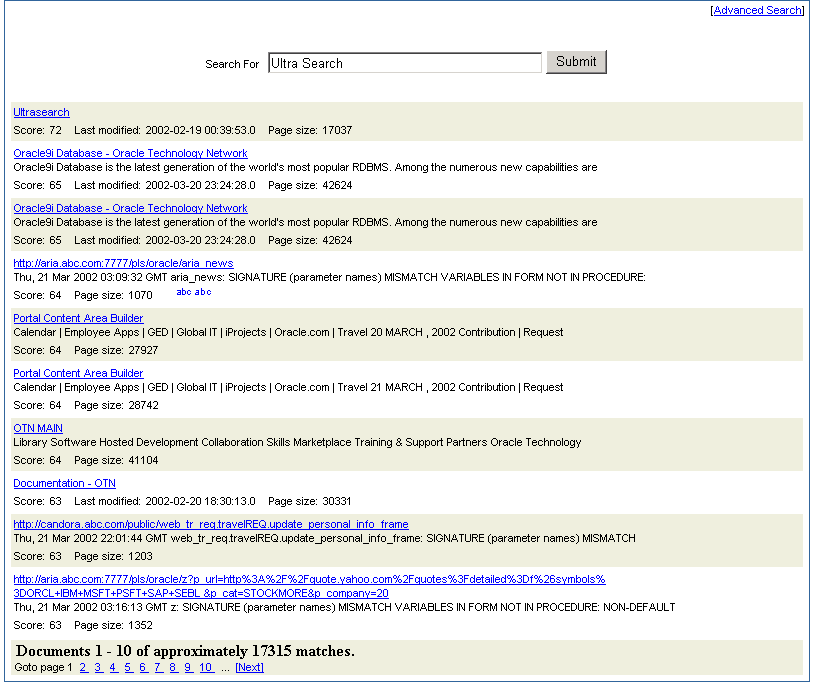
If you do not want to use the Oracle Ultra Search sample query applications, you can build your own query application by directly invoking the Oracle Ultra Search Java query API. Because the API is coded in Java, you can invoke the API methods from any Java-based application, such as from a Java servlet or a JavaServer page (as in the case of the provided sample query applications). To display e-mails that have been crawled and indexed, you can also directly invoke the Oracle Ultra Search Java Mail API methods.
|
See Also:
|
The Oracle Ultra Search administration tool is a J2EE-compliant Web application that lets you manage Oracle Ultra Search instances. From the Oracle Ultra Search administration tool you can:
Create Oracle Ultra Search instances
Manage administrative users
Define data sources and assign them to data groups
Configure and schedule the Oracle Ultra Search crawler
Set query options
Translate search attributes and LOV and data group display names to different languages
The Oracle Ultra Search administration tool and the Oracle Ultra Search sample query applications are part of the Oracle Ultra Search middle-tier components module. However, as the Oracle Ultra Search administration tool is independent from the Oracle Ultra Search sample query applications, they can be hosted on different computers to enhance security or scalability.
You can access the Oracle Ultra Search administration tool through OracleAS Portal. In the Services portlet, navigate to the Ultra Search Administration page. See Section 8.2.4.1, "Accessing the Oracle Ultra Search Administration Tool" for details.
The Oracle Ultra Search User's Guide provides detailed configuration instructions for Oracle Ultra Search.
Oracle Ultra Search provides a search portlet that can be embedded in OracleAS Portal pages. It is implemented as a JavaServer Page (JSP) application and called the Oracle Ultra Search Portlet Sample. The Oracle Ultra Search Portlet Sample is a Web application that complies with the OracleAS Portal portlet interface and this means it can be placed on portal pages.

You will find additional information about the OracleAS Portal portlet interface and the Oracle Application Server Portal Developer Kit, on OTN, http://www.oracle.com/technology/products/ias/portal/pdk.html.
The Oracle Ultra Search Portlet Sample implements a provider that contains exactly one portlet. The provider name is Ultra Search Provider and it belongs to the Oracle Application Server Providers provider group. The portlet in the Ultra Search provider is also called Ultra Search.
Note that Web providers are not registered with OracleAS Portal as part of the Oracle Application Server installation, as the provider must be up and running for registration to take place. This is not possible because the very last step performed during the installation is the starting of OC4J.
See Section 8.2.4.3, "Registering the Ultra Search Provider with OracleAS Portal" for information about registering the Ultra Search provider.
The Oracle Ultra Search portlet enables you to add Oracle Ultra Search functionality to portal pages. However, remember that Oracle Ultra Search does not support any security model for search end-users. This means that all data crawled and indexed by Oracle Ultra Search is accessible to all users of a particular Oracle Ultra Search instance. There is no way to specify that a particular portal user has access to a subset of search results returned by Oracle Ultra Search.
The portlet sample files are located in the following file:
ORACLE_HOME/ultrasearch/sample.ear
When the application server first deploys sample.ear, the content of this file is expanded into the following directory:
ORACLE_HOME/ultrasearch/sample/query
You can view the source code using your preferred text editor. You can also read the file ORACLE_HOME/ultrasearch/sample/query/portlet/README.html for a complete list and description of all the files used by the sample portlet, and a full description of how it works.