|
Oracle® Application Server Wireless Administrator's Guide
10g Release 2 (10.1.2) B13820-02 |
|
 Previous |
 Next |
|
Oracle® Application Server Wireless Administrator's Guide
10g Release 2 (10.1.2) B13820-02 |
|
 Previous |
 Next |
This chapter includes the following sections:
Section 3.1, "Overview of OracleAS Wireless System Management"
Section 3.5, "Configuring the URLs of the Current OracleAS Wireless Instance"
Section 3.7, "Monitoring the Performance of the OracleAS Wireless Server"
Section 3.8, "Monitoring the Performance of the OracleAS Wireless Site"
Section 3.9, "Setting the Generic Configuration for the OracleAS Wireless Site"
Section 3.10, "Configuring the OracleAS Wireless Components"
Section 3.11, "Uploading and Downloading Repository Objects"
System Administrators use the System Manager to centrally manage and configure OracleAS Wireless.
Site- and Server-Level Configuration, Management, and Performance Monitoring
The System Manager, which is part of Oracle Enterprise Manager, enables you to manage and configure OracleAS Wireless at both the site and server level. At the site level, you create a common configuration for all of the OracleAS Wireless servers. (All of the configuration data is stored in the database). At the sever level, you manage and configure the OracleAS Wireless server's processes and monitor the server's performance.
The System Manager is divided into three pages: the Home page, the Site Performance page, and the Site Administration page.
The Home page provides a the overall view of the OracleAS Wireless server. The status, processes, performance data and system logging reflect the current middle tier of the OracleAS Wireless server. The one function that is not specific to the current middle-tier instance is Basic Site Configuration (described in Section 3.3), which enables you to perform the minimal configuration required for the OracleAS Wireless site after OracleAS Wireless is first installed.
Figure 3-1 The Home Page of System Manager (Partial View)
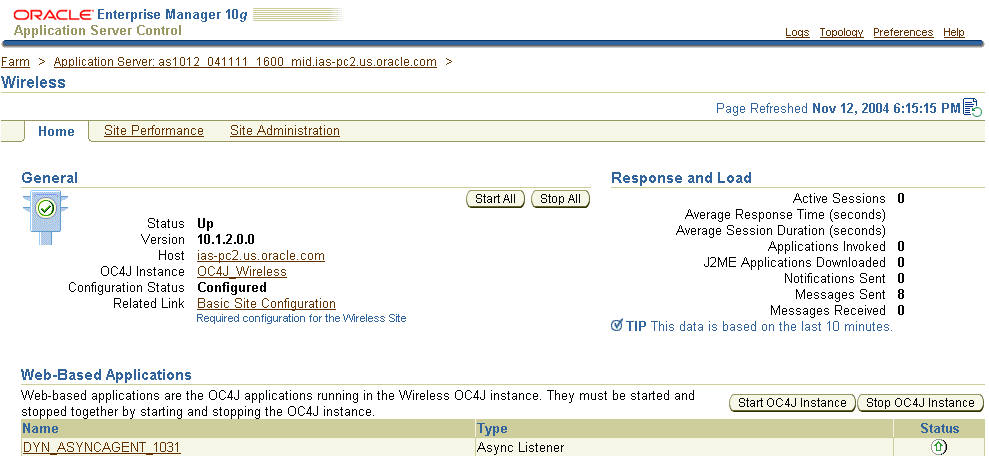
The page's General section displays current status of the OracleAS Wireless Server (Up, Down, or Unavailable), the name of the current host, the version number of OracleAS Wireless, and the configuration status of the site. The timestamp on the Home page reflects the current status of the data displayed on the page. You can refresh (reload) the Home page by clicking the Refresh icon.
The Home page is divided into the following sections:
General
The General section (illustrated in Figure 3-1) lists the current running status of the OracleAS Wireless Server, the name of the current host, and whether the server has been configured. (In Figure 3-1, Configuration Status is noted as Configured.) For more information, see Section 3.3.
Response and Load
The Response and Load section (illustrated in Figure 3-1) displays the following OracleAS Wireless runtime instance statistics for the last ten minutes.
Active Sessions
A view of the overall load in the system, showing the total number of active sessions.
Average Response Time (seconds)
The overall service performance for the system, showing the average response time.
Average Session Duration (seconds)
The average duration of each session for the system. The duration of each session is computed using the login time and the expiry time.
Applications Invoked
The number of applications invoked.
J2ME Applications Downloaded
The total number of J2ME Applications (MIDlets) downloaded from OracleAS Wireless Wireless repository.
Notifications Sent
The number of notifications sent from the OracleAS Wireless Server.
Messages Sent
The total number of messages sent successfully.
Messages Received
The total number of times that the transport drivers called the onMessage call-back method.
Web-Based Applications
This section itemizes the OC4J (OracleAS Containers for J2EE) applications in the Wireless OC4J instance in a table (illustrated in Figure 3-2), which lists them by name, type and running status. These application types vary according to the OracleAS Wireless installation. By clicking one of these applications in the Name column, you access pages for viewing performance statistics specific to the selected application. You can refresh the performance data displayed on these paged by clicking the Refresh icon (see Section 3.2.1). These applications, which are started or stopped using the Start OC4J Instance and Stop OC4J Instance buttons, are started as stopped as a group and cannot be started or stopped individually. For more information on OC4J see the Oracle Application Server Containers for J2EE User's Guide. For more information on the Web-based applications, see Section 3.6.1.
Figure 3-2 The Web-Based Applications Section of the Home Page

Standalone Processes
This section (illustrated in Figure 3-3) lists the OracleAS Wireless process types, which vary according to the installation.
Figure 3-3 The Standalone Process Section of the Home Page

These processes are listed in a table by process name, process type (described in Section 3.6.2), running status, and if the process has been enabled. Table 3-1 describes the buttons used to manage the standalone processes.
Table 3-1 Management Functions for Standalone Processes
| Function | Description |
|---|---|
|
Enable/Disable |
Enables or disables a selected process. |
|
Start |
Starts a selected process. |
|
Stop |
Stops the selected process. |
|
Delete |
Deletes a selected process. |
|
Add |
Adds a process. |
By clicking one of these processes in the Name column of the table, you access detail pages (such as Figure 3-4) that enable you to start and stop the process, view its performance statistics, and configure it. You can refresh data on the detail pages by clicking the Refresh icon (see Section 3.2.1).
Instance Configuration
From this section (pictured in Figure 3-5), you can configure the logging directory, view the log file, and configure the URLs for the current OracleAS Wireless instance or middle tier. For more information on configuring the logging directory, see Section 3.4. For information on setting the instance URLS, see Section 3.5.
Figure 3-5 The Instance Configuration Section of the Home Page

The Performance page displays the performance data of the OracleAS Wireless site. For information, see Section 3.8.
The Site Administration page is divided into the General Configuration (Figure 3-18), Component Configuration (Figure 3-19), and Utilities sections.
General Configuration
This General Configuration section enables you set the common configuration the entire OracleAS Wireless site, such as the JDBC connection pool, system log level, locale, and OracleAS Wireless server URLs. For more information, see Section 3.9.
Component Configuration
The Component Configuration section enables you to configure specific components, such as the Multi-Channel Server, the Async Listener, the Messaging Server and Messaging Server drivers, the Notification Engine, and the Provisioning Server. For more information on configuring these components, see Section 3.10.
Utilities
The Site Administration page also includes a Utilities section, which provides functions for uploading and downloading repository objects. For more information, see Section 3.11.
Users granted the System Administrator role access the System Manager through the Oracle Enterprise Manager Application Server Control by entering the following URL into browser:
http://<server>:1810
|
Note: The default port is 1810. |
After you log into the Oracle Enterprise Manager, select the Wireless component from the System Components table. The System Manager appears and defaults to the Home page (Figure 3-1). For more information on the Oracle Enterprise Manager, refer to Oracle Enterprise Manager Concepts.
The Home, Site Performance and Administration pages each have a timestamp that indicates the status of the data displayed. To update this data, click the Refresh icon (illustrated in Figure 3-6). Refreshing the Home and Site Performance pages reloads the performance or status information, not the configuration data. To refresh the configuration data (that is, to force the configuration data to be reloaded from the database), click the Refresh icon on the Site Administration page. The timestamp on the Home and Site Performance pages displays the current time, because the data is retrieved in real-time; the timestamp on the Site Administration page, however, displays the last time that the configuration data was loaded from the database. To refresh the page, you must either click the Refresh icon or update some configuration data.
Figure 3-6 The Refresh Icon on the Home Page

The Basic Site Configuration function in the General section enables you to quickly configure the entire OracleAS Wireless site by providing a minimum of information.
|
Note: The OracleAS Wireless site needs only to be configured once after the installation of the first OracleAS Wireless middle tier. |
Clicking Basic Site Configuration invokes a two-page wizard that guides you through the configuration of the OracleAS Wireless site. The pages are as follows:
The Proxy Server page (Figure 3-7): On this page, you define such proxy server-related information as proxy server host name and port number. You must provide the proxy settings if the OracleAS Wireless instance resides within an intranet and must use the proxy server to direct traffic to Internet.
|
Note: The Proxy Server page enables you to configure the proxy properties used by OracleAS Wireless when HTTP is required. If the OracleAS Wireless installation does not use an HTTP proxy server, then you do not have to define the parameters for this page. |
Figure 3-7 Configuring the Proxy Ports for Basic Site Configuration
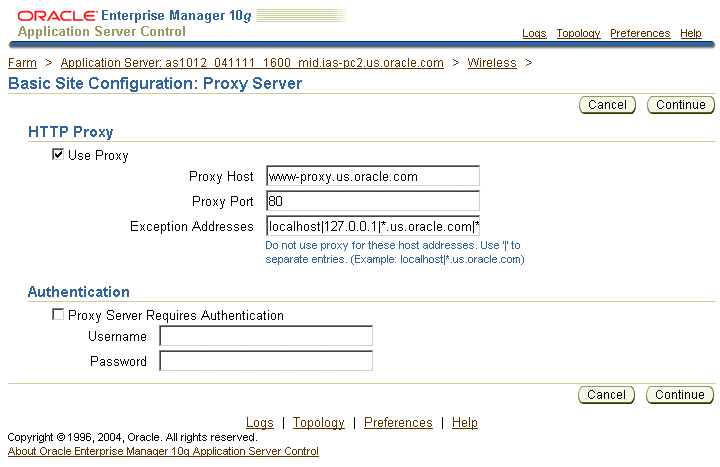
The Entry Points page (Figure 3-8): You define the entry points on this page, which include the access point addresses used by different delivery channels to access the Async Listener as well as the number for the voice gateway. The values defined in this page display in the Customization Portal.
Table 3-2 The Entry Points
| Parameter Name | Value |
|---|---|
|
Voice Access Phone Number |
The number of the voice gateway. |
|
Email Address |
The e-mail address of the Async Listener. |
|
SMS Address |
The address of the SMS server. You obtain this number from an SMS provider or aggregator. For example, enter 18005555555. |
|
Instant Messaging Address |
The address of the instant messaging server. Enter this address as userName@serverHost/wireless. |
|
Two-Way Pager Address |
The address for the two-way pager server. |
In addition to defining the access points for the OracleAS Wireless site, you can configure the site's locale and time zone using the lists in the Site Locale section.
Figure 3-8 Configuring the Entry Points for Basic Site Configuration

After you complete this wizard, the configuration status in the General section displays as Configured.
From the System Logging section of the Home page (pictured in Figure 3-9), you can designate the location for the system logging and view the system log file.
Figure 3-9 The System Logging Section of the Home Page

To configure the logging directory:
Click Logging Directory. The logging page appears.
Enter the name of the logging directory.
Click OK.
|
Note: For changes to the logging directory to take effect, you must restart all of the OracleAS Wireless processes and the OC4J instances. |
From the General Configuration section (Figure 3-10) on the Site Administration page, you can change the log level for the whole site using the configuration page accessed by clicking System Logging.
Figure 3-10 Accessing the System Logging from the Site Administration Page

From the System Logging page (Figure 3-11), you specify the log file size (in bytes), and select the logging level (Error, Warning, and Notify). By default, the Error- and Warning-level messages are written to the system log file.
From the Instance URLs page (depicted in Figure 3-12), you can specify the URLs used by a OracleAS Wireless middle-tier server that are the entry points to the OracleAS Wireless services. This page enables you to define the instance URLs (that is, the local URLs) that act as the entry points for a middle-tier server, or direct a middle-tier server to use the URLs defined for the entire OracleAS Wireless site.
Figure 3-12 Configuring the Instance URLs for a OracleAS Wireless Server
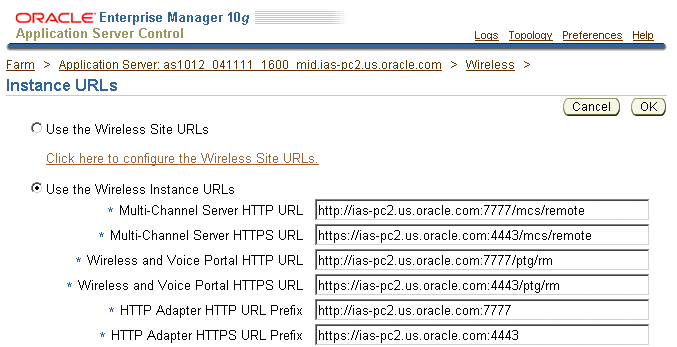
Selecting Use the Instance URLs instructs the OracleAS Wireless server to use the URLs defined on this page, which are populated by the post-installer to enable OracleAS Wireless to work out of the box.
After completing the installations for each OracleAS Wireless server on the OracleAS Wireless site, you then configure the URLs for the OracleAS Wireless site as virtual URLs and then select the Use the Wireless Site URLs option for each of the OracleAS Wireless servers. When upgrading the OracleAS Wireless site, select this option for each server until all of the servers on the OracleAS Wireless site have been upgraded. See Section 3.9.1.1 for information on setting the URLs for the OracleAS Wireless site.
The instance URLs include those described in Table 3-3.
Table 3-3 The Instance URLs
| Parameter | Value |
|---|---|
|
Multi-Channel Server HTTP URL |
The Multi-Channel Server URL in HTTP mode. This URL is used when the OracleAS Wireless server uses the Multi-Channel server entry point for URL re-writing. The default URL format is: http://<server>:<http port>/mcs/remote |
|
Multi-Channel Server HTTPS URL |
The Multi-Channel Server URL in HTTPS mode. The default URL format is: https://<server>:<https port>/mcs/remote |
|
OracleAS Wireless and Voice Portal HTTP URL |
The OracleAS Wireless and Voice Portal URL in HTTP mode. The default URL format is: http://<server>:<http port>/ptg/rm |
|
OracleAS Wireless and Voice Portal HTTPS URL |
The OracleAS Wireless and Voice Portal URL in HTTPs mode. The default URL format is: https://<server>:<https port>/ptg/rm |
|
HTTP Adapter HTTP URL Prefix |
The URL prefix for the remote JSP page that is invoked by the HTTP Adapter in HTTP mode. Entering the URL prefix enables the OracleAS Wireless server to automatically attach this prefix to a JSP entered in the Input Parameters page of the Service Manager's Master Application Creation Wizard. When entering a JSP value in this wizard, you need only enter the JSP. For example, if you enter a remote JSP called myApp.jsp, into the wizard, the OracleAS Wireless server attaches the URL prefix, making this value into http://remote_host:port/apps/myApp.jsp. The default format is: http://<server>:<http port> |
|
HTTP Adapter HTTPS URL Prefix |
The URL prefix for the remote JSP page that is invoked by the HTTP Adapter in HTTPS mode. The default URL format is: https://<server>:<https port> |
|
OracleAS Wireless Tools URL |
The URL for the OracleAS Wireless Tools, which must be configured to enable the functioning of the utilities on the Site Administration page of the System Manager. The default URL is: http://<server>:<port>/webtool |
|
OracleAS Wireless Customization Portal URL |
The URL for the OracleAS Wireless Customization Portal. The default URL format is: http://<server>:<port>/mobile |
|
J2ME Provisioning Server URL |
A user's device is redirected to this URL when the user opts to download a J2ME application. The default URL format is: http://<server>:<port>/provisioning/sun-ota |
|
J2ME Web Service Proxy Server URL |
The URL to the proxy server that makes the Web services available to the J2ME applications built using the J2ME Web Services Client Library. The default URL format is: http://<server>:<port>/mcs/wsproxy/proxy |
|
XMS Center Base URL |
The URL to the MM1 entry point for the XMS Center. The default URL format is: http://<server>:<port>/xms/mm1 |
|
Audio Library URL Prefix |
The HTTP root to the audio files for catspeech (concatenated speech). For example, if you set this to http://localhost:7777/audio/catspeech, then the catspeech server expects all audio files associated with its libraries to originate from that location. If this is set incorrectly, then no audio associated with catspeech plays; only TTS (text-to-speech) plays back. The default URL format is: http://<server>:<port>/audio/catspeech
|
|
Image Server HTTP URL |
The URL to the Multimedia Adaptation service's image adaptation servlet (in HTTP mode). http://<server>:<http port>/mcs/media/image |
|
Image Server HTTPS URL |
The URL to the Multimedia Adaptation service's secure image adaptation servlet (in HTTPS mode). http://<server>:<https port>/mcs/media/image |
|
Voice Grammar Server URL |
The URL to the Multimedia Adaptation service's voice grammar adaptation servlet. The default URL format is: http://<server>:<port>/mcs/media/vgrammar |
From the Home page of the System Manager, you can manage the wireless processes on the local middle tier. There are two types of OracleAS Wireless processes:
Web-based—The Web-based OracleAS Wireless application runs in a Wireless OC4J (OracleAS Containers for J2EE) instance. For more information, see Section 3.6.1.
Standalone—The standalone Java processes can be started or stopped individually. For more information, see Section 3.6.2.
When you click the Home tab, the Web-based applications display the following types of OC4J applications running in Wireless OC4J instance, with name and status information:
Multi-Channel Server
Async Listener
J2ME Web Service Proxy Server
Multimedia Adaptation Server
Provisioning Server
Wireless Tools
Customization Portal
If the application name appears as a link, then you can access a detail page that displays the application's performance information. You can start or stop all the Web-based applications by clicking the Start OC4J Instance or Stop OC4J Instance buttons.
The following OracleAS Wireless standalone processes display by name, running status and Enabled flag:
By selecting a process, you can start or stop it as well as enable or disable it.
|
Note: You can only stop (and start) a process that has been enabled. |
Clicking Add Process invokes a two-step wizard that enables you to create a new process by first selecting the process type and entering the basic information about the process (such as the name) and then entering information specific to the process type. You can also select an existing process and delete it.
|
Note: Names for the standalone processes can only contain single-byte, alphanumeric characters. |
From the detail page, which you access by clicking the process name link, you can configure, or view the detail status and performance information of a standalone process. You can also start or stop the process from this page.
Notification Engine
You can configure the notification applications running in the process, and view their performance for notifications that are both processed and sent, subscribers to the notifications, and errors.
Figure 3-13 The Detail Page for a Notification Engine Process
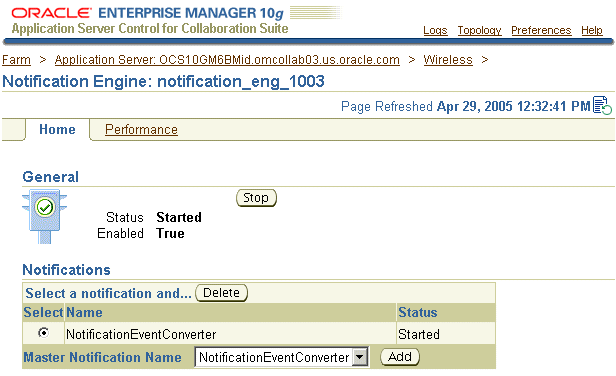
Notification Event Collector
You can specify the components which process the notification events.
Data Feeder
You can configure the data feeders running in the process.
Messaging Server
You can configure the driver instances running in the process, which determine the type of messaging services by transport type. You can also view the OracleAS Wireless Server performance, such as the sending processing time, receiving response time and, number of messages sent for each delivery type. For more information on Messaging Server process performance, see Section 3.8.
Figure 3-14 The Detail Page for a Messaging Server Process
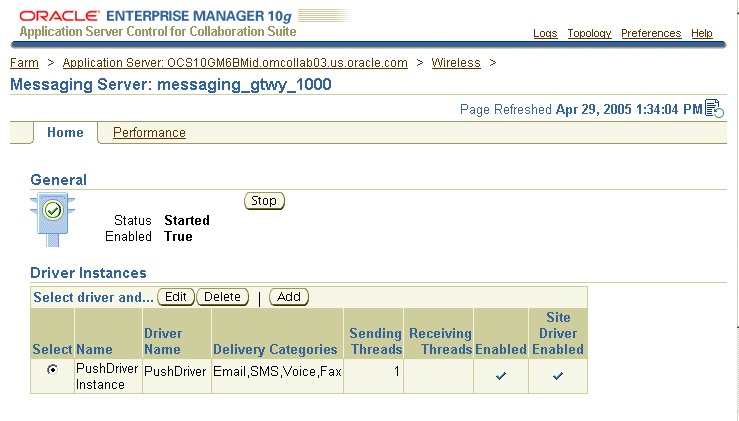
For the Messaging Server to function, you must configure the Messaging Server drivers at the site level and the Messaging driver instances at the Messaging Server process level.
Drivers are defined at site level under the Messaging category (located in the Component Configuration section). Each driver configuration includes category, capability (Send, Receive or Both), and driver class. For more information, see Section 3.10.3.1.
OracleAS Wireless enables you to specify the driver instances used by a Messaging Server process by using the Add Driver Instance page (Figure 3-15), which is invoked by clicking the Add Driver Instance button in the process detail page. This page enables you to create a new driver. To create a driver instance, enter a name for the instance, select the site-level driver on which the driver instance is based and then click Go.
These driver instances, which you define at the process level, are based upon drivers defined for the entire OracleAS Wireless site. (That is, they are defined at the site-level.) You can create multiple driver instances based on the same site-level driver, each with different parameter values. As a result, different driver instances use the same driver class to send and receive messages, but the driver parameters have values specific to the driver instances themselves. For example, you can create two instances of EmailDriver that run simultaneously, but are connected to a different e-mail server by defining two different values for the EmailDriver parameters, server.outgoing.host and server.incoming.host. The attributes of a driver instance, which you define in the Add Driver Instance page, are as follows:
Driver Instance Name - The driver instance name.
Driver Name - The site level driver on which this driver is based. You can select from any of the drivers defined at the site level.
Number of Sending Threads - The number of sending threads used by this driver. This field only displays for drivers with either the SEND or BOTH capability. If you do not enter a value, then the default value specified for the site-level driver is used instead. If you set the parameter value to 0, then the driver instance cannot messages. For more information, see Drivers in Section 3.10.3.1.
Number of Receiving Threads - The number of receiving threads used by this driver. This field only displays for drivers with either the RECEIVE or BOTH capability. If you do not enter a value, then default value specified for the site-level is used instead. If you set the parameter value to 0, then the driver instance cannot receive messages. For more information, see Drivers in Section 3.10.3.1.
Enabled - By selecting this flag, you enable the driver instance; otherwise, the instance is disabled if you do not set this flag. For a driver instance to run, both the site and process levels must be enabled. At the process level, OracleAS Wireless displays both site-level Enable/Disable flag and the process-level flag.
Site Enabled - The value displayed (which is read-only from the driver instance page), states whether the site driver has been enabled for the site. You can edit this value by editing the site-level driver. For more information, see Drivers in Section 3.10.3.1.
|
Notes:
|
Driver class parameters - You define these parameters to specify the driver class parameter values. Each parameter has multiple attributes which are defined at the site level, such as parameter name, description, mandatory flag (displayed as True or False) and parameter value. Although the driver table in this page displays all of the driver's site-defined attributes, you can only specify the parameters values at the process level (their default values are set at the site level). For a mandatory parameter, you must provide a value to successfully create or update a driver instance. If you do not define a mandatory parameter, then OracleAS Wireless generates an error.
To update the driver instance, you select the driver instance from the Messaging Server process detail page and then click Edit.
|
Note: If you base a driver instance upon a driver whose parameters have changed (for example, from the addition of a new parameter with default value or the removal of an obsolete parameter), then OracleAS Wireless reflects these changes in the table listing the parameters in the editing page. If a new parameter has been added to the driver, then the table includes the new parameter with its default value. The table does not display parameters that have become obsolete and have been deleted. |
Performance Monitor
You can configure the number of working threads for a Performance Monitor process.
Oracle Sensor Edge Server
To create an Oracle Sensor Edge Server process, enter a name for the process and then the name of the edge server group. The devices (and their filter instances) as well as the dispatchers, are assigned to an Oracle Sensor Edge Server process using the Sensor Services tool. For more information, see Chapter 4, "Managing Oracle Sensor Edge Services".
|
Note: If you modify the assignments of devices, device groups, or dispatchers of an Oracle Sensor Edge Server process, or modify the properties of the devices, device groups or dispatchers used by a process, then you must stop and restart the Oracle Sensor Edge Server process to which these components belong. |
Location Event Server
To configure a location event server process, you enter the number of positioning schedulers. Each location event server can have one or more positioning schedulers that process the location-based conditions. This setting specifies the number of positioning schedulers for each location event server. You base this setting on the system workload. If many location based-conditions are created and processed, then you should enter a number greater than 1 (such as 5 or 10).
However, if few location based-conditions are created and processed, one positioning scheduler will suffice. You can adjust this value according to the performance of the location event server.
By default, the timeout to start or stop a standalone process is 420 seconds. You can adjust this value by updating opmn.xml (the main configuration file of OPMN, Oracle Process Management and Notification) from the Process Management page. You can invoke this page (Figure 3-16) from the Process Management link of the application server page in the Enterprise Manager. All of the OracleAS Wireless standalone processes are listed under the OracleAS Wireless component in opmn.xml.
Figure 3-16 Accessing ompn.xml Through the Process Management Page
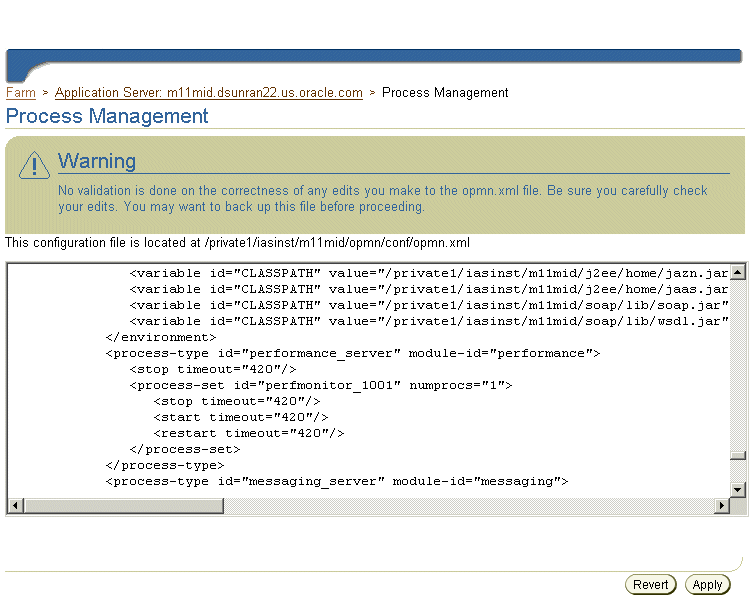
The Response and Load section displays the following Wireless statistics, which are an overview of the process performance metrics based on the last 10 minutes for the local middle tier:
Number of Active Sessions
The number of sessions which invoked applications in the last 10 minutes.
Average Response Time (second)
The average response time for applications invoked in the last 10 minutes
Average Session Duration (second)
The average session duration for sessions invoked applications in the last 10 minutes
Number of Applications Invoked
The total number of applications invoked in the last 10 minutes
Number of J2ME Applications Downloaded
The number of J2ME applications downloaded in the last 10 minutes
Number of Notifications Sent
The number of notifications sent in the last 10 minutes
Number of Messages Sent
The number of messages sent in the last 10 minutes
Number of Messages Received
The number of messages received in the last 10 minutes
On the Site Performance page (Figure 3-17), the Response and Load section displays the same type of performance data as the middle tier, but the data is for the entire Wireless Site. You can also select the View Data options for the time interval of the performance data. The choices are:
Last 5 minutes
Last 10 minutes (default selection)
Last 30 minutes
Last 60 minutes
Last 1 day
Last 7 days
Last 31 days
|
Note: You can select these time frame viewing options on any OracleAS Wireless performance page. |
Figure 3-17 The Site Performance Screen (Partial View)

Clicking the links in the Component Performance section of the page enables you to view performance metrics within a selected time frame. The Performance page and the individual component performance pages each have a timestamp with a Refresh button, which enables you to reload the page to update the performance or status information.
Multi-Channel Server Performance
The performance data over the designated time period is displayed for each process of the OracleAS Wireless site. These performance categories include:
Average Response Time (second)
The average application response time for the specified period.
Average Session Duration (second)
The average duration for a session which invoked applications for the specified period.
Number of Users
The number of users who invoked applications for the specified period.
Number of Applications Invoked
The number of applications invoked for the specified period.
Average Number of Application Invocations per Session
The average number of application invocations for each session for the specified period.
Average Number of Application Invocations per User
The average number of application invocations for each user for the specified period.
Number of Errors
Total number of errors for the specified period.
The performance data over the designated time period displays for each process of the OracleAS Wireless site. These performance categories include:
Number of Messages Received
The total number of messages received during the specified period.
Average Message Response Time (second)
The average processing time per message for the specified period.
Average Message Queue Size
The average message queue size during the specified period.
Application Access Count
The total number of applications accessed during the specified period.
User Access Count
The number of distinct users who accessed the site within the specified period.
Number of Errors
The total number of errors during the specified period.
Notification Engine Performance
The performance data over the designated time period will be displayed for each individual process of the OracleAS Wireless site:
Number of Notifications Processed
The total number of notifications processed for the specified period.
Number of Notifications Sent
The total number of notifications sent for the specified time period.
Number of Subscribers Notified
The total number of users who received notifications during the specified time period. A subscriber is a user who accesses a notification (and sets trigger conditions for a notification).
Number of Application Invocations
The total number of application invocations over the specified time period. In this version of OracleAS Wireless, the notification message content is generated by invoking an application.
Number of Errors
The total number of errors occurred for the specified time period.
The performance data are separated by client-side performance and server-side performance. The client performance is based on the designated time period for each delivery type of each process of the OracleAS Wireless site:
Average Sending Response Time (ms)
The average time of a sending method. On the client side, a sending method is called to send a message. This time is the period from when the method is called to when the method returns. When the method returns, the message is saved in a database persistently, but is not delivered.
Total number of Sending Requests
The total number of times that the client process calls the sending method. The sending method can be called once to send a message to a set of destinations.
Total Number of Sending Requests Sent
The total number of successful calls, where a message is delivered to a proper gateway and its receipt is acknowledged. The client process can call the sending method many times to send many messages. Some of these requests fail, as in the case where a destination cannot be reached. Other requests could be pending.
Total Number of Sending Requests Failed
The total number of all calls that are known to have failed.
Average Receiving Processing Time (ms)
The average time taken by the messaging system to deliver a received message to the client.
The server performance is based on the designated time period for each delivery type of each process of the wireless site. These performance categories include:
Average Sending Processing Time (ms)
The average time taken by messaging system to send a message, starting from the sending method called by the client, to the driver delivered the message to the proper gateway.
Average Receiving Response Time (ms)
Once a transport driver receives a message, the message is passed to the transport system by an onMessage method. The response time is the time taken by the onMessage method. Once the onMessage returns, the received message is saved in a database for dispatching.
Total Number of Received Messages
The total number of times the transport drivers call the onMessage call-back method.
Total Number of Received Messages Dispatched
The total number of received messages which are dispatched to, and are accepted by, the listeners. Among received messages, some may be in processing. Others may not have been dispatched to the listeners, or the listeners may have failed to process the dispatched messages.
Total Number of Received Messages Dispatched Failed
The total number of received messages which failed to dispatch to a listener.
The location related performance metrics are measured by location-based service provider and by location event server.
Location-Based Service Provider
These metrics display by Provider Name (the name of the application provider) and by Provider Type (the fully qualified class name associated with the provider) as follows:
Hits
The number of times an attempt was made to use this provider. It includes both successful and unsuccessful attempts.
Average Success Rate
The percentage of the times that a hit resulted in a connection to the provider and the return of structurally acceptable information.
Average Elapsed Time (ms)
The average number of milliseconds that it took for a hit to have a successful or unsuccessful result.
Location Event Server
These metrics display by process name (the name of a location event server) process as follows:
Average Dequeue Time (seconds)
The average number of seconds that elapsed between the time a request was ready in the queue and the time the dequeuing of the request was finished.
Average Evaluation Time (seconds)
The average number of seconds that elapsed between the time the dequeuing of the request was finished and the time the result was generated. The result can be a determination of whether the condition is satisfied or not, or it can be an error.
Oracle Sensor Edge Server Processes Performance Data
For the Edge Server processes, the performance metrics display by process name as follows:
Events Processed
The total number of events processed for this process during the selected time period.
Errors
The total number of errors encountered during the specified time frame.
From the Site Administration page (Figure 3-18), you can configure the OracleAS Wireless system for the whole OracleAS Wireless site; all of the OracleAS Wireless servers use this common configuration. From this page, you can also access functions to download or upload repository objects.
The timestamp on the Site Administration page displays the last time that the configuration data was loaded from the database. To update the data on the page, click the Refresh icon or update some configuration data. Otherwise, the timestamp reflects the last time that the configuration data was loaded from the database.
Figure 3-18 The Site Administration Screen (Partial View)

The General Configuration section contains the generic configurations for the OracleAS Wireless system. These configurations include:
The HTTP, HTTPS Configuration page enables you to configure the OracleAS Wireless site's proxy server settings, URLs, and the Secure Socket Layer (SSL) certificates.
The proxy server section enables you to configure the proxy properties used by Wireless for the HTTP protocol. If your network uses a proxy server, then you must set these properties to enable the proper functioning of such components as provisioning server, geocoding, and the XMS center.
|
Note: If the OracleAS Wireless system does not use an HTTP proxy server, then you do not need to configure the proxy server properties. |
To configure the proxy server:
Specify the name proxy server host (such as www-proxy.us.oracle.com).
Enter the proxy port number of the HTTP proxy server. The default port number is 80.
Enter the exception addresses, which are addresses that do not require a proxy. The default setting is localhost|127.01.0.1. Separate the entries with a pipe bar (|).
If the proxy server requires authentication, select Proxy Server Requires Authentication. If you select this option, then you must also provide a user name and password.
This page enables you to also define the URLs for the site. These URLs can be used as the virtual URLs for OracleAS Wireless servers. To enable the URLs defined in this page (described in Table 3-4), select Use the Site URLs in the Instance URLs page. If you do not select this option, then the OracleAS Wireless servers use their local URLs instead. In addition to these URLs, you must define the following:
The host name of the OracleAS Wireless server.
The host port of the OracleAS Wireless server. The default is 7777.
The HTTP port of the OracleAS Wireless. The default is 4443.
The Audio Library URL prefix, such as http://localhost:7777.
The live update URL prefix.
The voice access number.
For more information on the Instance URLs page, see Section 3.5.1.
Table 3-4 The URLs for the Multi-Channel Server
| Parameter | Value |
|---|---|
|
Multi-Channel Server HTTP URL |
The Multi-Channel Server URL in HTTP mode. This URL is used when the OracleAS Wireless server uses the Multi-Channel server entry point for URL re-writing. The default URL format is: http://<server>:<http port>/mcs/remote |
|
Multi-Channel Server HTTPS URL |
The Multi-Channel Server URL in HTTPS mode. The default URL format is: https://<server>:<https port>/mcs/remote |
|
OracleAS Wireless and Voice Portal HTTP URL |
The OracleAS Wireless and Voice Portal URL in HTTP mode. The default URL format is: http://<server>:<http port>/ptg/rm |
|
OracleAS Wireless and Voice Portal HTTPS URL |
The OracleAS Wireless and Voice Portal URL in HTTPs mode. The default URL format is: https://<server>:<https port>/ptg/rm |
|
HTTP Adapter HTTP URL Prefix |
The URL prefix for the remote JSP page that is invoked by the HTTP Adapter in HTTP mode. Entering the URL prefix enables the OracleAS Wireless server to automatically attach this prefix to a JSP entered in the Input Parameters page of the Service Manager's Master Application Creation Wizard. When entering a JSP value in this wizard, you need only enter the JSP. For example, if you enter a remote JSP called myApp.jsp into the wizard, the OracleAS Wireless server attaches the URL prefix, making this value into http://remote_host:port/apps/myApp.jsp. The default format is: http://<server>:<http port> |
|
HTTP Adapter HTTPS URL Prefix |
The URL prefix for the remote JSP page that is invoked by the HTTP Adapter in HTTPS mode. The default URL format is: https://<server>:<https port> |
|
OracleAS Wireless Tools URL |
The URL for the OracleAS Wireless Tools, which must be configured to enable the functioning of the utilities on the Site Administration page of the System Manager. The default URL is: http://<server>:<port>/webtool |
|
OracleAS Wireless Customization Portal URL |
The URL for the OracleAS Wireless Customization Portal. The default URL format is: http://<server>:<port>/mobile |
|
J2ME Provisioning Server URL |
A user's device is redirected to this URL when the user opts to download a J2ME application. The default URL format is: http://<server>:<port>/provisioning/sun-ota |
|
J2ME Web Service Proxy Server URL |
The URL to the proxy server that makes the Web services available to the J2ME applications built using the J2ME Web Services Client Library. The default URL format is: http://<server>:<port>/mcs/wsproxy/proxy |
|
XMS Center Base URL |
The URL to the MM1 entry point for the XMS Center. The default URL format is: http://<server>:<port>/xms/mm1 |
|
Audio Library URL Prefix |
The HTTP root to the audio files for catspeech (concatenated speech). For example, if you set this to http://localhost:7777/audio/catspeech, then the catspeech server expects all audio files associated with its libraries to originate from that location. If this is set incorrectly, then no audio associated with catspeech plays; only TTS (text-to-speech) plays back. The default URL format is: http://<server>:<port>/audio/catspeech
|
|
Image Server HTTP URL |
The URL to the Multimedia Adaptation service's image adaptation servlet (in HTTP mode). http://<server>:<http port>/mcs/media/image |
|
Image Server HTTPS URL |
The URL to the Multimedia Adaptation service's secure image adaptation servlet (in HTTPS mode). http://<server>:<https port>/mcs/media/image |
|
Voice Grammar Server URL |
The URL to the Multimedia Adaptation service's voice grammar adaptation servlet. The default URL format is: http://<server>:<port>/mcs/media/vgrammar |
The OracleAS Wireless Server uses certificates to positively identify certification authorities and publishers. Before you can use HTTPS to connect to a content provider, you must download the content provider's SSL root certificates (see Section A.1.21 for more information). After you download the certificate, copy it to the OracleAS middle tier.
The SSL section of this page enables you to configure the Wireless Server to use security certificates. OracleAS Wireless supports security certificates as either Base64 or PKCS#7-formatted certificate files to enable use of the HTTPS protocol. A Base64 certificate file is a text file, with the certificate information bounded at the beginning by '--BEGIN CERTIFICATE--' and at the end by '--END CERTIFICATE--'. A PKCS#7-formatted file is in binary code.
|
Note: If there is more than one middle tier, then you must copy the file to all middle tiers. The file must be in the same location on all of the middle tiers. |
Once you have downloaded the certificate file to the middle tier, you must configure the OracleAS Wireless Server to use that certificate. If there is more than one middle tier, the you need only configure the first middle tier; all of the other middle tiers will use the same settings (that is why the certificate file must be in the same location on all middle tiers).
To configure the OracleAS Wireless to use a certificate that has been copied to the middle tier, enter the absolute path to the certificate file. You can set more than one certificate by clicking Add Another Row. You can also delete or update the certificate's file name. See also Section 10.4.2 and Section A.1.22. For more information on SSL, refer to the Oracle Application Server Administrator's Guide and the Oracle Application Server Single Sign-On Administrator's Guide.
|
Note: You must configure the Secure Sockets Layer to use HTTPS in the HttpAdapter. |
Pooling for JDBC connections improves resource utilization and reduces the connection establishment overhead when you access the database. The JDBC Connection Pool page, invoked by selecting the JDBC, OID Connection Pool link from the Site Administration page, enables you to configure the JBDC and OID (Oracle Internet Directory) connections for the site, including:
Minimum number of connections (the default is 4).
Maximum number of connections (the default is 10).
Incremental allocation of new connections to the connection pool (the default is 1).
Minimum number of connections to the OID connection pool.
Maximum number of connections to the OID connection pool.
The Site Locale page, invoked by selecting the Site Locale link from the Site Administration page, enables you to configure the locale and time zone for the site.
You can specify the default site locale and time zone. The default site locale can be selected from the list of all the supported locales of OracleAS Wireless. OracleAS Wireless ships with 29 supported locales which enable the translation of end-user messages into 29 languages. You can add a new locale or delete a locale using this page. For more information, see Section 15.2.4.
The User Provisioning page enables you to set the properties used by the Provisioning adapter.
Table 3-5 describes the properties for normal user provisioning.
Table 3-5 User Provisioning Properties
| Property | Description |
|---|---|
|
Parent folder |
The folder for the user's home folder. A new subfolder is created for every new user. The default is /Users Home. |
|
Default groups |
The default group to which the user belongs. The default is Users. (You can select or clear the group selection using Control + click). |
|
Disclose User Location |
Selecting this option enables the users' location to be disclosed to a third-party application. |
|
Disclose User Identity |
Selecting this option enables the users' identities to be disclosed to a third party application. |
A virtual user is a user who accesses a OracleAS Wireless site, but does not register. When such a user accesses a OracleAS Wireless site, OracleAS Wireless detects the user and creates a virtual user account for that user.
Table 3-6 describes the properties for the virtual user provisioning.
Table 3-6 Virtual User Properties
| Property | Description |
|---|---|
|
Parent folder |
The parent folder for the virtual user's home folder. A new subfolder is created for every new user. The default is /Users Home. |
|
Default groups |
The default groups to which the user belongs. The default is Users. (You can select or clear the group selection using Control + click). |
|
Enable Virtual User |
Selecting this option enables a virtual user to create an account. |
You can create, edit, and delete WAP profiles using the WAP Profile page, which you access by selecting the WAP Provisioning link. This page displays a list of current WAP profiles. You can also add a WAP profile by defining the following parameters.
|
Note: The parameters differ depending on the bearer technology that you select. |
Table 3-7 describes the WAP provisioning profile parameters.
Table 3-7 WAP Provisioning Profiles
| Parameter | Value |
|---|---|
|
WAP Profile Name |
The name of the WAP profile. You can name the profile for the WAP provider. |
|
WAP Bearers |
A list of the transport technologies. |
|
GSM/CSD |
Circuit-Switched Data (CSD) over a GSM (Global System for Mobile communication) network. This is the basic transfer protocol in GSM phones. |
|
GSM/SMS |
Short-Messaging Service over a GSM (Global System for Mobile communication) network. Select this store-and-forward technology to enable alphanumeric messaging between mobile phones and such other platforms as e-mail or voice mail. |
|
GSM/USSD |
Unstructured Supplementary Service Data (USSD) over a GSM (Global System for Mobile communication) network. USSD is both session- and transaction-oriented. |
|
GPRS |
General Packet Radio Service (GPRS). Select this bearer technology to use WAP on a per-transaction basis. GPRS enables services to be always on; a GPRS customer does not have to invoke a service to receive content. |
|
WAP Gateway Proxy |
The address of the WAP proxy server. For GPRS and GSM/CSD, it is an IP address. For GSM/SMS, this is service number or phone number. For GSM/USSD, this is either an IP address or an MSISDN number. This is a required field. |
|
Port |
The port number. The default port numbers are:
|
|
Secure WAP Session |
Selecting this option enables WTLS (Wireless Transport Layer Security). |
|
Phone Model |
The brand and model of the wireless phone. |
|
Access |
The access point. For GPRS, this is the access point of the GPRS operator such as www.companyname.com. For GSM/CSD, the access point is a telephone number. |
|
Home Page |
The home page of the ISP provider accessed by the WAP user. |
|
Call Type |
A list of the call types (analog or ISDN) used for the connection. |
|
Access |
The access telephone number. |
|
Call Speed |
The call speed of the connection. |
|
Authentication Type |
Select one of the following protocols used for user authentication:
|
|
ISP Name |
The name of the Internet service provider (ISP). |
|
ISP Login Name |
The user name. |
|
ISP Login Password |
The user's password. |
|
SMSC Address |
The number of the SMSC (Short Message Service Center). |
|
USSD Parameters |
|
|
Proxy Type |
The phone number or IP address of the WAP provider. |
|
USSD Service Code |
The USSD code (for example, *555*), that precedes the destination number. |
The Performance Monitor page enables you to configure the OracleAS Wireless performance monitor, including the parameters described in Table 3-8.
Table 3-8 Parameters of the Performance Monitor Page
| Parameter | Description |
|---|---|
|
Enable Performance Logging |
Selecting this check box enables performance logging to the database. |
|
Delimiter for logged name/value pair |
The delimiter for the logged name/value pairs. The default delimiter is #%=%#. This is a required parameter. |
|
Delimiter for logger records |
The delimiter for the logged records. The default is ~#$. This is a required parameter. |
|
Wakeup Frequency (minute) |
The number of minutes after which the logger thread wakes up to check for any new files in the process directory. The default is one minute. This is a required parameter. |
|
Close Frequency (second) |
The number of seconds to close a file. The default is 300. |
|
Batch Size for Performance logging |
The batch size for the performance logging. The default is 15. This is a required parameter. |
The Billing Framework page enables you to configure the OracleAS Wireless Billing Integration Framework, which provides an extensible and flexible framework to model billable services, capture billable action, and integrate with any external billing engine.
To enable the billing of all services, select Enable Billing. Billing is disabled by default.
To complete the process to enable billing, provide the implementation of two interfaces, the BillingDataCollector interface and the BillingDriver interface, and then configure them as the implementation classes.
|
Note: The out-of-the-box implementation of theBillingDataCollector interface is pre-seeded in the configuration as oracle.wireless.billing.BillingDataCollectorImpl.
|
The Billing Collector Class, fetches all of the component-specific billing attributes and then plugs them into the service detail record (SDR), which encapsulates the billable action. The Billing Collector Class considers the following components: Runtime, Notification Server, Provisioning Server, and Messaging Server.
In addition, you define the Billing Provider Driver, the driver implementation provided at the customer end which communicates with the external billing system. To enter this value, you enter the full class with the package name, such as oracle.wireless.billing.SampleBillingDriver.
You can select, delete, or add the driver class initialization (init) parameters. If this billing driver implementation class expects initialization properties, then you add them as name-value pairs.
For more information about billing framework, refer to the Oracle Application Server Wireless Developer's Guide.
The Mobile Studio page enables you to configure Mobile Studio by defining the parameters described in Table 3-9.
|
Note: You must restart the OracleAS Wireless server for the Mobile Studio configuration settings to take effect. |
For more information on Mobile Studio, see Section 7.2 in Chapter 7, "Administering Mobile Studio".
Table 3-9 Parameters of the Mobile Studio Screen
| Parameter | Value |
|---|---|
|
URL of Deploy Server |
The URL of the OracleAS Wireless production instance. Applications created by developers in the Mobile Studio (referred to as the development instance) are deployed to this URL. For example, enter http://myserver.mycompany.com:myport/studio. If you do not enter the URL in this field, then deployment is disabled. |
|
Default Site |
The name of the branding (that is, the look and feel) which is used as the default. This is pre-seeded with the value Default. Application providers can brand the Mobile Studio (by customizing its appearance and content) and integrate it with an existing Web site. You can substitute another branding for this default by entering the name of the other branding in this field. For more information on branding, refer to the Oracle Application Server Wireless Developer's Guide.
|
|
J2ME Web Services Supported? |
By selecting this option, Mobile Studio's interface displays an additional tab that includes functions that enable developers to register Web Services which can be accessed from J2ME MIDlets. By default, this option is not selected (the flag is set to false). |
The Component Configuration section (Figure 3-19) contains the configurations specific to different OracleAS Wireless components. To access the configuration pages for these components, you expand the Component Configuration section by clicking the plus (+) sign. The following sections describe the tasks enabled through the Component Configuration pages:
Figure 3-19 The Component Configuration Section of the Administration Screen

The Multi-Channel Server component (Figure 3-20) section of the Site Administration page enables you to do the tasks described in Table 3-10.
Table 3-10 Multi-Channel Server Components and Related Tasks
| Component Name | Task |
|---|---|
|
Runtime |
|
|
Device |
Configuring Device ID Information |
|
Folder |
Configuring the Folder and Application Sorting Order |
|
Event and Listener |
Configuring the Request, Session, and Response Events |
|
Hook |
Changing the Hook Implementation Class |
|
Multi-Media Adaptation Service |
Overriding the Default Adaptation Services |
Figure 3-20 The Multi-Channel Server Component

The Runtime page contains the configuration for runtime attributes, such as runtime session, and the object cache synchronization. Table 3-11 describes the runtime parameters.
Table 3-11 The Runtime Parameters
| Parameter | Description |
|---|---|
|
Runtime Session Life Time (seconds) |
The life span of a session. The default is 600. |
|
Runtime Session Check Interval (seconds) |
The time required for the session monitor to check an open session. The default is 60. |
|
Cache Object Life Time (seconds) |
The life span of a persistent object. After this time, OracleAS Wireless reconstructs the object. The default is 600. |
|
Cache Object Check Interval (seconds) |
The time required for the cache monitor to check the cache. If the time is set to -1, Wireless does not invoke the cache monitor and the cache is not cleared. The default is 60 seconds. |
|
Maximum execution time per Request (seconds) |
OracleAS Wireless interrupts the threads for requests that take longer than this allotted time and returns an error. The default is 120 seconds. |
|
Persistent Session Life Time (days) |
The life span of a persistent session. Runtime session states include the state of user authentication, credentials, cookies, URL caches, the short names for the asynchronous applications, and the module call-back stacks. Setting the Runtime Session Persistency flag makes these session states persistent.The lifetime of persistent sessions can be several orders of magnitude longer than the session expiration time. The default lifetime for a persistent session is two days. |
|
Enable Runtime Session Persistency |
Setting this flag enables a persistent session. The default is false. |
For more information on the runtime, see Oracle Application Server Wireless Developer's Guide
Defining the parameters in the Object Cache Synchronization section of the page enables you to configure the thread pool, which handles the cache synchronization for messages. To configure the object cache synchronization, define the following parameters:
Minimum number of threads in the thread pool.
Maximum number of threads in the thread pool.
Timeout, in minutes, for the threads in the thread pool.
The Device Configuration page enables you to add, edit, or delete HTTP header names that contain information for the device ID. You can also configure the Multi-Channel Server setup menu with the following attributes:
Enable Login
Enable Logout
Enable User Info
Enable Service Customization
Enable Global Preset
Enable User Profile
Enable Self-Registration
Enable Home
Enable Help (You must enter the URL of the help files if you select Enable Help.)
Using the Folder page, you can configure the folder sorting order and display by performing the following:
Selecting the sorting order for applications and folders on the output devices by using the arrows to select (> or >>) or remove (< or <<). The selection choices are ascending order or descending order (based on name), sequence number, or date:
ORDER_NAME_ASC
ORDER_NAME_DESC
ORDER_SEQNO_ASC
ORDER_SEQNO_DESC
ORDER_DATE_ASC
ORDER_DATE_DESC
|
Note: The ascending (ASC) or descending (DESC) sorting orders cannot be selected for the same property. For example, you cannot select both ORDER_NAME_ASC and ORDER_NAME_DESC. |
Selecting the display application size under a folder, which is the number of applications to display in one folder.
Selecting from the following options for the user's home folder sorting policy:
USE_ORDER_SERVICES (default value)
USER_SERVICES_FIRST
GROUP_SERVICES_FIRST
Selecting the folder icon and audio settings
Configuring the URI for the icons, images and audio for folder, including Generic Title Icon, Home Icon, Help Icon, Login Icon,Top Bar Image, and Help Audio.
The Event and Listener page displays the event options and available listeners. Using this page, you can enable or disable event generation by selecting from among the event options and listeners. You also use the page to add, update or remove a listener for the request events, session events, or response events.
The Event and Listener page includes the following configuration options for events (described in Table 3-12), which you can enable by selecting the appropriate check boxes. If you do not select an option, then the option is disabled (which is the default setting).
Table 3-12 The Request, Session, and Response Event Options
| Option | Definition |
|---|---|
|
Enable 'before request' Event |
Declares a request event to be "just received". |
|
Enable 'after request' Event |
Declares a request event as "request object has been released". |
|
Enable 'transform begin' Event |
Declares an request event to be "before the transformation". |
|
Enable 'request begin' Event |
Declares a request event to"begin being processed". |
|
Enable 'service begin' Event |
Declares a request event to be "before the adapter is invoked". |
|
Enable 'transform end' Event |
Declares a request event to be "transformation complete". |
|
Enable 'request end' Event |
Declares a request event to be "request has been completely processed". |
|
Enable 'service end' Event |
Declares a request event to be "adapter execution complete". |
|
Enable 'request error' Event |
Declares a request event to be "error occurs during request processing." |
|
Enable 'before session' Event |
Declares a session event to be "before session starts". |
|
Enable 'session authentication' Event |
Declares a session event to be "session has been authenticated". |
|
Enable "session begin" Event |
Declares a session event to be "session has been validated". |
|
Enable 'session end' Event |
Declares a session event to be "session has expired (implicitly and explicitly)". |
|
Enable 'after session' Event |
Declares a session event to be "session object has been released". |
|
Enable 'response error' Event |
Declares a response event to be "error in response" object. |
See the Oracle Application Server Wireless Developer's Guide for more information on event listeners.
Using the Hooks page, you change the hook implementation class for a selected hook (described in Table 3-13), which provides an extension mechanism for the Multi-Channel Server. You must implement the Java Hook interface specific to the type of intended extension or plug-in to OracleAS Wireless.
Table 3-13 Hooks for the Multi-Channel Server
| Hook | Description |
|---|---|
|
wireless.http.locator.signon.pages.hook.class |
The hook to generate the sign-on page on the device. The default is |
|
wireless.http.locator.caller.location.hook.class |
Declares the hook for which acquires the user's current location. The default is |
|
wireless.http.locator.service.visibility.hook.class |
Declares the hook for checking the show or hide status when Wireless starts. The default is |
|
wireless.http.locator.listener.registration.hook.class |
Declares the hook for the event registration listener. The default is |
|
wireless.http.home.folder.sorter.hook.class |
Declares the hook for sorting a user home folder contact. The default is |
|
wireless.http.locator.mobile.id.hook.class |
Declares a hook to acquire a mobile ID. The default is |
|
wireless.http.locator.pre.processor.hook.class |
Declares a hook to be invoked before device transformation. |
|
wireless.http.locator.authorization.hook.class |
Declares the hook for user service authorization. The default is |
|
wireless.http.locator.post.processor.hook.class |
Declares a hook to be invoked after device transformation. |
|
wireless.http.locator.device.identifcation.hook.class |
Declares the hook for identifying a device. The default is |
|
wireless.http.locator.location.service.visibility.hook.class |
Declares the hook to show or hide the contents of a folder based on its current location. The default is |
|
wireless.http.locator.folder.render.hook.class |
Hook for a folder renderer. The default value is |
|
wireless.http.locator.session.id.hook.class |
Declares a hook for generating the session ID. The default is |
|
wireless.http.locator.authentication.hook.class |
Declares the hook for user authentication. The default is |
|
wireless.http.locator.useragent.class |
Default implementation of the device recognition class. The default is |
|
wireless.http.locator.normalizeaddress.hook.class |
Stores the address field of |
Multimedia adaptation services provide device-specific adaptation of images, ring tones, voice grammar, as well as audio and video streams. OracleAS Wireless provides the default implementation for these services. To use different implementations, change the corresponding provider class name on the Multimedia Adaptation Service configuration page.
|
Note: When changing the class name, be sure that the class is in the OracleAS Wireless classpath. |
For the Async Listener (Figure 3-21), you configure the Async-related components described in Table 3-14.
Table 3-14 Async LIstener Components and Related Tasks
| Component Name | Task |
|---|---|
|
Access Points |
|
|
Async Listener |
Configuring the Async Listener |
|
Messaging Server Client |
Configuring the Async Listener as a Client of the Messaging Server |
An access point is the address monitored by the Async Listener. Using the Access Points page, which lists the access points by the categories described in Table 3-15, you can add, delete, or edit a selected access point.
Table 3-15 Access Point Attributes
| Attribute | Description |
|---|---|
|
Name |
The unique name for this access point. |
|
Delivery Type |
The delivery type for this access point address. Options include: Mail, SMS, IM or Two-Way Pager. |
|
Address |
The address for this access point. For SMS, it is a phone number, such as 18001234567. For IM, it has the format of <network>|<User ID>, such as jabber|foo@jabber.org, yahoo|foo, msn|foo@msn.com, aim|foo, and icq|12345. OracleAS Wireless supports the Yahoo, MSN, AOL, ICQ, and Jabber networks. For two-way pagers, use the format 180012343567 or 180001234567@foo.com or 1800123.4567. |
|
Allowed to Access All Applications |
Select this option to determine if this is a site access point, or an application category access point. If you do not select this option, then you can associate one or more application categories with an access point used to support Premium SMS. If you select this option and create a site access point, then OracleAS Wireless prompts you to confirm the removal of all of the application categories (if any) associated with this access point. See also Section 3.10.2.2 for more information on site access points. |
|
Dedicated for Actionable Message Reply |
Selecting this option creates an address that is dedicated for actionable message reply. Once it is set, all of the actionable push messages have the From address set to the access point. The instructions for replying to an actionable message omit the short name. To answer these messages, users need only to reply with a transaction ID and the application parameters. |
|
Application Categories |
The categories associated with an application category access point. The field is read-only, and it only appears when you edit an access point. This field is populated with values only if you did not select the Allowed to Access All Applications option. |
Figure 3-22 The Access Point Browsing Screen

Clicking the Add button invokes the Add Access Point page (Figure 3-23). The access points that you create using this page depend on the parameters defined for the e-mail, IM, Two-Way pager, or SMS driver instance used by a Messaging Server process. For example, for an access point based on e-mail delivery, you create access points that correspond to the values entered for the account names parameter of the e-mail driver instance; if you configured an e-mail driver instance with the account name of info (and defined the server.incoming.emails parameter as info@company.com), you would create an access point for the account by entering info as the access point name, selecting e-mail as the delivery type and then entering info@company.com as the address. See also Section 3.10.3.1 and Section 3.6.2.2.2.
In addition to the basic information for the access point, the Add Access Point page enables you to create the following types of access points by using the Allowed to Access All Applications option:
Site access point - An address that enables access to all the asynchronous applications. Select the Allowed to Access All Applications option to create a site access point.
Application category access point - An address associated with one or more application categories. Content Managers associate these access points with an application link category. You create this type of access point by clearing (not selecting) the Allowed to Access All Applications option.
See the Oracle Application Server Wireless Developer's Guide for more information on Premium SMS, Reverse Charge SMS and actionable message.
The Async Listener Configuration page (Figure 3-21) enables you to configure the system settings for Async Listener, including the number of working threads, command format, application help, default application short name, and actionable message reply. Table 3-16 describes these and other configuration parameters for the Async Listener.
See the Oracle Application Server Wireless Developer's Guide for system configuration parameters for the Async Listener and for configuration parameters for actionable messages.
Table 3-16 Aysnc Listener Configuration Parameters
| Parameter Name | Default Value(s) | Comments |
|---|---|---|
|
Filtered Subject Line Prefix |
re:,fw:,[fwd:,fwd: |
Enter a list of prefixes for the e-mail subject line, which indicate that the message subject lines that start with these prefixes should be ignored and not be interpreted as user commands. |
|
Disable Multiple Async Command Support per Request |
N/A (You select a check box to enable this option.) |
Selecting this option prohibits the Async Listener from sending back contents to users issuing commands to different applications in a single request. For example, a user issues a request to an access point configured to access all of the Async applications. These applications, in turn, request content from a stock application, a weather application, and a horoscope application. With this option set, the Async Listener only replies to the first command in the user's request string, thereby prohibiting the user from paying a single premium for content drawn from several applications. |
|
Log Debug Message |
N/A (You select a check box to enable this option.) |
Selecting this option enables the Verbose logging mode. |
|
Minimum Number of Working Threads |
10 |
The number of working threads at the time Async Listener starts. The default value is 10 threads. Increase this number to accommodate a higher request rate. |
|
Maximum Number of Working Threads |
50 |
The maximum number of working threads used by the Async Listener. |
|
Working Thread Increment |
1 |
The number of threads to be added when there are no idle working threads available to serve requests. The thread increment stops once the maximum number set for the Maximum Number of Working Threads parameter is reached. |
|
Help Command |
!H |
Provides general help on command usage. |
|
Application Help Command |
Help |
Provides application-level help. |
|
Escape command |
!E |
Clears current form state. |
|
Stop command |
!S |
Marks the end of a command sequence. |
|
Login command |
!L |
Enables user to sign on to the system with the user name and password. |
|
Logoff command |
!O |
Signs off a user session. |
|
Command Line Delimiter |
; |
The command separator used for a request with multiple commands. |
|
Command Prefix |
. |
A symbol indicating that the text immediately after the symbol is an asynchronous application short name instead of a parameter value. This is useful when a user wants to escape out of a form state without having to use 'Escape command'. For example, the command .stk orcl with the period (.) as the command prefix. |
|
Help Header |
Usage - |
The header of the applications help result. The Help Header and Help Footer values enclose the the application help information. |
|
Help Footer |
N/A |
The footer of the applications help result. The Help Header and Help Footer values enclose the the application help information. |
|
Short Name for Default Application |
Help |
Enter the short name of an application. If the user request does not specify which application to invoke (or if the user requests an application that does not exist), then the Async Listener invokes this default application instead. The Async Listener invokes Help if no default application has been set. |
|
Short Name for Replying to an Actionable Message |
AM |
The site-wide, unique name to identify the reply for an actionable message. The default is AM. No Async application can use the name specified in this field. |
|
Maximum Active Transaction Number per Device |
10 |
The number of transactions stored on the server for each user device. |
|
Expiration Time for Non-Active Transactions (days) |
20 |
The number of days that OracleAS Wireless stores a transaction if it has not been updated. |
|
Note: The short name for replying to an actionable message must be unique among all the short name for asynchronous application links. |
Figure 3-24 The Async Listener Configuration Page

Because the Async Listener is a client of the Messaging Server, you must define the Messaging Server Client component. When configuring this component, you can add, delete or update the hooks used before or after sending a message (the pre-send and post-send hooks) or those used before or after receiving a message. Table 3-17 describes the parameters of the Messaging Server Client component of the Async Listener.
Table 3-17 Parameters of the Messaging Server Client
| Parameter | Value |
|---|---|
|
Thread Pool Size |
The total number of threads created by the transport for this client. The transport uses these threads to retrieve received messages and status reports for this client. The transport ignores this setting if the client neither receives status reports nor has any registered end-points at which to receive messages. |
|
Number of Queues |
The number of queues. The transport creates this value only if this client receives status reports or messages. The transport supports only one queue per client; the transport creates only one queue per client even if you specify more than one queue per client. The number set at the site-level configuration is the default value if you do nor specify any value here. The transport ignores this setting if the client neither receives status reports nor has any registered end-points at which to receive messages. |
|
Recipient Chunk Size |
The number of recipients that receive messages in one send call by the client. If the number of recipients is too big, then the transport may send recipients messages on a chunk-by-chunk basis. In such cases, some may receive messages while the transport processes other recipients. As a result, some recipients get messages earlier than others. Sending messages chunk-by-chunk can improve performance. The chunk size cannot be more than 500; the transport uses a 500 chunk size even if the chunk size is set at greater than 500. |
|
Carrier Finder Hook Class Name |
OracleAS Wireless uses this hook to find the carrier name from a phone number. The carrier name is then used by the driver finder to find a proper driver to send a message to this phone number. Use this hook for situations where there are several carrier-specific drivers, as using a carrier's driver with a phone number of that carrier improves performance. If you do not specify the carrier finder hook class name at the node level, then OracleAS Wireless uses the one set at the site level. If you do not specify the carrier finder hook class name at the site level, then the driver finder cannot find an appropriate driver because it does not have the carrier information. If you do not specify the carrier finder driver hook class at either the site or node level, then OracleAS Wireless uses the transport's default driver finder. |
|
Driver Finder Hook Class Name |
The name of the hook that the transport uses to find an appropriate driver to send a message to a given destination. The driver finder hook uses such criteria as delivery type, cost, or speed to assign a driver. If you do not specify the driver finder hook class name at the node level, then OracleAS Wireless uses the driver finder hook specified at the server-level configuration. |
|
These hooks can be called before or after sending a message (the pre-send and post-send hooks) or before or after receiving a message (the pre-receive and post-receive hooks). These hooks, which are in the same category, are called in the sequence in which they are specified. You can use these hooks to enable special client functions, such as checking or filtering, rather than having to implement an application on top of the transport. |
From the Messaging section (Figure 3-25), you can configure and manage the following components described in Table 3-18.
Table 3-18 Messaging Components
| Component Name | Task |
|---|---|
|
Drivers |
Configuring the Messaging Server Drivers |
|
Messaging Server Configuration |
Setting the Default Configuration for the Messaging Server |
|
XMS Configuration |
|
The Drivers page (Figure 3-26), invoked by clicking Drivers enables you to define, edit, and delete a Messaging Server driver.
Table 3-19 lists the parameters of the Messaging Server drivers. Out of the box, OracleAS Wireless provides 15 seeded drivers, which support all of the delivery categories (SMS, e-mail, voice and fax). Each driver has a different set of class parameters. By default, all of these drivers are enabled. To improve performance, you can disable unneeded drivers.
PushDriver ships configured to connect to the Oracle-hosted online push service (http://messenger.oracle.com/xms/webservices) and supports limited delivery (1000 units) of messages through the SMS, voice, e-mail and fax delivery categories. When needed, you can remove delivery categories from PushDriver when you use a different driver and then create driver instance for that driver. For example, if you create an e-mail driver instance from the seeded-mail driver (EmailDriver), you must first edit PushDriver to remove its e-mail channel, so that all of the received e-mail messages are routed through the instance of EmailDriver.
See the Oracle Application Server Wireless Developer's Guide for information on drivers.
Table 3-19 Driver Parameters
| Parameter | Description |
|---|---|
|
Name |
The name of the driver, such as EmailDriver. This is required parameter. |
|
Class Name |
The class name (with the full package name) that implements the driver. |
|
Delivery Categories |
The delivery category (or categories) of this driver, such as SMS, voice, or e-mail. |
|
Enabled |
Indicates that the driver has been enabled. |
From this page, you can delete, edit, or create a messaging server drivers for the site. To create a new Messaging Server driver, you first click Add Driver and then define parameters listed in Table 3-20 in the Add Driver page.
Table 3-20 Messaging Server Driver Parameters
| Attribute | Description |
|---|---|
|
Driver Name |
A unique name for this driver. This is a required field. |
|
Delivery Types |
To designate how the Messaging Server driver delivers messages, select one or a combination of the delivery types: SMS, EMS, MMS, USSD, voice, e-mail, fax, WAP-Push, Two Way Pager, One Way Pager, or IM by clicking the Add button and then selecting the appropriate delivery types from the Add Delivery Type page that appears. From this page, you can select, remove or create a new delivery type for the driver should it require a delivery type other those provided out of the box. To create a new delivery type, enter a name for the delivery type and then click Finish. You must add at least one delivery type to a Messaging Server driver. |
|
Enabled |
Selecting this flag enables the Messaging Server to use this driver. |
|
Protocols |
A comma-separated list of protocols. Enter an asterisk (*) for any protocol. |
|
Carriers |
The comma-separated list of carriers. |
|
Speed Level |
The speed level of the driver. It can be from 0 to 10. |
|
Cost Level |
The cost level of the driver. It can be from 0 to 10. |
|
Capability |
This option sets the driver's ability to send or receive messages. The values can be SEND, RECEIVE or BOTH (which enables the driver to both send and receive messages). If you set the capability to SEND, then the driver has sending capability only (even if the |
|
Supported Encoding |
The supported encoding of this driver, such as UTF-8. |
|
Supported Locales |
The supported locale list of this driver. You can add, remove or update the locale list. |
|
Driver Class Name |
The class name (with the full package name) that implements the driver, such as |
|
Driver Parameters |
The driver class parameters. You can add, remove or update the parameters. Each parameter has multiple attributes, including:
|
Figure 3-27 Editing the Driver Properties
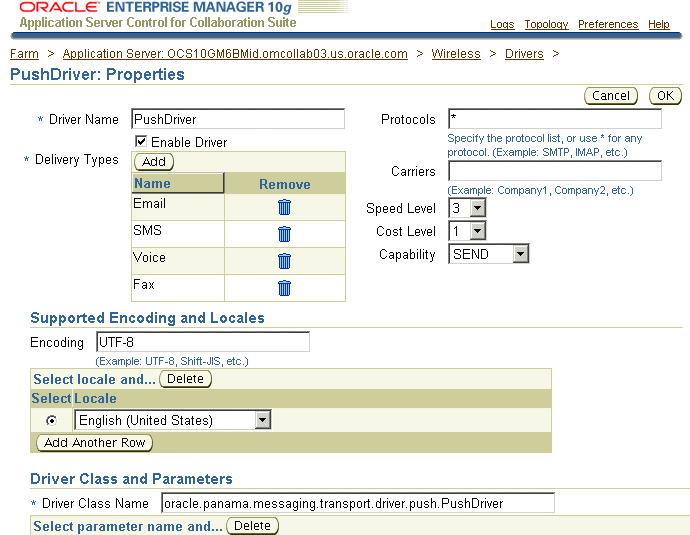
For information on configuring the SMPP driver, see Appendix A and Appendix A.
All of the voice driver instances inside a Messaging Server can balance load; if a driver instance ceases to function, then other instances take over and route messages to other voice gateways. Meanwhile, the instance checks to see if it can function again. The instance works again once the problem that prevented it from functioning is solved.
Table 3-21 describes the voice flow-related parameters of the VoiceGenie driver (VoiceGenieDriver), one of the pre-built drivers that ships with OracleAS Wireless. (To view or edit these or other parameters, select VoiceGenieDriver from the Drivers page and then click Edit.)
Table 3-21 Voice Flow-Related Parameters of VoiceGenieDriver
| Parameter | Description |
|---|---|
|
|
The interval, in seconds, after a call hangs up if no one answers. The default value is 60 seconds.This parameter applies to both the simple voice flow and the complex (fully tracking) voice flow. |
|
|
The maximum number of messages that the driver can hold in memory. The default is 800 messages.This attribute applies to both the simple and the complex (fully tracking) voice flows. |
|
|
The delay, in seconds, that the driver waits before checking if the voice gateway is up or down. The default is 40 seconds. This attribute applies to both the simple and the complex (fully tracking) voice flows. |
|
|
The number of actual calling threads. The default is 5. This attribute applies to both the simple and the complex (fully tracking) voice flows. |
|
|
The maximum number of retry attempts when the phone or server is busy. There are eight retry attempts by default. This attribute applies to both the simple and the complex (fully tracking) voice flows. |
|
|
Indicates the voice flow for text messages. Enter 1 for the regular text flow; enter 2 for the complex (fully tracking) voice flow. The default is 1 (the simple voice flow). |
|
|
Part 1 of the prompt alert notification. The default text is "This is an alert notification from Oracle Mobile. If you are...." This attribute applies only to the complex (fully tracking) voice flow (2). |
|
|
Part 2 of the prompt alert notification. The default text is "...say 'yes' or press 1. Otherwise, say 'no' or press 2. To repeat these options, say 'repeat' or press 3." This attribute applies only to the complex (fully tracking) voice flow (2). |
|
|
The prompt for the user to repeat. The default is "I'm sorry, I didn't understand. Please repeat your response." This attribute applies only to the complex (fully tracking) voice flow (2). |
|
|
The prompt for the user to confirm his (or her) entries. The default text is "To confirm receipt of this alert notification, say 'confirmed' or press 1. If you would like to repeat the notification again, say 'repeat' or press 3. This attribute applies only to the complex (fully tracking) voice flow (2). |
|
|
The reply to the user confirmation. The default text is "Thank you. Good-bye." This attribute applies only to the complex (fully tracking) voice flow (2). |
|
|
The reply if the user does not respond to voice.prompt.to-confirm. The default text is "I was unable to receive your response. Good-bye." This attribute applies only to the complex (fully tracking) voice flow (2). |
|
|
The prompt for an alternative name. The default text is "...associated with, or employed by, Oracle." This attribute applies only to the complex (fully tracking) voice flow (2). |
You can configure VoiceGenieDriver to support a either simple voice flow or a fully tracking, complex confirmed message delivery voice flow, which both prompts user inputs and provides responses to various user inputs. VoiceGenieDriver can only use only one type of voice flow at a time.
The Simple Voice Flow
By default, the VoiceGenie driver uses the simple voice flow. When the VoiceGenie driver uses the simple voice flow, a user hears the following upon receipt of a text message:
You have received a message. Sender: <sender>. Subject: <subject>. Message: <body>. You may say 'repeat' to hear the message again or hang up.
The Complex Voice Flow
When you configure the VoiceGenie driver to use the complex (fully tracking) voice flow, a user first hears the following upon the receipt of a text message:
<voice.prompt.alert-notification-1> <voice.prompt.alt-name> <voice.promt.alert-notification-2>
The default script for these parameters is:
This is an alert notification from Oracle Mobile. If you are associated with, or employed by Oracle. say 'yes' or press 1. Otherwise, say 'no' or press 2. To repeat these options, say 'repeat' or press 3.
If the user does not reply, says "repeat", or presses 3, the VoiceGenie driver repeats. After it repeats three times, it continues with
<voice.prompt.good-bye2>
The default script is
I was unable to receive your response. Good-bye.
If the user says something other than "yes", "no", "repeat", or "1", "2", "3", the driver responds with
<voice.prompt.repeat>
The default script is
I'm sorry, I didn't understand. Please repeat your response.
If the user says "no" or presses 2, the VoiceGenie driver provides the response:
<voice.prompt.good-bye1>
The default script is
Thank you. Good-bye.
If the user says "yes" or presses 1, the voice flow replies
Subject: <subject>. Message: <body>. To confirm receipt of this alert notification, say 'confirmed' or press '1'. If you would like to repeat the notification again, say 'repeat' or press '3'.
The voice flow repeats three times if the user does not reply (or says something other than "repeat"), or does not press 3. After three times, the voice flow continues with
<voice.prompt.good-bye2>
By default, this script is
I was unable to receive your reponse. Good-bye.
If the user says, "confirmed" or presses 1, then the driver responds
Thank you. Good-bye.
|
Note: The Messaging Server generates a proper status report for each response if a status listener is registered. All status reports, which notify the sending applications of the status of the sent messages, are saved to the database even if no status listener has been registered. |
Clicking Messaging Server Configuration invokes the Messaging Server Configuration page, which enables you set the default configuration for the messaging server. Table 3-22 describes the Messaging Server configuration parameters.
Table 3-22 Messaging Server Configuration Parameters
| Parameter | Description |
|---|---|
|
GSM Smart Message Encoder Class Name |
Enter the class name for the hook that encodes the GSM smart message (such as ring tone, graphics, WAP setting, and e-mail setting) for SMS. |
|
Default Number of Sending Threads |
The default number of sending threads for each driver instance. This value is used if the number of sending threads is not specified for a driver instance which has SEND/BOTH capability. See also Section 3.10.3.2.1. |
|
Default Number of Receiving Threads |
The default number of receiving threads for each driver instance. This value is used if the number of receiving threads is not specified for a driver instance which has RECEIVE/BOTH capability. |
|
Send Retry Times |
The maximum number of times that the Messaging Server retries sending a message after a failed send attempt. If the number of retries is met and the message is still not sent, then the message is moved to an exception queue. At this point, Messaging Server does not try to send the message again. |
|
Send Retry Delay (second) |
This interval, in seconds, sets the amount of time to wait before attempting to resend a message (after a failed attempt to send a message). |
The number of database connections that a Messaging Server process opens depends upon the configuration of its driver instance. If you configure the number of sending threads incorrectly (that is, the number of sending threads for the Messaging Server driver instance is greater than those configured for the site-level driver on which it is based), then the number of open, concurrent database connections may exceed those supported by the database.You can configure the Messaging Server drivers to either send or receive, or to both send and receive messages. While the Messaging Server does not have a dedicated database connection for the receiving threads of a Messaging driver instance, it does have dedicated database connections for each sending thread of a Messaging Server driver instance. For example, if you configure a Messaging Server driver instance to have one sending thread, then the Messaging Server opens a single corresponding database connection for a driver supporting only one delivery type. The Messaging Server opens more database connections for driver instances that support multiple delivery types. In addition to the database connections opened by the Messaging Server, there is also a dedicated connection opened by the SMAgent (the panama server management agent). Because the Messaging Server creates the database connections on demand, the total active database connections is calculated using the following formula:

Description of the illustration DBConnection.gif
In this formula, i is the index of a driver instance, xi is the number of sending threads of driver i, and is the default number of different delivery types supported by this driver instance which is configured at the site level.
For example, a Messaging Server process with:
An e-mail driver instance that supports only e-mail and has three sending threads;
A push driver instance that supports SMS and Voice and has one sending thread
Would have six active database connections: the thread opened by the SMAgent (1) + the number of push driver sending threads (1) * the push driver's delivery types (2) + the number of threads for the e-mail driver (3) * the number of sending threads (1).
The XMS Configuration page enables you to configure the settings for XMS Runtime and enable the XMS Center (XMSC, described in Section 3.10.3.3.1), which adapts the content of a message to fit a given device. In addition, this page enables you to prioritize the device types for XMS message delivery.
Table 3-23 lists parameters that you define to set the XMS runtime.
Table 3-23 XMS Runtime Parameters
| Parameter | Value |
|---|---|
|
Server ID |
The name of the XMS server, which is pre-pended to every message ID. This is an alpha-numeric value, which can range from one to four characters in length. This is an optional parameter. |
|
Interval to Cleanup Processed Records (hours) |
The frequency in which the database purges processed failover data. The default value is 48 hours. |
|
Maximum Days to Keep Request in Failover Table |
The maximum lifetime for a failover record in the database. All failover records, whether they have been processed or are still pending, are deleted after this period. The default value is 30 days. |
|
Maximum Levels of Failover Supported |
The maximum number of failover address-delivery types channels allowed per recipient. The portion which exceeds the limit will be truncated and lost. The default value is 5. |
|
Number of Status Receiving Threads |
The number of threads used to retrieve the sending status from the Messaging Server. Increasing the number of transport receiving threads decreases the backlogs in the transport status queue, thereby improving the performance of the status callback. The default value is four threads; the maximum number of status receiving threads is 30. |
|
Number of Failover Processing Threads |
The default value for the number of failover processing threads is 2 threads, which is the minimum value for this parameter. The maximum number of failover receiving threads is 30. Increasing the number of failover threads improves performance and results in shorter delays. |
|
Number of HTTP Status Callback Threads |
The number of threads which send the HTTP delivery status update notifications to XMS clients. The default value is 4 threads, which is the minimum value for this parameter. The maximum number of threads is 30. Increasing the number of threads improves performance and results in shorter delays for status notification delivery. |
|
Status Message Lifetime (Hours). |
The maximum lifetime for a status message. The message is discarded after its lifetime expires even if it has not been delivered to an XMS client. The default value for the lifetime of a status message is 24 hours; the minimum value for this parameter is 1 hour. The maximum value for this parameter is 120 hours. |
|
Enable HTTP Callback Retry |
Select Yes to enable the XMS server to send delivery status update notifications to the sender of a message through HTTP. Selecting No to disable this feature causes the status message to be discarded immediately if it cannot be delivered to the sender of the message. If you select Yes, you must also set the time, in seconds, for the HTTP Callback Retry. |
|
HTTP Callback Retry (seconds) |
This parameter defines the retry frequency when the XMS server cannot send a delivery status update notification to the sender when the HTTP Callback Retry is enabled. The default value is 5 seconds, which is the minimum value for this parameter. Increase this interval (the maximum value is 60 seconds) to improve performance by decreasing the retry frequency. |
|
Status Message Formatter Hook Class |
Enter the full path of formatter hook Java class. The Status Message Formatter formats the human-readable delivery status description text so that is more "machine-readable". This is an optional parameter. |
|
Billing Hook Class Name |
The full path of the billing hook Java class This is an optional parameter. |
The XMS Message Center (XMSC) supports MMS Center functionality out of the box, so that a device with an MMS browser can receive notification messages and retrieve messages stored on the OracleAS Wireless Server through HTTP. It also supports MO (mobile-originated) messages to another phone, message storage and notifications for delivery channels other than MMS. To configure the XMSC, define the following two parameters:
Enable XMSC — Selecting this option enables the XMSC. By default, XMSC is enabled (set to true). When you enable the XMSC, notification messages are sent out automatically when you send a message through an MMS notification message.
Message Life Time — The maximum amount of time that a message can be stored on the server and available for retrieval by users. The default period is 7 days.
XMS supports implicit device, or user addressing, by specifying the OracleAS Wireless user name. XMS selects the best device for the user to receive messages, based on such factors as messaging content, application hints, and user preferences. If OracleAS Wireless cannot send a message to one device, then XMS fails over to the next device in selection order and transforms the content for that device.
You define the values the Delivery Channel Settings section by specifying the priority (or failover) of the XMS message delivery types and by adding the appropriate reply addresses for the delivery types.
Table 3-24 describes the components of the Notification Engine and their related configuration tasks.
Table 3-24 Notification Engine Components
| Component | Task |
|---|---|
|
Notification System |
Configuring the Notification System Reply Address |
|
Messaging Server Client |
Configuring the Notification Engine as a Client of the Messaging Server |
Figure 3-28 The Notification Engine Component

You can configure reply addresses of notifications for:
SMS
Pager
Voice
WAP Push
You can also configure the following runtime parameters:
Number of Location Event Listener Threads — The number of threads to start for each notification process for listening to incoming location events. The default is 1.
Location Condition Response Delay (seconds) — The approximate response delay for location condition processing. The default is 600.
Message Manager Thread Pool Size — This is the number of worker threads in a message manager. The default value is 5.
Event Handler Block Time (seconds) — The interval, in seconds, that the event handler stops adding new event jobs to the message manager job queue when it becomes overloaded. The default value is 60000.
Event Handler Block Timeout (seconds) — The block timeout (in seconds) after which the event handler checks the worker threads if the manager job queue is still overloaded. The default value is 600000.
OC4J Check Interval — The interval in which to check if the OC4J instance is running. Note: A running OC4J instance is required to start the Notification Engine. The default value is 120000.
OC4J Wait Timeout (milliseconds) — The timeout for the Notification Engine to wait for the OC4J instance to start. The default value is 1200000.
Notification Check Interval (milliseconds) — The interval for the refire thread to calculate the sending time for the next set of time-based notifications. The default value is 3600000.
Stop Request Check Interval (milliseconds) — The interval for the refire thread to check if the notification engine has received a stop request so that it can gracefully exit on such a stop request. The default value is 900000.
Maximum Number of Exceptions for Spin — The maximum number of consequent exceptions that can be thrown before the worker thread enters the spin mode. The default value is 20.
Spin Block Time (milliseconds) — The time to sleep when the worker thread enters the spin mode. The default value is 60000.
Because the Notification Engine is a client of the Messaging Server, you must configure the Messaging Server Client component. For more information, refer to Section 3.10.2.4.
The location-related configuration includes the following:
Location Management -- For mobile positioning configuration, mobile positioning provider information and configuration, and mobile ID names.
Location Services -- For configuration options relating to geocoding, routing, mapping, traffic, and business directory services.
Location Event Server -- For options relating to the location event server.
Location Mark Address Format -- For specifying location mark address fields.
|
Note: For more information on the location-related components of OracleAS Wireless, refer to the Oracle Application Server Wireless Developer's Guide |
Location Mark Address Format
This page enables you to configure the format of location mark address. To do this, you select all of the attributes that you want to display for a location mark address. This configuration is used in the Customization Portal.
Company Name
Address Line 1
Address Line 2
Address Last Line
Block
City
State
Postal Code
Postal Code Extension
County
Country
The OracleAS Wireless Provisioning Server enables application providers to create and publish applications as well as serve content to the end-users when they download a selected application. The download protocol used depends upon the application type (such as a J2ME MIDlet or a ring tone) and the line provisioning protocol. The Provisioning Server page enables you to define the class names for the pre-download hook, the post-download hook, and the deliverable content event listener. You can also add new drivers or implement the customized functions of the existing drivers.
|
Note: Oracle Application Server Wireless 10g Release 2 (10.1.2.02) supports only J2ME applications. |
Hooks
The actual upload and download processes can be monitored using hooks, which customers implement. The hooks are initialized using a singleton pattern. The hook method is given the user information, the application information and the content information. The hook implementation must provide a method such as:
public static <hookclass> getInstance()
Pre-Download Hook Class Name: This hook is invoked just before the user downloads the application. The hooks are initialized using a singleton pattern. The return code of the hook determines if the download can proceed.
The interface to be implemented is:
oracle.panama.rt.hook.ProvisioningPreDownloadHook
Post Download Hook Class Name: This hook is invoked once just after the user downloads the application and once after the user's device notifies the server of the application download. The provider can embed the billing action in either of these two invocations as appropriate.
The interface that you implemented is:
oracle.panama.rt.hook.ProvisioningPostDownloadHook
Deliverable Content Event Listener Class Name: This hook is invoked during content upload, update or delete.
The interface that you implement is: oracle.panama.rt.event.DeliverableCtntEventListener
The driver implements the following interface: oracle.wireless.me.provisioning.ProvisioningDriver
Drivers
You can add, delete or edit a driver. To add a driver, provide the driver class name, driver description and driver parameters, if any. Out of the box, OracleAS Wireless provides two driver implementations: the default provisioning driver (oracle.wireless.me.provisioning.DefaultProvisioningDriver) and the default JAR provisioning driver (oracle.wireless.me.provisioning.DefaultJarProvisioningDriver)These drivers are mapped to download J2ME MIDlets and JAR files, respectively.
Driver Mapping
You map the driver used for the appropriate application type and protocol configuration. Out of the box, the two seeded drivers support SUN-OTA, and SUN-OTA_JAR protocols for J2ME applications. You can select the driver classes, which are used for the two protocols.
The Utilities section contains the common administrator utilities.
|
Note: For the utilities to function:
|
The Repository Objects Download page, invoked by selecting the Repository Objects Download link from the Utilities section of the Administration page, enables you to download repository objects. You can specify the types of repository objects to download. For example, you can download only adapters.
In addition, you can download by OID, and you can download applications by folder, or by user. You can also download all objects by user.
You can only download repository objects to a local file.
To download repository objects:
Enter the location for the log files.
Enter the location of the logging activity. This is a server-side generated log file. For example, enter /temp/activity.log.
Enter the location for logging errors. This is a server-side generated log file. For example, enter /temp/error.log.
Specifying the Objects for Download by entering the filter expression for the name of the objects to be extracted. For example, enter \"/home/master*\". You can include wildcards, such as [*%_].
|
Note: This filter expression applies only to downloading specific types of objects, such as groups, or adapters. This filter does not work if the Download All Objects or Download by Object ID, Download by Users, or Download by Folder options. |
Select from among the following options:
Download All Objects
Download All Adapters
Download All Devices
Download All Groups
Download All Location Marks
Download All Applications
Download All Transformers
Download All Users
Download All Master Notifications
Download All Notifications (deprecated)
Download All Data Feeders
Download All Topics (deprecated)
Download All Subscriptions
Download All Application Categories
Download All Application Category Access Points
Download All Application Access Points
Download by Object ID (OID). You must enter a range or comma-separated list of OIDs. Use a comma (,) to separate your entries.
Download Applications by Folder. For this option, you must enter the folder path or folder URL.
Download Applications by User Name. You must enter the user name. You cannot enter multiple user names.
Click Download. A Windows dialog appears.
In the Windows dialog, specify the local XML file for the downloaded objects. Clicking Cancel after Download stops the download operation.
|
Note: If you have not yet performed the Single-Sign-On (SSO) login, then OracleAS Wireless redirects you to the SSO page the first time you click the Download button. On the SSO page, you enter a valid Superuser's user name and password. OracleAS Wireless then prompts you with the download dialog to specify the file location. After that, you remain at the SSO login page. To return to the OracleAS Wireless download page, click the browser's Back button. The next time you click the Download button, you will not be redirected to the SSO page because you are already logged into SSO. |
You can upload repository objects from a local file.
The upload function performs the following:
Checks for the objects in the repository by logical unique name.
Loads all dependencies.
If the objects exist in the repository, then the uploading facility updates the objects.
If the objects do not exist, then the uploading creates them.
After each object type is successfully loaded, the uploading facility performs a commit unless you specify a different commit frequency. The commit includes all referenced objects (dependencies).
OracleAS Wireless does not validate the XML file that you import into the repository using the upload facility. To avoid errors, work in an XML file that you have exported from the repository. This gives you a "known good" Repository XML framework for adding, removing, and modifying individual elements.
To upload repository objects:
Enter the name and location of the file you want to upload, or select it using the Browse function.
Enter the location of the logging activity. This is a server-side generated log file. For example, enter /temp/activity.log. This is a required field.
Enter the location for logging errors. This is a server-side generated log file. For example, enter /temp/error.log. This is a required field.
Enter the number of objects uploaded that triggers a commit. Entering 0 causes a commit after the utility has completed the upload.
|
Note: In integrated mode, you must be logged into SSO as a valid user with the Superuser's role before you can upload objects successfully |
The Repository Objects Upload page, invoked by selecting the Repository Objects Upload link from the Utilities section, enables you to upload repository objects.