 | Chapter 6 Command-line Options and Typed Variables |  |
So far we have seen two types of variables: character strings and integers. The third type of variable the Korn shell supports is an array. As you may know, an array is like a list of things; you can refer to specific elements in an array with integer indices, so that a[i] refers to the ith element of array a.
The Korn shell provides an array facility that, while useful, is much more limited than analogous features in conventional programming languages. In particular, arrays can be only one-dimensional (i.e., no arrays of arrays), and they are limited to 1024 elements. Indices can start at 0.
There are two ways to assign values to elements of an array. The first is the most intuitive: you can use the standard shell variable assignment syntax with the array index in brackets ([]). For example:
nicknames[2]=bob nicknames[3]=ed
puts the values bob and ed into the elements of the array nicknames with indices 2 and 3, respectively. As with regular shell variables, values assigned to array elements are treated as character strings unless the assignment is preceded by let.
The second way to assign values to an array is with a variant of the set statement, which we saw in Chapter 3, Customizing Your Environment. The statement:
set -A aname val1 val2 val3 ...
creates the array aname (if it doesn't already exist) and assigns val1 to aname[0], val2 to aname[1], etc. As you would guess, this is more convenient for loading up an array with an initial set of values.
To extract a value from an array, use the syntax
${aname
[i]}.
For example, ${nicknames[2]} has the value "bob".
The index i can be an arithmetic expression-see above.
If you use * in place
of the index, the value will be all elements, separated by spaces.
Omitting the index is the same as specifying index 0.
Now we come to the somewhat unusual aspect of Korn shell arrays.
Assume that the only values assigned to nicknames are the two we saw
above. If you type print "${nicknames[*]}", you will see the output:
bob ed
In other words, nicknames[0] and nicknames[1] don't exist. Furthermore, if you were to type:
nicknames[9]=pete nicknames[31]=ralph
and then type print "${nicknames[*]}", the output would look like this:
bob ed pete ralph
This is why we said "the elements of nicknames with indices 2 and 3" earlier, instead of "the 2nd and 3rd elements of nicknames". Any array elements with unassigned values just don't exist; if you try to access their values, you will get null strings.
You can preserve whatever whitespace
you put in your array elements by using
"
${aname[@]}
" (with the double quotes) instead of ${aname[*]}", just as you can with
"$@" instead of
$*.
The shell provides an operator that tells you how many elements an
array has defined:
${#aname[*]}.
Thus ${#nicknames[*]}
has the value 4. Note that you need the
[*] because the name
of the array alone is interpreted as the 0th element. This means, for
example, that ${#nicknames} equals the length of nicknames[0] (see
Chapter 4). Since nicknames[0] doesn't exist, the value of
${#nicknames} is 0, the length of the null string.
To be quite frank, we feel that the Korn shell's array facility is of little use to shell programmers. This is partially because it is so limited, but mainly because shell programming tasks are much more often oriented toward character strings and text than toward numbers. If you think of an array as a mapping from integers to values (i.e., put in a number, get out a value), then you can see why arrays are "number-dominated" data structures.
Nevertheless, we can find useful things to do with arrays. For example, here is a cleaner solution to Task 5-4, in which a user can select his or her terminal type (TERM environment variable) at login time. Recall that the "user-friendly" version of this code used select and a case statement:
print 'Select your terminal type:'
PS3='terminal? '
select term in
'Givalt GL35a' \
'Tsoris T-2000' \
'Shande 531' \
'Vey VT99'
do
case $REPLY in
1 ) TERM=gl35a ;;
2 ) TERM=t2000 ;;
3 ) TERM=s531 ;;
4 ) TERM=vt99 ;;
* ) print "invalid." ;;
esac
if [[ -n $term ]]; then
print "TERM is $TERM"
break
fi
doneWe can eliminate the entire case construct by taking advantage of the fact that the select construct stores the user's number choice in the variable REPLY. We just need a line of code that stores all of the possibilities for TERM in an array, in an order that corresponds to the items in the select menu. Then we can use $REPLY to index the array. The resulting code is:
set -A termnames gl35a t2000 s531 vt99
print 'Select your terminal type:'
PS3='terminal? '
select term in
'Givalt GL35a' \
'Tsoris T-2000' \
'Shande 531' \
'Vey VT99'
do
if [[ -n $term ]]; then
TERM=${termnames[REPLY-1]}
print "TERM is $TERM"
break
fi
doneThis code sets up the array termnames so that ${termnames[0]} is "gl35a", ${termnames[1]} is "t2000", etc. The line TERM=${termnames[REPLY-1]} essentially replaces the entire case construct by using REPLY to index the array.
Notice that the shell knows to interpret the text in an array index as an arithmetic expression, as if it were enclosed in (( and )), which in turn means that variable need not be preceded by a dollar sign ($). We have to subtract 1 from the value of REPLY because array indices start at 0, while select menu item numbers start at 1.
The final Korn shell feature that relates to the kinds of values that variables can hold is the typeset command. If you are a programmer, you might guess that typeset is used to specify the type of a variable (integer, string, etc.); you'd be partially right.
typeset is a rather ad hoc collection of things that you can do to variables that restrict the kinds of values they can take. Operations are specified by options to typeset; the basic syntax is:
typeset -o varname[=value]
Options can be combined; multiple varnames can be used. If you leave out varname, the shell prints a list of variables for which the given option is turned on.
The options available break down into two basic categories:
String formatting operations, such as right- and left-justification, truncation, and letter case control.
Type and attribute functions that are of primary interest to advanced programmers.
typeset without options has an important meaning: if a typeset statement is inside a function definition, then the variables involved all become local to that function (in addition to any properties they may take on as a result of typeset options). The ability to define variables that are local to "subprogram" units (procedures, functions, subroutines, etc.) is necessary for writing large programs, because it helps keep subprograms independent of the main program and of each other.
If you just want to declare a variable local to a function, use typeset without any options. For example:
function afunc {
typeset diffvar
samevar=funcvalue
diffvar=funcvalue
print "samevar is $samevar"
print "diffvar is $diffvar"
}
samevar=globvalue
diffvar=globvalue
print "samevar is $samevar"
print "diffvar is $diffvar"
afunc
print "samevar is $samevar"
print "diffvar is $diffvar"This code will print the following:
samevar is globvalue diffvar is globvalue samevar is funcvalue diffvar is funcvalue samevar is funcvalue diffvar is globvalue
Figure 6.1 shows this graphically.
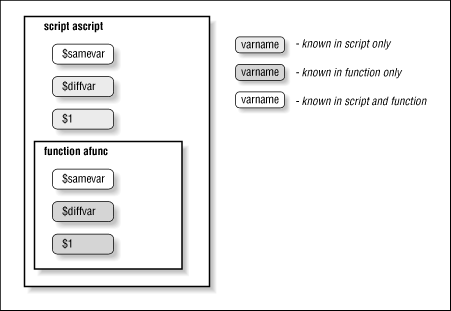
You will see several additional examples of local variables within functions in Chapter 9.
Now let's look at the various options to typeset. Table 6.5 lists the string formatting options; the first three take an optional numeric argument.
| Option | Operation |
|---|---|
| -Ln | Left-justify. Remove leading blanks; if n is given, fill with blanks or truncate on right to length n. |
| -Rn | Right-justify. Remove trailing blanks; if n is given, fill with blanks or truncate on left to length n. |
| -Zn | Same as above, except add leading 0's instead of blanks if needed. |
| -l | Convert letters to lowercase. |
| -u | Convert letters to uppercase. |
Here are a few simple examples. Assume that the variable alpha is assigned the letters of the alphabet, in alternating case, surrounded by three blanks on each side:
alpha=" aBcDeFgHiJkLmNoPqRsTuVwXyZ "
Table 6.6 shows some typeset statements and their resulting values (assuming that each of the statements are run "independently").
| Statement | Value of v |
|---|---|
| typeset -L v=$alpha | "aBcDeFgHiJkLmNoPqRsTuVwXyZ " |
| typeset -L10 v=$alpha | "aBcDeFgHiJ" |
| typeset -R v=$alpha | " aBcDeFgHiJkLmNoPqRsTuVwXyZ" |
| typeset -R16 v=$alpha | "kLmNoPqRsTuVwXyZ" |
| typeset -l v=$alpha | " abcdefghijklmnopqrstuvwxyz" |
| typeset -uR5 v=$alpha | "VWXYZ" |
typeset -Z8 v="123.50" | "00123.50" |
When you run typeset on an existing variable, its effect is cumulative with whatever typesets may have been used previously. This has the obvious exceptions:
A typeset -u undoes a typeset -l, and vice versa.
A typeset -R undoes a typeset -L, and vice versa.
typeset -Z has no effect if typeset -L has been used.
You can turn off typeset options explicitly by typing typeset +o, where o is the option you turned on before. Of course, it is hard to imagine scenarios where you would want to turn multiple typeset formatting options on and off over and over again; you usually set a typeset option on a given variable only once.
An obvious application for the -L and -R options is one in which you need fixed-width output. The most ubiquitous source of fixed-width output in the UNIX system is reflected in the following programming task.
Pretend that ls doesn't do multicolumn output; write a shell script that does it.
For the sake of simplicity, we'll assume further that our version of UNIX is derived from AT&T System V, in which filenames are (still!) limited to 14 characters.
Our solution to this task relies on many of the concepts we have seen earlier in this chapter. It also relies on the fact that set -A (for constructing arrays) can be combined with command substitution in an interesting way: each word (separated by blanks, TABs, or NEWLINESs) becomes an element of the array. For example, if the file bob contains 50 words, then after the statement:
set -A fred $(< bob)
the array fred has 50 elements.
Our strategy is to get the names of all files in the given directory into an array variable. We use a while loop that mimics a for loop, as we saw earlier in this chapter, to get each filename into a variable whose length has been set to 14. We print that variable in five-column format, with two spaces between each column (for a total of 80 columns), using a counter to keep track of columns. Here is the code:
set -A filenames $(ls $1)
typeset -L14 fname
let count=0
let numcols=5
while (( $count < ${#filenames[*]} )); do
fname=${filenames[count]}
print -n "$fname "
let count="count + 1"
if (( count % numcols == 0 )); then
print # NEWLINE
fi
done
if (( count % numcols != 0 )); then
print
fiThe first line sets up the array filenames to contain all files in the directory given by the first argument (the current directory by default). The typeset statement sets up the variable fname to have a fixed width of 14 characters. The next line initializes a counter that counts elements in the array. numcols is the number of columns per line.
The while loop iterates once for every element in filenames. In the body of the loop, the first line assigns the next array element to the fixed-width variable. The print statement prints the latter followed by two spaces; the -n option suppresses print's final NEWLINE.
The let statements increments the counter. Then there is the if statement, which determines when to start the next line. It checks the remainder of $count divided by $numcols-remember that dollar signs aren't necessary within a $((...)) construct-and if the result is 0, it's time to output a NEWLINE via a print statement without arguments. Notice that even though $count increases by 1 with every iteration of the loop, the remainder goes through a cycle of 1, 2, 3, 4, 0, 1, 2, 3, 4, 0,...
After the loop, an if construct outputs a final NEWLINE if necessary, i.e., if the if within the loop didn't just do it.
We can also use typeset options to clean up the code for our dosmv function (Task 5-3), which translates filenames in a given directory from MS-DOS to UNIX format. The code for the function is:
dos_regexp='[^a-z]\{1,8\}\.[^a-z]\{0,3\}'
for filename in ${1:+$1/}* ; do
if print "$filename" | grep $dos_regexp > /dev/null; then
newfilename=$(print $filename | tr [A-Z] [a-z])
newfilename=${newfilename%.}
print "$filename -> $newfilename"
mv $filename $newfilename
fi
doneWe can replace the call to tr in the for loop with one to typeset -l before the loop:
typeset -l newfilename
dos_regexp='[^a-z]\{1,8\}\.[^a-z]\{0,3\}'
for filename in ${1:+$1/}* ; do
if print "$filename" | grep $dos_regexp > /dev/null; then
newfilename=${filename%.}
print "$filename -> $newfilename"
mv $filename $newfilename
fi
doneThis way, the translation to lowercase letters is done automatically each time a value is assigned to newfilename. Not only is this code cleaner, but it is also more efficient because the extra processes created by tr and command substitution are eliminated.
The other options to typeset are of more use to advanced shell programmers who are "tweaking" large scripts. These options are listed in Table 6.7.
| Option | Operation |
|---|---|
| -in | Represent the variable internally as an integer; improves efficiency of arithmetic. If n is given, it is the base used for output. |
| -r | Make the variable read-only: forbid assignment to it and disallow it from being unset.[6] |
| -x | Export; same as export command. |
| -f | Refer to function names only; see "Function Options" below. |
[6] The built-in command readonly does the same thing.
-i is the most useful of these. You can put it in a script when you are done writing and debugging it to make arithmetic run a bit faster, though the speedup will be apparent only if your script does a lot of arithmetic. The more readable integer is a built-in alias for typeset -i, so that integer x=5 is the same as typeset -i x=5.
The -r option is useful for setting up "constants" in shell scripts; constants are like variables except that you can't change their values once they have been initialized. Constants allow you to give names to values even if you don't want them changed; it is considered good programming practice to use constants in large programs.
The solution to Task 6-2 contains a good candidate for typeset -r: the variable numcols, which specifies the number of columns in the output. Since numcols is an integer, we could also use the -i option, i.e., replace let numcols=5 with typeset -ri numcols=5. If we were to try assigning another value to numcols, the shell would respond with the error message ksh: numcols: is read only.
-r is also useful for system administrators who set up shell variables in /etc/profile, the system-wide Korn shell initialization file. For example, if you wanted to tighten system security, one step you might take is to prevent the PATH environment variable from being changed. This helps prevent computer crackers from installing bogus executables. The statement typeset -r PATH does the trick.
These options are also useful without arguments, i.e., to see which variables exist that have those options turned on.
The -f option has various suboptions, all of which relate to functions. These are listed in Table 6.8.
| Option | Operation |
|---|---|
| -f | With no arguments, prints all function definitions. |
| -f fname | Prints the definition of function fname. |
| +f | Prints all function names. |
| -ft | Turns on trace mode for named function(s). (Chapter 9) |
| +ft | Turns off trace mode for named function(s). (Chapter 9) |
| -fu | Defines given name(s) as autoloaded function(s). (Chapter 4) |
Two of these have built-in aliases that are more mnemonic: functions is an alias for typeset -f and autoload is an alias for typeset -fu.
Finally, if you type typeset without any arguments, you will see a list of all currently-defined variables (in no discernable order), preceded by appropriate keywords if they have one or more typeset options turned on. For example, typing typeset in an uncustomized shell gives you a listing of the shell's built-in variables and their attributes that looks like this: [7]
[7] For some reason, this list excludes PS1 and a few others.
export HZ export PATH integer ERRNO integer OPTIND function LINENO export LOGNAME export MAIL function SECONDS integer PPID PS3 PS2 export TERMCAP OPTARG function RANDOM export SHELL integer TMOUT export HOME export _ FCEDIT export TERM export PWD export TZ integer MAILCHECK