|
Oracle® Application Server Integration B2B User's Guide
10g Release 2 (10.1.2.0.2) B19370-01 |
|
 Previous |
 Next |
|
Oracle® Application Server Integration B2B User's Guide
10g Release 2 (10.1.2.0.2) B19370-01 |
|
 Previous |
 Next |
This chapter describes how to create and deploy a configuration consisting of at least one trading partner agreement between two trading partners.
This chapter contains the following topics:
You must first complete the following tasks described in previous chapters before performing the procedures described in this chapter:
Create or import support for RosettaNet collaborations, EDI X12 or EDI EDIFACT transaction sets (business actions), or UCCnet standards
Create a remote trading partner
Assign support for a business protocol to the remote trading partner
Create operational and communication capabilities for the business protocol of the remote trading partner
Create communication capabilities for the business protocol of the host trading partner
Create and validate a trading partner agreement between the host and remote trading partners
See Chapter 8, "Managing Business Protocols" through Chapter 12, "Creating and Managing Trading Partner Agreements" for instructions on performing these tasks.
This section contains these topics:
A configuration consists of a complete, validated, and consistent set of one or more validated trading partner agreements in OracleAS Integration B2B. A configuration enables trading partner agreements to pass from the design phase to the deployment phase.
Creating a configuration means you intend to deploy the trading partner agreements that have been created. Deployment of a configuration results in OracleAS Integration B2B being ready to honor and enforce actual business as designed in the trading partner agreement.
You must use the OracleAS Integration B2B user interface tool to perform the following configuration tasks:
Create and validate a configuration of partner data consisting of at least one validated trading partner agreement between trading partners. Each trading partner agreement consists of the host and remote trading partners, which consist of the collaborations or business actions being exchanged. Delivery channels are used to send the collaborations or business actions between the trading partners.
When you create a configuration, the integrity of the trading partner agreement and the trading partner data is validated to ensure that it is consistent and complete. If validation is successful, the configuration is created.
You must deploy or discard the configuration immediately, and not leave it in a validated state. Until you deploy the configuration, you cannot update or create any additional operational capability for the trading partner in the agreement.
An option is also available for exporting the partner data of the configuration to an XML file.
Deploy the configuration consisting of at least one trading partner agreement from the design-time repository to the runtime repository. You cannot deploy the same trading partner agreement in multiple configurations. Multiple, active configurations can run simultaneously if each has a different trading partner agreement.
Any currently running configuration with the same trading partner agreement is automatically quiesced (gracefully shut down). You can also manually quiesce a deployed configuration or export the partner data of the deployed configuration to an XML file.
Figure 13-1 shows the life of a configuration.
See "Common User Errors" for a review of common user errors to avoid before creating and deploying a configuration.
Follow these instructions to create a configuration:
Click Deployment.
The Configuration page appears. The Current Configurations section displays all current configurations and their state. The Retired and Discarded Configurations section (which must be expanded) displays all retired or discarded configurations and their associated trading partner agreements.
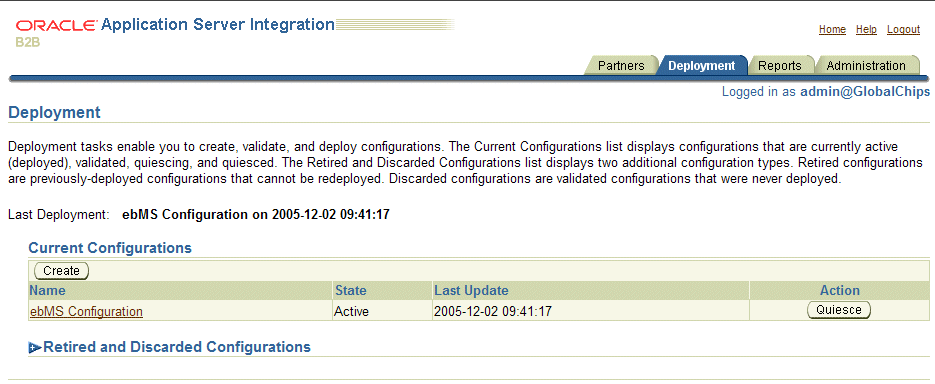
Expand the Retired and Discarded Configurations navigation tree.

Any configurations that you previously discarded or retired appear.
The Last Update column in both sections displays the time at which a specific action was performed with this configuration (for example, the time at which it was deployed or validated).
The Action column in both sections provides a shortcut for performing the next most likely action with this configuration. For example, if the state is Active, your next most likely action is Quiesce. If the state is Validated, your next most likely action is Deploy.
The current state of a configuration displays in the State column of the Current Configurations section:
The state of retired and discarded configurations displays in the State column of the Retired and Discarded Configurations section:
Click Create.
The Create Configuration page appears.
Enter a unique and recognizable name for the configuration in the Configuration Name field. A configuration name can be no more than 30 characters in length. If you enter a previously used name for a configuration that is currently deployed or has been discarded, you receive an error and are prompted to enter a different name.
Select at least one trading partner agreement to include in this configuration from the Agreement list. If there is no approved trading partner agreement, the Apply button is disabled.
Click Apply.
A page displays a message indicating that a configuration is being created, built, and validated to ensure correctness and completeness of the partner data. Configuration creation can take some time based on the complexity of your partner data.
A second user accessing the same OracleAS Integration B2B user interface tool on another host can also view configuration creation progress. The second user sees a message stating that configuration creation is in progress. A View Status link appears that takes the second user to a configuration creation progress page.
See the following section based on whether or not configuration creation is successful:
| If Configuration Creation Is... | See Section... |
|---|---|
| Successful | "Successful Configuration Creation and Validation"
|
| Unsuccessful | "Unsuccessful Configuration Creation and Validation"
|
If configuration creation and validation are successful, the following message displays at the top of the page:
Creation and validation of configuration name successful
where name is the configuration name you entered in Step 4 of "Creating a Configuration".
The Deployment page displays Validated in the State column for the configuration. You must deploy or discard the configuration immediately, and not leave it in a validated state.
At this point, you cannot update or delete the following partner data in a successfully created and validated configuration:
Trading partner agreements
Trading partners
You receive an error if you attempt to make changes. If you must make changes, first deploy or discard the configuration.
If configuration creation and validation are unsuccessful, the Validation Results page displays an error. Perform the following steps:
See the user interface tool ui.log file in the Oracle_Home/ip/log/ui/ directory for specific details about the on-screen error.
If you want to create a record of the onscreen errors, use the Save As option of your Web browser or click the Deployment tab. Clicking the Deployment tab creates a View Errors link to these configuration errors from the main Deployment tab page.
If you do not want to create a record of the onscreen errors, click Discard Errors. You cannot return to this page.
This section contains these topics:
Configuration deployment consists of deploying the designed and validated trading partner agreement and the corresponding set of trading partner data to the runtime repository.
Only one active configuration with the same trading partner agreement is permitted at any given time. Deployment of a new configuration with the same trading partner agreement results in the quiescing of the old, currently running configuration. Multiple, active configurations can run simultaneously if each has a different trading partner agreement. A configuration accepts only noninitiating messages during quiescing. This lets the ongoing business complete processing in accordance with the old configuration. After all messages in a quiescing configuration are processed, the configuration is shut down.
After the old configuration is shut down, the new configuration becomes active. You can redeploy or retire the old configuration.
|
Note: If the partner data of a trading partner in a currently deployed configuration changes (for example, the host trading partner now uses a wallet password) and that trading partner is also part of a second configuration being deployed, the initial configuration is quiesced and automatically restarted to include the change. |
Only configurations that were successfully validated and created can be deployed.
To deploy a configuration:
Click Deployment.
Deploy the configuration in either of two ways. Only configurations whose current status displays as Validated in the State column of the Current Configurations section can be deployed.
Click Deploy in the Action column for the configuration you want to deploy.
or
Select a specific configuration to deploy in the Name column.
The Configuration Details page for the selected configuration appears.
Click Deploy.
The Deployment page appears.
Click Apply.
The Deploying Configuration page appears and displays deployment progress.
Click Deploy to continue with deployment. You can also click Cancel to cancel deployment.
A second user accessing the same OracleAS Integration B2B user interface tool on another host can also view deployment progress. The second user sees a message stating that deployment is in progress. A View Status link appears that takes the second user to a deployment progress page.
Only one configuration with the same trading partner agreement can be active at a time. Therefore, any currently running configuration is automatically quiesced and shut down.
If deployment is successful, the Deployment page displays the Last Update field with the date at which the configuration was deployed. The State column status for the newly deployed configuration changes to Active and the Action column status changes to Quiesce.
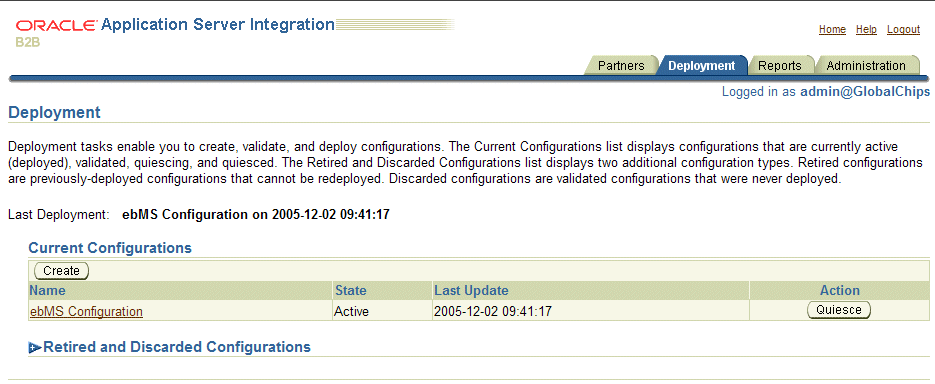
Deployment can be unsuccessful. For example, system errors or out-of-memory errors can cause deployment to fail.
You can now manage and create reports about your deployed configuration.
See Chapter 19, "Creating Reports" for more information.
You can view details about the status of a specific configuration.
Follow these instructions to view details about a configuration:
Click Deployment.
Select a specific configuration to view in the Name column of the Current Configurations section or the Retired and Discarded Configurations section.
The Configuration Details page for the selected configuration appears.
View specific details, including the following:
The configuration name, description, date of last update, state, and whether it can be redeployed
The trading partner agreement name and state included in this configuration. The following types of states can appear in the State column:
Depending upon the current state of the configuration, different buttons can appear. For example, if the configuration is deployed, Quiesce and Export buttons appear. If the configuration is validated, Deploy, Discard, and Export buttons can appear.
Click Return To List to return to the Deployment page.
You can manually quiesce (gracefully shut down) a deployed configuration. Once quiesced, the configuration can be redeployed or retired. In addition, a currently deployed configuration is automatically quiesced when you attempt to deploy a second configuration with the same trading partner agreement.
Follow these instructions to quiesce a configuration.
Click Deployment.
Quiesce the configuration in either of two ways. Only configurations whose current status displays as Active in the State column of the Current Configurations section can be quiesced.
Click Quiesce in the Action column for the configuration you want to quiesce.
or
Select a specific configuration to quiesce in the Name column of the Current Configurations section.
The Configuration Details page for the selected configuration appears.
Click Quiesce.
The configuration is quiesced and now displays in the Retired and Discarded Configurations section of the Deployment page. The status of the configuration displays as Discarded in the State column. A quiesced configuration can be redeployed or retired.
Discarded configurations are validated configurations that were never deployed. You can discard a configuration that is no longer needed or because you want to change the partner data included in the configuration.
Follow these instructions to discard a configuration:
Click Deployment.
Select a specific configuration to discard in the Name column of the Current Configurations section. Only configurations whose current status displays as Validated in the Status column of the Current Configurations section can be discarded.
The Configuration Details page for the selected configuration appears.
Click Discard.
The configuration is discarded and is no longer available for deployment. The configuration now displays in the Retired and Discarded Configurations section of the Deployment page. The status of the configuration displays as Discarded in the State column.
|
Note: Do not export a configuration using Microsoft Internet Explorer with an HTTPS URL. You receive an error if you attempt to perform this action. See issue 812935 atsupport.microsoft.com for additional details. Use Mozilla or Netscape to export a configuration with an HTTPS URL.
|
You can export the partner data that comprises a configuration to an XML file. To access the page for exporting a configuration, a successfully validated configuration must exist.
Follow these instructions to export a configuration to an XML file:
Click Deployment.
Select a specific configuration to export in the Name column of the Current Configurations or the Retired and Discarded Configurations section.
The Configuration Details page for the selected configuration appears.
Click Export.
Specify a directory in which to save this configuration (automatically named export.xml) when prompted.
Export can take some time based on the size of the configuration.
You can later reimport the partner data that comprises a configuration as follows:
Click Administration, then Management.
Click Browse to access the file to import.
Select the file.
Click Import.
The partner data that comprises the configuration is reimported, but the configuration is not re-created. You must first validate the trading partner agreement of the configuration, and then re-create the configuration.
See "Exporting and Importing the Design-Time Repository" for details about importing a configuration.
The following are common deployment user errors:
Ensure that any trading partner agreement that you create is part of a completely created, end-to-end integration of partner data. This is because when you create a configuration, the trading partner agreement and its deployable units are included in the configuration.
Do not deploy two trading partner agreements in which the same two trading partners perform the same collaborations or business actions. For example, the following trading partner details are defined in two separate agreements. This action in two separate agreements causes run-time errors to occur.
Host trading partner Acme uses the collaboration role Buyer - 3A4 - V02.00
Remote trading partner GlobalChips uses the collaboration role Seller - 3A4 - V02.00
Do not do this even if the agreements have different names, different agreement IDs, and are included in different configurations.
Ensure that all endpoints exist and are accessible before creating a configuration.
Ensure that all endpoints are properly updated as you move to and from the development, test, and production phases.
A configuration name can be no more than 30 characters in length. If you enter a previously used name for a configuration that is currently deployed or has been discarded, you receive an error and are prompted to enter a different name.
Do not manually edit exported files. If you do so, OracleAS Integration B2B cannot guarantee their integrity.
Do not include beginning or trailing blank spaces in the names of configuration partner data that you create.
Do not leave a configuration in a validated state. This causes errors when you create other configurations. Deploy or discard a configuration immediately.
You cannot update or delete the following partner data in a successfully created and validated configuration:
Trading partner agreements
Trading partners
The following are best-practice recommendations:
Purge all retired configurations.