| Oracle® Enterprise Manager Configuration for Oracle Collaboration Suite 10g Release 2 (10.2) Part Number B16224-02 |
|
|
View PDF |
| Oracle® Enterprise Manager Configuration for Oracle Collaboration Suite 10g Release 2 (10.2) Part Number B16224-02 |
|
|
View PDF |
Part I of this manual provides an overview of the benefits of using Oracle Enterprise Manager Grid Control 10g Release 2 (10.2) to monitor Oracle Collaboration Suite 10g Release 1 (10.1) components. It also includes information about how to set up Grid Control 10g Release 2 (10.2) to monitor Oracle Collaboration Suite 10g Release 1 (10.1) targets.
Grid Control 10g Release 2 supports the following Oracle Collaboration Suite 10g Release 1 components:
Oracle Calendar
Oracle Collaboration Suite Search
Oracle Content Services
Oracle Discussions
Oracle Identity Management
Oracle Mail
Oracle Mobile Collaboration
Oracle Real-Time Collaboration
Oracle Voicemail & Fax
Oracle Web Access Client
Oracle Workspaces
This chapter contains the following sections:
Installing Oracle Enterprise Manager Grid Control 10g Release 2
Benefits of Managing Oracle Collaboration Suite with Grid Control
|
Note: For information on setting up Grid Control 10g Release 2 (10.2) to monitor Oracle Collaboration Suite Release 2 (9.0.4) components, see the chapters in Part II, "Configuring Collaboration Suite Release 2 Targets" of this manual. |
Before you begin configuring Grid Control 10g Release 2 (10.2) to manage your Oracle Collaboration Suite 10g Release 1 components, you must install and configure Grid Control 10.2 on at least one host computer on your network.
Oracle recommends that you install the Grid Control components on their own host or hosts. For example, if the Oracle Collaboration Suite middle tier is installed on host1.us.oracle.com, then install and configure the Oracle Management Service and Oracle Management Repository on host2.us.oracle.com.
Install the Grid Control 10.2 Oracle Management Agent on every host that includes components that you want to manage with Grid Control.
See Oracle Enterprise Manager Basic Installation and Configuration for Oracle Enterprise Manager Grid Control 10.2 at:
When you set up Grid Control 10g Release 2 (10.2) to monitor Oracle Collaboration Suite 10g Release 1 targets, Grid Control provides the following benefits:
Visualization of your Collaboration Suite deployment
The Enterprise Manager concepts of services and systems enable you to better visualize your Collaboration Suite deployment. Critical application functions are defined and monitored as services in Grid Control. Each Collaboration Suite component (such as Mail, Calendar, Content Services, and so on) is a service. In addition, each component is made up of a set of services.
For example, the Mail service includes services that represent IMAP, POP, NNTP, SMTP, and the Web Mail application. By breaking down the Mail service into individual sub-services, you can monitor specific Mail functionality separately. This allows you to distinguish between all Mail services being unavailable or just the Web Mail application being inaccessible to users.
Service availability and performance are monitored automatically by Grid Control beacons, which run service tests that simulate real user access to the service. By monitoring service availability and performance of Collaboration Suite services, you can identify and resolve user-visible problems more quickly and thus minimize the impact on users.
Collaboration Suite services run on a Collaboration Suite system defined in Grid Control. The system includes the software infrastructure components that the Collaboration Suite services rely on. The system includes components such as databases, HTTP servers, OC4Js, and other servers (such as IMAP or Calendar servers) used by Collaboration Suite.
The system is a collection of server targets that are grouped together in Grid Control to give you a view of the "data-center" components that comprise your Collaboration Suite.
You can add a Collaboration Suites tab in Grid Control, then configure a Collaboration Suite service for each of your Collaboration Suite instances. You can manage all the instances from the Collaboration Suites tab. The hierarchy of services and systems that represent each Collaboration Suite instance is displayed on the Collaboration Suites tab, along with critical performance, usage, and availability data for each instance. Figure 1-1, "Collaboration Suites Tab" shows the Collaboration Suites tab.
From the Collaboration Suites tab, you can navigate to the Home page for each Collaboration Suite service, then view the relationship between the components that make up that Collaboration Suite deployment. Figure 1-2, "Collaboration Suite Service Home Page" shows the Collaboration Suite Service Home page.
Figure 1-2 Collaboration Suite Service Home Page

From the Collaboration Suite Service Home page, you can launch the Collaboration Suite Service dashboard (see Figure 1-3, "Collaboration Suite Services Dashboard") or drill down to more detailed information about the Collaboration Suite instance and components.
Figure 1-3 Collaboration Suite Services Dashboard
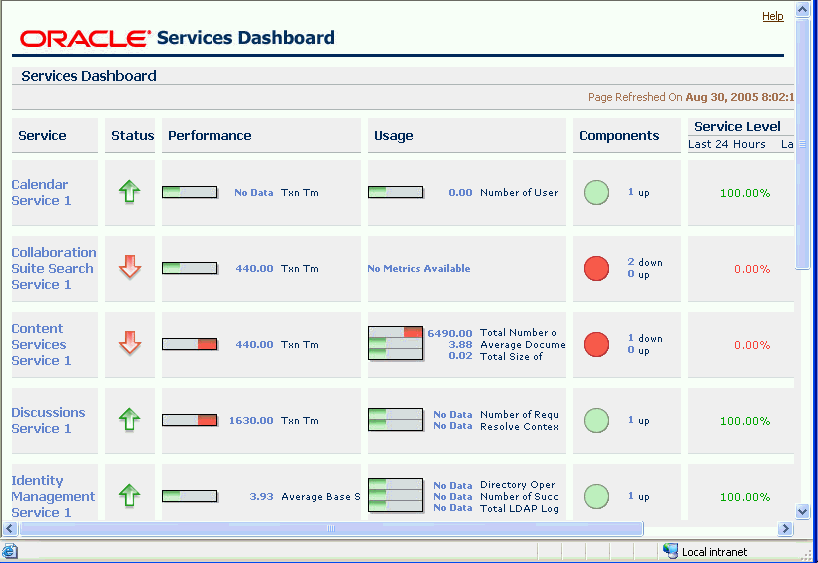
Automated Collaboration Suite monitoring and alerts
Grid Control automatically gathers and evaluates diagnostic information from Collaboration Suite targets distributed across your enterprise. Collaboration Suite performance metrics are automatically monitored against pre-defined thresholds, and alerts are generated when metrics exceed these thresholds.
Collaboration Suite root cause analysis
Individual services in Collaboration Suite are associated with the critical service and system components they rely on. This allows Grid Control to perform root cause analysis down to the system level whenever a service outage is detected. When you are configuring a Collaboration Suite service or component service in Grid Control, the UI pages give you the option of providing information about the beacons, databases, and application servers that are critical for the component. When you specify this information, Grid Control will take those beacons, databases, and application servers into account when it performs a root cause analysis for the service.
Collecting and using Collaboration Suite client configuration data
The Oracle Collaboration Suite extensions to the basic Client System Analyzer (CSA) application enable Collaboration Suite-specific information to be collected from Windows client machines. After CSA for Collaboration Suite collects the information, it is uploaded to the Grid Control Management Repository.
Collaboration Suite administrators and help desk personnel assisting Collaboration Suite end users can use the collected information to identify clients that are not properly configured to use Oracle Collaboration Suite.
After installing and configuring the Collaboration Suite enhancements to CSA, the Collaboration Suite administrator can provide users with the URL for the CSA for Collaboration Suite application. When users access the URL, they give permission for the CSA applet to be downloaded to their Windows client machine. After it is downloaded, the applet collects Collaboration Suite-specific information on the Windows client machine.
End users who use CSA will see the summary report the applet displays after it collects the Collaboration Suite-specific data. The report identifies the area in which the Windows client does not meet Oracle Collaboration Suite requirements.
Administrators can use Grid Control to view the Collaboration Suite-specific client configuration information collected by CSA by navigating to the Collaboration Suite Server Home page, then clicking the Client Configurations link in the Related Topics section.
This section describes how to configure Oracle Collaboration Suite services and systems. The steps described in this section are:
|
Note: The Oracle Management Agent for Grid Control 10g Release 2 (10.2) should be installed and running on the hosts that include the Oracle Collaboration Suite components that you want to manage. |
The Collaboration Suites tab is a subtab on the Grid Control Targets tab. After you enable the Collaboration Suites tab, you can create a Collaboration Suite service for each of your Collaboration Suite instances. Then you can manage all the instances from the Collaboration Suites tab.
To enable the Collaboration Suites tab, follow these steps:
In Grid Control, click Preferences at the top of a page.
On the Preferences page, click Target Subtabs.
On the Target Subtabs page, move Collaboration Suites to the Selected Target Subtabs box. The entry at the top of the Selected Target Subtabs box will appear on the far left of the Targets tab. The entry at the bottom will appear on the far right of the Targets tab.
In the Selected Subtabs box, move Collaboration Suites until it is in the position where you want the Collaboration Suites subtab to appear on the Targets tab, relative to the other subtabs.
Click the Targets tab. The Collaboration Suites tab appears in the specified position, relative to the other subtabs.
Each Collaboration Suite service that you create must be associated with an Identity Management service. Therefore, before you create your first Collaboration Suite service, an Identity Management service must exist or you must create one.
The tasks described in this section are:
When you are creating an Identity Management service (or an LDAP service test) in Grid Control, you are prompted to specify a value for the LDAP User Name property in the Internet Directory Test Properties section of the Create Identity Management Service General page.
If the user name specified for the LDAP User Name property has the access rights for the Collaboration Suite components and target types specified in Table 1-1, then when that user creates an Oracle Collaboration Suite component service (such as a Calendar service or other component service), the appropriate information required to create the component service will be automatically discovered from Oracle Internet Directory and displayed on the pages used to create the component service. If the user does not have the access rights documented in the table, then the user will need to specify the correct information on the pages used to create the component service.
When you are specifying an LDAP user during the creation of an LDAP service test, you should consider whether that user will also be creating an Oracle Collaboration Suite component service at some point in the future and whether it would be beneficial for that user to have the access rights in Table 1-1.
Table 1-1 Access Rights for the LDAP User
| Oracle Collaboration Suite Component | Access Rights for the LDAP User |
|---|---|
|
Calendar (Calendar web client) |
Browse access on the object:
Read access on the attributes:
|
|
Collaboration Suite Search/Ultra Search (oracle_ultrasearch targets) |
Browse access on the object:
Read access on the attribute Browse access on the object that is the value of the attribute above - Read access on the attribute Browse access on the object that is the value of the attribute above - Read access on the attribute |
|
Collaboration Suite Search/Ultra Search (oracle_ocsclient targets) |
Browse access on the object:
Read access on the attribute Browse access on the object that is the value of the attribute above - Read access on the attribute |
|
Collaboration Suite Search/Ultra Search (all Administration web application services and Search web application services) |
Browse access on the object:
Read access on the attribute Browse access on the object:
Read access on the attribute |
|
Collaboration Suite Search/Ultra Search (the Web Crawler and Administration database) |
Browse acccess on the object:
Read access on the attribute Browse access on the object that is the value of the attribute above - Read access on the attribute Browse access on the object that is the value of the attribute above - Read access on the attributes |
|
Content Services (oracle_files targets) |
Browse access on the object:
Read access on the attributes |
|
Content Services (Send App and Read App service) |
Browse access on the object:
Read access on the attribute |
|
Content Services (associated Databases) |
Browse access on the object:
Read access on the attribute Browse access on the object that is the value of the attribute above - Read access on the attributes - |
|
Discussions (oracle_discussions targets) |
Browse access on the object:
Read access on the attribute |
|
Discussions (Collaboration Suite Database targets) |
Browse access on the object:
Read access on the attribute Browse access on the object (and its subtree) based on the domain of the value of the attribute Read access on the attributes:
Browse access on the object that is the value of the attribute above - Read access on the attributes - |
|
Discussions (News Feed and Web application services) |
Browse access on the object:
Read access on the attribute Browse access on the object:
Read access on the attribute |
|
Discussions (Databases associated with Discussions instances) |
Browse access on the object:
Read access on the object Browse access on the object (and its subtree) based on the domain of the value of the attribute - Read access on the attributes:
Browse access on the object that is the value of the attribute above - Read access on the attributes - |
|
Identity Management |
Not applicable. |
|
(imap, smtp_in, pop, nntp_in, housekeeper, slist, vscrub, and mailstore targets) |
Browse access on the object:
Read access on the attributes - |
|
(imap, smtp, pop, nntp, Web Read, and Web Send services) |
Browse access on the object:
Read access on the attribute Browse access on the object:
Read access on the attribute Browse access on the object:
Read access on the attribute Browse access on the object:
Read access on the attribute Browse access on the object:
Read access on the attribute |
|
(databases associated with Mail services) |
Browse access on the object:
Read access on the attributes:
|
|
Mobile Collaboration (oracle_mcs targets) |
Browse access on the object:
Read access on the attributes:
Browse access on the objects that is the value of the attribute above - Read access on the attribute - |
|
Mobile Collaboration (all Web application services) |
Browse access on the object:
Read access on the attribute |
|
Real-Time Collaboration (all Web Presence and Web Conference services) |
Browse access on the object:
Read access on the attribute |
|
Voicemail & Fax (Voicemail & Fax system) |
Browse access on the object:
Read access on the attribute |
|
Voicemail & Fax (Mail Store) |
Browse access on the object:
Read access on the attribute Browse access on the objects based value of the attribute - Read access on the attributes - |
|
Web Access Client (oracle_intgclient targets) |
Browse access on the object:
Read access on the attribute Browse access on the attribute |
|
Web Access Client (all Web application services) |
Browse access on the object:
Read access on the attribute |
|
Web Access Client (Databases associated with Web Access Client instances) |
Browse access on the object:
Read access on the attribute Browse access on the objects that is the value of the attribute above - Read access on the attributes - |
|
Workspaces (oracle_workspaces targets) |
Browse access on the object:
Read access on the attribute |
|
Workspaces (Web application service) |
Browse access on the object:
Read access on the attribute |
|
Workspaces (Databases associated with Workspaces) |
Browse access on the object:
Read access on the attribute - Browse access on the object that is the value of the attribute above - Read access on the attributes - |
To create an Identity Management service, follow these steps:
On the Targets tab in Grid Control, click Services.
On the Services page, choose Identity Management Service in the Add box and click Go.
On the Create Identity Management Service General page, you:
Specify the time zone that you want Grid Control to use when displaying monitoring data for the Identity Management service.
Identity the targets related to the Identity Management service that you are creating.
Specify the beacons that you would like to monitor the Identity Management service, and specify a key beacon.
Specify values for the Internet Directory and Single Sign-On test properties. The beacons use these properties to run the performance and availability tests for the Identity Management service.
|
Note: You will be asked to specify a value for the LDAP User Name property for the Internet Directory test. If the user name specified for the LDAP User Name property has the access rights specified in Table 1-1, "Access Rights for the LDAP User", then when that user creates an Oracle Collaboration Suite component service (such as Calendar), the appropriate information required to create the component service will be automatically discovered from Oracle Internet Directory and displayed on the pages used to create the component service.If the user name specified for the LDAP User Name does not have the access rights specified in Table 1-1, then that user will need to specify the correct information on the pages used to create the component service. |
Specify the databases that are critical for the Identity Management service. The databases you specify will be used in root cause analysis for the Identity Management service.
Specify the application servers that are critical for the Identity Management service. The application servers you specify will be used in root cause analysis for the Identity Management service.
Click Help on the Create Identity Management Service General page to learn more about the information to provide on the page.
On the Create Identity Management Service Beacons page, the beacons you specified on the General page for monitoring the Internet Directory and Single Sign-On service are displayed. You have the option of making changes to these beacons on this page.
On the Create Identity Management Service Database Association page, the databases you specified on the General page are displayed. You have the option of making changes to these databases on this page.
On the Create Identity Management Service Names page, you can view and modify the names of the service and system components that will be created for the Identity Management service. These names cannot be modified after the Identity Management Service is created.
Click Finish after you have specified the correct values on the Create Identity Management Service pages for the Identity Management service you are creating.
Grid Control displays the Identity Management service and subcomponent services on the Services tab. Grid Control also creates the Identity Management system, which appears on the Systems tab.
Before you create a Collaboration Suite service, you need to create one or more test users. You can create one test user for all the component services you plan to create, or you can create a separate test user for each of the individual component services.
You can create a Collaboration Suite service for each of your Collaboration Suite instances, then view and manage all the instances from the Collaboration Suites tab. The hierarchy of services and systems that represent each Collaboration Suite instance is displayed on the Collaboration Suites tab, along with critical performance, usage, and availability data for each instance.
During the process of creating a Collaboration Suite service in Grid Control, you also create component service targets and system targets associated with the Collaboration Suite service.
The rest of this section provides information you need to be aware of before you create Collaboration Suite services and component services.
The steps described in this section are:
Access Rights for Collaboration Suite Services and Component Services
Installing Oracle Collaboration Suite Metric and Policy Helpsets
Steps to Perform Before Creating a Mobile Collaboration Service
Specifying the Oracle HTTP Server Port for the Mobile Collaboration Push Mail Service
Specifying the Full Path Name to a Content Services Service Sample File
To create, edit, and delete Oracle Collaboration Suite services, component services, subcomponent services, and aggregate services, you must have the specific Oracle Enterprise Manager access rights documented in Table 1-2.
Table 1-2 Access Rights for Managing Collaboration Suite Services
| Operation | Access Rights Needed |
|---|---|
|
Create an Oracle Collaboration Suite service |
None |
|
Edit an Oracle Collaboration Suite service |
For basic operations on the Configure Collaboration Suite Service page:
To associate a different Identity Management service with the Oracle Collaboration Suite service on the Configure Collaboration Suite Service page:
|
|
Delete an Oracle Collaboration Suite service |
This operation requires:
|
|
Create a new component service (such as the Mail service) |
This operation requires:
|
|
Edit an Identity Management Service or Identity Management User Access Service |
This operation requires:
|
|
Edit a component service (such as the Mail service) |
To edit component services, you need these access rights*:
* To edit a Web Access Client service, you must have both the access rights above and the access rights listed in the Edit a subcomponent service or aggregate service (such as the Mail User Access Service) row of this table. |
|
Delete a component service (such as the Mail service) |
This operation requires:
|
|
Create a subcomponent service or aggregate service (such as the Mail User Access Service) |
This operation requires:
|
|
Edit a subcomponent service or aggregate service (such as the Mail User Access Service) |
This operation requires:
|
|
Delete a subcomponent service or aggregate service (such as the Mail User Access Service) |
This operation requires:
|
To create an Oracle Collaboration Suite service, follow these steps:
On the Targets tab in Grid Control, click Collaboration Suites.
On the Collaboration Suites tab, click Add. See "Enabling the Collaboration Suites Tab" if the Collaboration Suites tab does not exist.
On the Add Collaboration Suite Service page, you:
Specify a service name for the service and a system name for the system associated with the service. You also specify the time zone that you want Grid Control to use when displaying monitoring data for the Collaboration Suite service.
Specify the Identity Management service that is associated with this Collaboration Suite service. See "Creating an Identity Management Service" if no Identity Management services exist.
In the Components table, click Add for a component service to create the component service as part of the Collaboration Suite service.
Specify whether the dashboard for the Collaboration Suite service you are creating will be available to any user who knows the dashboard URL.
When you choose a component service to add in the Components table on the Add Collaboration Suite Service page, the General page (and associated pages) used to create that component service are displayed. To create the service, click Continue after specifying the correct information on the pages used to define the component service. Click Help on any page for more information about that page.
After you create a component service, Grid Control displays the Add Collaboration Suite Service page again. You can either continue to create component services one at a time by repeating the previous step, or you can finish creating the Collaboration Suite service after you create a component service.
Click OK to create the Collaboration Suite service.
Grid Control displays the Collaboration Suite service on the Collaboration Suites tab.
Note that the systems and redundancy groups associated with a Collaboration Suite component are created when the component service is created.
|
Note: When you create component and subcomponent services for an Oracle Collaboration Suite service, make sure that you do not include any blank characters at the end of the names that you specify for the component and subcomponent services. Grid Control cannot create the services if there are blank spaces at the end of the names. |
In Grid Control, more than 90 metric helpsets for Oracle Collaboration Suite target types plus the Oracle Calendar policies helpset are not installed by default. Therefore, by default, online help is unavailable for the metrics for the Oracle Collaboration Suite target types that are supported in Grid Control and for Oracle Calendar policies.
A script is available that will include the Oracle Collaboration Suite metric helpsets and the Oracle Calendar policies helpset in the Grid Control online help system.
To run the script, follow these steps:
Make sure that the ORACLE_HOME variable is set to the directory where the Oracle Management Service for Grid Control is installed.
Change your default directory to the bin subdirectory of the Oracle home for the Oracle Management Service. Then stop the Oracle Management Service. For example:
$ cd $ORACLE_HOME/bin $ ./emctl stop oms
Run the ocs_helpset.pl script, which is in the sysman/bin subdirectory of the Oracle home for the Oracle Management Service. This script copies the Oracle Collaboration Suite helpsets to the correct directories, so that these helpsets will be included in the Grid Control online help after the Oracle Management Service is restarted:
$ cd $ORACLE_HOME/sysman/bin $ $ORACLE_HOME/perl/bin/perl ocs_helpset.pl
Restart the Oracle Management Service. For example:
$ cd $ORACLE_HOME/bin $ ./emctl start oms
After the Oracle Management Service is started, when the first help topic is requested in Grid Control, it takes longer for that topic to be displayed than when only the default helpsets are included in the online help system. This extra time is due to the additional helpsets that are being loaded. The topic should display in less than 2 minutes. Then, for all subsequent help requests, topics display in 2 seconds or less.
Note that after the Oracle Collaboration Suite metric and policy helpsets are included in the online help system, each time the Oracle Management Service is started, it will take a similar length of time (usually under two minutes) for the first help topic to display. Then for all subsequent help requests, topics display in 2 seconds or less.
Before you create a Mail service, create a Collaboration Suite Database target for each mail store created for Oracle Mail. Create these targets on each mail store that you want to monitor.
To create a Collaboration Suite Database target:
In Grid Control, navigate to the Agent home page for the Oracle Management Agent that was installed on the mail store host. Use these steps to navigate to the appropriate Agent home page:
Click Setup at the top of any Grid Control page.
Click Agents in the Overview of Setup page subtab.
In the Agents table on the Agents page, click the link for the Management Agent for the mail store host.
In the Monitored Targets section of the Agent home page, select Collaboration Suite Database from the Add drop-down menu, then click Go.
Grid Control displays the property page for the Collaboration Suite Database target type. Provide the required information, as described in Table 1-3.
Click OK to create the target.
|
See Also: "Adding Targets to be Monitored and Administered by Enterprise Manager" in the Grid Control online help. |
Table 1-3 Collaboration Suite Database Target Properties
| Property | Description |
|---|---|
|
The host name of the machine that has the database with the ES_MAIL schema and data |
|
|
The port of the database with the ES_MAIL schema and data |
|
|
The SID of the database with the ES_MAIL schema and data |
|
|
The connect information for the mail store for this server. If the mail store is running in RAC mode, a RAC connect descriptor can be supplied. The default value is usually in the following format:
Edit the descriptor when the mail store is changed or connect information changes. |
|
|
The database user name on the database with the ES_MAIL schema and data |
|
|
The password of the database user on the database with the ES_MAIL schema and data |
|
|
The Oracle Home in which this component is installed. |
Before you create an Ultra Search service, create an Ultra Search target for each Oracle Ultra Search instance.
To create an Oracle Ultra Search target:
In Grid Control, navigate to the home page for the Management Agent that was installed on the Oracle Ultra Search Repository Database host. Use these steps to navigate to the appropriate Agent home page:
Click Setup at the top of any Grid Control page.
Click Agents in the Overview of Setup page subtab.
In the Agents table on the Agents page, click the link for the Management Agent for the Ultra Search Repository Database host.
In the Monitored Targets section of the page, select Ultra Search from the Add drop-down menu, then click Go.
Grid Control displays the property page for the selected target type.
Provide the required information, as described in Table 1-4.
Click OK to create the target.
|
See Also: "Adding Targets to be Monitored and Administered by Enterprise Manager" in the Grid Control online help. |
Table 1-4 Oracle Ultra Search Target Properties
| Property | Description |
|---|---|
|
Enter a unique name for the Oracle Ultra Search target. If you have multiple Oracle Ultra Search targets in your environment, consider including the host name in the target name. |
|
|
The host for Oracle Ultra Search repository database. This is usually an Oracle Application Server Infrastructure database. For example: |
|
|
The port for Oracle Ultra Search repository database. For example: |
|
|
The System Identifier (SID) for the Oracle Ultra Search repository database. For example: |
|
|
User name for the owner of the Oracle Ultra Search schema. By default, the user name is |
|
|
Password for the |
When the Mobile Collaboration service is created, Web applications associated with the service are also created. To ensure that these Web applications work properly, perform these steps before creating the Mobile Collaboration service:
On the Collaboration Suite Welcome page, click Oracle Mobile Preferences and specify the credentials the test uses to query the Mobile Collaboration middle tier.
On the Collaboration Suite Mobile Preferences page, create a test user mobile access account using the Mobile Access Account ID, Mobile Access PIN, and Confirm your Mobile Access PIN fields.
Click OK.
In the Administrator's Tools section of the Collaboration Suite Welcome page, click provisioning console.
On the Welcome to Self-Service Console page, click Login and log into the test user account. Click on My Profile.
On the View My Profile page, click Edit My Profile.
In Additional Personal Details section of the Edit My Profile page, make sure that the value selected in the Language field is English (United States).
Click Submit and OK.
Go to the following URL (replace <host> and <port> with the name of the host and the port where the Collaboration Suite middle tier is installed):
http://<host>:<port>/ptg/rm
On the Login page, specify the test user mobile access account credentials using the Mobile Access Account ID and Mobile Access PIN that were created earlier. Click Submit.
Click Preferences.
On the User Preferences page, make sure that Show Images is set to Yes, then click Save and Logout.
When the Mobile Collaboration service is being created, the value specified for the Port field in the Push Mail Test Properties section of the Create Mobile Collaboration Service All Test Properties page should be the port for the Oracle HTTP Server for the Mobile Collaboration middle tier.
If the port for the Oracle HTTP Server for the Mobile Collaboration middle tier is not specified during creation of the Mobile Collaboration Service, you can specify the correct Oracle HTTP Server port after the Mobile Collaboration Service is created by following these steps:
In Grid Control, navigate to the Collaboration Suites tab.
On the Collaboration Suites Services page, select the Oracle Collaboration Suite service that contains the Mobile Collaboration service, then click Configure.
In the Components section on the Configure Collaboration Suite Service page, click Configure for the Mobile Collaboration service.
On the Configure Mobile Collaboration Service page, click Configure for the Mobile Collaboration Push Mail Service.
In the Port field on the Configure Mobile Collaboration Push Mail Service All Test Properties page, specify the port for the Oracle HTTP Server for the Mobile Collaboration middle tier.
Click Continue and Finish to update the port number.
Before you can create a Voicemail & Fax component service in Grid Control, you need to create Voicemail & Fax system targets for Oracle Collaboration Suite 10g Release 1 (10.1) for Windows.
Before you install Oracle Voicemail & Fax for Oracle Collaboration Suite 10g Release 1 (10.1) for Windows, be sure that the latest Oracle Management Agent for Windows is installed and properly configured on the Windows machine.
For complete information about installing Oracle Voicemail & Fax for Oracle Collaboration Suite 10g Release 1, see Oracle Collaboration Suite Oracle Voicemail & Fax and Oracle Web Conferencing Conversion Servers Installation and Upgrade Guide for Microsoft Windows for Oracle Collaboration Suite 10g Release 1 at:
http://www.oracle.com/technology/documentation/collab10g.html
After installing Oracle Voicemail & Fax for Oracle Collaboration Suite 10g Release 1 (10.1) for Windows, use Grid Control to centrally administer your Voicemail & Fax installation.
Before you start using Oracle Voicemail & Fax, use Grid Control to set up your sites and groups and configure the PBX-Application Cluster.
For more information about getting started with Grid Control and configuring Oracle Voicemail & Fax for Oracle Collaboration Suite 10g Release 1, see Oracle Voicemail & Fax Administrator's Guide for Oracle Collaboration Suite 10g Release 1 at:
http://www.oracle.com/technology/documentation/collab10g.html
After following the instructions in Oracle Voicemail & Fax Administrator's Guide, you can create a Voicemail & Fax component service in Grid Control by following the steps in Steps for Creating a Collaboration Suite Service.
To prevent the Content Services Send Web Application service from creating a new test file each time it runs and pushing the previous test file to the Trash folder, you should set the Content Services versioning model to disabled before you create the Content Services service.
To set the Content Services versioning model to disabled, follow these steps:
Log into Content Services as the Content Services test user you created for the Content Services service test.
In the right hand pane in Content Services, right-click the folder for the test user.
Choose Properties and then on the Versioning tab enable Modify Settings and set Versioning Model to Disable Versioning.
Before you create the Content Services service in Grid Control, you need to create a Content Services sample file.
During the creation of the Content Services service, the full pathname to the Content Services sample file should be specified in the Server-Side Filename field in the Basic Test Properties section on the Configure Content Services General page.
If the full pathname to the sample file is not specified in the Server-Side Filename field when the Content Services service is created, the full pathname to the sample file can be added after the Content Services service is created by following these steps:
In Grid Control, navigate to the Collaboration Suites tab.
On the Collaboration Suites Services page, select the Oracle Collaboration Suite service that contains the Content Services service, then click Configure.
In the Components section on the Configure Collaboration Suite Service page, click Configure for the Content Services service.
On the Configure Content Services Service page, click Configure for the Content Services User Access Service.
In the Basic Test Properties section on the Configure Content Services User Access Service General page, specify the full pathname to the sample file in the Server-Side Filename field.