Release 9.2.0
Part Number A96679-01
Home |
Book List |
Contents |
Index |
 Master Index |
 Feedback |
| Oracle Enterprise Manager Getting Started with Oracle Change Management Pack Release 9.2.0 Part Number A96679-01 |
|
The Oracle Change Management Pack is a group of integrated applications used to track and make changes to database object definitions. The Oracle Change Management Pack is a component of Oracle Enterprise Manager.
This chapter provides an overview of Oracle Change Management Pack applications, concepts, and features.
The following section describes new features for this release of Oracle Change Management Pack.
The following list describes the major new features for this version of the Oracle Change Management Pack:
In previous Oracle Change Management Pack releases, you could add or modify database objects at a destination database, but you could not delete database objects.
In this release, you can define delete directives for one or more objects in a change plan. When the script generated from the change plan executes at a destination database, the object or objects for which delete directives are specified are deleted.
See "Defining a Directive with Plan Editor" for more information about defining delete directives. For information on creating a delete directive in the Synchronization Wizard, see the "To Delete Database Object Definitions Using the Synchronization Wizard" help topic.
In previous releases, users needed the SELECT ANY TABLE database privilege to create a baseline, change plan, or comparison. Users also needed the DBA role to run a change plan script at a destination database. At some companies, the SELECT ANY TABLE priviege and DBA role are granted only to Oracle database administrators. Database users are not typically granted these privileges.
With this release, users with less powerful database privileges and roles can create baselines, change plans, and comparisons, and can run change plan scripts. Now, application developers and other database users with less powerful privileges and roles can use Change Management Pack.
See "Required Privileges and Roles for Change Management Operations" for more information about the privileges and roles required for Change Management Pack operations.
All Change Management Pack releases allow you to copy object definitions, and previous releases also allowed you to copy all the data for one or more tables referenced by change plan exemplars.
In this release, you can also specify that you want to copy a subset of the data for tables referenced by change plan exemplars.
If you want to copy a subset of the data for one or more tables referenced by change plan exemplars, you can use the new copy data options to:
Note that a change plan must include only exemplars (not modified exemplars or directives) for the copy data options to be used.
In previous releases, the Copy Table Data option was available for all table exemplars in a change plan or on a per table basis for table exemplars. The Copy Table Data setting on the individual table level was used only when the Copy Table Data option on the plan level was disabled.
In this release, the Copy Table Data option is still available for all table exemplars in a change plan or on a per table basis for table exemplars. However, the Copy Table Data settings on the individual table level are used only when the Copy Table Data option on the plan level is enabled.
When you upgrade to this release, any change plan that had the Copy Table Data option disabled on the plan level and the Copy Table Data option enabled for one or more table exemplars in the previous release will have the Copy Table Data option enabled on the plan level and the Copy Table Data option enabled for those table exemplars in this release. This ensures that the Copy Table Data option settings on the individual table level are preserved in the plan in this release.
See "Defining an Exemplar with Plan Editor" for more information about copying a subset of the data for one or more tables.
If optimizer statistics have already been generated in a source database using the ANALYZE command or the Analyze Wizard, then optimizer statistics for all tables and dependent indexes in a plan can be copied to the destination database. Note that optimizer statistics can only be copied if both the source and destination databases are Oracle server release 8.1.7 or higher.
To copy optimizer statistics from a source database to a destination database, you enable the Copy Optimizer Statistics Data option on the change plan's Copy Data Options page.
See "Defining an Exemplar with Plan Editor" for more information about copying optimizer statistics data.
With previous releases of Change Management Pack, you could propagate a schema from a source database to a destination database.
When you propagate a schema, the physical attributes specified in the source database for tables, indexes, and clusters referenced by the change plan's exemplars may not be appropriate for those objects after they are propagated to the destination database.
With previous Change Management Pack releases, if the physical attributes for the table, index, and cluster exemplars were not appropriate for the destination database, you had to manually change the attributes for each of these individual objects.
With this release, before the propagation operation begins, you can specify one set of physical attributes to use at the destination database for all the tables, indexes, and clusters being propagated. You specify this set of physical attributes once at the change plan level, and these physical attributes are used at the destination database or databases at which the change plan script is executed.
See "Defining an Exemplar with Plan Editor" and the online help for the Propagation Options page for more information on how to specify one set of physical attributes to use at the destination database for all the tables, indexes, and clusters being propagated.
Previous Change Management Pack releases did not offer full support index-organized tables (IOTs).
This release includes full support for index-organized tables.
The types of database object definitions that Oracle Change Management Pack supports are:
Oracle Change Management Pack currently does not support the following features of the database objects in the previous list:
For a more complete list that describes the level of support Oracle Change Management Pack offers for specific database objects and attributes, see the section on currently unsupported database features and attributes in the Change Management Pack section of the Oracle Enterprise Manager Readme.
The following types of objects are created only by Oracle Change Management Pack applications and are used to make changes or track changes to other object definitions:
You can use several Oracle Change Management Pack applications, including DB Quick Change, DB Alter, DB Propagate, Plan Editor, and the Synchronization Wizard, to create change plans. A change plan is an object that serves as a container for change requests. From a change plan, you can generate one or more scripts that can be executed to carry out the changes specified in the change plan at one or more destination databases. Oracle Change Management Pack applications do all the work of determining and ordering the individual steps that must be carried out to execute the change requests in the plan. After a script executes at a destination database, you have the option of keeping or undoing the changes made by the script. See "Using Change Plans to Make Changes" for more information about change plans.
A baseline is a group of database object definitions captured by the Create Baseline application at a particular point in time. Each baseline has the name of its baseline specification and a version number. A baseline is stored in a format that can be used by multiple Oracle Change Management Pack applications.
A baseline specification is used to generate baselines. A baseline specification includes a baseline name, source database, scope specification, and owner. The baseline name can be changed after the baseline specification is created, but the source database, scope specification, and owner cannot. The scope specification for a baseline is a set of criteria that an object must meet to be included in the baseline generated from the baseline specification. The scope specification describes the types of database object definitions to be included in the baseline, the schemas in which to look for those object definitions, and the names of those object definitions. See "Overview of Create Baseline" for more information about baselines.
A comparison identifies the differences found by the Oracle Change Management Pack in two sets of database object definitions that you have specified in the Compare Database Objects application. Each comparison has the name of its comparison specification and a version number. Comparison results are displayed in the Comparison Viewer.
A comparison specification is used to generate comparisons. A comparison specification is defined by its name, source database, scope specification, and owner. The name can be changed after the comparison specification is created, but the source database, scope specification, and owner cannot. The scope specification for a comparison is a set of criteria that the set of objects to be compared must meet to be included in a comparison generated from the comparison specification. The scope specification describes the types of database object definitions to be included in the comparison, the schemas in which to look for those object definitions, and the names of those object definitions. See "Overview of Compare Database Objects" for more information about comparisons.
Oracle Change Management Pack includes applications that let you track changes and applications that let you make changes.
The Change Manager application is the central interface for the Oracle Change Management Pack. Change Manager provides direct or indirect access to all Oracle Change Management Pack features. For example, Change Manager provides direct access to the Oracle Change Management Pack history features. It provides indirect access to the other Oracle Change Management Pack applications, which can be started from Change Manager. Because it provides access to all Change Management Pack features, Change Manager can be thought of as both a tracking and change application. See "Starting Change Manager" for more information on starting Change Manager and "Starting Change Management Pack Applications from Change Manager" for more information on starting other applications from Change Manager.
The next two sections explain how you can track changes with the tracking applications and how you can make changes using the change applications.
With Oracle Change Management Pack, you can track changes by:
The tracking applications and their functions are:
Captures one or more definitions from one database.
Compares a set of object definitions in one schema, database, or baseline to another set of definitions (in a schema, database, or baseline).
With Oracle Change Management Pack applications, you can make changes by:
The change applications and their functions are:
Modifies a set of database definitions to match another set of database definitions.
Modifies one definition in one database.
Modifies one or more definitions in one or more databases.
Reproduces one or more definitions from a database in another schema in that database or in another database.
Allows you to create a change plan, which serves as a container for change requests. Scripts can be generated from a change plan, then executed on one or more databases to make the changes specified by the change requests.
The following sections provide additional overview information on the Oracle Change Management Pack applications.
The Change Manager application is the central interface for the Oracle Change Management Pack. Change Manager gives you direct or indirect access to Oracle Change Management Pack operations.
Using Change Manager, you can view Oracle Change Management Pack objects (change plans, baselines, and comparisons), as well as check on the status of current tasks. You can also view history information that tells you which Oracle Change Management Pack operations were performed by what users at what time.
You can also use Change Manager to start the other Oracle Change Management Pack applications.
Figure 1-1 shows the functional capabilities of Change Manager.
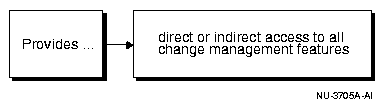
See Chapter 2, "Using Change Manager" for more information on using Change Manager. The chapter includes information on starting Change Manager, starting other applications from Change Manager, and on the features that are accessible from the Change Manager application.
The Create Baseline application guides you step-by-step through the process of capturing a database (or a subset of a database) in a form that is readable by other Oracle Change Management Pack applications. Create Baseline lets you specify the set of database object definitions to capture, captures those definitions in their current state at the time of the capture operation, and displays the baseline in the Baseline Viewer.
Create Baseline can capture object definitions in both of the following forms:
Figure 1-2 shows the functional capabilities of Create Baseline.
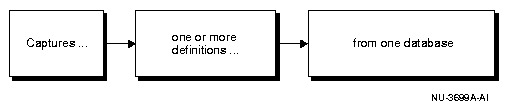
You can start Create Baseline from Change Manager. See "Starting Change Management Pack Applications from Change Manager" for information on starting Create Baseline from Change Manager.
The Baseline Viewer displays baselines created with Create Baseline. You can also use Baseline Viewer to generate a SQL DDL script for the baseline if you did not generate one when the baseline was captured. See "Starting Change Management Pack Applications from Change Manager" for information on starting Baseline Viewer from Change Manager.
To generate a report that includes information about the objects in a baseline, view the baseline in Baseline Viewer, click the Database Objects folder, and choose File->List Report. The online help contains more information about the specifics of using Baseline Viewer.
When you have Oracle Change Management Pack installed, you can also perform a capture operation from the Oracle Enterprise Manager Console by following these steps:
Create Baseline is started to capture a baseline for the selected database, then after the capture operation is completed, the Baseline Viewer is started to allow you to view the baseline.
The online help contains more information about the specifics of using Create Baseline.
The Compare Database Objects application guides you step-by-step through the process of selecting two sets of object definitions for a comparison. The object definitions can be selected from current database definitions or they can be selected from baselines created earlier with Create Baseline. Differences that are found between the two sets of object definitions are displayed in the Comparison Viewer.
The result of comparing two sets of object definitions using Compare Database Objects is called a comparison. You can view a comparison, name it, and save it using the Comparison Viewer.
Figure 1-3 shows the functional capabilities of Compare Database Objects.
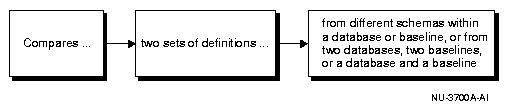
You can start Compare Database Objects from Change Manager. See "Starting Change Management Pack Applications from Change Manager" for information on starting Change Database Objects from Change Manager.
You can also generate a report about the results of a comparison by choosing File->Report in Comparison Viewer. The report includes:
After two sets of object definitions have been compared, you can use the Synchronization Wizard to modify one set of definitions (with the exception of baselines, which are read-only and cannot be modified) to match the other set of definitions. See "Overview of Synchronization Wizard" for more information about the Synchronization Wizard.
When you have the Oracle Change Management Pack installed, you can also perform a comparison operation from the Oracle Enterprise Manager Console by following these steps:
Compare Database Objects is used to specify the two sets of database object definitions to include in a comparison, and the Comparison Viewer is used to display the results of the comparison. If the comparison results indicate that certain database definitions are different and you would like to synchronize some or all of the definitions, you can start the Synchronization Wizard by choosing Tools->Synchronization in Comparison Viewer. Synchronization Wizard allows you to specify how you want to synchronize the definitions.
The online help contains more information about the specifics of using Compare Database Objects, the Synchronization Wizard, and Comparison Viewer.
After two sets of object definitions have been compared and the comparison results are displayed in the Comparison Viewer, you can use the Synchronization Wizard to modify one set of definitions (with the exception of baselines, which are read-only and cannot be modified) to match the other set of definitions.
The Synchronization Wizard guides you step-by-step through the process of specifying the definitions to be synchronized. The Synchronization Wizard also does all the work of determining and ordering the individual steps that must be carried out to perform this requested synchronization, taking object definition dependencies into account.
When the definitions are synchronized, the Synchronization Wizard sees whether each selected object definition in the source also exists at the destination. If an object definition of the same name and type as a source definition already exists at the destination database, the destination object is modified to match the source definition. If a selected object definition in the source does not exist at the destination database, it is created. If you select one or more definitions that exists only at the destination database, those definitions will be deleted when the change plan script performs the synchronization operation at the destination database. By default, objects are not deleted at the destination database.
After you execute a change plan script created by the Synchronization Wizard at a destination database, you have the option of keeping or undoing the changes made by the script.
Figure 1-4 shows the functional capabilities of the Synchronization Wizard.
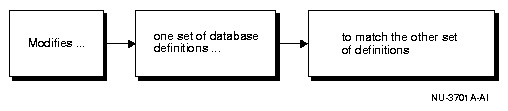
To start the Synchronization Wizard, choose Tools->Synchronization Wizard from the Comparison Viewer. See "Working with Comparisons" for information on viewing a comparison in the Comparison Viewer.
|
Note: The Compare Statistics option in Compare Database Objects lets you compare index and table statistics, but the Synchronization Wizard does not synchronize these index and table statistics. |
The DB Quick Change application guides you step-by-step through the process of making one or more changes to a single database object definition. You indicate changes to object definitions by directly manipulating their representation on property sheets similar to those in the Oracle Enterprise Manager Console. The DB Quick Change versions of these property sheets allow you to make some changes that cannot be made using the Console (for example, changing the name of a column in a table).
DB Quick Change does all the work of determining and ordering the individual steps that must be carried out to perform your requested operations, taking object definition dependencies into account.
After you execute a change plan script created by DB Quick Change, you have the option of keeping or undoing the changes made by the script.
Figure 1-5 shows the functional capabilities of DB Quick Change.
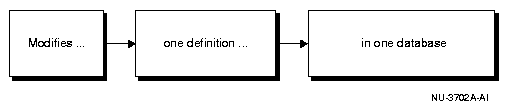
You can start DB Quick Change from Change Manager. See "Starting Change Management Pack Applications from Change Manager" for information on starting DB Quick Change from Change Manager.
The online help contains more information about the specifics of using DB Quick Change.
The DB Alter application guides you step-by-step through the process of making changes to one or more object definitions in one or more databases. You indicate changes to object definitions by directly manipulating their representation on property sheets similar to those in the Oracle Enterprise Manager Console. The DB Alter versions of these property sheets allow you to make some changes that cannot be made using the Console (for example, changing the name of a column in a table).
When you specify a group of changes to several database object definitions, DB Alter does all the work of determining and ordering the individual steps that must be carried out to perform your requested operations, taking object definition dependencies into account.
The specified changes can be applied at the source database and at other databases.
After you execute a change plan script created by DB Alter at a destination database, you have the option of keeping or undoing the changes made by the script.
Figure 1-6 shows the functional capabilities of DB Alter.
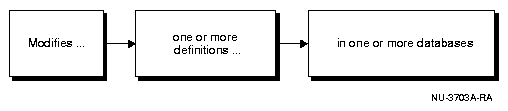
You can start DB Alter from Change Manager. See "Starting Change Management Pack Applications from Change Manager" for information on starting DB Alter from Change Manager.
The online help contains more information about the specifics of using DB Alter.
The DB Propagate application guides you step-by-step through the process of selecting one or more object definitions from a database, then reproducing those definitions in a destination schema within the source database or in one or more destination databases. For each selected object definition in the source database, if an object definition of the same name and type already exists at the destination database, the destination definition will be modified to match the source definition. If a selected object definition in the source database does not exist at the destination database, it will be created.
You can choose whether to copy none, a subset, or all of the data in tables included in the copy operation.
You can also choose whether or not to copy optimizer statistics.
|
Note: Database links are used to copy table data and optimizer statistics from one database to another. If you attempt to copy table data from one database to another and the impact report includes an ERROR-level message about not being able to find a global name for the source database or destination database, this means that a database link must be created for the database or databases referenced in the error message. See "Viewing the Impact Report and Script Summary with Plan Editor" for information on impact reports. See the section on the CREATE DATABASE LINK statement in the Oracle9i SQL Reference manual for more information on creating a database link. |
You can also choose storage options, constraint options, and other propagation options.
DB Propagate does all the work of determining and ordering the individual steps that must be carried out to perform your requested operations, taking object definition dependencies into account.
After you execute a change plan script created by DB Propagate at a destination database, you have the option of keeping or undoing the changes made by the script.
Figure 1-7 shows the functional capabilities of DB Propagate.
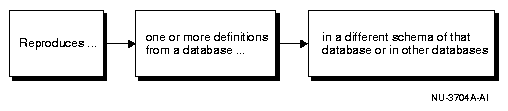
You can start DB Propagate from Change Manager. See "Starting Change Management Pack Applications from Change Manager" for information on starting DB Propagate from Change Manager.
The online help contains more information about the specifics of using DB Propagate.
When you have the Oracle Change Management Pack installed, you can start DB Propagate in the Oracle Enterprise Manager Console.
To do so, decide which database you want to copy definitions from. In the navigator pane in the Console, select the database, Tables folder, or table in the database. Click the right mouse button, then choose Change Management->Clone Tables and Data, which starts DB Propagate. You can copy table definitions in a database to another schema within that database or to another database. You can also choose whether to copy none, a subset, or all of the data in tables included in the copy operation.
You can choose whether or not to copy optimizer statistics.
You can also choose storage options, constraint options, and other propagation options.
See the online help for more information about the specifics of using DB Propagate.
When you have the Oracle Change Management Pack installed, you can also copy definitions using the Oracle Enterprise Manager Console. From the navigator pane in the Console, you can select object definitions in a schema, then drag them and drop them into a different schema (which can be in a different database). If you drag a non-schema object definition, it must be dropped in a different database. When you copy table definitions using the drag and drop method, by default, both the table and its associated data is copied to the destination. DB Propagate is launched to complete drag and drop copy operations.
The change plan created by the drag and drop operation is deleted, but a history entry for the copy operation is created and saved. The history entry can be viewed using Change Manager's history features. See "Viewing History Entries for Tasks" for more information on using Change Manager to view history entries.
The Plan Editor application allows you to create, modify, and deploy a single change plan. The change plan can modify or reproduce database object definitions in one or more databases.
After you execute a change plan script created by Plan Editor at a destination database, you have the option of keeping or undoing the changes made by the script.
Figure 1-8 shows the functional capabilities of Plan Editor.
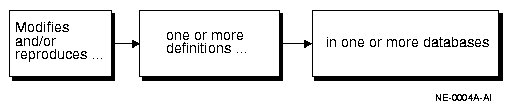
You can start Plan Editor from Change Manager. See "Starting Change Management Pack Applications from Change Manager" for information on starting Plan Editor from Change Manager.
You can create change plans with Synchronization Wizard, DB Alter, DB Quick Change, and DB Propagate, as well as with Plan Editor. These change applications differ from Plan Editor because each of them is designed to create a change plan with specific types of change requests that make specific types of changes.
Plan Editor is a more flexible change application. It allows you to create and modify a change plan that includes any type of change request and which can make a wider variety of changes. Because Plan Editor plans can include any type of change request, you can use it to edit plans that were created with other Change Management Pack applications and to generate and execute scripts for those plans.
The other applications that create change plans have page-oriented interfaces that guide you step-by-step through the process of specifying the changes you want to make and making those changes. Plan Editor's interface is not page-oriented; it does not guide you step-by-step. You must learn the process of using Plan Editor to create and modify change plans. Table 1-1 shows a comparison of Plan Editor and the other change applications.
Fortunately, learning to use Plan Editor is not difficult. The other change applications use components from the Plan Editor interface. Therefore, as you use the other change applications, you become familiar with the components that Plan Editor uses. Also, Chapter 3, "Using Plan Editor" provides complete information on how to use Plan Editor to create and modify change plans that allow you to create and modify object definitions.
The Oracle Change Management Pack includes a Quick Tour that provides an overview of the Pack and its components. The Quick Tour is an excellent way to start learning about the applications in the Pack and their uses. To start the Quick Tour, start Change Manager, then choose Help->Take a Quick Tour.
This section provides some sample uses for Change Management Pack in an application development environment.
At the beginning of a new development cycle, use Create Baseline to create one or more baseline specifications that identify the database and schema object definitions used in your application.
You can use a baseline specification to create a baseline that captures the database and schema object definitions used in your application at the start of the development cycle. Then, at regular intervals (such as daily or weekly) and at development milestones (such as beta freeze), create a new version of the baseline that captures the definitions at that point in time. These baseline versions provide a record of the definitions throughout the development cycle.
You can automate the creation of these baseline versions by creating a Change Management Pack command line interface script to capture the baseline and using the facilities of the NT or Solaris operating system to schedule the execution of that script. See Appendix A, "Command Line Interface Appendix" for more information about the command line interface.
Baseline Viewer allows you to view baselines and to generate a report that describes the definitions captured in the baseline.
You can also use Baseline Viewer to generate the SQL data definition statements for each of the definitions in the baseline, and save these SQL statements to a file. The statements could then be used in a script to reproduce the definitions at some point in the future.
Use Compare Database Objects to create comparison specifications that identify two sets of database definitions that you want to compare. The two sets of database definitions to be compared can be from two baselines, two databases, or a database and a baseline. Among the differences that comparisons can identify are text differences in objects such as procedures, packages, or views, and differences in instance parameters.
You can use comparison specifications to create multiple versions of a comparison. You can use comparison versions to track changes to two sets of definitions over time.
For example, you can use a comparison specification to create a comparison that identifies the differences between the definitions in the original baseline for your application and those same definitions in your current database. Each time you create a new version of this comparison using the comparison specification, that comparison version identifies the differences between the original definitions at the start of the development cycle and those same definitions at the current time.
You could also use another comparison specification to create a comparison that compares definitions from your most recent (latest) baseline with those same definitions in the previous (2nd latest) baseline. Each time you create a new version of this comparison using the comparison specification, that comparison version identifies the differences in the definitions since the previous baseline.
When viewing a comparison in the Comparison Viewer, you can choose File->List Report to generate a report that describes the differences between the two sets of definitions included in the comparison.
You can automate the creation of comparison versions by creating a Change Management Pack command line interface script to capture the comparison and using the facilities of the NT or Solaris operating system to schedule the execution of that script. See Appendix A, "Command Line Interface Appendix" for more information about the command line interface.
From Comparison Viewer, you can also start the the Synchronization Wizard and synchronize two sets of definitions. For example, you can use the Synchronization Wizard to synchronize your current database definitions with the definitions captured in an earlier baseline. Synchronizing definitions to match those in a baseline has the effect of rolling back changes made to your database since the time the baseline was captured.
You can use DB Propagate to reproduce definitions from one schema or database at another. For example, you can reproduce schemas from your development database at your test database. When pre-production time comes, you can then reproduce the test database schemas at your pre-production database, and finally, at production time, reproduce the pre-production schemas at your production database.
By default, only definitions are reproduced at the destination database, but you can specify copy data options that will allow you to copy a subset or all the data for one or more tables referenced by exemplars in the plan. Use the Copy Data Options page to set copy data options for all the tables in the plan, and use the General page for each table exemplar to set copy data options for that individual table. See "Defining an Exemplar with Plan Editor" for more information about specifying copy data options.
When you are reproducing definitions from one database to another, you can also:
In some cases, you want to make specific changes to one or more definitions. Use DB Quick Change to make specific changes to one definition. Use DB Alter or Plan Editor to make specific changes to multiple definitions.
Whether you are reproducing definitions or making specific changes to applications, you can use Change Management Pack applications to:
You can print impact reports, script summaries, scripts, and execution logs to track the work you do using change plans. See "Viewing the Impact Report and Script Summary with Plan Editor" for more information on impact reports, script summaries, and scripts, and "Executing the Script with Plan Editor" for more information on execution logs.
You can use Change Manager's history features to see when change plan scripts were generated and executed, baselines were captured, and comparisons were performed. Change Manager's history features also record which administrator performed these tasks and the status of each task (for example, whether a capture operation succeeded or failed). You can print a report that includes this history information. See "Viewing History Entries for Tasks" for more information on using Change Manager's history features.
This section provides an overview of the process of creating and modifying object definitions using change plans. It introduces you to important Oracle Change Management Pack concepts and terms.
The process for making changes using change plans involves these phases:
The following sections describe each of these phases. Note that although change plans can be created with the DB Alter, DB Quick Change, DB Propagate, Synchronization Wizard, and Plan Editor applications, some of these applications may hide various phases of the process from you to reduce the time it takes to make the desired changes.
The first phase of using a change plan to create or modify object definitions is to plan and define the changes that you want to make.
During the planning stage, you plan the changes that you want to make. For example, you may want to make one or more changes to an existing object definition in one or more databases. Or, you may want to reproduce one or more object definitions from one schema or database in another schema or database.
During the definition stage, you use Oracle Change Management Pack to create a change plan and change requests, and you specify one or more destination databases. A change plan is a named container for change requests. See "Creating a Plan with Plan Editor" for more information about creating a change plan. Change requests describe to Oracle Change Management Pack the types of changes that you want to make. See "Understanding Change Requests" for more information on defining change requests to reproduce or modify object definitions at a destination database. A destination database is a database where you want to apply the change requests in a change plan. See "Selecting a Destination Database with Plan Editor" for more information about selecting a destination database.
Figure 1-9 shows the planning and defining changes phase:
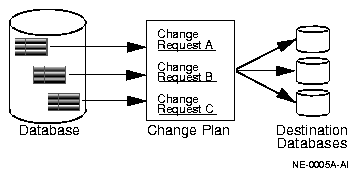
After you finish planning and defining the changes, the next phase of the process is to evaluate the impact of the changes that you want to make.
To evaluate the impact of the change requests at a particular database, you use Oracle Change Management Pack applications to generate a script and an impact report for a change plan and that destination database. The impact report explains the changes that will be made by the script when it executes at the destination database. It also describes any change requests that cannot be applied at the destination database, and explains how to modify the destination database or change plan so that those changes can be made. See "Viewing the Impact Report and Script Summary with Plan Editor" for more information about the impact report.
The script is used to implement the desired changes at the destination database. See "Generating a Script with Plan Editor" for more information about generating a script for a destination database.
Figure 1-10 shows the evaluating the impact of changes phase:
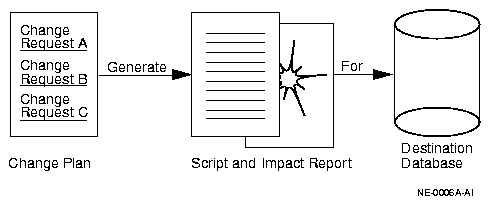
The last phase of the process is to implement the changes.
To implement the change requests in a change plan at a destination database, you use Oracle Change Management Pack to execute the script at the destination database. See "Executing the Script with Plan Editor" for more information about executing a script at a destination database.
During or after script execution, you can examine the execution log, which displays messages, including the status of the script execution ("Script execution succeeded" or "Script execution failed."). See "Dealing with Script Execution Errors" for more information on understanding execution log error messages.
You are also able to keep or undo the changes made by the script at the destination database. See "Executing the Script with Plan Editor" for more information about keeping or undoing changes made by a change plan script.
Figure 1-11 shows the implementing the changes phase:
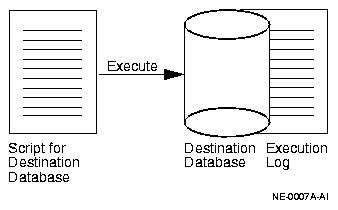
The DB Alter, DB Quick Change, DB Propagate, and Synchronization Wizard change applications and Plan Editor use many of the same components to create change plans, scripts, impact reports, and execution logs. Therefore, after you have used a component in one of the applications, you will know how to use it in another.
The DB Alter, DB Quick Change, DB Propagate, and Synchronization Wizard change applications have page-oriented interfaces that guide you step-by-step through the process of specifying the changes you want to make and making those changes. Each of these applications is designed to create a change plan that can be used to make a particular type of change.
With Plan Editor, you are not constrained to creating a change plan that makes only one type of change. Plan Editor is the most flexible change application. It allows you to make any of the changes that you can make with the other change applications.
Because Plan Editor can create a change plan that can carry out any type of change request, it does not have a page-oriented interface that guides you through the steps of making a particular type of change. Therefore, you need to learn the process for making changes using Plan Editor.
For detailed information on the process for making changes using Plan Editor, see Chapter 3, "Using Plan Editor".
Online help is provided for all of the Oracle Change Management Pack applications. You can display the Contents page of the Oracle Enterprise Manager help system, then open the Oracle Change Management Pack book to browse Change Management Pack topics. Or, you can display a help topic for your current context in an application.
Depending on the application that you are using, you can display the Contents page for the Oracle Enterprise Manager online help by using one of the following methods:
Use the help system's Contents page or Help Search page to locate help topics of interest. To access the Help Search page, choose Tools->Search on the Help Navigator window.
You can display context-sensitive help in several ways, depending on your context in an application.
In addition to providing context-sensitive help, the Oracle Change Management Pack help contains conceptual topics, task topics, and a glossary. To locate each type of topic in the Oracle Change Management Pack help book on the Oracle Enterprise Manager help system's Contents page:
The Oracle Change Management Pack glossary is available by accessing the Glossary book in the Oracle Change Management Pack help book.
|
 Copyright © 1996, 2002 Oracle Corporation. All Rights Reserved. |
|