|
Oracle® Business Intelligence Discoverer Plus User's Guide
10g Release 2 (10.1.2.1) B13915-04 |
|
 Previous |
 Next |
|
Oracle® Business Intelligence Discoverer Plus User's Guide
10g Release 2 (10.1.2.1) B13915-04 |
|
 Previous |
 Next |
This appendix contains the following sections:
"What features does Discoverer support for Oracle Applications users?"
"What are the prerequisites to run Discoverer with Oracle Applications?"
"How to start Discoverer in Oracle Applications mode using an existing connection"
Oracle Applications are Oracle's integrated enterprise resource planning (ERP) and customer relationship management (CRM) solution. Oracle Applications enable companies to run their entire worldwide operations from a central site. For further information see http://www.oracle.com/.
Note: For more information about Oracle Applications mode End User Layers, see Oracle Business Intelligence Discoverer Administration Guide.
Discoverer supports the following features for Oracle Applications users:
access to Oracle Applications databases using Oracle Applications user names, passwords and responsibilities
access to OracleAS Single Sign-On (SSO) enabled Oracle Applications databases using authenticated SSO users, for private connections
access to Oracle Applications mode EULs
support for Oracle Applications implementations of multiple organizations and multiple reporting currencies
Notes
Using Discoverer with Oracle Applications multiple organizations support enables you to work with data from more than one organization. Discoverer end users can query and analyze data from a set of organizations to which they have been granted access. The folders in the EUL you are connecting to must be based on Oracle Business Views (available in Oracle Applications 11i).
Using Discoverer with Oracle Applications multiple reporting currencies enables you to work with data in the appropriate currency based on your assigned Applications user ID and responsibility.
Contact the Discoverer manager for more information about using Discoverer with an Oracle Applications database.
To start Discoverer as an Oracle Applications user, the following conditions must be met:
one of the following Oracle Applications versions must be installed:
Release 10.7 (SmartClient and Character mode)
Release 11
Release 11i
you have created an Applications mode EUL (contact the Discoverer manager for more information about Applications mode EULs)
Discoverer enables you to use the <Index and Value> drop down list to display and select parameter values with numbers from associated indexed items (e.g. (1) January, (2) February) or without numbers (e.g. January, February). Indexed items are set up by the Discoverer manager to improve query performance for specific EUL items, when used as parameters.
The <Index and Value> drop down list enables you to choose whether to enter parameter values as index numbers or values. For example, if you want to enter the value January for a parameter called Month, you could do either of the following:
select Index from the <Index and Value> drop down list and enter the index number that represents January (e.g. 1)
select Value from the <Index and Value> drop down list and enter the text value that represents January (e.g. January)
Either of the above values will produce the same result in the worksheet.
Before you can start Discoverer as an Oracle Applications user, certain conditions must be met (for more information, see "What are the prerequisites to run Discoverer with Oracle Applications?").
To start Discoverer in Oracle Applications mode using an existing connection:
Display the Discoverer Plus connections page (for more information, see "How to display the Discoverer Plus connections page").
Select the name of a connection name in the Connection column to start Discoverer.
Hint: To confirm that you are using the correct login, click Show in the Details column to display more information about a login. To hide additional information, click Hide.
Discoverer starts and displays the "Workbook Wizard: Create/Open Workbook dialog".
Note: If the Oracle Applications username that you are using has only one responsibility assigned to it, Discoverer starts and displays the "Workbook Wizard: Create/Open Workbook dialog". If so, skip step 3 and move to step 4.
If the Oracle Applications username that you are using has more than one responsibility assigned to it, Discoverer displays the "Choose a responsibility dialog".
Figure B-1 Choose a responsibility dialog
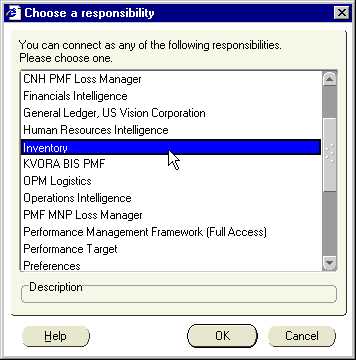
Select a responsibility from the You can connect as any of the following responsibilities list and click OK.
Discoverer starts and displays the "Workbook Wizard: Create/Open Workbook dialog".
Follow the steps in the Workbook Wizard to either open a workbook or create a new workbook.
You can now begin to analyze data using Discoverer's powerful analysis tools.
Notes
If the Connections page does not contain an existing connection to an Oracle Applications database, you must create a new connection (for more information, see "How do I create and save login information in a Discoverer connection?").