|
Oracle® Business Intelligence Discoverer Plus User's Guide
10g Release 2 (10.1.2.1) B13915-04 |
|
 Previous |
 Next |
|
Oracle® Business Intelligence Discoverer Plus User's Guide
10g Release 2 (10.1.2.1) B13915-04 |
|
 Previous |
 Next |
This chapter explains how to share workbooks with other Discoverer users, and contains the following topics:
Once you have created a Discoverer workbook, you typically want to enable other Discoverer users to access the workbook. For example, you might have created a workbook for analyzing sales and want to publish the workbook to a group of Discoverer users.
You enable other Discoverer users to access a workbook by sharing the workbook. In the example below, User A shares a workbook with User B, User C, and User D, who can then access the workbook in Discoverer Plus Relational or Discoverer Viewer.
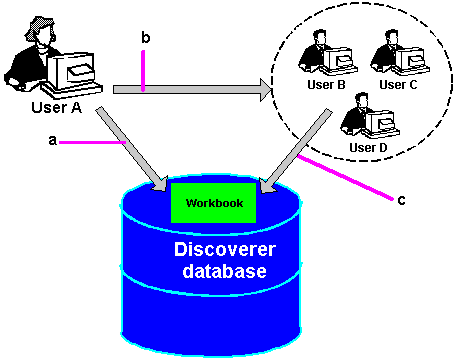
Note: When you share a workbook in Discoverer, you share the workbook definition, not the workbook data itself, which might vary depending on database access privileges or Virtual Private Database (VPD) policies. For more information about security, see "About sharing workbooks and security". If you want to provide a specific set of worksheet results that all users can access regardless of database access privileges or VPD policy, create a scheduled workbook and share the scheduled workbook. For more information about scheduled workbooks, see "Using scheduled workbooks".
If you share a scheduled workbook, you give other Discoverer users access to all of the scheduled workbook results sets produced by that scheduled workbook. For example, if you share a workbook that is processed once per week, other Discoverer users have access to every weekly report (i.e. those reports produced already or in the future).
In the example below, User A shares a scheduled workbook with User B, User C, and User D, who can then access the scheduled workbook results sets in Discoverer Plus Relational or Discoverer Viewer.
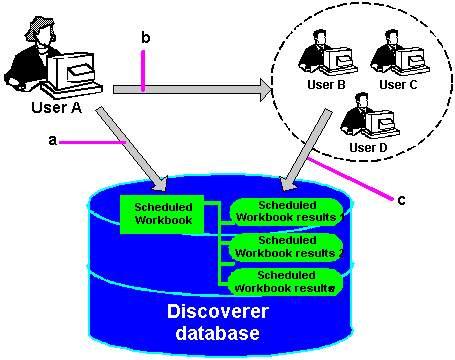
When you share a Discoverer workbook, you give other Discoverer users read-only access to that workbook. Read-only access enables Discoverer Plus Relational and Discoverer Viewer users to:
view the shared workbook
analyze the shared workbook
print the shared workbook
save their own private copy of the shared workbook. Only the owner of the original workbook can change it.
Notes
If you create a workbook in Discoverer Plus Relational, you can open it in Discoverer Viewer provided you start Discoverer Viewer using the same username, password, and database that you used to start Discoverer Plus Relational, or if the workbook is shared to your database ID.
Discoverer uses database usernames and database roles (and Applications user ID and responsibilities) to manage workbook security. You can share a workbook with:
all Discoverer users (by sharing the workbook with the PUBLIC database user)
individual Discoverer users (by sharing the workbook with named database users (and/or roles))
Note: Many Discoverer users might connect to Discoverer using the same database username via a public connection (for more information, see "What are public connections?").
You can only share workbooks that you own (i.e. workbooks created with the database username that you are connected as).
How Discoverer controls access to data depends on whether you share an ordinary workbook or a scheduled workbook, as follows:
When you share a workbook in Discoverer, you share the workbook definition, not the workbook data itself. The workbook data that a user can access is dependent on the users' database access privileges. Discoverer users can only access data to which they have database access privileges. For example, if you share a workbook with a group of Discoverer users, each user will only see the worksheets containing data to which they have been granted database access. In other words, the database administrator (i.e. DBA) controls database access for you.
When you share a scheduled workbook in Discoverer, you share the workbook definition and the workbook data of all scheduled workbook results sets produced by that scheduled workbook. For example, if you share a workbook with a group of Discoverer users, each user can see all of the data, regardless of what database access they have been granted.
In other words, this gives you a powerful way to publish Discoverer data. Therefore, you need to make sure that you only share scheduled workbook data with Discoverer users who are allowed access to that data. For more information about sharing scheduled workbooks, see "About sharing workbooks and security").
You share Discoverer workbooks in the following ways:
You can share a single workbook with multiple database users (and/or roles) in one operation. Use this option when you have a small number of workbooks that you want to share with a large number of Discoverer users (for more information, see "How to share the currently open workbook with other Discoverer users").
You can share multiple workbooks with a single database user (and/or role) in one operation. Use this option when you have a large number of workbooks that you want to share with a small number of Discoverer users (for more information, see "How to share multiple workbooks with a single Discoverer user").
You share the currently open workbook with other Discoverer users to enable other users to access a workbook using Discoverer Plus Relational or Discoverer Viewer. For example, you might want to enable other Discoverer users to access a sales workbook that you have created.
To share the currently opened workbook with other Discoverer users:
Open the workbook that you want to share (for more information, see "How to open workbooks").
Choose File | Share to display the "Share Workbooks dialog: Workbook -> User tab".
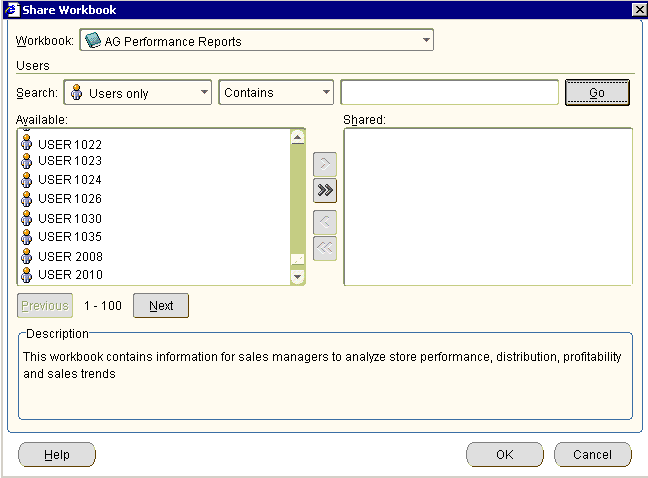
The workbook is selected by default in the Workbook drop down list
By default, the Available list shows all available database users (and/or roles). Use the Search fields to search for specific database users (and/or roles).
Hint: In the Available list, database users are represented by a person icon. Database roles are represented by a mask icon.
To share the selected workbook with database users (and/or roles), move database users (and/or roles) from the Available list to the Shared list.
Hint: You can select more than one database user (or role) by pressing the Ctrl key and clicking another database user (or role).
Click OK to share the workbook with the Discoverer users that you selected and close the Share Workbooks dialog.
Discoverer users connecting as the database users (or roles) that you selected will be able to access the workbook when they next connect to Discoverer.
Notes
To share a workbook that you do not currently have open, do the following:
Choose File | Manage Workbooks to display the "Manage Workbooks dialog".
Select the workbook that you want to share from the Workbooks list.
Click Share to display the "Share Workbooks dialog: Workbook -> User tab".
Note: The Share button is only active for workbooks that you own (for more information, see "About sharing workbooks and security").
You share multiple workbooks with a single Discoverer user when you want another user to access workbooks using Discoverer. For example, you might want to enable a Discoverer user to access to a number of sales workbooks that you have created.
To share multiple workbooks with a single Discoverer user:
Choose Tools | Manage Workbooks to display the "Manage Workbooks dialog".
Select a workbook in the list and click Share to display the "Share Workbooks dialog: Workbook -> User tab".
Display the "Share Workbooks dialog: User -> Workbook tab"
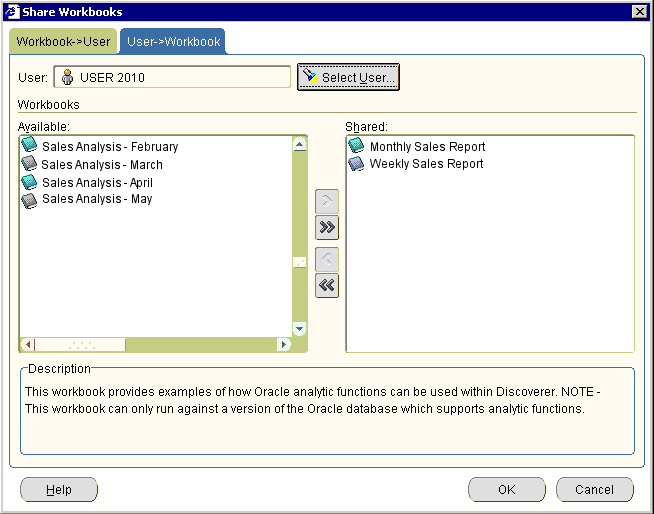
Hint: In the User list, database users are represented by a person icon. Database roles are represented by a mask icon.
Click Select User to display the "Select User dialog".
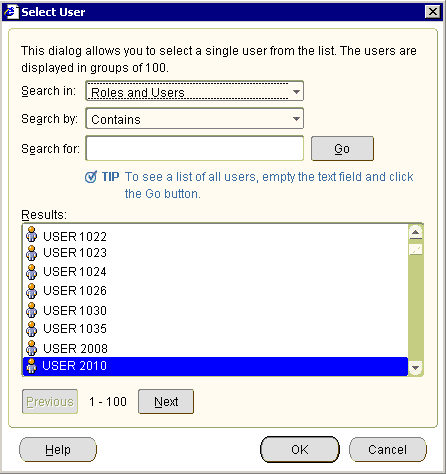
Use the "Select User dialog" to search for and select a database user (or role) to share the workbooks with.
The Shared list now displays workbooks (if any) that are shared with the currently selected user (or role).
To share additional workbooks with the selected database user (or role), move workbooks from the Available list to the Shared list.
Hint: You can select more than one workbook by pressing the Ctrl key and clicking another workbook.
Click OK to share the selected workbooks with the database user or role and close the Share Workbooks dialog.
Discoverer users connecting as the database user (or role) that you selected will be able to access the workbooks when they next connect to Discoverer.