|
Oracle® Business Intelligence Discoverer Configuration Guide
10g Release 2 (10.1.2.1) for Microsoft Windows and Solaris Operating System (SPARC) B13918-03 |
|
 Previous |
 Next |
|
Oracle® Business Intelligence Discoverer Configuration Guide
10g Release 2 (10.1.2.1) for Microsoft Windows and Solaris Operating System (SPARC) B13918-03 |
|
 Previous |
 Next |
Note: This chapter only applies to Discoverer Plus Relational and Discoverer Viewer. For more information about configuring Discoverer Plus OLAP, see Chapter 6, "Configuring the Discoverer Catalog and Discoverer Plus OLAP".
This chapter explains how OracleBI Discoverer provides capabilities for integrating with Oracle e-Business Suite, and contains the following topics:
Section 15.1, "About Discoverer connections and Oracle e-Business Suite"
Section 15.3, "About Discoverer preference settings for Oracle e-Business Suite"
For information about Discoverer and Oracle e-Business Suite certification, see Section D.1.2, "Discoverer and Oracle Applications certification".
Note: The terms Oracle Applications and Oracle e-Business Suite are used interchangeably in this chapter.
Discoverer end users can connect to an Oracle Applications database using their Oracle e-Business Suite user ID and responsibility. End users can select an existing connection (i.e. a stored set of database login details) or connect to Discoverer directly. For more information about connecting to Discoverer using an existing connection, see Oracle Business Intelligence Discoverer Plus User's Guide.
Oracle e-Business Suite users can connect to Discoverer directly by selecting Oracle Applications from the Connect To drop down list in the Connect Directly area on the Connect to Discoverer page.
Figure 15-1 Discoverer Connect Directly area showing Oracle Applications selected using the Connect To drop down list
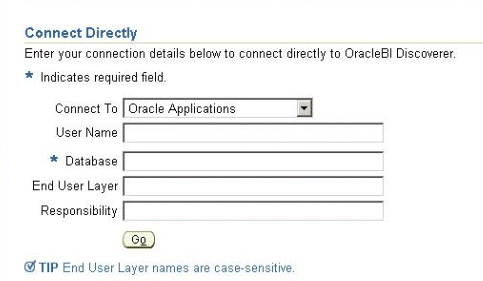
When an end user connects as an Oracle e-Business Suite user (by selecting the Oracle Applications option from the Connect To drop down list), if the end user has more than one Oracle Applications Responsibility, Discoverer prompts them to specify an Applications Responsibility (see figure below).
Figure 15-2 Specifying an Oracle e-Business Suite Responsibility in Discoverer

Notes
Discoverer is configured for a mixed application environment (i.e. where some users use Oracle e-Business Suite and some do not). In other words, in the Connect To field on the login page (or Discoverer Create Connection page), end users can select OracleBI Discoverer, Oracle Applications, or OracleBI Discoverer for OLAP.
Oracle e-Business Suite security can only apply if you select Oracle Applications from the Connect To drop down list. It is not possible to define an OracleBI for OLAP connection that uses e-Business Suite security.
You can also create public Oracle e-Business Suite connections using Oracle Application Server Control. For more information, refer to Section 4.6, "How to create public connections" or Oracle Application Server Control Help.
A default Oracle e-Business Suite Gateway User ID (GWYUID), password, and Foundation Name (FNDNAM) is specified in the pref.txt configuration file (for more information about preference settings, see Section 15.3, "About Discoverer preference settings for Oracle e-Business Suite").
For connections when launching Discoverer from the BIS, EDW or DBI home pages, Discoverer uses a DBC file stored in a location specified by the FND_SECURE and FND_TOP variables stored in opmn.xml. For more information about the location of opmn.xml, see Section A.1, "List of Discoverer file locations".
Note: The note above does not apply when users use Oracle e-Business Suite connections from the Connect to OracleBI Discoverer page.
For more information about Database Connection (DBC) files, see Oracle e-Business Suite System Administrator's Guide.
If you have already connected to the database using SSO, and you select an Oracle Applications user that is associated with the SSO user, you do not need to enter a password when you start Discoverer (for more information, see Section 15.2, "About Discoverer private connections, OracleAS Single Sign-On and Oracle e-Business Suite users").
Oracle e-Business Suite (Oracle Applications) users that are associated with an OracleAS Single Sign-On (SSO) user, can create and use Discoverer private connections without entering a password.
This section contains the following topics:
Oracle Applications users can create or use private connections to Discoverer using SSO, when all of the following conditions are true:
Oracle Applications users must use Discoverer Version 10.1.2.1 (or later)
SSO must be installed and enabled for Discoverer
For more information, see Section 14.7.1, "Using Discoverer with OracleAS Single Sign-On".
SSO connections must be enabled for Oracle Applications users in Oracle Application Server Control (ASC)
To enable SSO connections, select the Allow authenticated OracleAS Single Sign-On (SSO) users to create and use private connections to SSO-enabled Oracle Applications databases, without entering a password check box on the Discoverer Configuration page in Oracle Application Server Control.
For more information about how to enable connections to SSO-enabled Oracle Applications databases for Oracle Applications users in this Discoverer installation, see Section 15.2.2, "How to enable Oracle Applications users to create or use private connections to SSO-enabled Oracle Applications databases".
Discoverer must be running against an SSO-enabled Oracle Applications database
Oracle Applications users must be associated with an SSO user
When you create or use private connections using SSO, you select an Oracle Applications user that is associated with an SSO user, and you are not prompted for password information.
Oracle Applications users normally enter a password when creating or using private connections. However, Oracle Applications users that are associated with an SSO user can create and use Discoverer private connections without entering a password, when using an SSO-enabled Oracle Applications database.
To enable Oracle Applications users to create or use private connections to SSO-enabled Oracle Applications databases:
Display the Application Server Control Discoverer Home page (for more information, see Section 5.1.3, "How to display the Application Server Control Discoverer Home page").
Select the Administration tab to display the Discoverer Administration page.
Select the Private Connections link to display the Connect to SSO-enabled Oracle Applications database area.
Use the Allow authenticated OracleAS Single Sign-On (SSO) users to create and use private connections to SSO-enabled Oracle Applications databases, without entering a password check box to specify whether SSO is enabled for the Discoverer installation, as follows:
Select the check box to enable Oracle Applications users (that are associated with an SSO user) to create and use private connections without entering a password (when using an SSO-enabled Oracle Applications database).
Clear the check box to disable Oracle Applications users (that are associated with an SSO user) from creating and using private connections without entering a password (when using an SSO-enabled Oracle Applications database).
Click OK to save the details.
You might be using different Discoverer versions and OracleAS Infrastructure versions, and want to know how they operate together when using SSO private connections with an SSO-enabled Oracle Applications database.
The following tables summarize the interoperability requirements between versions 9.0.4, 10.1.2.0.0 and 10.1.2.1 Oracle Business Intelligence installations, and specify the actions that you must take to make each Discoverer version work with a particular infrastructure version.
Table 15-1 Interoperability requirements between Discoverer versions (excluding Portlet Provider) and OracleAS Infrastructure versions
| If you want to use this Discoverer version | With this OracleAS Infrastructure version | Do the following: |
|---|---|---|
|
10.1.2.1 (excluding Portlet Provider) |
10.1.2.1 |
Do nothing. Oracle Applications users associated with an SSO user can create and use private connections without entering a password. |
|
10.1.2.1 (excluding Portlet Provider) |
10.1.2.0.0 |
Run the migratediscoconnection tool. For more information, see Section 15.2.4, "How to migrate Oracle Applications private connections created in earlier versions of Discoverer to make them available in Version 10.1.2.1". |
|
10.1.2.1 (excluding Portlet Provider) |
9.0.4 |
Run the migratediscoconnection tool. For more information, see Section 15.2.4, "How to migrate Oracle Applications private connections created in earlier versions of Discoverer to make them available in Version 10.1.2.1". |
|
10.1.2.0.0 (excluding Portlet Provider) |
10.1.2.1 |
Existing connections will continue to work in 10.1.2.0.0. Note: Connections created through this combination will not be visible in 10.1.2.1. Oracle Applications users must enter a password. |
|
10.1.2.0.0 (excluding Portlet Provider) |
10.1.2.0.0 |
Do nothing. Oracle Applications users must enter a password. |
|
10.1.2.0.0 (excluding Portlet Provider) |
9.0.4 |
Do nothing. Oracle Applications users must enter a password. |
|
9.0.4 (excluding Portlet Provider) |
10.1.2.1 |
Existing connections will continue to work in 9.0.4. Note: Connections created through this combination will not be visible in 10.1.2.1. Oracle Applications users must enter a password. |
|
9.0.4 (excluding Portlet Provider) |
10.1.2.0.0 |
Do nothing. Oracle Applications users must enter a password. |
|
9.0.4 (excluding Portlet Provider) |
9.0.4 |
Do nothing. Oracle Applications users must enter a password. |
Table 15-2 Interoperability requirements between Discoverer Portlet Provider versions and OracleAS Infrastructure versions
| If you want to use this Discoverer Portlet Provider version | With this OracleAS Infrastructure version | Do the following: |
|---|---|---|
|
10.1.2.1 |
10.1.2.1 |
Do nothing. Oracle Applications users associated with an SSO user can use private connections without entering a password. |
|
10.1.2.1 |
10.1.2.0.0 |
Run the migratediscoconnection tool. For more information, see Section 15.2.4, "How to migrate Oracle Applications private connections created in earlier versions of Discoverer to make them available in Version 10.1.2.1". |
|
10.1.2.1 |
9.0.4 |
Upgrade the DISCOVERER5 schema in the Metadata Repository using the upgradeMR script, and run the migratediscoconnection tool. For more information, see Section 2.3, "How to upgrade a 9.0.4 metadata repository to work with Discoverer Portlet Provider Version 10.1.2 and Oracle Portal 10.1.2" and Section 15.2.4, "How to migrate Oracle Applications private connections created in earlier versions of Discoverer to make them available in Version 10.1.2.1". |
|
10.1.2.0.0 |
10.1.2.1 |
Do nothing. Existing connections will continue to work in 10.1.2.0.0. Oracle Applications users must enter a password. Note: To reduce the possibility of refresh failures, use Discoverer Portlet Provider Version 10.1.2.1. |
|
10.1.2.0.0 |
10.1.2.0.0 |
Do nothing. Oracle Applications users must enter a password. |
|
10.1.2.0.0 |
9.0.4 |
Upgrade the DISCOVERER5 schema in the Metadata Repository using upgradeMR script. For more information, see Section 2.3, "How to upgrade a 9.0.4 metadata repository to work with Discoverer Portlet Provider Version 10.1.2 and Oracle Portal 10.1.2". Oracle Applications users must enter a password. |
|
9.0.4 |
10.1.2.1 |
Do nothing. Oracle Applications users must enter a password. Note: To reduce the possibility of refresh failures, use Discoverer Portlet Provider Version 10.1.2.1. |
|
9.0.4 |
10.1.2.0.0 |
Do nothing. Oracle Applications users must enter a password. |
|
9.0.4 |
9.0.4 |
Do nothing. Oracle Applications users must enter a password. |
Before you can make Oracle Applications private connections (created in earlier versions of Discoverer) available in Discoverer Version 10.1.2.1, you must migrate all existing private connections by running the migratediscoconnection tool.
To migrate Oracle Applications private connections created in earlier versions of Discoverer to make them available in Version 10.1.2.1:
Navigate to the directory containing the migratediscoconnection tool on the middle tier machine (to find out the location of this file, see Section A.1, "List of Discoverer file locations").
Run the migratediscoconnection tool.
For example, on Windows, double click the migratediscoconnection.bat file in Windows Explorer to run the migratediscoconnection tool.
When you run the migratediscoconnection tool you will need to enter the Discoverer middle tier administrator username and password.
If you do not know the Discoverer middle tier administrator username and password, ask the Application Server middle tier administrator.
Install Discoverer Version 10.1.2.1 (if not already installed).
For more information about installing Discoverer Version 10.1.2.1, see the Oracle Business Intelligence Installation Guide.
When you deploy Discoverer in an Oracle e-Business Suite environment, there are two preference settings that you can override in the pref.txt file:
the AppsGWYUID preference specifies a Gateway User ID and Password (the default value is 'APPLSYSPUB/PUB')
the AppsFNDNAM preference specifies a Foundation Name (the default value is 'APPS')
AppsGWYUID and AppsFNDNAM are specified in the pref.txt configuration file (for more information, see Section A.1, "List of Discoverer file locations").
Note: After editing the pref.txt file, you must run the applypreferences script to apply the preference changes you have made, then stop and restart the OracleBI Discoverer service (for more information, see Section 5.3, "About starting and stopping the Discoverer Service").