|
Oracle® Business Intelligence Discoverer Configuration Guide
10g Release 2 (10.1.2.1) for Microsoft Windows and Solaris Operating System (SPARC) B13918-03 |
|
 Previous |
 Next |
|
Oracle® Business Intelligence Discoverer Configuration Guide
10g Release 2 (10.1.2.1) for Microsoft Windows and Solaris Operating System (SPARC) B13918-03 |
|
 Previous |
 Next |
This chapter describes how to configure the Discoverer Catalog and Discoverer Plus OLAP, and includes the following topics:
Section 6.3, "How to maintain authorized users and roles for the Discoverer Catalog"
Section 6.4, "How to customize the look and fee of Discoverer Plus OLAP"
Section 6.6, "What is the configuration diagnostic utility for Discoverer Plus OLAP?"
Section 6.7, "URL parameters for the Discoverer Plus OLAP Servlet"
Section 6.8, "URL parameters for an OLAP worksheet in Discoverer Viewer"
For information on Discoverer Plus OLAP, consult the following documentation:
Oracle Business Intelligence Discoverer Plus User's Guide
Oracle Business Intelligence Discoverer Administration Guide
Discoverer Plus OLAP Help system
Discoverer Plus OLAP is installed automatically when you install Discoverer Plus. Discoverer Plus OLAP depends on the Discoverer Catalog to store the objects that users need for analyzing data. The Discoverer Catalog is not installed automatically. Instead, you use Application Server Control to install and manage the Discoverer Catalog.
Note: You only need the Discoverer Catalog if you intend to use Discoverer Plus OLAP.
Hint: When end users run Discoverer Plus Relational, they use the EUL, which is described elsewhere in this guide. When they run Discoverer Plus OLAP, they do not use the EUL; rather, they use the Discoverer Catalog.
The Discoverer Catalog is a repository for storing and retrieving definitions of objects for Discoverer Plus OLAP. There is one Discoverer Catalog per database. The Discoverer Catalog can also be used by applications that are built with Oracle Business Intelligence Beans (BI Beans). With Discoverer Plus OLAP, end users store in the Discoverer Catalog objects such as workbooks, calculations, and saved selections and share objects with others who have access to the Discoverer Catalog. In a BI Beans application, a user can create a graph and store it in the Discoverer Catalog. If another user has appropriate access, that user can retrieve the graph that was stored in the Discoverer Catalog and insert the graph into a new worksheet in Discoverer Plus OLAP. Oracle Business Intelligence creates a new user on the Oracle Business Intelligence middle tier installation called D4OSYS to hold the Discoverer Catalog.
The Discoverer Catalog provides security at the object level, by allowing users and system administrators to specify privileges for certain objects. The objects are saved in the Oracle database in XML format.
Note: Do not confuse the Discoverer Catalog, which contains object definitions, with the OLAP Catalog.
The OLAP Catalog defines logical multidimensional objects that can be mapped either to columns in the tables of a star or snowflake schema or to multidimensional objects in an analytic workspace. Each database instance contains only one OLAP Catalog.
An analytic workspace stores multidimensional data objects and procedures that are written in the OLAP DML. The OLAP DML is a data manipulation language that is understood by the Oracle OLAP calculation engine. The OLAP DML extends the analytic capabilities of querying languages such as SQL and the OLAP API to include forecasting, modeling, and what-if scenarios.
For more information, see Oracle9i/10i OLAP User's Guide or Oracle OLAP Application Developer's Guide.
The objects in the Discoverer Catalog contain numerous properties. The Name, Description, and Keywords properties can be modified by end users. The Created On, Created By, Modified On, Modified By, and Type properties cannot be modified by users. The values of these properties are assigned by Discoverer Plus OLAP.
The Discoverer Catalog exists in the Oracle database, along with the OLAP Catalog and the EUL schema. The following list describes how Discoverer Plus Relational and Discoverer Plus OLAP access these pieces:
Discoverer Plus Relational accesses data and workbooks from the EUL. The database contains multiple EULs, business areas, and folders.
Discoverer Plus OLAP accesses data from the OLAP Catalog and accesses workbooks and related objects from the Discoverer Catalog. The OLAP Catalog contains the Measures folder and cubes of OLAP data. The D4OSYS schema holds the Discoverer Catalog and its objects (workbooks, calculations, saved selections, and so on).
Figure 6-1 provides a visual representation of this architecture.
Figure 6-1 Discoverer Catalog architecture
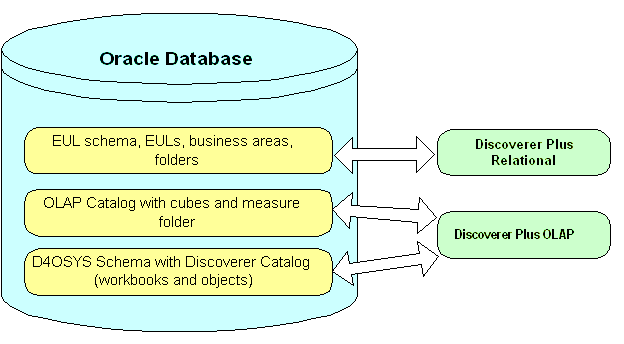
The objects in the Discoverer Catalog can be used by BI Beans applications. However, the Discoverer Catalog does differ from the BI Beans Catalog, as described in the following list:
The BI Beans Catalog stores many kinds of objects. The Discoverer Catalog stores only folders, workbooks, saved selections, calculations, shortcuts, user preferences, and formats.
You can have only one Discoverer Catalog per database instance, but you can have multiple BI Beans Catalogs per database instance. The Discoverer Catalog resides in its own schema called D4OSYS. The objects in the Discoverer Catalog will refer only to OLAP metadata objects in the same database instance.
The BI Beans Catalog stores user and role information in itself. The Discoverer Catalog obtains user and role information from the database. The database users and roles must be authorized to use the Discoverer Catalog through the assignment of the D4OPUB role.
The BI Beans Catalog does not provide user management, so application developers must manage users themselves. The Discoverer Catalog provides powerful user management features.
BI Beans offers the use of a remote Catalog and a local, or file-based, Catalog. The Discoverer Catalog functions the same as a BI Beans remote Catalog. Searching of the Discoverer Catalog is not exposed in Discoverer Plus OLAP in the current release but is available in Discoverer Viewer.
See the BI Beans Help system for complete information on the BI Beans Catalog.
You use Application Server Control to maintain the Discoverer Catalog. You perform tasks such as installing, uninstalling, exporting, and importing the Discoverer Catalog and maintaining authorized users and roles. In Application Server Control, you do not create, delete, rename, copy, or move objects or folders for the Discoverer Catalog. Users perform these tasks in Discoverer Plus OLAP. Users also do not perform these tasks in Viewer; there, users simply save objects to the Discoverer Catalog.
When you install the Discoverer Catalog, you log in as a DBA user and you create the D4OSYS user, who has the following characteristics:
Is the administrator of the Discoverer Catalog.
Has the following roles: OLAPDBA, OLAPSYS, RESOURCE, and CONNECT.
Authorizes Discoverer Catalog users and assigns roles to users.
Has Full Control privileges on all folders and objects in the Discoverer Catalog.
When you install the Discoverer Catalog, a D4OSYS user is automatically created and the D4OSYS schema is populated with the schema objects that are needed by workbooks, worksheets, and other objects in Discoverer Plus OLAP.
As you log in to install the Discoverer Catalog, you are prompted to create the password for the D4OSYS user. You are the only person who knows the password, so store it in a secure location.
To install the Discoverer Catalog:
Use the database management tools in Application Server Control to create a tablespace into which you will install the Discoverer Catalog. You must ensure that this tablespace has the appropriate block size, as described in Section 6.2.2.1, "Checking the block size when installing the Discoverer Catalog".
Display the Application Server Control Discoverer Home page (for more information, see Section 5.1.3, "How to display the Application Server Control Discoverer Home page").
Click Administration to display the Discoverer Administration page.
Click Install to display the Install Catalog page.
On the Install Catalog page, enter the host name, port number, and SID for the database, and the DBA user name of "system" and the appropriate password.
On the Provide D4OSYS Details page, type the password that you want to use for the D4OSYS user. In the Tablespace field, select the tablespace into which you want to install the Discoverer Catalog. You created this tablespace in Step 1.
Click Finish to display another page that prompts you to verify that you want to install the Discoverer Catalog. Click Yes to complete the installation process.
Because an analytic workspace has a recommended 8KB block size, you will likely want to use that specification for the block size of the tablespace into which you will install the Discoverer Catalog. However, in some cases, this size might not be large enough. In other cases, a size of 2KB or 4KB might be large enough, depending on various requirements such as the character set in use.
When creating a custom tablespace with an 8KB block size, specify the value 8192 for the block size value.
If the block size is not large enough, then you might see an error message such as the following one when you try to install the Discoverer Catalog:
oracle.dss.d4o.administration.D4OInstallationException: D4O-1125 Post-install verification failed, not all Discoverer Catalog objects are installed. Expected <xx>, found <yy>.
where <xx> represents the number of objects expected and <yy> represents the number of objects found. This error message indicates that during the creation of the Discoverer Catalog, an attempt was made to create an index using a key size that is larger than the maximum allowed value. The index key size is limited by the value of the block size for the database or for the tablespace, because a key value cannot span multiple blocks.
Hint: Consult your database administrator for information about the block sizes of tablespaces and of the database.
When you uninstall the Catalog, the D4OSYS user and the D4OPUB role are removed from the database. As a result, all workbooks, saved selections, and other objects that were created by Discoverer Plus OLAP are also removed. If you want to save these objects, then export the Discoverer Catalog before uninstalling it.
To uninstall the Discoverer Catalog:
Display the Application Server Control Discoverer Home page (for more information, see Section 5.1.3, "How to display the Application Server Control Discoverer Home page").
Click Administration to display the Discoverer Administration page.
Click Uninstall to display the Uninstall Catalog page.
On the Uninstall Catalog page, enter the host name, port number, and SID for the database, the DBA user name and password, and the D4OSYS password.
Click OK to display another page that warns you that the Discoverer Catalog will be uninstalled. Click OK to complete the uninstallation process.
You can export the entire contents of the Discoverer Catalog when you want to perform a backup or to migrate to a new version. The format of the exported file is PXIF (Persistence XML Interchange File). The exported XML file contains information about folder organization, object definitions, properties, and privileges. When you export, you export the entire Discoverer Catalog.
To export the Discoverer Catalog:
Display the Application Server Control Discoverer Home page (for more information, see Section 5.1.3, "How to display the Application Server Control Discoverer Home page").
Click Administration to display the Discoverer Administration page.
Click Manage to display the Login to Manage Discoverer Catalog page.
On the Login page, enter the host name, port number, and SID for the database, and the D4OSYS password.
Click Login to display the Manage Catalog page.
Click Export Catalog to display a File Download dialog.
In the File Download dialog, click Save to display the Save As dialog.
In the Save As dialog, specify a location and file name for the exported file and click Save.
When you are migrating to a new version of the Discoverer Catalog or are restoring from a backup, you can import a Catalog. Bear the following points in mind when importing a Catalog:
You can import only from a file that was created through the export of a Discoverer Catalog or BI Beans Catalog.
The import process adds new objects and overwrites existing objects with the same name.
Objects in the exported file and the imported Discoverer Catalog must have access to the same OLAP schemas and metadata.
You import the entire contents of an exported file, assuming that the same users are authorized in the target Catalog as were authorized in the exported Catalog. You import object definitions, but you do not import user definitions. Therefore, if you import from a file that contains objects that are owned by a user who is not authorized to use the target Catalog, then that user's objects are not imported.
To import a Discoverer Catalog from a file:
Display the Application Server Control Discoverer Home page (for more information, see Section 5.1.3, "How to display the Application Server Control Discoverer Home page").
Click Administration to display the Discoverer Administration page.
Click Manage to display the Login to Manage Discoverer Catalog page.
On the Login page, enter the host name, port number, and SID for the database, and the D4OSYS password.
Click Login to display the Manage Catalog page.
Click Import Catalog to display the Import Catalog page.
On the Import Catalog page, specify the file name of the exported file.
Click Import to import the contents of the exported file.
When you authorize users and roles for the Discoverer Catalog, you do not create new users or roles. Instead, you authorize existing database users and roles to access the Discoverer Catalog. Authorized users log in to Discoverer Plus OLAP using their database user names. When you authorize users and roles for the Discoverer Catalog through Application Server Control, the users and roles are automatically assigned the D4OPUB role.
After users and roles are authorized, they can create folders within the existing folder structure of the Discoverer Catalog (using Discoverer Plus OLAP). The folder structure has the following characteristics:
The folder structure is created automatically when you install the Discoverer Catalog.
Folders for each user and role are created automatically within the structure when users and roles are authorized.
The folder structure was designed so that users can quickly store and find their own objects, but the structure also allows for sharing of objects.
The structure of the Discoverer Catalog consists of one root folder that contains the following main folders:
Users: The Users folder contains a subfolder for each user or role that is authorized to use Discoverer Plus OLAP and is intended to store that user's or role's private objects. This subfolder is named with the user or role name, in all uppercase letters. Initially, each user's and role's subfolder contains no other subfolders, but users can create subfolders to suit their needs using Discoverer Plus OLAP. Each user or role has Write privileges on his or her subfolder. The D4OSYS user has Full Control privileges over the Users folder and all of its subfolders. No other users or roles have any privileges on the subfolders that belong to other users or roles.
Shared: The subfolders in the Shared folder enable sharing of objects among users of Discoverer Plus OLAP. The Shared folder contains a subfolder for each user or role that is authorized to use Discoverer Plus OLAP. Initially, each user's and role's subfolder contains no other subfolders. Users can create subfolders to suit their needs using Discoverer Plus OLAP, because they have Full Control privileges for their own subfolders.
Each user and role has List privileges on all other subfolders under the Shared folder, because the D4OPUB role has List privileges and all Discoverer Plus OLAP users have the D4OPUB role. A user can give other users and roles Read or Write privileges on the subfolders in that user's or role's Shared subfolder. The D4OSYS user also has Full Control privileges over the Shared folder and all of its subfolders.
The following list describes the privileges that are available for objects and folders in the Discoverer Catalog. Bear in mind that users can also have no privileges on certain objects and folders.
Add to Folder -- Allows you to view the contents of a folder, to open a folder and the objects in it, and to create a new folder or object (applies to folders only.
Full Control -- Allows you to change privileges on a folder or object and to create or change the folder or object.
List -- Allows you to view the contents of a folder (applies to folders only.
Read -- Allows you to open a folder or object.
Write -- Allows you to create, delete, or change a folder or object.
Privileges are cumulative. That is, the higher-level privileges inherit the controls of the privileges lower in the list. For example, the Write privilege inherits the controls of Read, List, and so on.
If a certain privilege is not applicable, then the next privilege down in the list is acquired. For example, suppose you have Write privileges on a folder on which the user that is named "Sam" has List privilege (which applies only to folders). You create an object in that folder. The user "Sam" acquires the privilege below the List privilege on that object, which is no privileges, so the user "Sam" cannot even see the object.
End users have Full Control privileges on all folders and objects in their /Shared/<user-name> folder and on the /Shared/<role-name> folder, if they have been assigned that role. The D4OSYS user has Full Control privileges on the /Shared folder and on the /Users folder and on all their subfolders and objects.
While the D4OSYS user has the ability to change the default privileges that are assigned to all folders and objects when the Discoverer Catalog is installed, such practice is not recommended. Similarly, users could invoke their Full Control privileges to reduce the privileges of the D4OSYS user. Such practice is strongly discouraged, because it prevents the D4OSYS user from backing up users' objects.
In order for a user to run Discoverer Plus OLAP, that user must meet the following criteria:
Must have an account on the database on which the Discoverer Catalog is installed.
Must have been assigned the D4OPUB role; that is, must be authorized to use Discoverer Plus OLAP on that database, as described in Section 6.3.6, "How to authorize user and role access to the Discoverer Catalog".
Must have been authorized to use the OLAP measures that the user needs, which requires that the user meet the following criteria:
Has been assigned the OLAP_USER role, which is inherited by the D4OPUB role.
Has access to the OLAP data, which is controlled by the Oracle OLAP database administrator.
Note: You cannot use Discoverer Plus OLAP with Oracle e-Business Suite security.
In addition, you must ensure that the Allow users to create their own connections in Discoverer Plus and Discoverer Viewer check box is not cleared in the General Discoverer Configuration page in Application Server Control. When this box is cleared, private connections are not available. Discoverer Plus OLAP requires private connections, as described in Section 6.3.8, "How to use private versus public connections when accessing OLAP data".
For additional information on assisting end users, see Section 6.5, "What information do I provide to end users?"
You authorize users and roles to log in to Discoverer Plus OLAP on a particular database. When you authorize a user or role directly, that user or role is immediately assigned the D4OPUB role and folders are created in the Users and Shared folders with the appropriate privileges. If you assign the D4OPUB role indirectly through another role, then the user and folders are added to the Discoverer Catalog when the user next connects.
To authorize a user or role to access the Discoverer Catalog:
Display the Application Server Control Discoverer Home page (for more information, see Section 5.1.3, "How to display the Application Server Control Discoverer Home page").
Click Administration to display the Discoverer Administration page.
Click Manage to display the Login to Manage Discoverer Catalog page.
On the Login page, enter the host name, port number, and SID for the database, and the D4OSYS password.
Click Authorize Users and Roles to display the Authorize Users page.
In the Available Users/Roles list, select one or more users or roles that you want to authorize.
Click Move to move the selected items from the Available Users/Roles list to the Selected Users/Roles list.
Click Apply to authorize the users or roles to access the Discoverer Catalog.
When you revoke access, the following steps are performed:
The D4OPUB role is removed from that user or role.
All privileges that have been assigned to that user or role are removed.
All user-related properties (such as Created On and Created By) are updated to refer to the D4OSYS user. None of the objects that the revoked user or role created are deleted.
The access rights of the D4OSYS user cannot be revoked. The D4OSYS user is removed only when the Discoverer Catalog is uninstalled.
To revoke user or role access:
Display the Application Server Control Discoverer Home page (for more information, see Section 5.1.3, "How to display the Application Server Control Discoverer Home page").
Click Administration to display the Discoverer Administration page.
Click Manage to display the Login to Manage Discoverer Catalog page.
On the Login page, enter the host name, port number, and SID for the database, and the D4OSYS password.
Click Authorize Users and Roles to display the Authorize Users page.
In the Selected Users/Roles list, select one or more users or roles whose access you want to revoke.
Click Remove to move the selected items from the Selected Users/Roles list to the Available Users/Roles list.
Click Apply to revoke the user's or role's access to the Discoverer Catalog.
When users connect to a Discoverer component, they use either a public or a private connection. End users can also login directly without using or creating a connection.The following list describes how users work with public and private connections when connecting to OLAP data:
Private connections: Users must use a private connection when connecting to Discoverer Plus OLAP. They can also use a private connection when connecting to Discoverer Viewer and Discoverer Portlet Provider for accessing OLAP data. With private connections, users can use Single Sign-On or not. Private connections that are not created with Single Sign-On active require users to re-enter their password.
Public connections: You can use Application Server Control to create public connections for users who want to access OLAP data through Discoverer Viewer and Discoverer Portlet Provider.
For more information on public and private connections, see Chapter 4, "Managing OracleBI Discoverer connections"
You use Application Server Control to customize the look and feel of Discoverer Plus OLAP, using the same page on which you configure Discoverer Plus Relational. You can configure the following items for Discoverer Plus OLAP:
The logo that is displayed as a small icon on the right-hand side of the toolbar in Discoverer Plus OLAP. You can specify a logo for your company.
The look and feel for Discoverer Plus OLAP.
The Java Plug-in for launching Discoverer Plus OLAP.
To configure these items for Discoverer Plus OLAP:
Display the Application Server Control Discoverer Home page (for more information, see Section 5.1.3, "How to display the Application Server Control Discoverer Home page").
Click the Discoverer Plus component to display the Discoverer Plus page.
Click Logo, Look And Feel, or Java plug-in to display the Discoverer Plus Configuration page.
Use the fields on this page to specify configuration settings.
Click OK to apply your changes.
After you have configured the Discoverer Catalog and Discoverer Plus OLAP, you should ensure that users have the following information, which enables them to use Discoverer Plus OLAP:
The URL to the Discoverer Connections page. Users supply information on this page to connect to Discoverer Plus OLAP, such as the user name and password.
For more information about the Discoverer Connections page, see Chapter 4, "Managing OracleBI Discoverer connections".
The information that users enter in the Database field of the Discoverer Connections page. They must enter the following string: <host>:<port>:<SID>.
The version of Microsoft Excel that worksheet consumers must have to view a worksheet exported from Discoverer Plus OLAP. Worksheet consumers must have Excel 2000 or later.
The information about the configuration diagnostic utility, if users have trouble connecting to the database when they run Discoverer Plus OLAP. See Section 6.6, "What is the configuration diagnostic utility for Discoverer Plus OLAP?" for information about this utility.
Information for end users about the Discoverer Catalog is located in the Discoverer Plus OLAP Help system.
Discoverer Plus OLAP includes a utility that examines and reports on the configuration of the OLAP environment. Its purpose is to gather information about the configuration that will help you and Oracle Support Services diagnose problems that end users experience when running Discoverer Plus OLAP.
For complete information on how users run the diagnostic utility, consult the Help for Discoverer Plus OLAP. Users simply click a button in an error dialog or choose a menu option. The dialog box that is displayed provides basic output from the utility and allows end users to run another test that provides more detailed output. The Help topics instruct users to share the output with their database administrator if they need assistance.
The utility produces two forms of output, as described in the following list:
Output that is written directly to the dialog in which users run the utility -- For details, see Section 6.6.2, "Description of output from the utility".
An XML file -- Users name and store this file as they like, after running the utility and viewing the results in the dialog. The file contains the output that was displayed in the dialog, including version information for various components, the detailed stack trace of any errors, and a list of the folders, measures, and dimensions that were found in the database (that is, the metadata). You can send this file to Oracle Support Services as an e-mail attachment to get help in diagnosing problems.
The following labels describe the items that the utility displays in the dialog and in the XML file. These labels are listed according to the sequence in which the utility performs the various checks. Many items relate to version numbers. See the installation guide that you used when installing Discoverer for information on the appropriate version numbers.
The internal version number of the Discoverer server that is installed.
The internal version number of the Discoverer Plus component that is installed.
Whether the utility was able to establish a database connection. If a connection was established, then the result is "Successful." Otherwise, the result is "Unsuccessful." If the utility cannot connect to the database, then you can:
Examine the errors that are shown in the dialog for more information.
Verify that all the connection information (such as user name and password) is correct.
Verify that the database is running and accepting connections.
The full path name to the directory that contains the JDBC driver JAR file.
The version of the Oracle database to which Discoverer Plus OLAP is connected.
The versions for various OLAP components. The returned values might not exactly match the "Database version," due to database patch releases. Under certain circumstances, these versions are returned as "NA," which is not a problem that you must resolve.
The internal version of the BI Beans Catalog that is installed. If the BI Beans Catalog is not installed, then this value is "NA; not installed in schema-name."
The internal version of the Discoverer Catalog that is installed. If the Discoverer Catalog is not installed, then this value is "NA; not installed in schema-name." Discoverer Plus OLAP requires that the Discoverer Catalog be installed.
Whether the user who is running the utility is authorized to run Discoverer Plus OLAP.
The full path to the directory in the user's installation that contains the OLAP API client JAR files.
Whether the utility was able to load the metadata from the database. If the metadata was loaded, then the result is "Successful." Otherwise, the result is "Unsuccessful."
The database administrator must define appropriate metadata in the Oracle database to support business intelligence applications. For information about defining OLAP metadata, see Oracle9i OLAP User's Guide or Oracle OLAP Application Developer's Guide.
If the metadata was not loaded, then verify that the metadata is correct. If you continue to have problems, then consult the OLAP forum on Oracle Technology Network or contact Oracle Support Services.
The number of folders that were detected in the metadata from the database.
The number of measures that were detected in the metadata from the database.
The number of dimensions that were detected in the metadata from the database.
If any errors occurred, then brief information about them is displayed at the appropriate location in the output in the dialog. For example, if the user entered an incorrect name or password, then information to this effect is noted immediately after the "Connect to database" label and no further output is included. The XML file of the output includes more detailed information than is provided in the dialog output.
Table 6-1, "Parameters for Discoverer Plus OLAP", describes the URL parameters that you can use to start Discoverer Plus OLAP.
Note: For an example of using URL parameters to start Discoverer Plus OLAP, see Section 13.5.6, "Example 6: Starting Discoverer Plus OLAP".
Table 6-1 Parameters for Discoverer Plus OLAP
| Parameter and Values | Description | Example |
|---|---|---|
|
autoconnect=yes or no |
Specifies whether to automatically connect when all parameters are present. Yes is the default. |
autoconnect=no |
|
brandimage=<logo file name> |
Specifies that you display a logo in the top right-hand corner of the Discoverer Plus OLAP screen. You can reference this file in two ways:
|
brandimage=http://server.com: 7777/discoverer/common/mylogo.gif |
|
framedisplaystyle=separate or embedded |
Specifies how to launch the Discoverer main window.
|
framedisplaystyle=separate |
|
helpset=<path>/<locale>/<HS file> |
Specifies a help set location that is different from the default Discoverer Plus OLAP help set, where: <path> = the directory that contains the help set <locale> = the two-character locale <HS file> = the name of the help set file, such as myhelp.hs Note: The help set must be in sub-directories that are named by the standard two-character locale. |
helpset=mypath/en/myhelp.hs |
|
locale=<language[_country][_variant]> |
Specifies the language (and optionally the country and variant) that is used by Discoverer Plus OLAP. This parameter overrides the browser's language setting on the end user's client machine. Hint: Use ISO codes to specify the language, country, and variant. |
locale=es_ES In this example, the language is Spanish and the country is Spain. |
|
loglevel=<type> |
Specifies the level of log messages to display for end users. The values for <type> are described in the following list: none = No messages (default) error = Error messages warning = Warning messages informational = Informational messages trace = Trace messages |
loglevel=error |
|
lookandfeelname=<type> |
Specifies a browser look and feel. The values for <type> are system, metal, windows, motif, oracle, and plastic. You can also specify a custom LAF using the fully qualified Java class of the LAF (for example, javax.swing.plaf.metal.MetalLookAndFeel). For more information about specifying a custom LAF on the Discoverer middle tier, see Section 9.1.4, "How to define a custom LAF for Discoverer Plus Relational and Discoverer Plus OLAP". |
lookandfeelname=system |
|
password=<string> |
Specifies a database password to authenticate the user name that is used to connect to Discoverer Plus OLAP. Note: If you do not specify a user name, password, host name, port, number, and SID, then the Discoverer end user is prompted to enter the missing login information. |
password=37282732 |
|
sheet=<worksheetname> |
Specifies the name of the worksheet to open by default. Note: If you use the sheet parameter more than once in the URL, Discoverer Plus OLAP opens the last one. |
sheet=Sales+Detail+Sheet |
|
username=<database user name> |
Specifies a database user name with which to connect to Discoverer Plus OLAP. Note: If you do not specify a user name, password, host name, port, number, and SID, then the Discoverer end user is prompted to enter the missing login information. |
username=video_user |
|
windowheight=<number of pixels> |
Specifies the height in pixels of the Discoverer Plus OLAP application frame. If you do not use this parameter, then Discoverer Plus OLAP uses a default value. |
windowheight=600 |
|
windowwidth=<number of pixels> |
Specifies the width in pixels of the Discoverer Plus OLAP application frame. If you do not use this parameter, then Discoverer Plus OLAP uses a default value. |
windowwidth=800 |
|
workbookname=<workbookname> |
Specifies the name of the workbook that you want users to display by default. |
workbookname=Performance+Tracker |
When you use URL parameters to access OLAP worksheets in Discoverer Viewer, in most cases you can use the same URL parameters that you use with relational worksheets (for more information, see Section 13.7, "List of URL parameters common to Discoverer Plus and Viewer" and Section 13.9, "List of URL parameters specific to Discoverer Viewer"). However, the URL parameter for specifying an OLAP worksheet in Discoverer Viewer is different, as described in Table 6-2, "Parameters for an OLAP worksheet in Discoverer Viewer".
Table 6-2 Parameters for an OLAP worksheet in Discoverer Viewer
| Parameter and Values | Description | Example |
|---|---|---|
|
worksheetname=<name of folder, name of workbook, name of worksheet> |
Specifies the folder location, workbook name, and name of the worksheet to open. You must prefix folder names, workbook names, and worksheet names with a forward slash character '/' (or the URL encoded forward slash character value '%2F'). For example, to specify a worksheet called Export 1 in Workbook A stored in the Users/Jchan/ area in the Discoverer Catalog, enter &worksheetname=Users/JChan/Workbook+A/Export+1 Note: Do not prefix the root folder name with a forward slash character. For example, specify &worksheetname=Users, not &worksheetname=/Users. For example, to open a worksheet called Export 1 in a workbook called Workbook A that is stored in the Users/JChan/ folder in the Discoverer Catalog, you might use: http://<host.domain>:<HTTP port>/discoverer/viewer?cn=cf_a102&worksheetname=Users/JChan/Workbook+A/Export+1 |
worksheetname=Users/JChan/Workbook+A/Export+1 |
Note: For an example of using URL parameters to start Discoverer Viewer, see Section 13.5.9, "Example 9: Opening an OLAP worksheet in Discoverer Viewer".