|
Oracle® Business Intelligence Discoverer Configuration Guide
10g Release 2 (10.1.2.1) for Microsoft Windows and Solaris Operating System (SPARC) B13918-03 |
|
 Previous |
 Next |
|
Oracle® Business Intelligence Discoverer Configuration Guide
10g Release 2 (10.1.2.1) for Microsoft Windows and Solaris Operating System (SPARC) B13918-03 |
|
 Previous |
 Next |
Note: This chapter only applies to Discoverer Plus Relational and Discoverer Viewer with relational and OLAP worksheets. For more information about configuring Discoverer Plus OLAP, see Chapter 6, "Configuring the Discoverer Catalog and Discoverer Plus OLAP".
This chapter explains how to manage OracleBI Discoverer preferences, and contains the following topics:
Section 10.4, "How to set default user preferences for all users"
Section 10.5, "How to set individual preferences for specific users"
Section 10.7, "How to convert a Discoverer preferences file to a different platform format"
Discoverer preferences are settings that define the Discoverer environment and control the behavior of Discoverer Plus and Discoverer Viewer.
There are two types of Discoverer preference:
Discoverer system preferences (for more information, see Section 10.2, "About Discoverer system preferences")
Discoverer user preferences (for more information, see Section 10.3, "About Discoverer user preferences")
Discoverer system preferences are created and set during installation. Typically you will never have to modify the Discoverer system preferences. System preferences are stored as follows:
On UNIX systems, the Discoverer system preferences are stored in the opmn.xml file.
On Windows systems, the Discoverer system preferences are stored in the Windows Registry and the opmn.xml file.
Figure 10-1 Discoverer System preferences
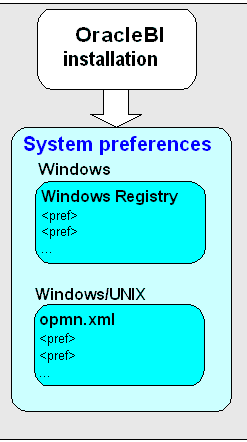
During installation, Discoverer uses factory supplied default values (stored in defaults.txt) to create user preferences for all Discoverer users (stored in pref.txt).
When a new user starts an OracleBI Discoverer session for the first time, the settings in the pref.txt file take effect as that user's default settings.
After installation, the user preferences can be changed in a number of ways:
Discoverer end users can change their own user preferences using options within Discoverer Plus or Discoverer Viewer. For example, a Discoverer Viewer end user might click Preferences and change their personal preferences. When an individual user changes a preference, this change is stored in the reg_key.dc file on the Discoverer middle tier (to find out the location of this file, see Section A.1, "List of Discoverer file locations").
Individual preferences are stored for each user as a unique combination of database and userid in the reg_key.dc file, and loaded whenever the user starts a new session. Therefore, users can log on from different client machines and still have their individual settings take effect.
For example, a Discoverer Plus end user might select Tools | Options to display the Options dialog and change the Number of rows per page value to 15. The following entry might be stored in reg_key.dc for that user:
"RowsPerHTML"=D4:4:00,00,00,0F
where '0F' is the hexadecimal value of 15.
Note: Unless a user changes a preference value, the value of that preference is as specified in the pref.txt file.
You can change the default preference values that Discoverer end users are presented with by changing the values in the pref.txt file. For the changes to take effect, you must 'apply' the preferences. For more information about changing default preference values, see Section 10.4, "How to set default user preferences for all users".
You can change an individual user's preferences using the Discoverer preferences command line utility. Changes that you make are stored in the reg_key.dc file (for more information about changing individuals users' preferences, see Section 10.5, "How to set individual preferences for specific users").
Notes
On UNIX implementations, the .reg_key.dc is a hidden UNIX file (i.e. the filename is prefixed with a '.'). Type the command ls -al to list hidden files.
Never edit the reg_key.dc file directly. You must only change values in reg_key.dc using the Discoverer preferences command line utility dis51pr (to find out the location of this file, see Section A.1, "List of Discoverer file locations").
If you delete the reg_key.dc file, you lose preferences set by Discoverer end users or preferences set using the Discoverer preferences command line utility. Default preferences stored in pref.txt are applied.
The factory supplied default values for pref.txt are contained in the defaults.txt file (to find out the location of this file, see Section A.1, "List of Discoverer file locations"). If you make a mistake when editing the pref.txt file (or lose or corrupt the file), refer to defaults.txt to restore the content of pref.txt to the original values.
Maximum values for numeric preferences are documented in the pref.txt file.
You can edit the pref.txt file without shutting down the Preferences component. In other words, users can continue working while you edit the pref.txt file.
If you want to deploy Discoverer on multiple machines, you might want to use a centralized set of Discoverer preferences. You do this by specifying one Discoverer Preferences server machine and turning of the Discoverer Preferences component on the other machines. For more information, see Section 7.6, "About the Discoverer Preferences component in a multiple machine environment".
You set default users preferences for all users when you want to globally configure Discoverer. To set default user preferences for all users you edit the pref.txt file on the Discoverer Preferences server (for more information about the Discoverer Preferences server, Section 7.6, "About the Discoverer Preferences component in a multiple machine environment").
Note: Changes that you make to the default user preferences only apply to new end users, or end users who have not changed their settings. Changes do not affect end users who have already changed their own settings.
To set default user preferences for all users:
On the host machine, open the pref.txt file in a text editor (to find out the location of this file, see Section A.1, "List of Discoverer file locations").
Edit the items in the pref.txt file as required.
Save the pref.txt file.
Stop the OracleBI Discoverer service (for more information, see Section 5.3, "About starting and stopping the Discoverer Service").
Run the applypreferences script to apply the preference changes you have made (for more information about the applypreferences script, see Section A.1, "List of Discoverer file locations").
You must run the applypreferences script from the host machine.
Hint: Check for error messages in the error.txt file in the current directory to verify that the preferences were applied correctly (for more information about the location of configuration files, see Section A.1, "List of Discoverer file locations").
Start the OracleBI Discoverer service (for more information, see Section 5.3, "About starting and stopping the Discoverer Service").
To set individual preferences for specific users:
From the command prompt, navigate to the directory containing the Discoverer preferences command line utility dis51pr (to find out the location of this file, see Section A.1, "List of Discoverer file locations").
Use the Discoverer preferences command line utility to enter a command at the command prompt, using the following syntax:
dis51pr -user <user> -setpref <"preference category"> <"preference name"> <"preference value">
where:
<user> is the name of the user for which you want to set the preference value, followed by the @ symbol, followed by the name of the database (e.g. jchan@salesdb)
<"preference category"> is the category of the preference you want to change (e.g. "Database")
<"preference name"> is the name of the preference you want to change (e.g. "DefaultEUL")
<"preference value"> is the value you want the preference to have
Examples:
if you want to set the default EUL to Sales for the user jchan, type the following at a command prompt:
dis51pr -user jchan@salesdb -setpref "Database" "DefaultEUL" \\"Sales\\"
if you want to set the maximum amount of heap memory allowed for the data cache to 512000 for a user jchan, type the following at a command prompt:
dis51pr -user jchan@salesdb -setpref "Application" "MaxVirtualHeapMem" 512000
Notes
To display online help for the Discoverer preferences command line utility, type the name of the script followed by -help (e.g. dis51pr -help).
Preference names and values are case-sensitive.
When specifying a string as a preference value, prefix the string with \\" and end the string with \\". For example, if the preference value is Sales, enter \\"Sales\\".
For a list of Discoverer preferences that you can set using the Discoverer preferences command line utility, see Section 10.6, "List of Discoverer user preferences".
This table shows the category, description, default value, and valid values of Discoverer user preferences.
Note: Maximum values for preferences are documented in the pref.txt file.
| User preference name | Category | Description | Default value | Valid values |
|---|---|---|---|---|
| AdjustPlusFontSize | Application | Specifies whether Discoverer Plus Relational adjusts the font size to correct a discrepancy in the Java virtual machine, resulting in a smaller font size than other Windows applications.
To maintain consistency between Discoverer Plus Relational and Discoverer Plus OLAP, this value should be set to false. |
false | true = adjust font sizes
false = do not adjust font sizes |
| AggregationBehavior | Application | Specifies whether Discoverer linearly aggregates values that cannot be aggregated locally. For more information, see Oracle Business Intelligence Discoverer Plus User's Guide. | 0 | 0 = false
1 = true |
| AllowAggregationOverRepeatedValues | Application | Specifies whether to aggregate repeated values. If set to 0, Discoverer displays the non-aggregable label (e.g. N/A). | 0 | 0 = do not aggregate repeat values
1 = aggregate repeat values |
| AppsFNDNAM | Database | Specifies the schema in which Oracle Applications data is stored. | APPS | Valid Apps foundation name |
| AppsGWYUID | Database | Specifies the public user name and password for the AOL security DLL. | APPLSYSPUB/PUB | Valid Apps user name and password |
| AvoidServerWildCardBug | Database | Specifies whether Discoverer avoids a wildcard issue in the database. | 0 | 0 = false
1 = true |
| Axis Grid Style | Crosstab | Specifies whether to display the item label grid in three dimensional (3D) style. | 0 | 0 = false
1 = true |
| Axis Labels | Crosstab | Specifies whether to display item labels. | 1 | 0 = false
1 = true |
| AxisLabelBehavior | Application | Specifies whether Discoverer exports axis labels as part of a worksheet. | 1 | 1 = export axis labels
2 = do not export axis labels 3 = use the same export format as Discoverer Desktop |
| Axis Style | Crosstab | Specifies the crosstab axis position. | 2 | 1 = inline
2 = outline |
| BusinessAreaFastFetchLevel | Database | Specifies the amount of pre-caching that occurs for components and items whenever a Business Area is fetched. | 1 | 1 |
| CacheFlushPercentage | Application | Specifies the percentage of cache flushed if the cache is full. | 25 | User specified |
| CellGridColor | Application | Specifies the default Discoverer cell color. The value should be the integer value of the RGB color code in 0xrrggbb format, where:
rr = hexadecimal value for red gg = hexadecimal value for green bb = hexadecimal value for blue |
0 | User specified |
| CellPadding | Application | Specifies the amount of space (in pixels) that appears around each cell value in the table or crosstab when displayed or printed. For example, 0 = no pixels, 1 = one pixel, 2 = two pixels.
Note: Set this value to 0 to reduce the size of printed reports by removing extra spaces. Hint: For more information about reducing the size of a printed report, see the PrintHeadersOnce preference. |
1 | User specified
Hint: To avoid worksheet layout problems, do not specify a value greater than 5. |
| Cell XGridline | Application | Specifies whether to show horizontal and vertical gridlines.
Note: To hide both horizontal and vertical gridlines, both Cell XGridline and Cell YGridline must be set to 0. If either XGridline or YGridline is set to 1, both horizontal and vertical gridlines are displayed. |
0 | 0 = hide
1 = show |
| Cell YGridline | Application | Specifies whether to show horizontal and vertical gridlines.
Note: To hide both horizontal and vertical gridlines, both Cell XGridline and Cell YGridline must be set to 0. If either XGridline or YGridline is set to 1, both horizontal and vertical gridlines are displayed. |
0 | 0 = hide
1 = show |
| ColsPerPage | Application | Specifies the number of columns to display in Discoverer Viewer before the next scroll. | 128 | User specified |
| Column Headings | Application | Specifies whether to show column headings. | 1 | 0 = Off
1 = On |
| Column Width | Application | Specifies default column width in pixels. | 100 |
Greater than 1 |
| Data Format | Application | Specifies whether to apply HTML formatting to worksheet data cells. | '<fontFormat fontName="Dialog' pitch='11' bold='false' italic='false' underline='false' strikethrough='false' foreground='0,0,0' background='255,255,255' halign='right' valign='top' wordWrap='true'></fontFormat>' | User specified |
| DefaultEUL | Database | Specifies the EUL to which you want all users to connect. Each user can override this default from the Discoverer Plus Options dialog. | Any EUL you have created. | Any valid EUL |
| DefaultExportPath | Application | Specifies a default export path in Discoverer Plus Relational.
If set to "", Discoverer saves exported files in the client browser machine's home directory (i.e. the profile directory in Windows). For example, on a Windows XP client, this path might be c:\Documents and Settings\<Windows user name>. |
"" | User specified |
| DefaultPreserveDisplayPropertyForRefresh | Database | When refreshing, specifies whether an updated item description is discarded and replaced with the original description, or whether the updated description is retained. | 0 | 0 = Use updated description
1 = Use original description |
| DefaultTextArea | Application | Specifies default worksheet text for the text area for new worksheets. | <blank> | User specified |
| DefaultTitle | Application | Specifies a default worksheet title for new worksheets. | <blank> | User specified |
| DisableAlternateSortOptimization | Database | Specifies whether Discoverer writes optimized Alternate Sort queries.
Hint: Set to 1 only if you use external registered summaries. |
0 | 0 = Do not write optimized Alternate Sort queries
1 = Do write optimized Alternate Sort queries |
| DisableAutoOuterJoinsOnFilters | Database | Specifies the behavior of Discoverer when running queries involving an outer join with a condition (or conditions) applied.
The effect of this setting is fully explained in the Oracle Business Intelligence Discoverer Administration Guide. |
0 | 0 = Do not disable outer joins on filters
1 = Disable outer joins on filters |
| DisableAutoQuery | Database | Specifies whether to automatically run queries and display worksheet data when a worksheet is opened. | 0 | 0 = Run queries
1 = Do not run queries |
| DisableClassicExports | Application | Specifies whether to allow or disallow data exports from Discoverer Plus. When this value is set to false, export to SLK, DIF, and WKS format is disabled in Discoverer Plus. | 0 | 0 = False
1 = True |
| DisableFanTrapDetection | Database | Specifies whether to disable the facility that detects user queries with unresolvable fan traps. | 0 | 0 = Enable fan trap detection
1 = Disable fan trap detection |
| DisableFanTrapResolution | Database | Specifies whether to resolve fan traps. For a detailed description of fan trap resolution in Discoverer, see Oracle Business Intelligence Discoverer Administration Guide. | 0 | 0 = turn on fan trap resolution
1 = turn off fan trap resolution - you get a pure cartesian product |
| DisableMultiJoinDetection | Database | Specifies whether to use multiple join path detection when creating worksheets in Discoverer Plus.
When this setting is equal to 1, Discoverer Plus selects all join options when creating a worksheet. When this setting is equal to 0 and multiple joins exist, Discoverer Plus displays the Join Folders dialog where you choose the join(s) to use for the worksheet. Note: It is recommended that Discoverer Plus users select all available joins for Discoverer to display accurate results data. |
0 | 0 = Do not disable multiple join detection
1 = Disable multiple join detection
|
| EnableTriggers | Database | Specifies whether database triggers are disabled.
For example, Discoverer attempts to make a database call for every new column found during a refresh. If this value is set to 0, Discoverer will not make the database call. |
0 | 0 = Disable database triggers
1 = Enable database triggers |
| EnableWebQueryRun | Application | Specifies whether Discoverer response messages are displayed in Microsoft Excel when a query is run in Microsoft Excel.
See also ExportToWebQuery, WebQueryBaseURL. |
N/A | 0 = Off
1 = On |
| EnhancedAggregationStrategy | Database | Specifies whether to use Enhanced Data Aggregation and if it is, what SQL generation strategy to use.
For more information about setting this value, see Section 10.6.1, "About the EnhancedAggregationStrategy user preference setting". |
1 | 0 = Off
1 = Strict Grouping Sets 2 = Optimized 3 = Cube 4 = Auto Determine |
| EUL Object Navigator | Application | Specifies whether the Available Items pane is displayed by default in Discoverer Plus Relational.
If the Available Items pane is not displayed by default, end users can display it by choosing View | Available Items Pane. See also Selected Object Navigator for information about displaying and hiding the Selected Items pane. |
1 | 0 = Do not display by default
1 = Display by default |
| EuroCountries | Application | Specifies a comma-separated list of Java locales (e.g. en_IE) for countries whose currency is the Euro. | A list of countries using the Euro (e.g. de,de_AT,de_DE,de_LI...) | Comma-separated list of Java locales (e.g. en_IE) for countries whose currency is the Euro. |
| ExcelExportWithMacros | Application | Specifies whether macros are exported with the exported Excel file.
Note: Macros must be enabled for pivot tables to work. |
1 | 0=Export without macros
1=Export with macros |
| Exception Format | Application | Specifies which HTML formatting to apply to exception formatted cells in worksheets. | '<fontFormat fontName='Dialog' pitch='11' bold='false' italic='false' underline='false' strikethrough='false' foreground='0,0,0' background='247,247,231' halign='left' valign='top' wordWrap='true'></fontFormat>' | User specified |
| ExportGroupSortedItemsAsBlank | Application | Specifies whether repeated values on the left side of a Discoverer crosstab worksheet are displayed, or replaced as NULL. For example, if you display Month in the left axis, you might want to repeat the month for each row so that when you export the worksheet to CSV format you export all required data. | 1 | 0 = display repeated values
1 = display repeated values as NULL |
| ExportJoinFromMaster | Database | When exporting a business area, specifies whether joins from the master folder are also exported. | 0 | 0 = Do export joins from master folder
Any value other than 0 = Do not export joins from the master folder |
| ExportToWebQuery | Application | Specifies whether Discoverer Plus and Discoverer Viewer end users can export worksheets to Web Query (*.IQY) format.
You typically add this preference and set the value to 0 to disable export to Web Query format. If this preference is not present or applied, the default value is 1. If export to Web Query is enabled, when Discoverer end users export a worksheet, they will see this format in the list of export types available. See also WebQueryBaseURL, EnableWebQueryRun. |
1 | 0 = off
1 = on |
| genericHeaderScroll | Application | Specifies whether Discoverer Plus Relational enables end users to scroll in large headers.
If crosstabs have large row headers, end users might have difficulty viewing the data unless they can scroll in the header. |
false | false = do not enable scrolling in headers
true = enable scrolling in headers |
| GraphAxesAutoScaledFromZero | Application | Specifies whether the default minimum value for the Graph axis scale is 0 or not.
If set to 1, the minimum scale valueis set to 0, otherwise Discoverer chooses the minimum scale value automatically. |
1 | 0 = do not scale to 0
1 = scale to 0
|
| GraphDataModel | Application | Specifies the data model to use for showing scatter graphs. | 0 | 0 = Discoverer Plus style
1 = Discoverer Desktop style 2 = Excel (table) style |
| GraphShowRollupAggregates | Application | Specifies whether to plot 'rolled up' aggregates in graphs. For example, for an outline crosstab worksheet, you might want the graph to plot drilled down values but not the rolled up aggregate values.
In other words, if you drill down into sales figures for 2003 to display monthly values, you might want the graph to have the monthly values (e.g. January, February) but not the aggregate value for 2003. |
1 | 0 = no
1 = yes |
| Grid Line Color | Application | Specifies the default color of grid lines on graphs. | Black | User specified |
| Heading Format | Application | Specifies which HTML formatting to apply to heading cells in worksheets. | '<fontFormat fontName='Dialog' pitch='11' bold='false' italic='false' underline='false' strikethrough='false' foreground='0,0,0' background='247,247,231' halign='left' valign='top' wordWrap='true'></fontFormat>' | User specified |
| ItemClassDelay | Database | Specifies a timeout value in seconds for fetching a list of values. | 15 | User specified |
| MaterializedViewRedirectionBehavior | Database | Specifies whether to use materialized view redirection. | 0 | 0=always when available
1=always when summary data not stale 2=never |
| MaxRowsPerFetch | Database | Specifies the number of database rows retrieved in each fetch from the database, as follows:
If the MaxRowsPerFetch value is greater than the RowsPerFetch value, use the RowsPerFetch value. If the MaxRowsPerFetch value is less than or equal to the RowsPerFetch value, use the MaxRowsPerFetch value. If the RowsPerFetch value is not set, use the MaxRowsPerFetch value. See also RowsPerFetch. |
250 | User specified
Minimum=1 Maximum=1000 |
| MaxVirtualDiskMem | Application | Specifies the maximum amount of disk memory (in bytes) allowed for the data cache.
Minimum = 0. Maximum = 4 GB. |
1024000000 | User specified |
| MaxVirtualHeapMem | Application | Specifies maximum amount of heap memory (in bytes) allowed for the data cache.
Minimum = 0. Maximum = 4 GB. |
5120000 | User specified |
| MeasurementUnits | Application | Specifies measurement units for worksheet margins in the Page Setup margins dialog and Column Width dialog (in Discoverer Plus).
Note: Discoverer Viewer does not use points. |
0 | 0 = points
1 = inches 2 = centimeters |
| MRUEnabled | Application | Specifies whether to display a list of recently used workbooks in Discoverer Plus Relational. | 1 | 0 = disable
1 = enable |
| NonAggregableValue | Application | Specifies the default value that is displayed for non-aggregable cells in worksheet.
A cell is classified as non-aggregable if the aggregation function being applied does not make sense for the values being aggregated. |
"N/A" | User specified |
| NofityNewRunsOnConnect | Application | Specifies whether to notify an end user on login if new scheduled results are available. | 0 | 0 = Do not notify when new scheduled workbook results are available
1 = Notify when new scheduled workbook results are available |
| NullValue | Application | Specifies how null values are displayed in worksheets, for example, 'NULL', 'N/A', '0'. | NULL | User specified |
| ObjectsAlwaysAccessible | Database | Specifies whether to display Business Area objects and items even when the underlying database tables they are built on do not exist (or are inaccessible for some other reason). | 1 | 0=verify
1=do not verify and assume that the objects and items exist |
| PredictionThresholdSeconds | Database | Specifies a time threshold for warning Discoverer end users that the predicted query time will exceed this number of seconds. | 60 | User specified |
| PredictionThresholdSeconds Enabled | Database | Specifies whether to use PredictionThresholdSeconds. | 1 | 0 = disabled
1 = enabled |
| PrintHeadersOnce | Application | Specifies whether column headers are printed for each page, or only for the first page.
Note: Set this value to 1 to reduce the number of pages that Discoverer Plus generates (e.g. in a crosstab worksheet where headers are repeated often). Hint: For more information about reducing the size of a printed report, see the CellPadding preference. |
0 | 0 = Print column headers for each page
1 = Print column headers once |
| PrintPercentageOfTitle | Application | Specifies the percentage of a worksheet title to print if the worksheet title is too long to print on a single page.
For example, if set to 60, Discoverer truncates a long title to take up 60% of the page. If set to 0, no title is printed. If set to a value that is outside the range, Discoverer defaults to the nearest minimum or maximum value. For example, if set to 80, Discoverer defaults to the maximum value (i.e. 60). |
60 | User specified
Minimum value is 0. Maximum value is 60. |
| ProtocolList | Application | Specifies a list of Internet protocols allowed for drill links in Discoverer Plus, which override the default Internet protocols for Discoverer Plus (i.e. HTTP, HTTPS, FTP). For example:
ProtocolList=mailto,gopher,telnet,https. If this preference is present, only Internet protocols included in the list are allowed. For example, if this preference is set to ProtocolList=https, all other protocols (e.g. HTTP, FTP) are not allowed. If this preference is not present in the pref.txt file, Discoverer allows HTTP, HTTPS, and FTP. |
N/A | User specified - any valid Internet protocol |
| QPPAvgCostTimeAlgorithm | Database | Specifies how to calculate the query prediction time based on query statistics. | 2 | 1 = use five statistics above and below the computed estimate irrespective of cost
2 = use the nearest ten statistics based on the cost |
| QPPCBOEnforced | Database | Specifies whether to enforce cost based optimizer for query prediction SQL. | 2 | 0 = Cost based optimizer not enforced for query prediction SQL
1 = Cost based optimizer enforced for query prediction SQL 2 = Cost based optimizer for query prediction SQL only enforced for databases older than version 8.1.7 |
| QPPCreateNewStats | Database | Records new statistics if set to 1. | 1 | 0 = false
1 = true |
| QPPEnable | Database | Uses query prediction/performance (QPP) if set to 1. | 1 | 0 = false
1 = true |
| QPPLoadStatsByObjectUseKey | Database | Records statistics for same objects first if set to 1. | 1 | 0 = false
1 = true |
| QPPMaxObjectUseKey | Database | Affects the amount of statistics to cache in memory for query prediction. | 30 | User specified |
| QPPMaxStats | Database | Only loads this many previous statistics. | 500 | User specified |
| QPPMinActCpuTime | Database | Only records or uses statistics with a CPU time greater than this value. | 0 | User specified |
| QPPMinActElapsedTime | Database | Only records or uses statistics with an actual elapsed time greater than this value. | 0 | User specified |
| QPPMinCost | Database | Only records or uses statistics with a cost greater than this value. | 0 | User specified |
| QPPMinEstElapsedTime | Database | Only records or uses statistics with an estimated elapsed time greater than this value. | 0 | User specified |
| QPPObtainCostMethod | Database | Controls how the cost of a query is obtained.
|
1 | 0 = uses explain plan to obtain the cost
1 = uses dynamic views to obtain the cost |
| QPPUseCpuTime | Database | Query prediction uses CPU time within its algorithm. | 1 | 0 = false
1 = true |
| QueryBehavior | Application | Action to take after opening a workbook. | 0 | 0 = Run Query Automatically
1 = Do not Run Query 2 = Ask for Confirmation |
| QuerySQLFastFetchLevel | Database | Controls the amount of pre-caching that occurs during SQL generation. | 1 | 0 = no fast fetch
1 = fast fetch (slowest) 2 - fast fetch (medium) 3 - fast fetch (fast) 4 - fast fetch (super fast) |
| QueryTimeLimit | Database | Limit on query time in seconds. | 1800 | User specified
Minimum=1 Maximum=N/A |
| QueryTimeLimitEnabled | Database | Query time limit disabled (0) or enabled (1). | 1 | 0 = disabled
1 = enabled |
| RdbFastSQLOff | Database | Controls whether fast SQL option is turned off for an Oracle RDB database. | 0 | 0 = off
1 = on |
| Row Headings | Table | Display row numbers on table worksheets. | 0 | 0 = no
1 = yes |
| RowFetchLimit | Database | The maximum number of rows fetched. | 10000 | User specified
Minimum=1 Maximum=N/A |
| RowFetchLimitEnabled | Database | RowFetchLimit parameter is disabled (0) or enabled (1). | 1 | 0 = disabled
1 = enabled |
| RowsPerFetch | Database | The number of rows to fetch from the database at once.
If the RowsPerFetch value is less than or equal to the MaxRowsPerFetch value, use the RowsPerFetch value. If the RowsPerFetch value is greater than the MaxRowsPerFetch value, use the MaxRowsPerFetch value. If the RowsPerFetch value is not set, use the MaxRowsPerFetch value. |
250 | User specified
Minimum=1 Maximum=10000 |
| RowsPerHTML | Session Manager | Specifies the number of rows to display in Discoverer Viewer before the next scroll.
For example, if you have 10 rows of data, they are displayed over two pages in Discoverer Viewer. |
25 | User specified |
| SaveLastUsedParamValue | Application | When a workbook is saved, this preference specifies whether to save the most recently used parameter values, or to revert to the default parameter values when the workbook is next opened. | 0 | 0 = Do not save the most recently used parameter values; use the default parameter value when the workbook is next opened.
1 = Save the most recently used parameter value and apply this value when the workbook is next opened. |
| ScatterGraphDataModel | Application | Specifies the data model to use for rendering scatter graphs in Discoverer. | 0 | 0 = Discoverer Plus style
1 = Discoverer Desktop style 2 = Microsoft Excel style |
| Selected Object Navigator | Application | Specifies whether the Selected Items pane is displayed by default in Discoverer Plus Relational.
If the Selected Items pane is not displayed by default, end users can display it by choosing View | Selected Items Pane. See also EUL Object Navigator for information about displaying and hiding the Available Items pane. |
1 | 0 = Do not display by default
1 = Display by default |
| SetNULLItemHeadingOnBulkLoad | Database | When performing a bulk load, specifies whether item headings are set to the same value as item display names, or set to null. | 0 | 0 = Set item headings to item display names
1 = Set item headings to null |
| Show Axis Grids | Crosstab | Specifies whether to display gridlines in item headings. | 1 | 0 = false
1 = true |
| ShowDialogBitmaps | Application | End users see the bitmap graphics on Discoverer Plus dialogs. | 1 | 0 = off
1 = on |
| ShowDrillIcon | Application | Show or hide drill icons in worksheets. | true | True
False |
| ShowExpiredRunsOnExit | Application | Specifies whether to notify an end user on exit about expired and deleted scheduled results. | 0 | 0 = Do not notify about expired and deleted scheduled workbook results
1 = Notify about expired and deleted scheduled workbook results |
| ShowFormatToolBar | Application | Specifies whether to display the Formatting toolbar by default in Discoverer Plus. | true | true = display toolbar
false = do not display toolbar |
| ShowGraphToolBar | Application | Specifies whether to display the Graph toolbar by default in Discoverer Plus. | true | true = display toolbar
false = do not display toolbar |
| ShowJoins | Application | Specifies whether to display join information in the Discoverer item navigator. For example, in the Available Items pane in Discoverer Plus. | false | true = display join information
false = do not display join information |
| ShowStandardToolBar | Application | Specifies whether to display the Standard toolbar by default in Discoverer Plus. | true | true = display toolbar
false = do not display toolbar |
| ShowTextArea | Application | Specifies whether to display the text area by default in Discoverer Plus (and Viewer). | true | 0 = Off
1 = On |
| ShowTitle | Application | Specifies whether to display the title area by default in Discoverer Plus (and Viewer). | true | 0 = Off
1 = On |
| SQLTrace | Database | Specifies whether Discoverer copies SQL statements to a trace file for analysis.
For more information, see the Oracle Business Intelligence Discoverer Administration Guide. |
0 | 0 = false
1 = true |
| SQLFlatten | Database | Specifies whether Discoverer attempts to flatten the SQL, minimizing the use of inline views in the query SQL.
For more information, see the Oracle Business Intelligence Discoverer Administration Guide. |
1 | 0 = false
1 = true |
| SQLItemTrim | Database | Specifies whether Discoverer attempts to trim the SQL for irrelevant or unused items.
For more information, see the Oracle Business Intelligence Discoverer Administration Guide. |
1 | 0 = false
1 = true |
| SQLJoinTrim | Database | Specifies whether Discoverer attempts to remove the unused joins from the SQL.
For more information, see the Oracle Business Intelligence Discoverer Administration Guide. |
1 | 0 = false
1 = true |
| SQLType | Database | Specifies the SQL style displayed in the SQL Inspector dialog in Discoverer Plus.
For more information, see the Oracle Business Intelligence Discoverer Administration Guide. |
2 | 0 = Flattened
2 = Default SQL with no flattening 3 = Flattened SQL without Object Aliases |
| SummaryObjectsUseCachedAccessibility | Database | Specifies whether to access the summary-derived objects in the cache. | 0 | 0 = disabled
1 = enabled |
| SummaryThreshold | Database | Use summary table only if it is no older than this number of days. | 60
|
User specified
or 0 = do not use summary at all |
| SummaryThresholdEnabled | Database | If enabled (1), will use the value specified by SummaryThreshold. Otherwise, Discoverer will always use summary tables if they are available. | 1 | 0 = disabled
1 = enabled |
| Timeout | Session Manager | Amount of time (in seconds) after which Discoverer Plus disconnects an idle session. Minimum time is 180 seconds (for more information, see Section 10.6.2, "About setting the timeout value for Discoverer").
To set the timeout for Discoverer Viewer, you set the session-timeout value in the web.xml file (for more information, see Section 10.6.3, "How to set the timeout value for Discoverer Viewer"). |
1800 | User specified
Minimum = 180 |
| Totals Format | Application | Applies HTML formatting to cells that contain totals in worksheets. | "<fontFormat fontName="Dialog" pitch="11" bold="false" italic="false" underline="false" strikethrough="false" foreground="0,0,0" background="247,247,231" halign="right" valign="top" wordWrap="true"></fontFormat>" | User specified |
| UseOptimizerHints | Database | Specifies whether to add optimized hints to SQL. | 0 | 0 = off
1 = on |
| WebQueryBaseURL | Application | Specifies the base Discoverer URL (e.g. "http://machine-name:port#/discoverer/viewer"). If not present or applied, Discoverer uses the default Discoverer Viewer URL.
See also ExportToWebQuery, EnableWebQueryRun. |
<Discoverer Viewer URL> | User specified |
The EnhancedAggregationStrategy user preference controls how Discoverer Plus and Discoverer Viewer make use of the Oracle9i (and later) database's enhanced aggregation functionality.
The settings control the SQL that is generated for the query, and specify whether there should be an exact match between client request and the aggregation levels retrieved from the database, or whether more aggregation levels are retrieved from the database than are requested by the client.
The table below explains the EnhancedAggregationStrategy user preference settings in more detail:
| Value | Description |
|---|---|
| 0 | Off
The generated SQL contains an ordinary GROUP BY clause. |
| 1 | Strict Grouping Sets
The generated SQL contains GROUPING SET requests that exactly match the GROUPING SET requests made by Discoverer. The requests that Discoverer makes are determined by how the end user created the worksheet. For example, the generated GROUP BY clause might be similar to the following: GROUP BY GROUPING SETS((Department, Region, Year),(Department),()) Note: This value (the default) might be used if you want to maximize performance. |
| 2 | Optimized
The generated SQL contains GROUPING SET requests with additional ROLLUP functions. The use of ROLLUP functions enables the SQL to fetch more aggregation levels than requested by Discoverer. This typically enables the end user to add totals or pivot without needing to re-query the database. For example, the generated GROUP BY clause might be similar to the following: GROUP BY GROUPING SETS(ROLLUP(Department, Region, Year), ROLLUP(Region, Year)) Note: This value might be used if worksheet users do a lot of drilling or pivoting when using worksheets. |
| 3 | Cube
The generated SQL contains a Grouping Set request for a CUBE of the items requested. This is the highest pre-fetch strategy for aggregation levels from the database and should be used with caution as there might be a severe performance overhead in increased query time and resource usage. For example, the generated GROUP BY clause might be similar to the following: GROUP BY GROUPING SETS(CUBE(Department, Region, Year)) |
| 4 | Auto Determine
Discoverer automatically determines which of the above strategies to use (i.e. 1, 2, or 3 above). |
You specify a Discoverer timeout if you want Discoverer sessions to shut down automatically after a specified time period if no user interaction has occurred during that time. Before Discoverer shuts down, a warning message is displayed. For example, if a Discoverer session is not used for ten minutes, the Discoverer session will shut down. The Discoverer end user will have to reconnect to use Discoverer again.
Discoverer timeout values are specified as follows:
In Discoverer Plus, the Timeout value in the pref.txt file specifies the timeout value (for more information, see the Timeout preference in Section 10.6, "List of Discoverer user preferences").
In Discoverer Viewer, the session-timeout value in the web.xml files specifies the timeout value (for more information, see Section 10.6.3, "How to set the timeout value for Discoverer Viewer").
To set the timeout value for Discoverer Viewer:
Open the web.xml file in a text editor or XML editor (for more information about the location of configuration files, see Section A.1, "List of Discoverer file locations").
Look for a session-timeout tag, e.g.
<session-timeout>10</session-timeout>
If the web.xml file contains a session-config tag, update the session-timeout value as required (in minutes).
If the web.xml file does not contain a session-config tab, add the following text to the end of the file, immediately before the closing </web/app>:
<session-config>
<session-timeout>10</session-timeout>
</session-config>
Note: Change the value '10' (i.e. ten minutes) as required.
Save the web.xml file.
Restart the Discoverer components (for more information, see Section 5.5, "How to start and stop the Discoverer servlets").
When users next start Discoverer Viewer, Discoverer will impose the specified timeout value.
Oracle Business Intelligence Discoverer stores registry settings in the reg_key.dc file. If you want to move a Discoverer installation from one platform to another platform (e.g from Windows to Solaris), you must convert the reg_key.dc file to change the format of integer values (e.g. from BigEndian format to LittleEndian format). You change the format of integer values using the convertreg.pl script that is installed with Oracle Business Intelligence. For more information about the location of configuration files, see Section A.1, "List of Discoverer file locations".
You must convert the reg_key.dc file when you move between the following platforms:
Windows/Linux to Solaris/HPUX/AIX
Solaris/HPUX/AIX to Windows/Linux
Note: Do not use the convertreg.pl script to convert the reg_key.dc file between Windows to Linux.
To convert a Discoverer preferences file to a different platform format:
Copy the reg_key.dc file from the source machine to the target machine (e.g. from the Windows machine to a Solaris machine).
On the target Oracle Business Intelligence installation, run the convertreg.pl script at the command prompt:
perl convertreg.pl <old file name> <new file name>
Where:
<old file name> is the name of the original reg_key.dc file
<new file name> is the name that you want to give the file produced by the convertreg.pl script
Note: For more information about the location of configuration files, see Section A.1, "List of Discoverer file locations".
For example, if the source file is called windows_reg_key.dc, you might type:
pl convertreg.pl windows_reg_key.dc solaris_reg_key.dc
If required, rename the target file.
If you named the target file solaris_reg_key.dc, rename this file as reg_key.dc.
You have now converted the reg_key.dc to the correct format for the target platform.
You migrate OracleBI Discoverer preferences when you want to upgrade to a new version of Discoverer. For example, you might want to upgrade from OracleBI Discoverer Version 9.0.4 to OracleBI Discoverer Version 10.1.2.
How you migrate Discoverer preferences depends on which version of Discoverer you are using, as follows:
if you are upgrading from OracleBI Discoverer Version 9.0.2 or 9.0.4 to OracleBI Discoverer Version 10.1.2, use the OracleAS Upgrade Assistant (for more information about using the OracleAS Upgrade Assistant, see Section B.6, "How to upgrade from Discoverer Version 9.0.2/9.0.4")
if you are upgrading from Discoverer Version 4.1 to OracleBI Discoverer Version 10.1.2, you manually copy preference files (for more information, see Section B.7, "How to upgrade from Discoverer Release 4.1")