|
Oracle® Application Server Integration B2B User's Guide
10g Release 2 (10.1.2.0.2) B19370-01 |
|
 Previous |
 Next |
|
Oracle® Application Server Integration B2B User's Guide
10g Release 2 (10.1.2.0.2) B19370-01 |
|
 Previous |
 Next |
This chapter describes how to administer Oracle Application Server Integration B2B partner information and instance data.
This chapter contains the following topics:
Through the user interface tool, you can perform the design tasks shown in Figure 17-1.
Figure 17-1 Design Tasks: Managing Contact Types and Trading Partner Identification Types
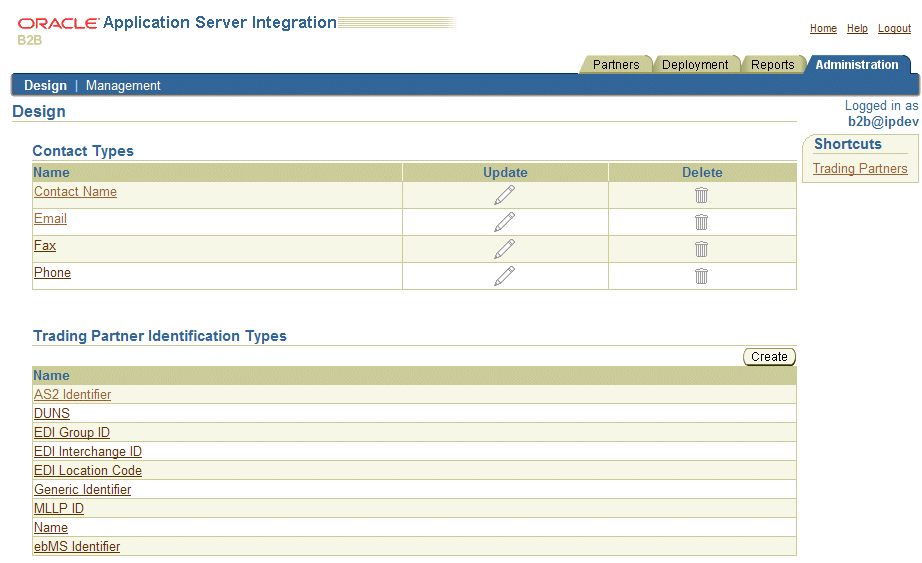
You can also perform the import, export, and purge management tasks shown in Figure 17-2 using the user interface tool.
Figure 17-2 Management Tasks: Importing, Exporting, and Purging Data
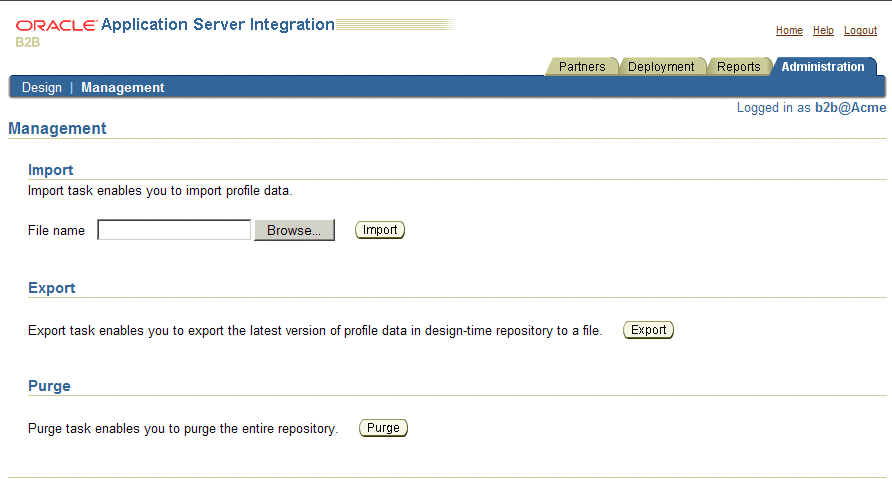
Table 17-1 provides references to instructions for these administration tasks.
Table 17-1 Design and Management Tasks
| Task | See Section... |
|---|---|
|
Managing contact types |
|
|
Managing trading partner identification types |
"Managing Trading Partner Identification Types" |
|
Importing and exporting the design-time repository |
"Exporting and Importing the Design-Time Repository" |
|
Purging the entire repository |
"Purging the Entire Repository" |
This section describes the contact type management tasks shown in Figure 17-1. The contact type is the method for contacting persons or organizations (such as a telephone number or e-mail address). The predefined contact types shown in Figure 17-1 cannot be updated or deleted.
The contact type also appears as a selection on the Organization page (accessible by clicking Partners, then Trading Partners, then trading_partner_name_in_Name_column, then Organization, and then Create). See "Creating Contact Information for a Trading Partner Person or Organization" for more information.
Table 17-2 identifies the contact type management tasks shown in Figure 17-1 and provides references to procedures for performing these tasks.
Table 17-2 Contact Type Management Tasks
| Page Elements | Management Tasks | See Section... |
|---|---|---|
|
Shortcuts section of Figure 17-1 |
Take a shortcut to the Trading Partners page |
|
|
Name column of Contact Types section of Figure 17-1 |
View details about a contact type |
|
To view details about a contact type:
Click Administration, then Design.
Select a specific contact type to view in the Name column of the Contact Types section.
The Contact Type Details page for the selected contact type appears (for example, for e-mail).
View specific details, including the contact type and description.
Click Return to List to return to the Design tab main page.
This section describes the trading partner identification type management tasks shown in Figure 17-1. The trading partner identification type includes a value that uniquely identifies a trading partner, such as a Data Universal Numbering System (DUNS) number or an electronic data interchange (EDI) location code. The predefined trading partner identification types shown in Figure 17-1 cannot be updated or deleted. You can also create your own custom trading partner identification types.
Table 17-3 identifies the trading partner identification type management tasks shown in Figure 17-1 and provides references to procedures for performing these tasks.
Table 17-3 Trading Partner Identification Type Management Tasks
| Page Elements | Management Tasks | See Section... |
|---|---|---|
|
Shortcut section of Figure 17-1 |
Take a shortcut to the Trading Partners page |
|
|
Create button of Trading Partner Identification Types section of Figure 17-1 |
Create a trading partner identification type |
"Creating a Trading Partner Identification Type" |
|
Name column of Trading Partner Identification Types section of Figure 17-1 |
View details about a trading partner identification type |
"Viewing a Trading Partner Identification Type" |
|
Note: Trading partner identification types cannot be deleted or updated. |
To create a trading partner identification type:
Click Administration, then Design.
Click Create in the Trading Partner Identification Types section.
The Create Trading Partner Identification Type page appears.
Enter the following details to create a trading partner identification type. An asterisk (*) indicates a required field.
| Field | Value |
|---|---|
| Name * | Enter a unique and recognizable trading partner identification type name. |
| Description | Enter a description. |
Click Apply.
The trading partner identification type is created and the Trading Partner Identification Type Details page appears. The trading partner identification type appears as a selection on the Create Trading Partner Identification page (accessible by clicking Partners, then Trading Partners, then trading_partner_name_in_Name_column, then Trading Partner Identifications, and then Create). The trading partner identification type is also available for selection when you run the Create Trading Partner wizard.
See "Creating Trading Partner Identification" for instructions on selecting a trading partner identification value.
To view details about a trading partner identification type:
Click Administration, then Design.
Select a specific trading partner identification type to view in the Name column of the Trading Partner Identification Types section.
The Trading Partner Identification Type Details page for the selected trading partner identification type appears.
View the trading partner identification type description. You can also manage (view, update, and delete) the value of the assigned types from this section.
Click Return to List to return to the Design tab main page.
The OracleAS Integration B2B user interface tool enables you to create partner data (such as trading partners and trading partner agreements) that is stored in the OracleAS Integration B2B design-time repository portion of the Oracle Application Server Metadata Repository. Partner data is design-time data before it is included in a deployed configuration (for example, trading partner and trading partner agreement data). Partner data is the data that you create under the Partners tab in the Oracle Application Server Integration B2B user interface tool.
The OracleAS Integration B2B user interface tool provides design-time repository export and import functionality that enables you to perform several tasks, including the following:
Export and import the entire contents of the design-time repository to and from an XML file. This enables you to export the contents from one repository and import it into another repository.
Export and import a configuration created under the Deployment tab to and from the design-time repository
Import supported, predefined RosettaNet collaborations (partner interface processes (PIPs)), EDI X12 and EDI EDIFACT transaction sets (business actions), and UCCnet standards into the design-time repository to assign to trading partners. This information can then be viewed by clicking Partners, then Protocols, then business_protocol_name_in_Name_column, then Process Protocol Revisions, and then Details. A transaction set maps to a document type of a business action in the OracleAS Integration B2B user interface tool.
There are several methods for using export and import.
In high availability environments, you can back up specific configurations from your design-time repository.
For migrating from a test environment to a production environment, you can import configurations tested in a staging environment into a production environment.
OracleAS Integration B2B supports the following types of export:
The export feature accessible under the Administration tab (and described in this section) exports the latest versions of all partner data in the design-time repository to a file.
The configuration export feature accessible under the Deployment tab exports only the data included in a specific configuration.
The export feature accessible from the Agreement Details page and Trading Partner Details page exports the partner data associated with those pages to XML files. The XSDs for these XML files are included in the exported document.
Note the following details about importing and exporting the latest versions of all partner data to a file:
The wallet password for the host trading partner is not exported or imported. This password must be created manually by following the instructions under Partners, then Trading Partners, and then host_trading_partner_name_in_Name_column.
All trading partner agreements are imported in the Draft state, even if they were approved before the export. You must validate the relevant trading partner agreements before creating and deploying a configuration.
Do not use the OracleAS Integration B2B export and import features for backup or recovery of the design-time repository. OracleAS Integration B2B uses the b2b schema in the metadata repository. This schema has additional metadata and run-time state not included in the OracleAS Integration B2B export file. Use the Oracle database import and export utilities or the Oracle Application Server archiving tool to back up this schema.
Table 17-4 identifies the management tasks you can perform from the Management tab main page and provides references for performing these tasks.
Table 17-4 Management Tasks
| Management Task | See Section... |
|---|---|
|
Export the entire design-time repository to a file |
"Exporting the Design-Time Repository Contents" |
|
Import the design-time repository from a file (exported by clicking Administration, then Management, and then Export) |
"Importing the Design-Time Repository Contents" |
|
Import a configuration (exported by clicking Deployment, then configuration_name_in_Name_column, and then Export) |
"Importing an Exported Configuration" |
|
Import supported, predefined RosettaNet collaborations, EDI transaction sets, and UCCnet standards |
"Importing Support for Collaborations, Transaction Sets, and UCCnet Standards" |
See the following for more information:
"Exporting a Configuration" for instructions on exporting a configuration
"Exporting Partner Data to an XML File" for instructions on exporting partner data to a file
"Managing Trading Partner Persons" for instructions on creating persons and assigning passwords
"Managing the Host Trading Partner Wallet Password" for instructions on creating a wallet password for the host trading partner
Oracle Application Server Administrator's Guide for details about Oracle Application Server backup and recovery
Oracle Database Backup and Recovery Basics, available on the Oracle Technology Network Web site at
http://www.oracle.com/technology
Before you begin, review "Exporting and Importing the Design-Time Repository" for important concepts.
To export the design-time repository contents:
Click Administration, then Management, and then Export.
The entire and latest contents of partner data in the design-time repository are copied to a file named export.xml that you are prompted to open or download to a directory location. Depending on the size of the design-time repository contents, this process can take time.
Follow these instructions to import the design-time repository contents that you exported to an XML file by clicking Administration, then Management, and then Export.
Before you begin, review "Exporting and Importing the Design-Time Repository" for important concepts.
To import the design-time repository contents:
Click Administration, then Management.
Click Browse to select a file to import.
Click Import.
The Import Status page appears. A clock indicates that the import is being processed and can take several minutes.
The entire contents of the file are loaded into their previous locations in the design-time repository and are displayed in the OracleAS Integration B2B user interface tool. You cannot import parts of the file. A message appears indicating that the import completed successfully.
The partner data that comprises a configuration is reimported, but the configuration is not re-created. You must first validate the trading partner agreement of the configuration and then re-create the configuration.
If an import fails, then the changes are rolled back and the design-time repository remains unchanged. A message appears indicating that the import was unsuccessful.
Follow these instructions to import a configuration exported by clicking Deployment, then configuration_name_in_Name_column, and then Export:
Before you begin, review "Exporting and Importing the Design-Time Repository" for important concepts.
To import and exported configuration:
Click Administration, then Management.
Click Browse to select the file containing the exported configuration to import.
Click Import.
The Import Status page appears. A clock indicates that the import is being processed and can take several minutes.
The trading partner agreement of a configuration is loaded into its previous location in the design-time repository. You must then validate the trading partner agreement and re-create the configuration that includes this trading partner.
If an import fails, then the changes are rolled back and the design-time repository remains unchanged. A message appears indicating that the import was unsuccessful.
OracleAS Integration B2B includes support for importing the following collaborations, transaction sets, and UCCnet standards:
Approximately 25 frequently-used RosettaNet collaborations in the ip/demo/samples/RosettaNet/RosettaNet_sample.xml file
EDI X12, document protocol revision 4010, transaction sets 850, 855, and 997 in the ip/demo/samples/X12/X12_sample.xml file
EDI EDIFACT, document protocol revision D98A with transaction sets ORDERS and ORDRSP, and document protocol revision D3 with transaction set CONTRL in the ip/demo/samples/EDIFACT/EDIFACT_sample.xml file
UCCnet standards (protocol revision 2.3.1) in the ip/demo/samples/UCCnet/UCCnet_sample.xml file
To use these collaborations, transaction sets, and standards, you must import these files into the design-time repository. This action enables you to see and use them in the OracleAS Integration B2B user interface tool.
Before you begin, review "Exporting and Importing the Design-Time Repository" for important concepts.
To import collaborations, transaction sets, and standards:
Click Administration, then Management.
The Import page appears.
Click Browse to select the collaborations, transaction sets, or standards to import.
Click Import.
The Import Status page appears. A clock indicates that the import is being processed.
Once imported, these collaborations, transaction sets, and standards display in the Process Protocol Revision Details page accessible by clicking Partners, then Protocols, then business_protocol_name_in_Name_column, then Process Protocol Revision, and then Details. You can then assign these collaborations, transaction sets, and standards to remote trading partners.
If an import fails, the design-time repository remains unchanged. A message appears indicating that the import was unsuccessful.
See Chapter 3, "Supported Protocols" for a list of supported collaborations, transaction sets, and standards.
The OracleAS Integration B2B runtime repository stores instance data. Instance data is partner data included in a deployed configuration. During configuration creation, partner data of the integration is validated end-to-end a final time to ensure that only a complete and consistent configuration is deployed to the runtime repository. After a configuration is deployed, the runtime repository stores the configuration of instance data required to execute an integration. Instance data is created during run time when messages are processed.
The entire repository—the Oracle Application Server Metadata Repository—contains contains design-time configuration (partner) data, run-time configuration data, and run-time instance data.The OracleAS Integration B2B user interface tool enables you to purge the entire repository, with the exception of the host trading partner name, which is not purged. Predefined data that was part of the installation (for example, business protocols such as EDI and RosettaNet and identification types such as a Data Universal Numbering System (DUNS) and an EDI Location Code) is not deleted.
Purging enables you to perform the following tasks:
Manage disk space and improve performance
Delete multiple objects of larger granularity
|
Note: A second user accessing the same OracleAS Integration B2B user interface tool on another host can also view purging progress. The second user sees a message stating that purging is in progress. A View Status link appears that takes the second user to a purging progress page. |
To purge the entire repository:
|
Caution: Purging is an irreversible operation. Ensure that you first archive any important configurations with the Oracle Application Server archiving tool before purging the repository.See Oracle Application Server Administrator's Guide for instructions on archiving data before purging the repository. |
Click Administration, then Management, and then Purge.
Click Entire Repository, then Purge.
The Business Messages and Collaboration Instances options are not available. See "Purging Business Messages and Wire Messages Using the Purge Utility" for more information.
The message Purging will permanently remove the data and user should archive the data using Oracle DB archive features for future reference. Are you sure you want to purge entire repository? appears.
Click Yes.
OracleAS Integration B2B provides a command-line utility to purge business messages and wire messages from the repository, based on specified criteria. You can run the command in both interactive and noninteractive modes. Noninteractive mode runs much faster than interactive mode.
|
Note: Before using the purge utility, ensure that your classpath contains theb2b.jar file by running the setenv script in your Oracle_Home/ip/install directory. See "Setting Up the CLASSPATH Environment" for more information.
|
In interactive mode, the utility prompts you for the start and end dates (inclusive) of the messages to be purged. The number of messages to be purged is displayed. The purge begins after your confirmation.
To run the purge utility in interactive mode:
$ java oracle.tip.adapter.b2b.purge.Purge
In noninteractive mode, you invoke this utility from a shell script or as a cron job. The utility does not prompt for your confirmation.
To run the purge utility in noninteractive mode:
$ java oracle.tip.repos.purge.PurgeManager -purgeRuntime -start mm/dd/yyyy -end mmm/dd/yyyy
The start and end arguments are the inclusive dates of the messages to be purged.
This chapter describes how to use the OracleAS Integration B2B user interface tool for the following tasks:
Manage contact types and trading partner identification types
Export and import the design-time repository to and from XML files
Import configurations from XML files
Import collaborations, transaction sets, and standards
Purge the entire repository
Purge business messages and wire messages using the purge utility