|
Oracle® Business Intelligence Discoverer Administration Guide
10g Release 2 (10.1.2.1) B13916-04 |
|
 Previous |
 Next |
|
Oracle® Business Intelligence Discoverer Administration Guide
10g Release 2 (10.1.2.1) B13916-04 |
|
 Previous |
 Next |
This chapter introduces the Oracle Business Intelligence Discoverer command line interface and contains the following topics:
"What is the Oracle Business Intelligence Discoverer command line interface?"
"What is a Discoverer command line interface command modifier?"
"What privileges are required to run the Discoverer command line interface?"
Discoverer has the following command line interfaces:
Oracle Business Intelligence Discoverer command line interface
For more information, see "What is the Oracle Business Intelligence Discoverer command line interface?".
Oracle Business Intelligence Discoverer EUL command line for Java
For more information, see the Oracle Business Intelligence Discoverer EUL Command Line for Java User's Guide.
The Oracle Business Intelligence Discoverer command line interface is a set of text based commands that enable you to create and manipulate Discoverer EULs.
Note: You use Heterogeneous Services to connect to non-Oracle databases, although the EUL is stored in the Oracle database. For more information about using non-Oracle databases, see Chapter 23, "Discoverer support for non-Oracle databases and Oracle Rdb".
The Discoverer command line interface runs only on a Windows platform.
The Discoverer command line interface enables you to perform tasks without running the Discoverer Administrator or Discoverer Desktop graphical user interface (GUI). For example, using the Discoverer command line interface you can:
import EUL objects
export EUL objects
refresh EUL objects
In addition, you can create command files that contain multiple commands (much like MS-DOS batch files or Unix script files) to perform groups of administrative tasks automatically.
The figure below shows three different ways in which you can manipulate Discoverer EULs:
using the Oracle Business Intelligence Discoverer EUL Command Line for Java Interface on either a Windows, UNIX, or Linux machine
using Oracle Business Intelligence Discoverer Administrator on a Windows machine
using the Oracle Business Intelligence Discoverer Administrator Command Line Interface on a Windows machine
Figure 22-1 Discoverer interfaces to the Discoverer EUL
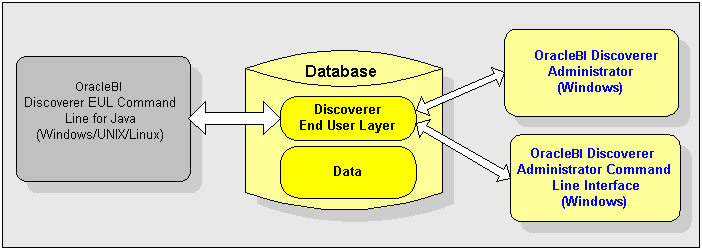
Notes:
For a list of Discoverer command line interface commands, see "Discoverer Administrator command reference" and "Discoverer Desktop command reference".
Much of the Discoverer command line interface is compatible with the Discoverer EUL command line for Java. If you have commands and scripts written for the Discoverer command line interface, you can easily convert them to run on the Discoverer EUL command line for Java.
The Discoverer command line interface and the Discoverer EUL command line for Java differ as follows:
The Discoverer EUL command line for Java runs on any platform. The Discoverer command line interface runs only on Windows.
Note: You do not need to have Discoverer Administrator installed to run the Discoverer EUL Command Line for Java Interface.
Discoverer EUL command line for Java commands are prefixed with eulapi.
Some Discoverer command line interface commands have minor differences in syntax (for more information, see the Oracle Business Intelligence Discoverer EUL Command Line for Java User's Guide).
Discoverer EUL command line for Java modifiers are prefixed by a dash. The Discoverer command line interface command modifiers are prefixed with a forward slash.
A Discoverer command line interface command is an instruction that manipulates a Discoverer EUL in some way. For example:
the /CONNECT command connects to a database using the username, password, and database name specified, for example:
dis51adm.exe /connect myname/mypassword@database
the /IMPORT command imports EUL objects into the current EUL from a specified Discoverer export file (i.e. .EEX) file, For example to import EUL objects from the file c:\data\sales.eex:
dis51adm.exe /connect myname/mypassword@database /import c:\data\sales.eex
Note: Commands are not case-sensitive (for more information, see also "Notes on using commands").
A Discoverer command line interface command modifier is an instruction that qualifies or refines a command. For example:
the /LOG command modifier creates a log file to store processing information during the execution of a command
dis51adm.exe /connect myname/mypassword@database /import c:\data\sales.eex /log sales_import_logfile
The /ITEM command modifier used in conjunction with the command /DELETE specifies which EUL item to remove from an EUL
dis51adm.exe /connect myname/mypassword@database /delete /item sales.profit
You can run Discoverer commands in the following ways:
you can enter a command directly at the Windows Run dialog (which you display by selecting Run from the Windows Start menu).
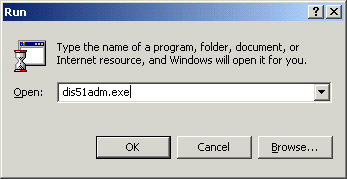
You can open an MS-DOS window, and enter a command directly at the command prompt. For example, to display all the available commands available in Discoverer Administrator.
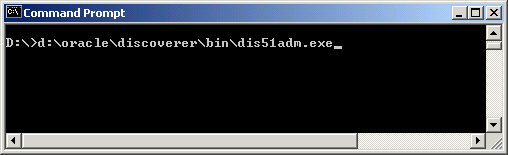
You can store a series of commands in a text file (known as a command file) and run the text file as a single argument to the Discoverer executable file. For example, to run commands stored in the text file Import.txt (see the example command file in Notepad below).

To run the above command file, you might type the following in the command line:
dis51adm.exe /cmdfile import.txt
To use the Discoverer command line interface, you require the same Discoverer privileges as you do to use the Discoverer graphical user interface.
If you want to perform an operation on an EUL using the Discoverer command line interface, you must have the correct privileges. If you do not have the correct privileges, the operation will fail.
When using the Discoverer command line interface, you can explicitly specify an EUL using the modifier /eul (for more information, see "/eul" ) or if you do not specify an EUL, Discoverer will identify the default EUL for the database user.
When using the Discoverer command line interface, the following rules apply:
You can display all the commands available in Discoverer Administrator by entering the command dis51adm.exe /? in the Windows Run dialog.
Commands are not case-sensitive - you can use either upper-case or lower-case characters interchangeably.
Commands can appear in any order as long as their arguments immediately follow them in the order defined.
Command modifiers can appear in any order as long as their arguments immediately follow them in the order defined.
If you do not specify an object name where one is required (e.g an EUL or business area) Discoverer defaults to the Discoverer manager-owned object.
When specifying Discoverer EUL objects, you can use either a display name or an identifier. For example, if a Discoverer folder has the display name Sales, and the identifier SALES_132388, you can specify this folder as an argument to the /refresh_folder command in two ways:
/refresh_folder Sales
/refresh_folder SALES_132388 /identifier
For more information about identifiers, see "What are identifiers?".
When specifying an object's display name or identifier that contains a special character (e.g. a space), enclose the entire string in double quotation marks (Ò Ò). For example, enter the name of the folder object Sales Figures as /folder ÒSales FiguresÓ.
When using commands, execute them one at a time. If you try to run more that one command at a time, you might cause errors.
If you use the /connect command to bypass the "Connect dialog", arguments that begin with a slash must be enclosed in double-quotes. For example:
/connect "/[@<dbname>]"
If you want to use the Discoverer Desktop command line interface to open a workbook from the database (using the /opendb command), the workbook name must not contain a period.
This guide uses the following command syntax conventions:
Discoverer commands and modifiers are shown in plain type.
Mandatory command arguments are enclosed in angle brackets < >.
Optional command arguments are enclosed in square brackets [ ].
Where command arguments are separated by a pipe character (i.e. |), enter one from the list. For example, for the command '/refresh | /rename', enter either '/refresh' or '/rename'.
Figure 22-2 Command conventions used in this guide

Use this syntax for the Discoverer command line interface (typed in a single line with no line breaks or carriage returns):

Where:
dis51adm.exe - the name of the Discoverer executable file. The name depends on the version of Discoverer you are using, as follows:
Discoverer 3.1 - dis31adm.exe
Discoverer 4.1 - dis4adm.exe
Discoverer 9.0.4/10.1.2 - dis51adm.exe
[/connect <userid>/<passwd>[@<dbname>]] - this optional command argument enables you to bypass the "Connect dialog".
/<command> [/<argument(s)>] - a valid Discoverer command name followed by any required arguments.
[/<modifier(s)> [/<argument(s)>]] - one or more valid Discoverer modifiers followed by any required arguments.
Example 1
To delete the Sales folder and Sum1 summary from the eul_sales EUL you would use the following command:
dis51adm.exe /connect me/mypassword@database /delete /folder "Sales" /summary "Sum1" /eul eul_sales /log del.log
Example 2
To refresh the Sales1 and Sales2 folders you would use the following command:
dis51adm.exe /connect me/mypassword@database /refresh_folder "Sales1, Sales2" /log refsum.log
Example 3
To create an Applications Mode EUL in the database and grant access to it you would use the following command:
dis51adm.exe /connect eul_owner:appsresp/appspwd@appsdb /create_eul /apps_mode /apps_grant_details apps/apps
Command files are text files that contain one or more Discoverer commands that can be run automatically from the command line. Command files work in a similar way to MS-DOS batch files and UNIX script files.
The commands in a command file are treated as though they were entered directly on the command line. Carriage returns embedded in the text file are ignored.
A command file can in turn invoke other command files. This provides a convenient work around for the Microsoft Windows imposed limitation of restricting a command line to not more than 255 characters in length.
You can create a command file using a text editor. Type the command into the text editor and save the file using the extension .txt.
To run a command file, start the Discoverer Administrator executable (for example, dis51adm.exe) with the name of the command file as an argument to the /cmdfile command. For example, to run commands stored in the text file Import.txt, type:
dis51adm.exe /cmdfile Import.txt
You can also run more than one command file by repeating the /cmdfile command. For example, to run commands stored in the text file Login.txt, then commands in Import.txt, type:
dis51adm.exe /cmdfile Login.txt /cmdfile Import.txt
Command files are a convenient way to store modular commands, which can then be used in different combinations. For example, the following three command files contain the following commands:
connect.txt
contains the line /connect me/mypassword@mydatabase
create.txt
contains the line /create eul /log create.log
delete.txt
contains the line /delete eul /log delete.log
These three files can then be run from the command line in any of the following three combinations:
dis51adm.exe /cmdfile connect.txt
This would be a simple connect from the command line.
dis51adm.exe /cmdfile connect.cmd /cmdfile create.txt
This would connect and create an EUL for the connected user, storing all output into a log file named create.log.
dis51adm.exe /cmdfile connect.cmd /cmdfile delete.txt
This would connect and delete the EUL owned by the connected user, storing all output into a log file named delete.log .
Use the table below to find a brief description of a Discoverer Administrator command:
| Command | Description |
|---|---|
/? |
Display online help. |
/apps_fndnam <foundation name> |
Override connection details. |
/apps_gwyuid <gateway user id/password> |
Override connection details. |
/apps_user |
Connect as Oracle Applications user. |
/asm <modifier(s)> |
Automate summary management ASM |
/cmdfile |
Run command files |
/connect <user-name>/<password> [@<database>] |
Connect to an EUL. |
/create_eul |
Create an EUL. |
/create_eul /apps_mode |
Create an APPS EUL. |
/delete <modifier(s)> |
Delete EUL objects. |
/delete_bus_area <business area> |
Delete a business area. |
/delete_eul |
Delete an EUL. |
/export (EUL objects) <export file> <modifier(s)> |
Export EUL objects. |
/import (Business Area) <business area> |
Import a business area. |
/import (EUL objects) <import file(s)> <modifier(s)> |
Import EUL objects. |
/load <business_area> |
Load a business area. |
/refresh_bus_area <bus area name(s)> |
Refresh business areas. |
/refresh_folder <folder name(s)> |
Refresh folders. |
/refresh_summary <summary name(s)> <bus area name> |
Refresh summary folders. |
Use the table below to find out which command to use for a particular task:
| How to: | Use this command |
|---|---|
| Automate summary management (ASM) |
/asm <modifier(s)> |
| Connect as Oracle Apps user. |
/apps_user |
| Connect to an EUL. |
/connect <user-name>/<password> [@<database>] |
| Create an EUL. |
/create_eul |
| Create an APPS EUL. |
/create_eul /apps_mode |
| Delete a Business Area. |
/delete_bus_area <business area> |
| Delete an EUL. |
/delete_eul |
| Delete EUL objects. |
/delete <modifier(s)> |
| Display on-line help. |
/? |
| Export EUL objects. |
/export (EUL objects) <export file> <modifier(s)> |
| Import a Business Area. |
/import (Business Area) <business area> |
| Import EUL objects. |
/import (EUL objects) <import file(s)> <modifier(s)> |
| Load a Business Area. |
/load <business_area> |
| Override connection details. |
/apps_fndnam <foundation name> |
| Refresh Business Areas. |
/refresh_bus_area <bus area name(s)> |
| Refresh Folders. |
/refresh_folder <folder name(s)> |
| Refresh Summaries. |
/refresh_summary <summary name(s)> <bus area name> |
| Run command files |
/cmdfile <command file name(s)> |
This section contains detailed reference information about each command in the Discoverer Administrator command line interface. Note the following:
commands are listed in alphabetical order
commands can be refined by command modifiers (for more information, see "Discoverer Administrator command modifier reference")
This command displays a list of Discoverer commands and their syntax and arguments.
| Information | Details |
|---|---|
|
/? |
|
None |
|
None |
|
None |
|
dis51adm.exe /? |
This command overrides the values for the fields FNDNAM in the Connection tab of the Options dialog.
| Information | Details |
|---|---|
|
/apps_fndnam <foundation name> |
|
/apps_gwyuid <gateway user id>/<password> |
|
dis51adm.exe /connect appsuser:appsresp/appspwd@appsdb /apps_fndnam apps /apps_gwyuid applsyspub/pub |
This command overrides the values for the field GWYUID (including Gateway User ID password) in the Connection tab of the Options dialog.
| Information | Details |
|---|---|
|
/apps_gwyuid <gateway user id>/<password> |
|
dis51adm.exe /connect appsuser:appsresp/appspwd@appsdb apps /apps_gwyuid applsyspub/pub |
This command enables you to connect to Discoverer as an Oracle Applications user.
| Information | Details |
|---|---|
|
/apps_user |
|
/apps_responsibility /apps_security_group |
|
dis51adm.exe /connect appsuser/appspwd@appsdb /apps_user /apps_responsibility "UK_Purchasing" /apps_security_group "UK_Managers"Or dis51adm.exe /connect appsuser:UK_Purchasing/appspwd@appsdb /apps_user /apps_security_group "UK_Managers" |
This command enables you to execute Discoverer's Automated Summary Management facility (ASM).
| Information | Details |
|---|---|
|
/asm [/asm_space <bytes> | /asm_space <bytes> /asm_tablespace <tablespace name>] |
|
/asm_space, /asm_tablespace |
|
If you specify an /asm_tablespace argument, you must specify an asm_space argument. |
|
dis51adm.exe /connect me/mypassword@database /asm /asm_space 2182 /asm_tablespace user_data |
This command enables you to run Discoverer commands stored in a text file automatically.
| Information | Details |
|---|---|
|
/cmdfile <file name> |
|
To create a command file, create a text file containing one or more Discoverer commands using a standard text editor. To run the command(s) in the text file, at the command line enter:
dis51adm.exe /cmdfile <file name> For more information, see "What is a command file?". |
|
To run command(s) stored in the text file myFile, type the following command at the command line:
dis51adm.exe /connect me/mypassword@database /cmdfile myFile |
This command enables you to connect to an EUL without having to enter a user name and password at the "Connect dialog".
| Information | Details |
|---|---|
|
/connect <userid>/<passwd>[@<dbname>]] |
|
/eul <eul>/apps_user/apps_responsibility <responsibility>/apps_gwyuid <gwyuid>/apps_fndnam <fndnam>/apps_security_group <security_group> |
|
See also Chapter 17, "Using Discoverer with Oracle Applications" |
|
dis51adm.exe /connect user/password@database |
This command enables you to create a Discoverer EUL.
| Information | Details |
|---|---|
|
/create_eul |
|
/apps_mode /apps_grant_details /default_tablespace /eul_language <language> /log /overwrite /password /private /show_progress /temporary_tablespace /user |
|
When using the /create_eul command, note the following:
For more information about the creation and deletion of End User Layers, see Chapter 4, "Creating and maintaining End User Layers" . |
|
To create a private EUL for a user named, ÒBobÓ, whose password is welcome, overwriting any existing EUL and recording all log entries in a file named create.log, enter:
dis51adm.exe /connect me/mypassword@database /create_eul /overwrite /user bob /password welcome /private /log create.log |
This command enables you to create an Oracle Applications Mode EUL using the Discoverer command line interface. This command starts Discoverer Administrator (in Oracle Applications mode), creates the Applications Mode EUL in the database, and connects you to it. The example also includes the specification of schema/password.
| Information | Details |
|---|---|
|
/create_eul /apps_mode |
|
/apps_grant_details |
|
dis51adm.exe /connect system/manager /create_eul /apps_mode /apps_grant_details apps/apps |
This command enables you to remove EUL objects from the database. You can also remove an entire EUL using the "/delete_eul" command.
| Information | Details |
|---|---|
|
/delete <modifier(s)> [/identifier] |
|
Modifiers for configuring the deletion: /log <log file name> [/log_only] /show_progress Modifiers for defining which EUL object(s) to delete: /asm_policy <asm policy>/business_area <business area>/ba_link <business area> <folder>/condition <folder>.<condition>/folder <folder>/function <PL/SQL function>/hierarchy < hierarchy>/hier_node <hierarchy>.<hierarchy_node>/identifier /item <folder>.<item>/item_class <item class>/join <join name>/parameter <folder>.<parameter>/summary <summary>/workbook <workbook> |
|
You can delete one or more EUL objects at a time, (see examples below). Parameters (e.g. business areas, folders) must be named explicitly, wildcards are not allowed. |
|
To delete two Business Areas named Test BA and Final BA, residing in an EUL named eul_sales, and write to a log file named delba.log, enter:
dis51adm.exe /connect me/mypassword@database /delete /business_area "Test BA, Final BA" /eul eul_sales /log delba.log To delete a Folder named "Sales", and a Summary named "Sum1", residing in an EUL named eul_sales, and write to a log file named del.log, enter: dis51adm.exe /connect me/mypassword@database /delete /folder Sales /summary Sum1 /eul eul_sales /log del.lo |
This command enables you to remove a Discoverer business area from the database. See also "/delete_eul" and "/delete".
| Information | Details |
|---|---|
|
/delete_bus_area <business area> |
|
Modifiers for configuring the deletion: /keep_folder /log <log file name> [/log_only] /show_progress |
|
This command has been superceded by the "/delete" command, and is included for backwards compatibility. For more information about the /delete command, see "/delete". |
|
To delete the Business Areas named Test BA and Final BA, and write to a log file named delba.log, enter:
dis51adm.exe /connect me/mypassword@database /delete_bus_area "Test BA, Final BA" /log delba.log |
This command enables you to delete the current Discoverer EUL. You can also selectively remove individual EUL objects using the "/delete" command.
| Information | Details |
|---|---|
|
/delete_eul |
|
To delete the current eul, and write to a log file named deleul.log, enter:
dis51adm.exe /connect me/mypassword@database /delete_eul /log deleul.log |
This command enables you to export EUL objects to a Discoverer export file (EEX file). You can selectively export individual EUL objects (e.g. folders, business areas, functions) or entire EULs (using the /all modifier). When you import multiple files, Discoverer automatically resolves references between the files. For example, you can export the Emp folder in fileA.eex and the Dept folder in fileB.eex. If Emp and Dept are joined, the join information will actually be in both files, but neither file contains the information for both folders. If you import both files, the join will be recreated when the second file is processed.
| Information | Details |
|---|---|
|
/export <filename> [<bus_area_name>]
Or
/export <filename> <modifier(s)> [/identifier]
|
|
/all /asm_policy <asm policy> /audit_info <audit details> /business_area <business area> /external_element <filename> (this filename refers to an xml file, not the export filename) /folder <folder> /function <function> /hierarchy <hierarchy> /identifier /item_class <item_class> /log <log file name> [log_only] /summary <summary> /set_created_by <creator name> /set_updated_by <updated name> /show_progress /workbook <workbook> [XML_workbook] /xmlworkbook (takes no parameters) |
|
<filename> - The name of the target *.EEX file. If a directory path is not specified, the target file is created in the default Discoverer folder. To override the default target directory setting, specify a directory path for the file, for example c:\data\sales.eex . Note that the directory path must be an absolute path, not a relative path.
Wildcards are not allowed for parameters (e.g. business areas, folders) these must be named explicitly. [<bus_area_name>] - Use this option to export an entire business area and its contents (i.e. all EUL objects in the business area). If you only want to export the business area definition and metadata for the contents, use the /business_area modifier. When you export a business area using the /business_area modifier, Discoverer exports only business area definitions (e.g. business area name and description) and links to the folders in the business area. Discoverer will export the folders and workbooks only when they are specified by name. <modifiers> - When specifying parameters, you can use either their Display Name or Identifier. To maintain data relationships, you must also export linked (or joined) objects. |
|
To export two business areas named Test BA and Final BA, residing in an EUL named eul_sales, into a file named export.eex, and write to a log file named export.log, enter:
dis51adm.exe /connect me/mypassword@database /export export.eex /business_area "Test BA" /business_area "Final BA" /all /eul eul_sales /log import.log |
This command enables you to import a Discoverer business area into the database from an EEX file. For more information about selectively importing Discoverer EUL objects, see "/import (EUL objects)".
| Information | Details |
|---|---|
|
/import <file name> |
|
/log <log file name> [log_only] /rename <rename-policy> /show_progress |
|
This command has been superseded by the /import (EUL objects) command, and is included for backwards compatibility. For more information about the /import command, see "/import (EUL objects)".
|
|
To import the business area in the file myBA.eex, and write to a log file named impba.log, enter:
dis51adm.exe /connect me/mypassword@database /import myBA.eex /log impba.log |
This command enables you to import EUL objects from one or more Discoverer export files (EEX files). Discoverer export files are created using the /export command, and contain EUL objects (e.g. folders, business areas, functions, or an entire EUL).
| Information | Details |
|---|---|
|
/import <"sourcefilename1.eex sourcefilename2.eex etc."> <modifier(s)> [/identifier]
|
|
/eul<EUL> /identifier /keep_format_properties /log <log file name> [log_only] /preserve_workbook_owner /refresh | /rename /show_progress /auto_gen_name |
|
<source filename(s)> - the name(s) of the source *.EEX file(s). You must specify the full path name for the file (e.g. 'c:\data\sales.eex'). Note that the directory path must be an absolute path, not a relative path.
Wildcards are not allowed for parameters (e.g. business areas, folders) these must be named explicitly. Where multiple files are being imported, all files must be encapsulated in one pair double quotes and separated by spaces (for example, see below). |
|
dis51adm.exe /connect me/mypassword@database /import "file1.eex file2.eex" |
This enables you to bulk load data from a database into a Discoverer business area.
| Information | Details |
|---|---|
|
/load <bus_area>
|
|
/aggregate<aggregate> /auto_gen_name /capitalize /date_hierarchy <date_hier> /db_link <db_link> /description <descrip> /eul <eul_name> /insert_blanks /join <join_policy> /log <log_file> /lov <lov> /object <obj_name> /remove_prefix /show_progress /sort_folders /sort_items /source <source> /user <user_id> |
|
When using the /load command, note the following:
|
|
You want to bulk load into an EUL named eul_sales from an Oracle Designer source on the current connection, creating a new business area named Test BA that:
To perform the above bulk load, enter: dis51adm.exe /connect me/mypassword@database /load "Test BA" /source "Designer - bobsworkarea" /eul eul_sales /user bob /object test% /capitalize /remove_prefix /replace_blanks /date_hierarchy "" /lov "CHAR, INTEGER, DECIMAL" /aggregate AVG /log load.log /description "Test BA" |
This command enables you to refresh one or more Discoverer Business Areas, by retrieving an up-to-date EUL structure from the database.
| Information | Details |
|---|---|
|
/refresh_bus_area <bus_area>
|
|
/db_link /eul /log /schema /source /show_progress |
|
When using the /refresh_bus_area command, note the following:
|
|
To refresh two Business Areas named Test BA and Final BA that reside in an EUL named eul_sales, from an Oracle Designer source on the current connection that contains tables matching the pattern test% owned by user Bob, and summarize information in a log file named refba.log, enter:
dis51adm.exe /connect me/mypassword@database /refresh_bus_area "Test BA, Final BA" /source "Designer - bobsworkarea" /eul eul_sales /user bob /log refba.log |
This command enables you to refresh one or more Discoverer folders. The query on which the folder is based is re-run in order to retrieve up-to-date data.
| Information | Details |
|---|---|
|
/refresh_folder <folder>
|
|
/log /show_progress /source /user <username> |
|
When using the /refresh_folder command, note the following:
|
|
To refresh two folders named Sales1 and Sales2, found in an EUL named eul_sales, and write to a log file named reffol.log, enter:
dis51adm.exe /connect me/mypassword@database /refresh_folder "Sales1, Sales2" /eul eul_sales /log reffol.log |
This command enables you to refresh one or more Discoverer Summary folders. The query on which the summary is based is re-run in order to retrieve up-to-date data.
| Information | Details |
|---|---|
|
/refresh_summary <summary> <bus_area> |
|
/log /show_progress |
|
When using the /refresh_summary command, note the following:
|
|
To refresh two summaries named Summary1 and Summary2, found in an EUL named eul_sales, and write to a log file named refsum.log, enter:
dis51adm.exe /connect me/mypassword@database /refresh_summary "Summary1, Summary2" /eul eul_sales /log refsum.log /eul eul31 |
This section contains detailed reference information about optional Discoverer Administrator command modifiers available in the Discoverer command line interface. Command modifiers are used to refine or qualify commands. Note the following:
Command modifiers are listed in alphabetical order.
For more information about commands, see "Discoverer Administrator command reference".
The /aggregate modifier enables you to specify the default aggregate to be used by a command.
| Information | Details |
|---|---|
|
/aggregate <SUM|MAX|MIN|COUNT|AVG|DETAIL> |
The /all modifier enables you to select every object in an EUL for import, export or deletion.
| Information | Details |
|---|---|
|
/all |
The /apps_grant_details modifier enables you to specify an Oracle Applications schema and password when creating an Oracle Applications mode EUL. For example, to specify the Oracle Applications foundation name and password (<fndnam>/<password>).
| Information | Details |
|---|---|
|
/apps_grant_details <schema>/<password> |
The /apps_responsibility modifier enables you to specify an Oracle Applications responsibility when connecting as an Oracle Applications database user. This can also be included immediately following a colon (:) placed after the Oracle Applications user name but before the password.
| Information | Details |
|---|---|
|
/apps_responsibility <ÒOracle Applications responsibility nameÓ> |
The /apps_security_group modifier enables you to specify an Oracle Applications security group when connecting as an Oracle Applications database user.
| Information | Details |
|---|---|
|
/apps_security_group <"Oracle Applications security group name"> |
The /asm_tablespace modifier ignores any tablespace value set in the ASM policy and uses this tablespace constraint instead. The /asm_space modifier ignores any space value set in the ASM policy and uses this space constraint instead. The following are valid combinations of tablespace and space values:
No command line modifiers - The ASM policy tablespace and space will be used.
/asm_space - The ASM policy tablespace will be used with the specified value of space.
/asm_tablespace /asm_space - The specified values of tablespace and space will be used. An error will be raised if you specify an invalid tablespace.
| Information | Details |
|---|---|
|
/asm [/asm_space <bytes> | /asm_space <bytes> /asm_tablespace <tablespace name>] |
The /audit_info modifier enables you to export audit fields with every object, (Created By, Created Date, Updated By, Updated Date). You can override the Created By and Updated By fields using the additional modifiers /set_created_by and /set_updated_by.
| Information | Details |
|---|---|
|
/audit_info [:/set_created_by<name of creator>] [:/set_updated_by<name of updater>] |
The /auto_gen_name modifier enables you to set the Auto-Generate name property of all imported secondary elements to Yes (only if the AutogenNameOnCreate Registry setting is present in the registry and its value is set to 1). For more information, see "What are primary and secondary elements?".
For example, you might export a business area called Performance to an EEX file. If you subsequently import the Performance business area from the EEX file and specify this command modifier, Discoverer sets the Auto-Generate name property of all imported secondary elements to Yes, irrespective of the value that exists in exported file. For more information, see "About generating and updating EUL item names automatically".
| Information | Details |
|---|---|
| Syntax: |
/auto_gen_name |
| Used with: | /import (EUL objects)
|
The /ba_link modifier enables you to specify a business area and folder for deletion.
| Information | Details |
|---|---|
|
/ba_link <business area>.<folder> |
The /business_area modifier enables you to specify a business area for import, export or deletion
| Information | Details |
|---|---|
|
/business_area <business area>
|
|
When used with the /export command, this modifier only exports the business area definition (e.g. business area name and description). If you want to export the entire business area (i.e. including folders, item classes, hierarchies etc), use with the /all modifier also. |
The /capitalize modifier enables you to request that folder names have initial capital letters when they are generated from their respective column names during a bulk load.
| Information | Details |
|---|---|
|
/capitalize |
The /condition modifier enables you to specify a condition for deletion.
| Information | Details |
|---|---|
|
/condition <condition> |
The /date_hierarchy modifier enables you to specify the date hierarchy to be used during a bulk load.
| Information | Details |
|---|---|
|
/date_hierarchy <date_hier>
|
|
Any valid date hierarchy name or ÒÒ. If you set <date_hier> to "", Discoverer Administrator will not create a hierarchy for dates during bulk load.
|
The /db_link modifier enables you to specify the database link to be used by a command.
| Information | Details |
|---|---|
|
/db_link <db_link>
|
|
<db_link> can be any valid database link. |
The /description modifier enables you to specify a description for an object.
| Information | Details |
|---|---|
|
/description <description>
|
|
<description> can be any string. |
The /eul modifier enables you to specify an EUL on which to run a command. You must have access privileges to the specified EUL. If not specified, the default EUL for the database user is used.
| Information | Details |
|---|---|
|
/eul <EUL>
|
|
<EUL> must be the name of a valid EUL. |
Note that this does not change the default EUL for the user.
The /eul_language modifier used (currently by Oracle Applications) with the /create_eul command, enables you to specify a language for the EUL.
| Information | Details |
|---|---|
|
/eul_language <language>
|
The /external_element modifier is used only with the /export command. The external_element modifier enables you to place XML code from a specified file at the top of the export file.
| Information | Details |
|---|---|
|
/external_element <filename>
|
|
To use this modifier you enter the XML (that you want to place at the top of the export file) into a separate file then include this filename as the <filename> argument.
The /external_element modifier can be used multiple times in the same export operation (see example below). <filename> is the name of the file containing the xml that you want to include in the .eex file. |
|
dis51adm.exe /connect me/mypassword@database /export myBA.eex bus_area1 /external_element custom1.xml /external_element custom2.xmlThis places the xml from the files custom1.xml and custom2.xml into the top of the export file myBA.eex . |
The /folder modifier enables you to specify a folder for import, export or deletion.
| Information | Details |
|---|---|
|
/folder <folder>
|
The /function modifier enables you to specify a function for import, export or deletion.
| Information | Details |
|---|---|
|
/function <PL/SQL function>
|
The /hier_node modifier enables you to specify a node in a hierarchy for deletion.
| Information | Details |
|---|---|
|
/hier_node <hierarchy>.<hierarchy node> |
The /hierarchy modifier enables you to specify a hierarchy.
| Information | Details |
|---|---|
|
/hierarchy <hierarchy>
|
The /identifier modifier enables you to specify EUL objects by identifier, rather than by display name. If not specified, the object is identified by display name by default.
| Information | Details |
|---|---|
|
/identifier <identifier> |
The /insert_blanks modifier enables you to request that folder names have spaces instead of underscore characters when they are generated from their respective column names during a bulk load.
| Information | Details |
|---|---|
|
/insert_blanks |
The /item modifier enables you to specify an item for deletion.
| Information | Details |
|---|---|
|
/item <item> |
The /item_class modifier enables you to specify an item class for import, export or deletion.
| Information | Details |
|---|---|
|
/item_class <item class>
|
The /join modifier has two applications depending on which command you use it with:
Used with the "/load" command, the join modifier enables you to specify how Discoverer Administrator creates joins during a bulk load.
Used with the "/delete" command, the /join modifier enables you to remove a specific join.
| Information | Details |
|---|---|
|
Used with the /load command:
/join <NONE|COLUMN_NAME|PRIMARY_KEY> Used with the /delete command: /join <join name> |
The /keep_folder modifier enables you to leave the folders in place when deleting a business area. If not specified, the folders are removed along with the business area.
| Information | Details |
|---|---|
|
/keep_folder |
The /keep_format_properties modifier enables you to keep existing format properties (e.g. display names, descriptions) on import. The default is to change format properties.
| Information | Details |
|---|---|
|
/keep_format_properties |
The /log modifier enables you to specify a name for the log file that stores command status messages. After each command is executed, Discoverer Administrator writes a status message indicating whether the command was successful. You can override the name and location of the log file using the /log modifier.
| Information | Details |
|---|---|
|
/log <filename>
|
|
Any valid filename (dependent on the operating system). |
The /log_only modifier enables you to simulate a command and generate a log, without changing your data. This option enables you to check for errors and exceptions before changing your data.
| Information | Details |
|---|---|
|
/log <filename> [/log_only]
|
|
Any valid filename (dependent on the operating system).
The optional |
The /lov modifier enables you to specify the data types for which a list of values should be generated during a bulk load.
| Information | Details |
|---|---|
|
/lov [CHAR|DATE|DECIMAL|INTEGER|KEY] |
The /object modifier enables you to specify an object for bulk load, import, export or deletion.
| Information | Details |
|---|---|
|
/object <mask>
|
|
Any valid object name. You can use wildcard characters. |
The /overwrite modifier enables you to overwrite an existing EUL owned by the intended owner. If omitted, the default is to not overwrite an existing EUL.
| Information | Details |
|---|---|
|
/overwrite |
The /parameter modifier enables you to specify a parameter for deletion. When specifying parameters, you can use either their Display Name or Identifier.
| Information | Details |
|---|---|
|
/parameter <folder>.<parameter> |
The /password modifier enables you to specify a new password to be used by the operation.
| Information | Details |
|---|---|
|
/password <password> |
|
Any valid password associated with the value specified by the /user modifier. |
When you create an EUL, the /private modifier enables you to define its status as private to the Discoverer manager. If omitted, the status defaults to 'public'.
| Information | Details |
|---|---|
|
/private |
The /refresh modifier enables you to merge imported objects with existing objects. By default, merged objects are matched on display name. Use the "/identifier" modifier to match on identifier.
| Information | Details |
|---|---|
|
/refresh |
The /remove_prefix modifier enables you to request that item names do not include the column name prefix when they are generated from their respective column names during a bulk load.
| Information | Details |
|---|---|
|
/remove_prefix |
|
Columns:
EMP_EMPNO EMP_ENAME Items: EMPNO ENAME |
The /rename modifier enables you to specify which objects are renamed when importing objects that match existing objects.
| Information | Details |
|---|---|
|
/rename <NEW|OLD|NONE> |
|
NEW - rename the imported objects that match the existing objects.
OLD - rename the existing objects that match the imported objects. NONE - abort the operation without importing the objects. |
The /schema modifier enables you to specify a schema (user) for the operation.
| Information | Details |
|---|---|
|
/schema <schema> |
The /show_progress modifier enables you to monitor a command in operation.
| Information | Details |
|---|---|
|
/show_progress |
The /sort_folders modifier enables you to specify that Discoverer will alphabetically sort folders during a bulk load.
| Information | Details |
|---|---|
|
/sort_folders <ON|OFF> |
|
ON is the default |
The /sort_items modifier enables you to specify that Discoverer will alphabetically sort items during a bulk load.
| Information | Details |
|---|---|
|
/sort_items <ON|OFF> |
|
OFF is the default |
The /source modifier enables you to specify the source for the operation.
| Information | Details |
|---|---|
|
/source <server|gateway> |
|
<server> is the name of a native Oracle database
<gateway>is the name of an Oracle Designer object or other gateway. The gateway name must exactly match the gateway name displayed in the Load Wizard. In the case of Oracle Designer, specify "Designer 6i - <workarea name>" (if you are using a version of Oracle Designer prior to Oracle Designer 6i, simply specify "Oracle Designer repository"). |
The /summary modifier enables you to specify a summary for import, export or deletion.
| Information | Details |
|---|---|
|
/summary <summary>
|
The /user modifier enables you to specify the user ID to be used for the operation.
| Information | Details |
|---|---|
|
/user <user_id>
|
|
Any valid user ID. |
The /workbook modifier enables you to specify a workbook for import, export or deletion.
| Information | Details |
|---|---|
|
/workbook <workbook>
|
The /xmlworkbook modifier (used with the /export command) forces all workbooks to be exported both in XML format and binary large object (BLOB) format. The /xmlworkbook modifier enables you to view exported workbooks in an XML browser.
| Information | Details |
|---|---|
|
/xmlworkbook |
|
Takes no parameters. |
This section contains detailed reference information about each command in the Discoverer Desktop command line interface. Note that commands are listed in alphabetical order.
This command displays a list of Discoverer Desktop commands.
| Information | Details |
|---|---|
|
/? |
|
None |
|
None |
|
None |
|
dis51usr.exe /? |
This command overrides the values for the fields FNDNAM in the Connection tab of the Options dialog.
| Information | Details |
|---|---|
|
/apps_fndnam <foundation name> |
|
/apps_gwyuid <gateway user id>/<password> |
|
dis51usr.exe /connect appsuser:appsresp/appspwd@appsdb /apps_fndnam apps /apps_gwyuid applsyspub/pub |
This command overrides the values for the field GWYUID (including Gateway User ID password) in the Connection tab of the Options dialog.
| Information | Details |
|---|---|
|
/apps_gwyuid <gateway user id>/<password> |
|
dis51usr.exe /connect appsuser:appsresp/appspwd@appsdb apps /apps_gwyuid applsyspub/pub |
This command enables you to connect to Discoverer as an Oracle Applications user.
| Information | Details |
|---|---|
|
/apps_user |
|
/apps_responsibility |
|
dis51usr.exe /connect appsuser/appspwd@appsdb /apps_user /apps_responsibility "UK_Purchasing"Or dis51usr.exe /connect appsuser:UK_Purchasing/appspwd@appsdb /apps_user |
This command enables you to run workbooks without delaying the processing of subsequent workbooks.
| Information | Details |
|---|---|
|
/batch |
|
None |
|
Causes the UI not to wait for end user input before continuing. This is intended to allow subsequent workbooks/sheets to be processed even if an earlier one fails. |
|
None |
This command enables you to run Discoverer commands stored in a text file automatically.
| Information | Details |
|---|---|
|
/cmdfile <file name> |
|
To create a command file, create a text file containing one or more Discoverer commands using a standard text editor. To run the command(s) in the text file, at the command line enter:
dis51usr.exe /cmdfile <file name> For more information, see "What is a command file?". |
|
To run command(s) stored in the text file myFile, type the following command at the command line:
dis51usr.exe /connect me/mypassword@database /cmdfile c:\myFile |
This command enables you to connect directly to Discoverer Desktop without having to use the Connect dialog.
| Information | Details |
|---|---|
|
/connect <username>/<password>[@<database>] |
|
None |
|
Connects you to the database with the specified username and password. This command skips the Connect dialog provided that the username/passoword@database information is correct. |
|
If the login details are insufficient to connect to the database Desktop displays the Connect dialog with the information you specified in the Discoverer command line interface.
For example if the Discoverer command line interface specifies: username@dbname Discoverer displays the Connect dialog, the user field displays 'username', the database field displays 'dbname' and the password field is empty. |
|
dis51usr.exe /connect jchan/jchan@dbname |
This command enables you to export the results of a workbook to a specified file.
| Information | Details |
|---|---|
|
/export <format> <export-file> |
|
None |
|
Exports the results of a workbook to the specified file (i.e. wks, sylk, dif, csv, text, html, xls). |
|
If the end user does not specify a sheet on the Discoverer command line interface, only the active sheet is exported to the file.
If the end user specifies a sheet in the Discoverer command line interface, only that sheet is exported. If the end user specifies all sheets in the Discoverer command line interface, each is exported to a separate file, named <file> <sheet-name>.<ext> |
|
dis51usr.exe /export wks worksheet2.wks |
This command enables you to open a workbook from a .dis file.
| Information | Details |
|---|---|
|
/open <file-workbook> |
|
None |
|
dis51usr.exe /open workbook1.dis |
This command enables you to open a workbook from the database.
| Information | Details |
|---|---|
|
/opendb <db-workbook> |
|
None |
|
dis51usr.exe /opendb workbook1.dis |
This command enables you to set a specified parameter to a specified value.
| Information | Details |
|---|---|
|
/parameter <parameter name> <parameter value> |
|
None |
|
If the end user does not specify a value for a parameter in a workbook then Discoverer uses a default value. |
|
dis51usr.exe /parameter year 2001 |
This command enables you to print a workbook from a file to a default printer.
| Information | Details |
|---|---|
|
/p <file> |
|
None |
|
Print options are saved as part of the workbook. |
This command enables you to print a workbook from a file to a specified printer with specified printer driver and port.
| Information | Details |
|---|---|
|
/pt <file> <printer> <driver> <port> |
|
None |
This command enables you to copy a workbook from the filesystem to the database.
| Information | Details |
|---|---|
|
/savedb <filesystem-workbook> |
|
/batch |
|
Copies .dis files from the filesystem and saves them in the database. |
|
Copy the workbook sales.dis from the filesystem to the database as follows:
dis51usr.exe /connect user/password@database /savedb "c:\myworkbooks\sales.dis" Copy the workbook sales.dis from the filesystem to the database but do not display Discoverer Desktop, use the /batch modifier as follows: dis51usr.exe /connect user/password@database /savedb "c:\myworkbooks\sales.dis" /batch Copy multiple workbooks (e.g. 2001_sales.dis, 2002_sales.dis and 2003_sales.dis) from the filesystem to the database as follows: dis5usr.exe /connect user/password@database /savedb "c:\myworkbooks\2001_sales.dis" /savedb "c:\myworkbooks\2002_sales.dis" /savedb "c:\myworkbooks\2003_sales.dis" Hint: The multiple workbooks example above is particularly useful if you are moving from Discoverer Desktop to Discoverer Plus, and you need to copy lots of workbooks from the filesystem to the database. |
This section contains detailed reference information about optional Discoverer Desktop command modifiers available in the Discoverer command line interface. Command modifiers are used to refine or qualify commands. Note the following:
Command modifiers are listed in alphabetical order.
For more information about commands, see "Discoverer Desktop command reference".
The /all modifier enables you to select every object in an EUL for import, export or deletion.
| Information | Details |
|---|---|
|
/all |
The /apps_responsibility modifier enables you to specify an Oracle Applications responsibility when connecting as an Oracle Applications database user. This can also be included immediately following a colon (:) placed after the Oracle Applications user name but before the password.
| Information | Details |
|---|---|
|
/apps_responsibility <ÒOracle Applications responsibility nameÓ> |
The /eul modifier enables you to specify an EUL on which to run a command. You must have access privileges to the specified EUL. If not specified, the default EUL for the database user is used.
| Information | Details |
|---|---|
|
/eul <EUL>
|
|
<EUL> must be the name of a valid EUL. |
Note that this does not change the default EUL for the user.