|
Oracle® Application Server Integration B2B User's Guide
10g Release 2 (10.1.2.0.2) B19370-01 |
|
 Previous |
 Next |
|
Oracle® Application Server Integration B2B User's Guide
10g Release 2 (10.1.2.0.2) B19370-01 |
|
 Previous |
 Next |
This chapter describes how to use the Create Trading Partner wizard to create a remote trading partner, assign it support for a business protocol with operational and communication capabilities, and assign communication capabilities to the business protocol of the host trading partner. The host trading partner is automatically assigned business protocols and operational capabilities that are compatible with those of the remote trading partner. You assign only communication capabilities to the business protocol of the host trading partner.
This chapter contains the following topics:
Creating and Assigning All Capabilities During a Single Wizard Session
Creating and Defining All Capabilities During Separate Wizard Sessions
See Chapter 14, "API for Creating Trading Partners and Agreements" for how to create trading partners programmatically or through a command line utility.
The following sections provide an overview of the Create Trading Partner wizard:
A trading partner is a party that engages in a business transaction with another trading partner. There are two types of trading partners in Oracle Application Server Integration B2B:
Host trading partner
The host trading partner is the organization in which OracleAS Integration B2B is installed. You do not need to create the host trading partner with the Create Trading Partner wizard; it is automatically included with OracleAS Integration B2B.
Remote trading partner
The remote trading partner is the organization outside your enterprise with whom the host trading partner conducts a business transaction. You must create the remote trading partner with the Create Trading Partner wizard.
Figure 9-1 describes the main types of tasks to perform with the Create Trading Partner wizard.
Figure 9-1 Create Trading Partner Wizard Tasks
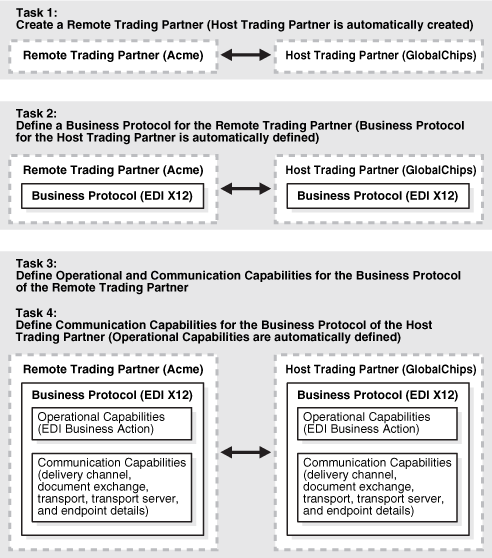
You assign support for the business protocol to the remote trading partner. The business protocol identifies the implementation guidelines to use for the reliable transport of messages between trading partners. You then assign operational capabilities and communication capabilities to the business protocol of the remote trading partner. The host trading partner is automatically assigned a business protocol and operational capabilities that are compatible with those of the remote trading partner. You assign only communication capabilities to the business protocol of the host trading partner.
Operational capabilities describe the support for a business action (for any EDI or Custom Document business protocol) or collaboration (for the RosettaNet over RNIF business protocol) to use in a business transaction.
Communication capabilities describe the following details:
Delivery channel details, such as use of nonrepudiation, encryption, and transport security
Document exchange details, such as use of a digital envelope, encryption credential, digital signature, and signing credential
Transport details, such as transport mode, protocol, server name, and endpoint address details
The host trading partner consults with the remote trading partner to obtain the necessary business protocol, operational capability, and communication capability details and uses the OracleAS Integration B2B user interface tool to define this information for both trading partners. The remote trading partner has no access to the OracleAS Integration B2B user interface tool.
The Create Trading Partner wizard provides a series of pages that guide you through the remote trading partner creation tasks shown in Figure 9-1. Table 9-1 provides an overview of the wizard pages that appear and the types of questions for which you are prompted to provide details. Before using this wizard, review the information shown in Table 9-1.
Table 9-1 Create Trading Partner Wizard Pages
| Page | Description |
|---|---|
|
Prompts you to enter a remote trading partner name and an optional description |
|
|
Prompts you to enter a value and description for a remote trading partner identification type. For example, a value for the following:
Note: You can click Finish on this page to create the remote trading partner name. You can also click Next to continue assigning the remote trading partner support for a business protocol and creating its operational capabilities (support for collaborations or business actions) and communication capabilities (delivery channel, document exchange, transport, transport server, and endpoint) during this wizard session. If you click Finish, you can define these details at a later time. |
|
|
Prompts you to select a business protocol. Each business protocol has an associated document protocol, exchange protocol, and process protocol. Based on your business protocol selection, the page refreshes to prompt you for additional details to define for this remote trading partner. For example:
|
|
|
Prompts you to define the following delivery channel details for the secure exchange of messages between trading partners:
Note: The selections you make on this page for nonrepudiation of receipt, nonrepudiation of origin, encryption, and transport security determine the fields that display and the transport protocols that are selectable on subsequent pages of this wizard. |
|
|
Prompts you to define the following document exchange characteristics for exchanging messages between trading partners:
|
|
|
Prompts you to define the following transport characteristics for message delivery using a selected transport communication protocol:
|
|
|
Prompts you to review details about the following selections you made on the previous wizard pages:
Note: After the trading partner is created, the Trading Partner Details page includes General, Organization, Users, and Capabilities links at the top of the page. The Capabilities link points to the details described on the Review page. |
The Create Trading Partner wizard can prompt you for information that is not applicable to the business protocol you select. Nothing prevents you from providing responses to these prompts. However, you only receive the benefits provided by these features if your business protocol selection actually supports these capabilities. You must understand the capabilities of your business protocol before using the Create Trading Partner wizard. For example:
The Compression Enabled field on the Create Trading Partner: Delivery Channel page only applies to the business protocols using the AS2 exchange protocol: Custom Document over Internet, EDI X12 over Internet, and EDI EDIFACT over Internet.
The Is acknowledgement handled by Integration B2B? field on the Create Trading Partner: Operational Capability page that appears for all business protocols applies to the following exchange protocols only: ebMS, AS2, RNIF.
The Functional acknowledgement required? field on the Create Trading Partner: Operational Capability page that appears for all business protocols applies to business protocols that include the EDI X12 or EDI EDIFACT document protocol only. It does not apply to business protocols using the Custom Document protocol.
If you are using a business protocol with a generic exchange, you must select None from the Acknowledgement Mode list on the Create Trading Partner: Delivery Channel page. If you select Sync or Async, validation fails when creating a configuration.
The Is Non-Repudiation of Origin Required, Is Non-Repudiation of Receipt Required, and Encryption Enabled fields on the Create Trading Partner: Delivery Channel page are not supported for business protocols using a generic exchange protocol with the File or FTP transport protocols.
Ensure that you review and complete any necessary prerequisites described in Table 9-2 before using the Create Trading Partner wizard:
Table 9-2 Prerequisites
| Prerequisite | See Section... |
|---|---|
|
If you are using the generic exchange protocol parameter, ensure that you first review all product workarounds. |
|
|
If you want to create a remote trading partner and assign it an EDI, HL7, or Custom Document (such as a UCCnet standard) business protocol during a single wizard session, you must first create support for a business action or import a transaction set (maps to a document type of a business action in the OracleAS Integration B2B user interface tool) or standard. |
|
|
If you want to create a remote trading partner and assign it the RosettaNet over RNIF business protocol during a single wizard session, you must first create or import support for a collaboration. |
|
The Create Trading Partner wizard provides you with a flexible approach to performing the tasks in Figure 9-1. For example, you can:
Create a remote trading partner, assign support for the business protocol, and create the business protocol operational capabilities and communication capabilities during a single wizard session.
Create a remote trading partner now, assign support for the business protocol, and create the business protocol operational capabilities (support for a collaboration or business action) and communication capabilities (delivery channel, document exchange, transport, transport server, and endpoint) during separate wizard sessions.
Create the communication capabilities of the host trading partner during a separate wizard session. The host trading partner is automatically assigned a business protocol and operational capabilities that are compatible with those of the remote trading partner.
The method by which to access the different pages of the Create Trading Partner wizard is based on the task you want to perform. Table 9-3 describes these tasks and their access methods.
Table 9-3 Create Trading Partner Wizard Tasks and Access Methods
| Task | Access Method | See Section... |
|---|---|---|
|
For Remote Trading Partners: |
- |
- |
|
|
"Creating and Assigning All Capabilities During a Single Wizard Session" |
|
|
"Creating a Remote Trading Partner" |
Note: You can assign support for multiple business protocols to a remote trading partner. The host trading partner is automatically assigned all business protocols. |
|
"Assigning the Business Protocol to the Remote Trading Partner" |
Note: The host trading partner is automatically assigned support for all operational capabilities. |
|
"Creating Business Protocol Operational Capabilities for the Remote Trading Partner" |
|
For Both the Host and Remote Trading Partners: |
- |
- |
Note: Use this method for the host trading partner and if you need to create the remote trading partner communication capabilities during a separate wizard session. |
|
"Creating Business Protocol Communication Capabilities for the Host and Remote Trading Partners" |
You can create and assign all capabilities to a remote trading partner during a single wizard session if you have all the required information. The single wizard session enables you to do the following:
Assign support for a business protocol
Create the business protocol operational capabilities (support for a collaboration or business action)
Create the business protocol communication capabilities (delivery channel, document exchange, transport, transport server, and endpoint details)
Follow these tasks to create a remote trading partner, assign it support for a business protocol, and create business protocol operational and communication capabilities during a single wizard session.
Click Partners.
Under Shortcuts, click Create Trading Partner.
The Create Trading Partner: General page appears.
Enter the following details. An asterisk (*) indicates a required field.
| Field | Value |
|---|---|
| Name * | Enter a unique and recognizable name for the remote trading partner. |
| Description | Enter an optional description for the remote trading partner. |
Click Next.
The Create Trading Partner: Identification page appears.
Enter a value for an identification type for the remote trading partner. The following types are automatically included with OracleAS Integration B2B. Additional identification types are displayed if you created them by clicking Administration, then Design, then Trading Partner Identification Types, and then Create.
See "Creating a Trading Partner Identification Type" for instructions on creating additional identification types.
Enter an optional description of the trading partner identification type.
Click one of the following based on what you want to do next.
| Click... | If You Want To... |
|---|---|
| Next | Continue assigning the remote trading partner support for a business protocol and creating its operational capabilities (support for a collaboration or business action) and communication capabilities (delivery channel, document exchange, transport, transport server, and endpoint details) during this single wizard session. If you click Next, you can complete all remaining pages of this wizard. The remaining procedures in this section describe the pages that appear when you click Next. |
| Finish | Exit the wizard and create the remaining details at a later time. |
Click Next.
The Create Trading Partner: Operational Capability page appears.
|
Notes:
|
Select a business protocol for a remote trading partner from the Business Protocol list. The business protocol identifies the implementation guidelines for the reliable transport of business document messages between trading partners. Each business protocol consists of the following three protocols:
Document protocol
Defines the document types of the message payload
Exchange protocol
Defines the message exchange mechanism—how to exchange the documents defined by the document protocol. It defines the headers, the acknowledgments, and the packaging that puts the headers and payload together. It also defines the transport protocol and packaging protocol for the exchange.
Process protocol
Defines how you exchange messages, using the document protocol-based business document, and exchanging it based on the exchange protocol.
The following business protocols (and their associated process, document, and exchange protocols) are displayed:
The screen refreshes based on your selection in Step 1.
Go to the following step based on your business protocol selection:
If you selected RosettaNet over RNIF, perform Steps 3a through 3f. The following partial list is an example of the PIPs that can appear if you performed the following tasks:
Imported RosettaNet support for collaborations by clicking Administration, then Management, and then Import
Created the RosettaNet collaboration by clicking Partners, then Protocols, then RosettaNet over RNIF, and then Create Collaboration (in the Shortcut section)
Select a PIP value from the Collaboration list. A collaboration consists of a set of roles (for example, buyer and seller) that interact and exchange business document messages through a set of agreed-upon steps. The following table provides an example of the collaborations that can appear if you imported the RosettaNet collaborations file. SeeTable 3-2 for a list of the PIPs supported in OracleAS Integration B2B.
| Collaboration | Type | This Collaboration Supports the... |
|---|---|---|
| 0A1 | Notification of failure | Detection by either involved party of the failure of a business activity to complete successfully |
| 3A4 | Request purchase order | Following sequence of events:
|
| 3A6 | Distribute order status | Sellers to send the status of open orders to buyers |
| 3A7 | Notify of purchase order update | Process for requesting a work in process response containing information on the production status of the product being manufactured from trading partners |
| 3A8 | Request purchase order change | Buyer to change purchase order line items and obtain a quick response from the provider that acknowledges, at the line level, if the changes are accepted, rejected, or pending |
| 3B2 | Notify of advance shipment | Shippers to send advance shipment and shipper's manifest notifications |
The page refreshes.
Select a value from the Collaboration Role list. This is the role performed by a trading partner in a collaboration. The role you select defines who the initiator or responder is in this collaboration between trading partners (for example, the buyer is the initiator for PIP 3A4). The available selections are based on the support for a collaboration you selected from the list of example PIPs in Step 3a. This table provides an example of the roles that can appear if you imported the RosettaNet collaborations file.
| If You Selected... | The List Displays These Selections... |
|---|---|
| 0A1 |
|
| 3A4 |
|
| 3A6 |
|
| 3A7 |
|
| 3A8 |
|
| 3B2 |
|
Enter the time in minutes in which to process the support for a collaboration in the Time To Perform field. This value overrides the value defined by the collaboration.
Select Yes or No from the Is acknowledgement handled by Integration B2B? list.
Yes—OracleAS Integration B2B automatically generates and consumes the exchange-level acknowledgment.
No—OracleAS Integration B2B passes the acknowledgment through. The middleware generates and consumes the acknowledgment.
Click Next.
The host trading partner is automatically assigned a collaboration that is compatible with your selection for the remote trading partner.
If you selected any EDI, Custom Document, or HL7 business protocol, then perform Steps 4a through 4f. Business actions are displayed if you performed the following tasks:
Imported the EDI X12 and EDI EDIFACT transaction sets or UCCnet standards by clicking Administration, then Management, and then Import
Created an EDI X12, EDI EDIFACT, or HL7 business action by clicking Partners, then Protocols, then business_protocol_name, and then Create Business Action (in the Shortcut section)
Enter the following details. An asterisk (*) indicates a required field.
| Field | Value |
|---|---|
| Business Action * | Select a business action.
The page refreshes to display the Document Type list and the following two check boxes:
Both check boxes are automatically selected. You specified values for both when you created the business action manually in "Creating a Business Action" or imported it in "Importing Support for Collaborations, Transaction Sets, and UCCnet Standards". If you deselect either or both check boxes, you have the opportunity to override the default settings after clicking Next. |
| Is Initiator * | Select False or True. |
| Functional acknowledgement required? * | Select No or Yes. Applies to EDI functional acknowledgments only. |
| Is acknowledgement handled by Integration B2B? * | Select No or Yes. If you select Yes, then OracleAS Integration B2B automatically generates and consumes the exchange-level acknowledgment. If you select No, then OracleAS Integration B2B passes the acknowledgment through. The middleware generates and consumes the acknowledgment. |
Select a document type from the Document Type list. A document type is displayed only if you have already created or imported one.
If you want to change any document protocol parameter values, deselect the Use Existing Document Protocol Parameter Values check box.
If you want to change the document definition file and enable translation and validation, deselect the Use Default Document Definition check box.
Click Next.
The steps to perform next are based on whether you deselected the check boxes:
| If You... | The... | Then Go to... |
|---|---|---|
| Did not deselect either check box | The Delivery Channel page appears | "Page 4: Delivery Channel Page". |
| Deselected either or both check boxes | The Operational Capabilities page refreshes. | Step 4f. |
Perform the following steps based on the check boxes you deselected. If you decide not to change anything, reselect either or both check boxes. This causes the page to refresh to hide the steps described in this table.
See the following for more information:
|
Note: In addition to accessing the Delivery Channel page through the Create Trading Partner wizard, you can also access this and all remaining wizard pages by clicking Create Communication Capability on the Business Protocol Details pages of the remote and host trading partners. Instructions for using that method are provided in "Creating Business Protocol Communication Capabilities for the Host and Remote Trading Partners". |
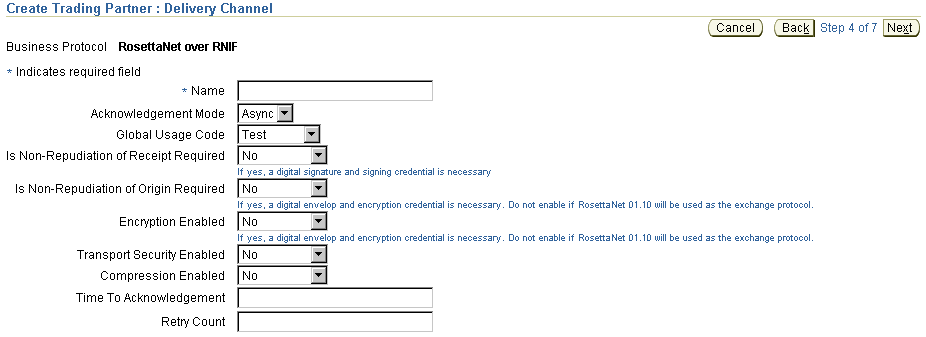
Enter the following delivery channel details to create the secure exchange of messages between trading partners. An asterisk (*) indicates a required field.
The selections you make on this page from the Is Non-Repudiation of Receipt Required, Is Non-Repudiation of Origin Required, Encryption Enabled, and Transport Security Enabled lists determine the types of questions you are asked or selections you can make on later pages of this wizard.
| Field | Value |
|---|---|
| Name * | Enter a unique and recognizable name for the delivery channel. |
| Acknowledgement Mode | Select Async, None, or Sync for the mode in which the trading partner receives messages.
If you are using a business protocol that includes a generic exchange, you must select None. If you do not select None, validation fails when creating a trading partner agreement. |
| Global Usage Code | Select Production or Test.
This specifies the usage of the delivery channel. If it is set to Test, then the delivery channel is used only for testing purposes. If it is set to Production, then it is used only for production purposes. |
| Is Non-Repudiation of Receipt RequiredFoot 1 | Select No or Yes.
If you select Yes, a digital signature and signing credential are necessary. You are prompted for these details later on the Document Exchange page of this wizard. The value you select must match with that selected for Is Non-Repudiation of Origin Required. |
| Is Non-Repudiation of Origin RequiredFootref 1 | Select No or Yes.
If you select Yes, a digital signature and signing credential are necessary. You are prompted for these details later on the Document Exchange page of this wizard. Do not select Yes if RosettaNet 01.10 is the exchange protocol to use. The value you select must match with that selected for Is Non-Repudiation of Receipt Required. |
| Encryption EnabledFootref 1 | Select No or Yes.
If you select Yes, a digital envelop and encryption credential are necessary. You are prompted for these details later on the Document Exchange page of this wizard. Do not select Yes if RosettaNet 01.10 is the exchange protocol to use. |
| Transport Security Enabled | Select No or Yes.
The selection you make determines the type of transport protocol (HTTP or HTTPS) you can select later on the Transport page of this wizard. |
| Compression Enabled | Select No or Yes to compress the message.
Compression is only supported for the Applicability Statement 2 (AS2) exchange protocol. |
| Time To Acknowledgement | Enter a value in minutes.
This value specifies the time in which an acknowledgment must be received. If an acknowledgment is not received, then retries occur. |
| Retry Count | Enter a value. This defines the number of times to retry. |
Click Next.
The Create Trading Partner: Document Exchange page appears. The document exchange describes the supported exchange revision protocol (such as RosettaNet 01.10), digital signature and signing details, and digital envelope and encryption credential details. The document exchange uses these capabilities to exchange messages with a trading partner.
Enter the following document exchange details. An asterisk (*) indicates a required field.
The page refreshes based on your selection in the Exchange Protocol Revision list and your previous selections from the Is Non-Repudiation of Receipt Required, Is Non-Repudiation of Origin Required, and Encryption Enabled lists on the Delivery Channel page of this wizard.

Description of the illustration ctp_de.gif
Accept or override (update) appropriate exchange protocol parameter default values in the Override Value field of the Exchange Protocol Parameters section. If you are using the AS2 exchange protocol, the parameter Signed and Compressed equals true means that OracleAS Integration B2B by default signs the message before compressing it.
If you selected Yes from the Encryption Enabled list on the Delivery Channel page, you are prompted to enter the following digital envelope and encryption credential details. An asterisk (*) indicates a required field.
If you selected Yes from the Is Non-Repudiation of Receipt Required and Is Non-Repudiation of Origin Required lists on the Delivery Channel page, you are prompted to enter the following digital signature and signing credential details. An asterisk (*) indicates a required field.
Click Next.
The Create Trading Partner: Transport page appears and enables you to create transport details for message delivery. The transport protocols available for selection are based on selecting Yes or No from the Transport Security Enabled list on the Delivery Channel page of this wizard.
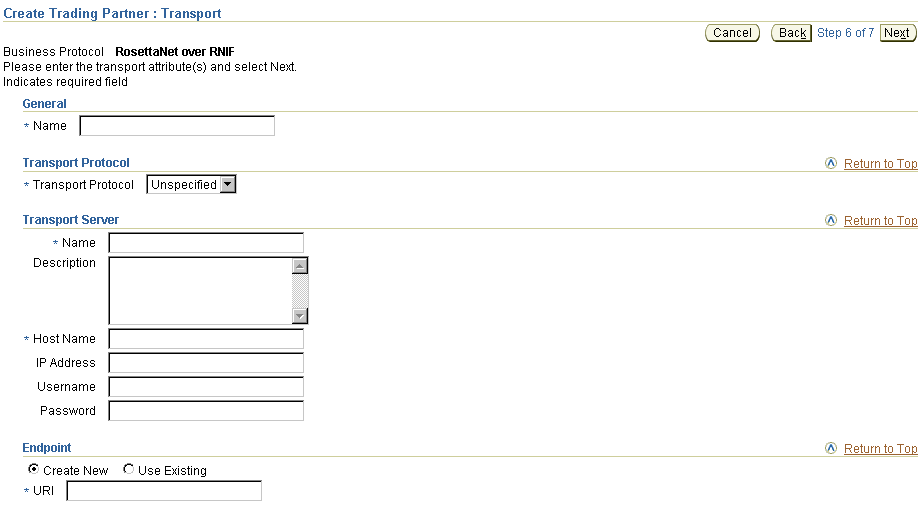
Enter a unique and recognizable name for the transport.
Select the transport protocol from the Transport Protocol list. The transport protocol selections that display are based on whether you selected No or Yes for Transport Security Enabled on the Delivery Channel page.
If you are using the EDI X12 over Generic Exchange, EDI EDIFACT over Generic Exchange, Custom Document over Generic Exchange, or HL7 over Generic business protocol, then the following transport protocols are available:
HTTP - 1.0
HTTP - 1.1
Email - 1.0
FTP - 1.0
File - 1.0
|
Note: If you select Email - 1.0, be aware of the following issues:
|
If you are using Custom Document over MLLP Exchange or HL7 over MLLP, then the TCP - 1.0 transport protocol is available.
If you are using Custom Document over ebMS, then the following transport protocols are available:
HTTP - 1.0
HTTP - 1.1
Enter the following transport server details. An asterisk (*) indicates a required field.
Accept or override (update) appropriate transport parameter default values in the Override Value field of the Parameters section. For example, if you selected HTTP or secure HTTP, you can specify values for port and additional transport headers.
Enter the following endpoint details. An asterisk (*) indicates a required field.
| Field | Value |
|---|---|
| Endpoint | - |
|
Select either of the following:
|
Click Next.
The Create Trading Partner: Review page appears and displays details about the type of trading partner to create.
See "Viewing a Business Protocol Endpoint" for the internal endpoints that apply to each internal delivery channel.
Review the trading partner details.
To modify these details, click the Back button of the Create Trading Partner wizard to return to the previous pages. When you complete modifications, click Next until you access the review page; then click Finish. Do not use the Back and Forward buttons of your Web browser.
If you are satisfied with these details, click Finish.
The remote trading partner is created and the Trading Partner Details page for the new trading partner appears. Links to the General, Organization, Users, and Capabilities sections display at the top of the page. The host trading partner is automatically assigned a business protocol and operational capabilities that are compatible with those of the remote trading partner. You see these details when you create a trading partner agreement between the two trading partners.
Click the Capabilities section at the top of the page to access the Capabilities page for the business protocol you selected in Step 1.
Click the business protocol in the Name column to access the Business Protocol Details page. This page includes details about the operational (support for a collaboration or business action) and communication capabilities (delivery channel, document exchange, transport, transport server, and endpoint) you created with the Create Trading Partner wizard.
This method enables you to create a remote trading partner, assign support for a business protocol to the remote trading partner, create business protocol operational capabilities for the remote trading partner, and create business protocol communication capabilities for the host and remote trading partner during separate sessions.
This method is useful for environments in which you do not currently know all required details or do not plan to use some communication capabilities. You can create the trading partner now, and complete remaining details as the information becomes known.
Follow these tasks to create the trading partner, assign support for the business protocol, and create the business protocol operational capabilities during separate wizard sessions. After completing these tasks, you can create the communication capabilities during an additional wizard session.
Assigning the Business Protocol to the Remote Trading Partner
Creating Business Protocol Operational Capabilities for the Remote Trading Partner
Creating Business Protocol Communication Capabilities for the Host and Remote Trading Partners
Click Partners, then Trading Partners, then Create or Partners, and then Create Trading Partner in the Shortcuts section.
The Create Trading Partner: General page appears.
Enter the following details. An asterisk (*) indicates a required field.
| Field | Value |
|---|---|
| Name * | Enter a unique and recognizable name for the remote trading partner. |
| Description | Enter an optional description for the remote trading partner. |
Click Next.
The Create Trading Partner: Identification page appears.
Enter a value for an identification type for the remote trading partner. A identification type is required to create a trading partner agreement. The following types are automatically included with OracleAS Integration B2B. Additional identification types can display here if you created them by clicking Administration, then Design, then Trading Partner Identification Types, and then Create.
See "Creating a Trading Partner Identification Type" for instructions on creating additional trading partner identification types.
Enter an optional description for trading partner identification.
Click Finish. You can assign the remote trading partner support for a business protocol as needed at a later time.
Follow these instructions to assign the business protocol to the remote trading partner.
Click Partners, then Trading Partners.
Select the specific trading partner in the Name column.
Click Capabilities at the top of the Trading Partner Details page.
The Capabilities page for the selected trading partner appears.
Click Add in the Business Protocols section.
The Add Business Protocol page appears.
Select a business protocol to add from the Business Protocol list. See Step 1 of "Page 3: Operational Capability Page" for a list of selections.
Click Apply.
The business protocol is assigned and the Capabilities page appears.
Select the new business protocol in the Name column.
The Business Protocol Details page for the selected business protocol appears.
View specific details. Note that the page is divided into two main sections (Operational Capabilities and Communication Capabilities) that each consist of additional subsections. You can create the operational and communication capabilities as needed at a later time.
| Section | Subsections |
|---|---|
| Operational Capabilities |
|
|
|
|
| Communication Capabilities |
|
|
|
|
|
|
|
|
|
|
|
|
|
Follow these instructions to assign support for a collaboration or business action (the operational capabilities) to the business protocol added in "Assigning the Business Protocol to the Remote Trading Partner". Collaborations and business actions describe the business documents and their movement between trading partners. Trading partners define their operational capabilities by the collaborations and business actions they support. This method uses the Operational Capability page of the Create Trading Partner wizard.
Click Partners, then Trading Partners.
Select the specific remote trading partner in the Name column.
Click Capabilities at the top of the Trading Partner Details page.
The Capabilities page for the selected trading partner appears.
Select the business protocol to which to add operational capabilities in the Name column of the Business Protocols section.
Click Create Operational Capability in the Operational Capabilities section.
The page that displays next is based on the type of business protocol you selected in Step 4.
Perform the following steps based on the business protocol type you selected.
If you selected RosettaNet over RNIF as the business protocol, perform Steps 7a through 7d.
Make a selection from the Collaboration Role list. Each selection combines a role (for example, Buyer), a collaboration (for example, 3A4), and a version (for example, V02.00). The selections that appear are based on the types of support for collaborations you imported or created.
Buyer - 3A4 - V02.00
Buyer - 3A6 - V02.00
Buyer - 3A7 - V02.00
Buyer - 3A8 - V02.00
Failure Report Administrator - 0A1 - V02.00
PIP Report Administrator - 0A1 - V02.00
Receiver - 3B2 - V01.00
Seller - 3A4 - V02.00
Seller - 3A6 - V02.00
Seller - 3A7 - V02.00
Seller - 3A8 - V02.00
Shipper - 3B2 - V01.00
Select Yes or No from the Is acknowledgement handled by Integration B2B? list.
Enter the time in minutes in which to process the support for a collaboration in the Time To Perform field. This value overrides the value defined by the collaboration.
Click Apply.
Support for a collaboration is created.
Follow these instructions to create communication capabilities (delivery channel, document exchange, transport, transport server, and endpoint details) for the host trading partner and the remote trading partner business protocol added in "Assigning the Business Protocol to the Remote Trading Partner". This method uses the Delivery Channel, Document Exchange, and Transport pages of the Create Trading Partner wizard. A delivery channel is required to create a trading partner agreement.
Review the following sections before using the Create Trading Partner wizard.
"Create Trading Partner Wizard and Protocol Standards" for details about how the communication capabilities available to you are based on the business protocol you select
"Prerequisites to Using the Create Trading Partner Wizard" for communication capability prerequisites for using the Create Trading Partner wizard
Click Partners, then Trading Partners.
Select the specific trading partner in the Name column.
Click Capabilities at the top of the Trading Partner Details page.
The Capabilities page for the selected trading partner appears.
Select the business protocol to which to add communication capabilities in the Name column of the Business Protocols section. See Step 1 for a list of selections.
Click Create Communication Capability in the Communication Capabilities section.
The Delivery Channel page of the Create Trading Partner wizard appears. This wizard guides you through the remaining pages of the wizard (Delivery Channel, Document Exchange, Transport, and Review) to create the communication capabilities of the remote trading partner.
Go to "Page 4: Delivery Channel Page" and follow the remaining pages of the Create Trading Partner wizard.
Do not include beginning or trailing blank spaces in the names of trading partner data that you create.
The values you select for Is Non-Repudiation of Origin Required and Is Non-Repudiation of Receipt Required must match.
You must select Yes or No for Is Non-Repudiation of Origin Required, Is Non-Repudiation of Receipt Required, and Encryption Enabled if you want to include these delivery channel details in a trading partner agreement of a deployed configuration.
If you are using a business protocol with a generic exchange, you must select None from the Acknowledgement Mode list on the Create Trading Partner: Delivery Channel page. To avoid additional generic exchange errors, ensure that you review all details described in "Generic Exchange Protocol Workarounds".
If you are using encryption and signing credentials, then you must input the digital certificate in base64-encoded format.
This chapter describes how you use the Create Trading Partner wizard to perform the following tasks:
Create a remote trading partner
Assign support for a business protocol to a remote trading partner
Create operational and communication capabilities for a remote trading partner
Create communication capabilities for the host trading partner
You can perform these tasks as part of single wizard session or separate wizard sessions.
The host trading partner is automatically assigned a business protocol and operational capabilities that are compatible with those of the remote trading partner. You assign only communication capabilities to the business protocol of the host trading partner.